Knowledge Base
How to deploy Appypie’s chatbot widget in Line?
ZA
Vikas Singh
11 min readPublished on Date | Last updated on Date
Following are the Steps to deploy Appypie’s chatbot widget in Line:
Step 1: Log in to Line
- Log in to the LINE using your credentials or through the QR code. Click the ‘Log in with LINE account’ or ‘Log in with Business account’ button:
Step 2 : Create a channel
- In the Provider section, select ‘Create a new provider from the dropdown and enter the provider’s name.
- Channel name
- Channel description
- Category
- Subcategory
- Email address
- Click on "I have read and agree to the LINE Official Account Terms of Use" checkbox
- Click on "I have read and agree to the LINE Official Account API Terms of Use" checkbox
- Click on the Create button.
- Click on Ok
Step 3: Configure your channel
Now, select the ‘Messaging API’ tab:
- Webhook settings
Click Edit and paste the URL to the ‘Webhook URL’ field. Next, click on the ‘Verify’ button and enable the ‘Use webhook’ toggle button. - Endpoint URL
- Copy this Webhook
URL: https://us-central1-chatbot-production-d6ea3.cloudfunctions.net/LineMessAPI - LINE Official Account features: Disable these features: ‘Auto-reply messages’ and ‘Greeting messages’:
- Channel access token (long-lived)
Locate the ‘Channel access token (long-lived)’ field and click Issue. If you click "Reissue", select '0 hours'.
Copy the token and paste it into the "Channel access token (long-lived)" field in the 4th step.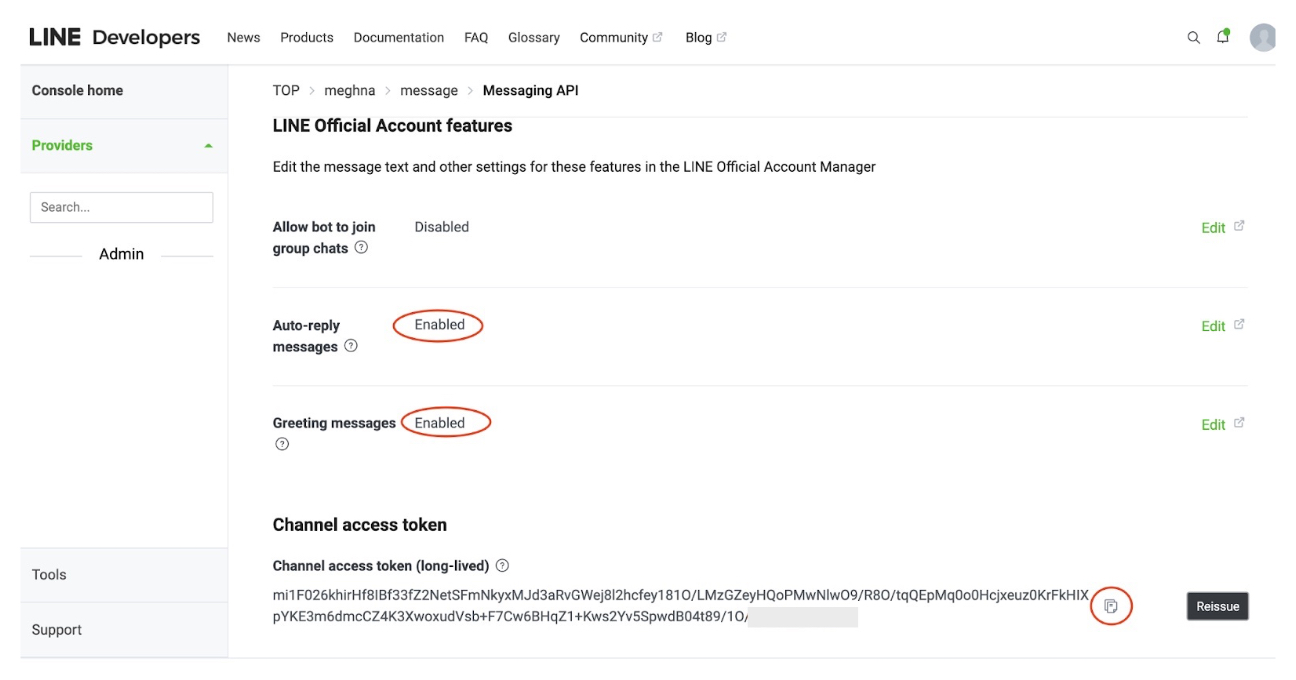
Step 4: Add Credentials
- Click on the Basic settings tab
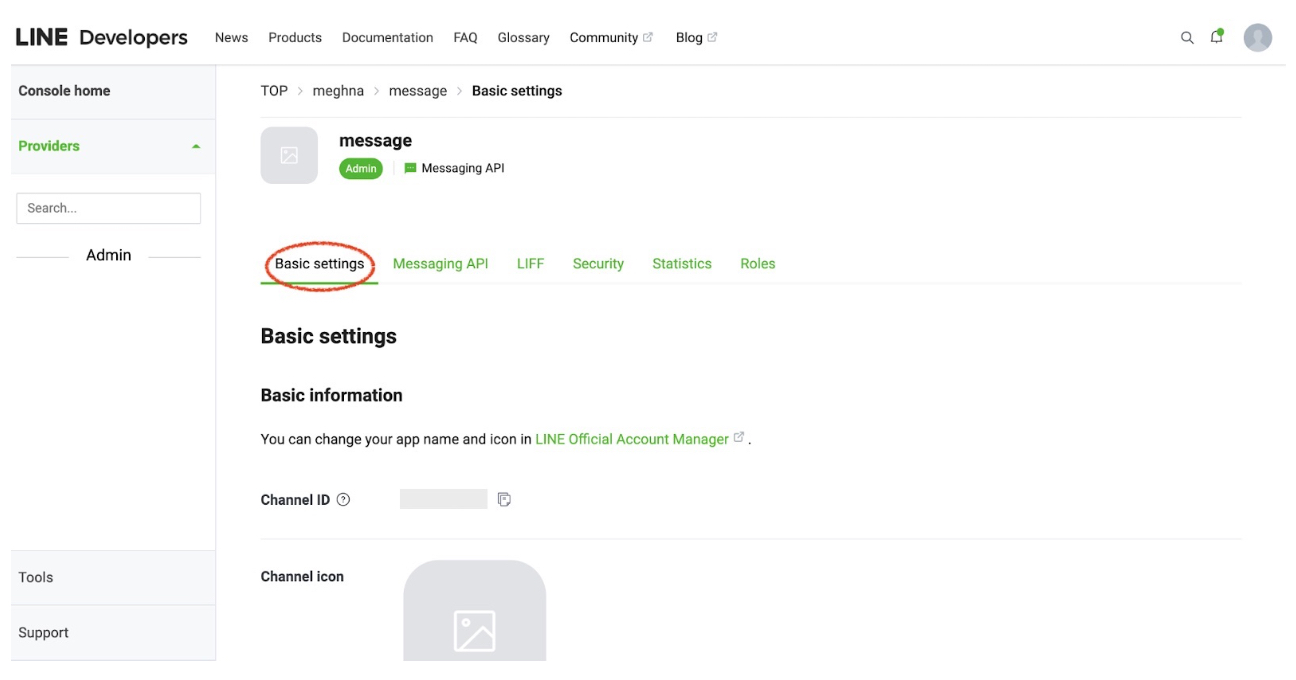
- Now locate the "Channel secret" in the Basic settings tab
- Now add your Channel secret and Channel access token on the ‘Deploy your bot on a messaging platform - Line’
loading...
Related Articles
- How to get the Assistant API Key?
- Adding billing details for Google Maps API to work
- How to get Google maps API Key?
- How to get OpenAI API Key?
- How to deploy chatbot on Whatsapp?
- How to get Calendly meeting url?
- How to deploy your bot on discord?
- How to deploy Appypie’s chatbot widget in Line?
- How to get the API key for deploying Appy pie's chatbot on whatsapp?
Still can’t find an answer?
Send us a ticket and we will get back to you.