Knowledge Base
Appy Pie: How to get your Facebook app's APP ID and Secret Key ?
Priya Gautam
5 min readPublished on Date | Last updated on Date
Follow the below steps to get your Facebook APP ID and Secret Key :
Step 1 : Go to Facebook Developer page and click Log In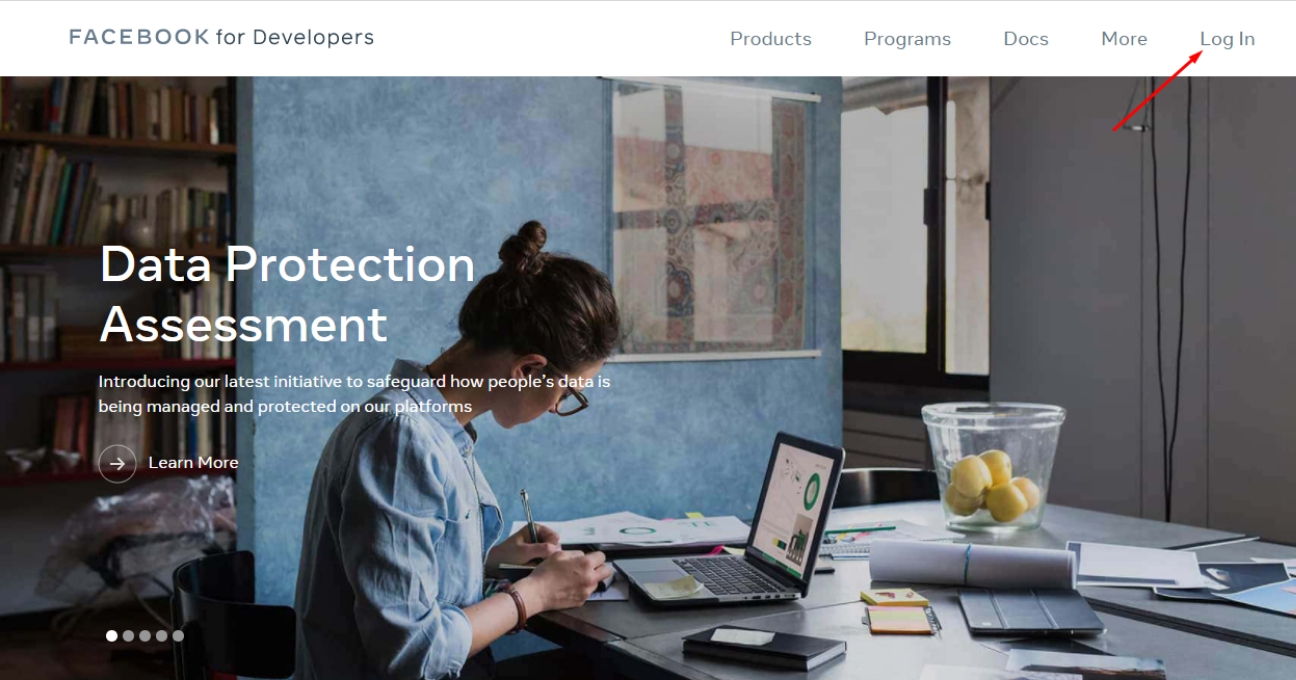
Step 2 : If you have a Facebook account, log in, else create a new account.
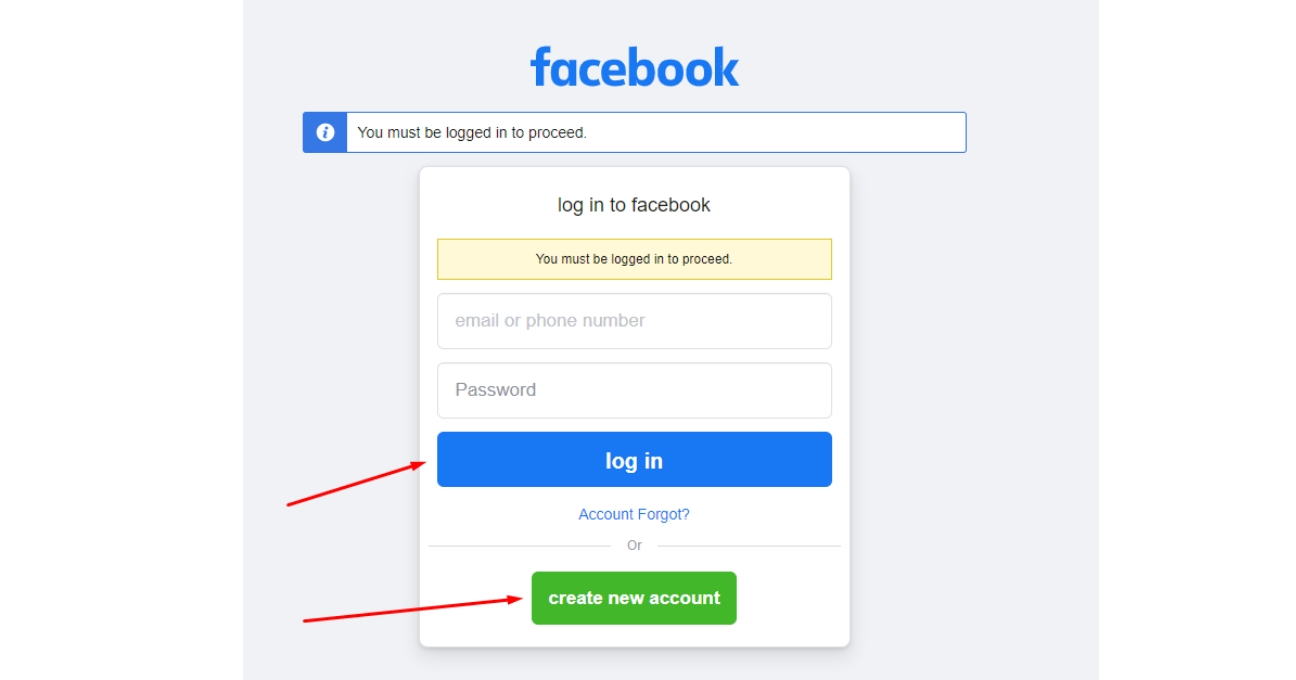
Step 3 : Once you have logged in, click My Apps in the top right corner of the page.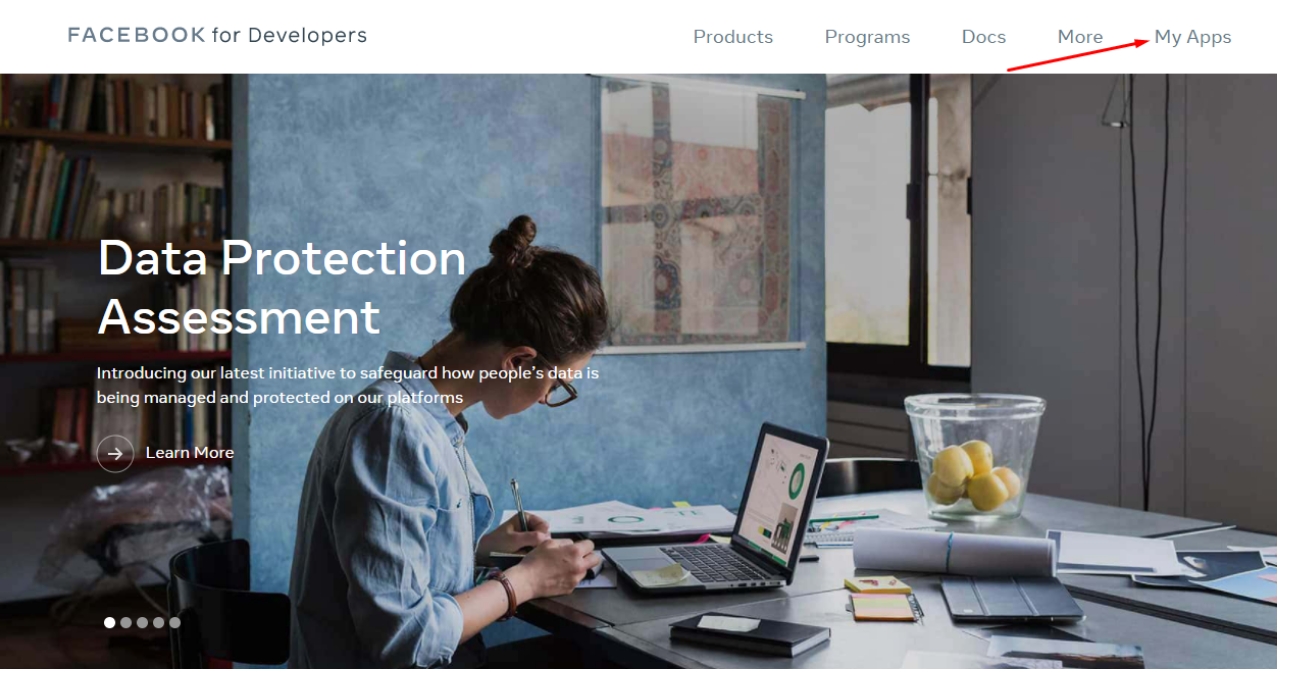
Step 4 : Click the Create App button to create a new app.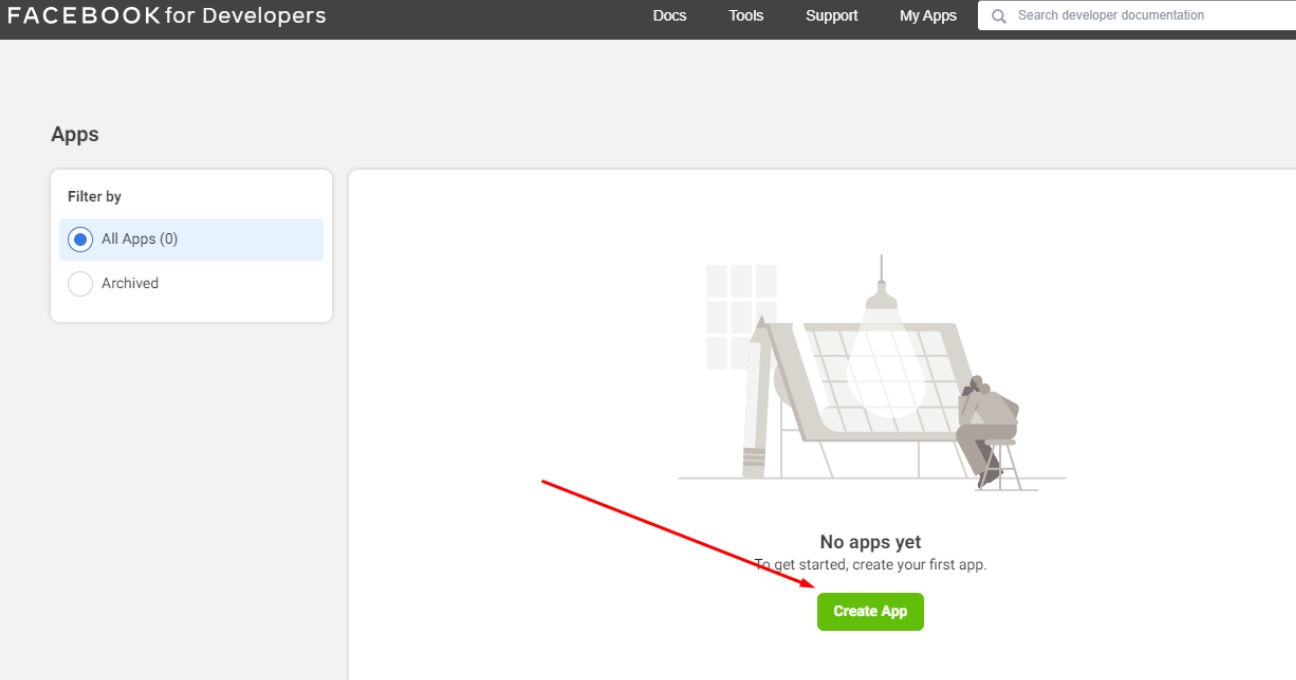
Step 5 : Select the Consumer option as the app type, then click Continue.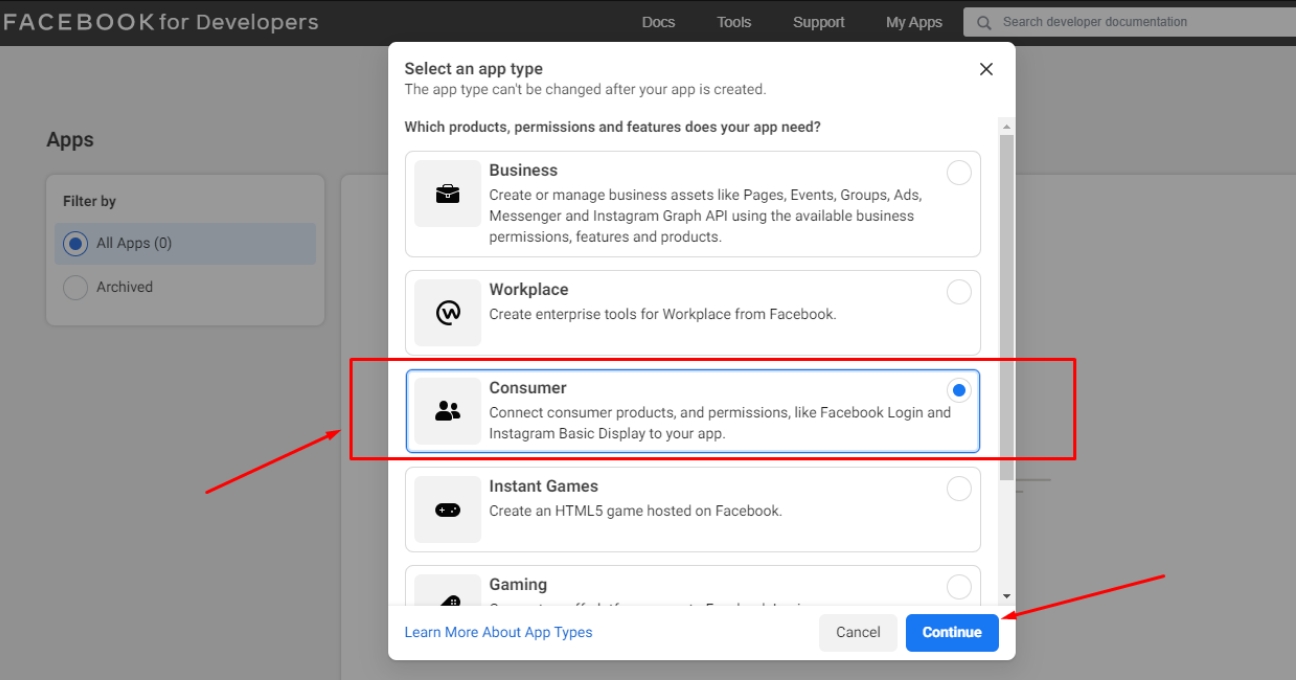
Step 6 : In the Create an App dialog, enter an app display name and app contact email. For the Business Manager account option, select No Business Manager account selected from the dropdown. Once done, click Create App.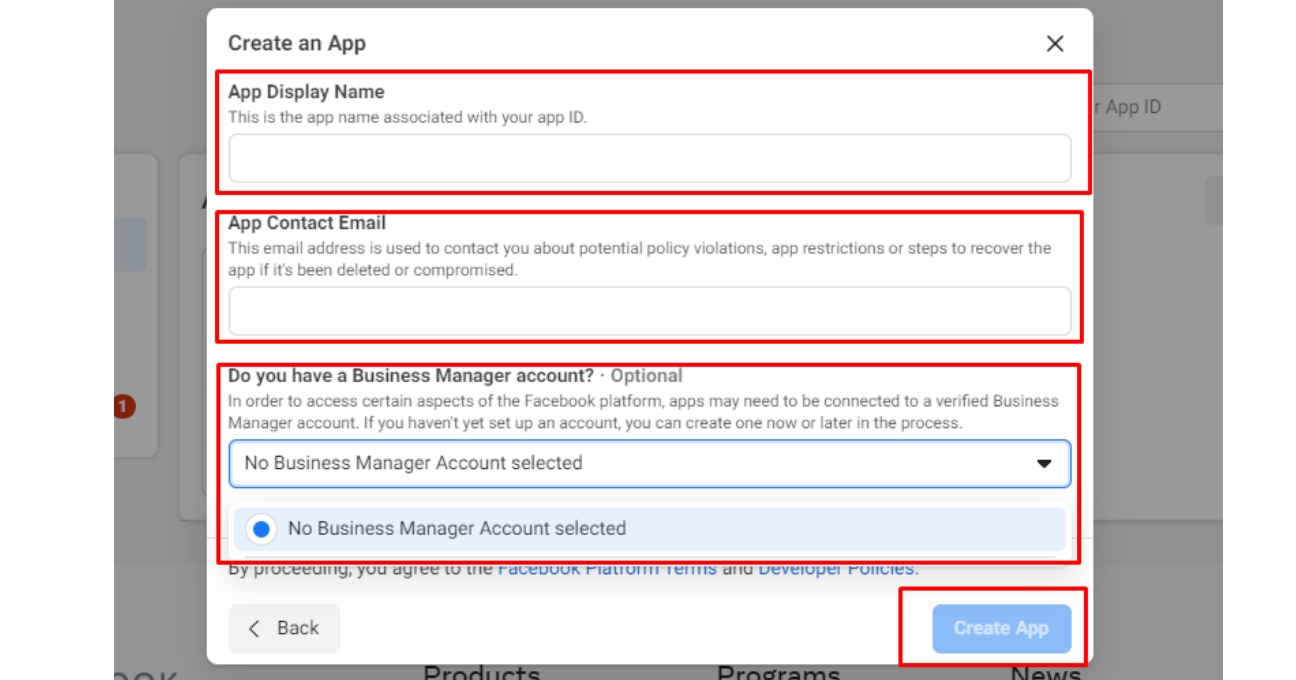
Step 7 : Next, authenticate your account by entering your password and click Submit to continue.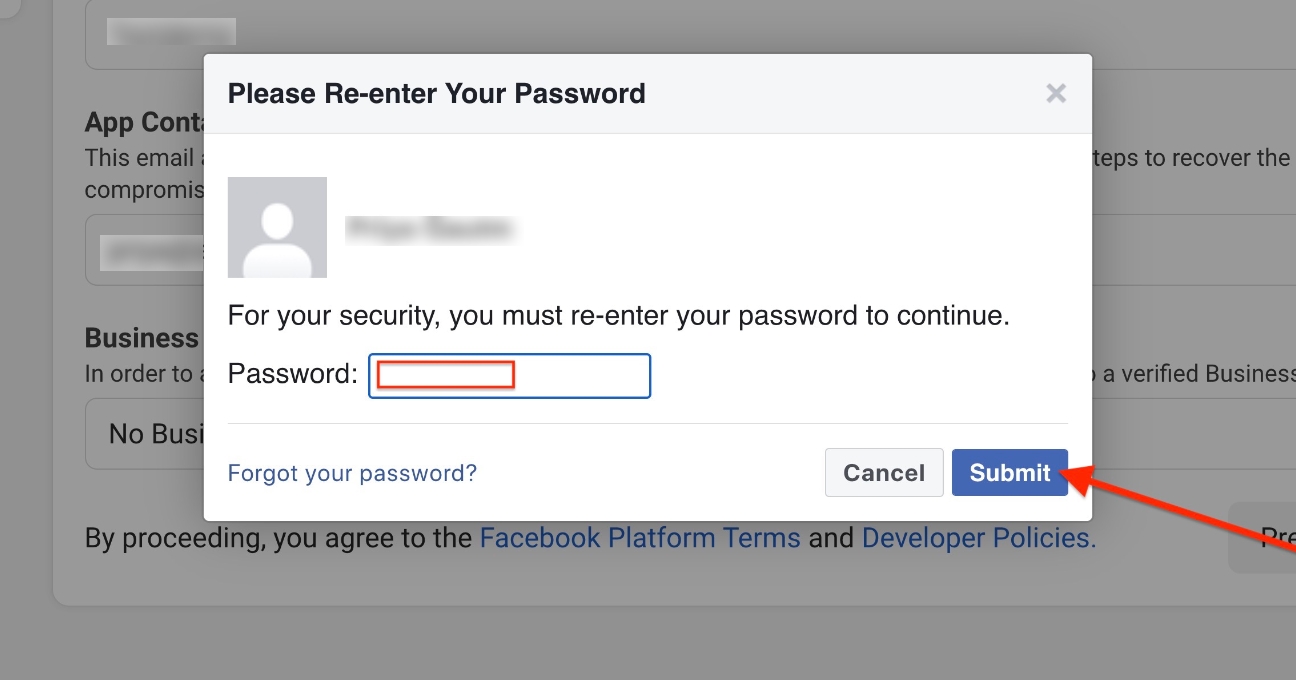
Step 8 : Open the Settings menu and click Basic.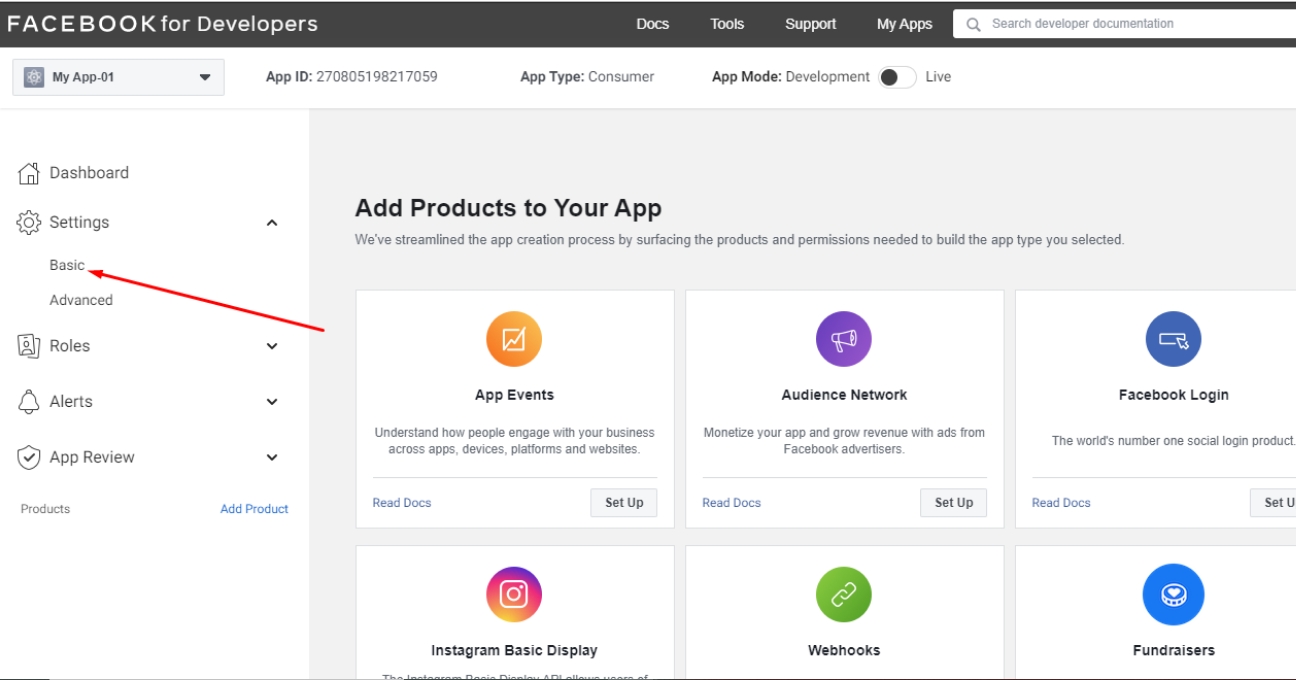
Step 9 : Enter your App Domain, Privacy Policy URL, Term of Service URL, and Data deletion Callback URL in the respective fields.
Note: If you don’t have Data deletion Callback URL and Privacy Policy URL, copy and paste Appy Pie’s URL- https://appcdn.media/privacy/?app=APPNAME in both the fields.
Step 10 : Scroll down the Basic Settings page, then open the Category dropdown menu and select Business and Pages. Once done, click Save Changes.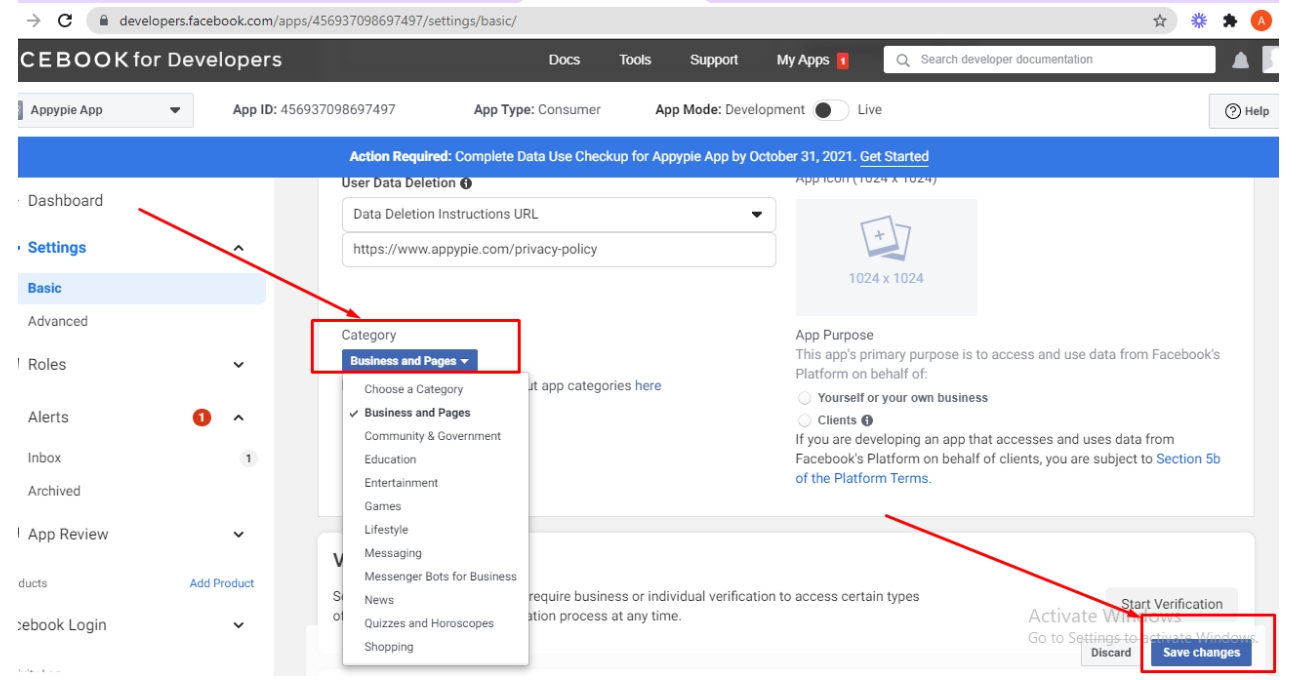
Step 11 : Scroll down to the bottom of the Basic Settings page, then click the Add Platform button.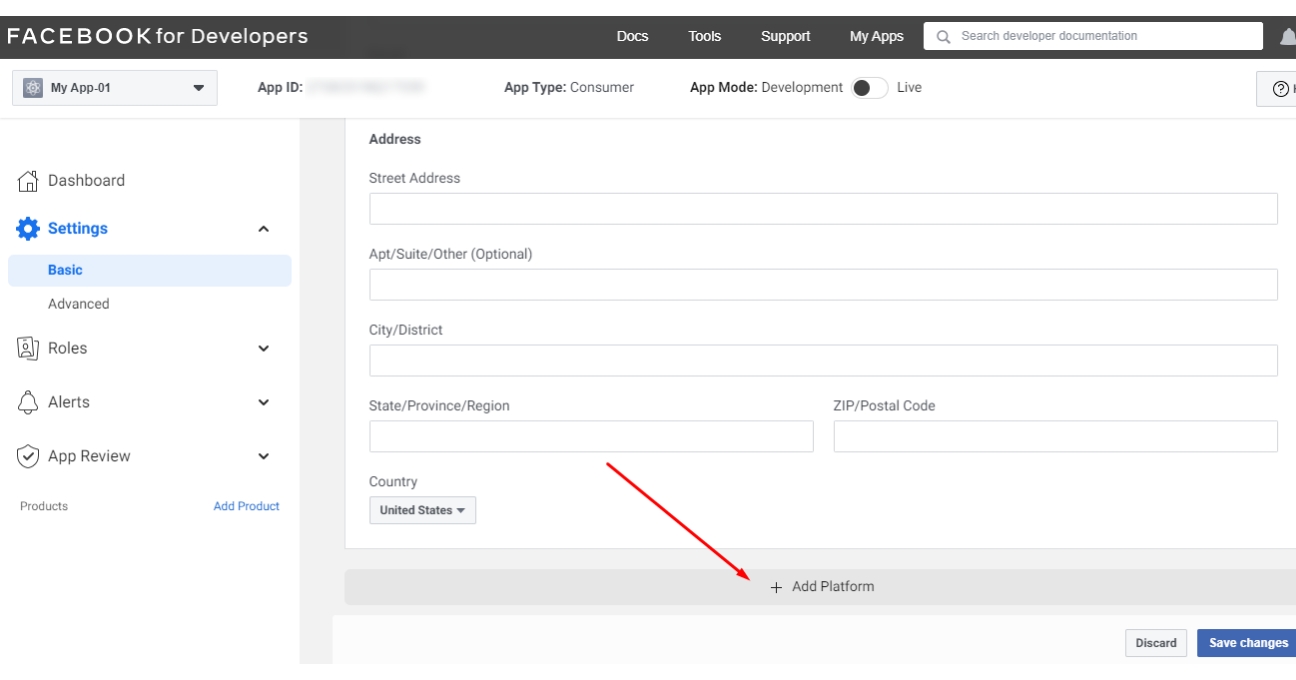
Step 12 : Select Android and click Next.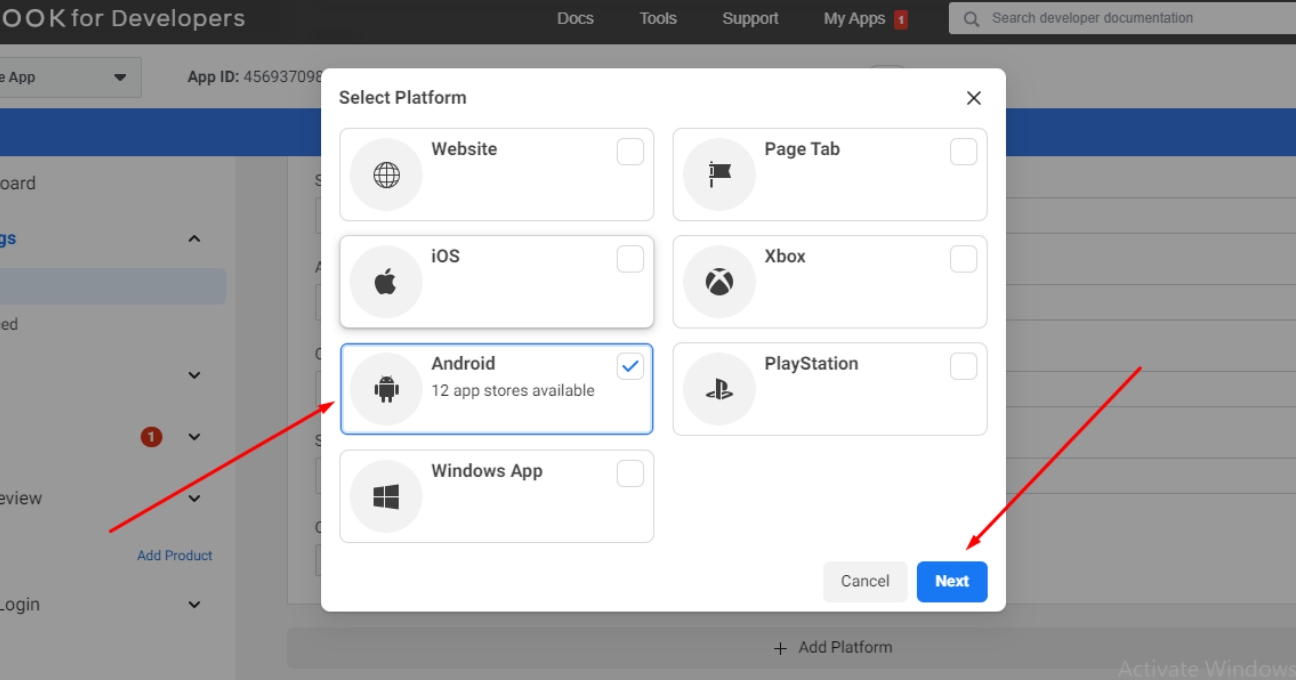
Step 13 : In the Select Android Store dialog, select Google Play from the dropdown menu.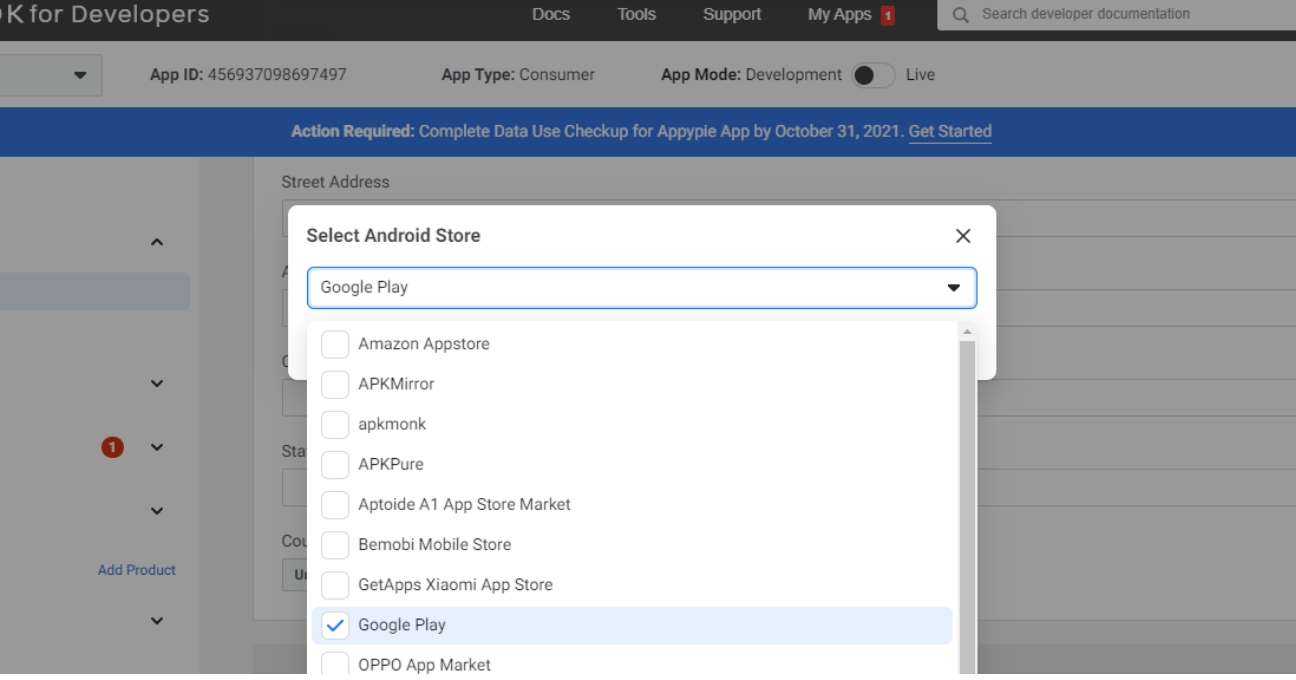
Step 14 : Once you have selected Google Play, click Next.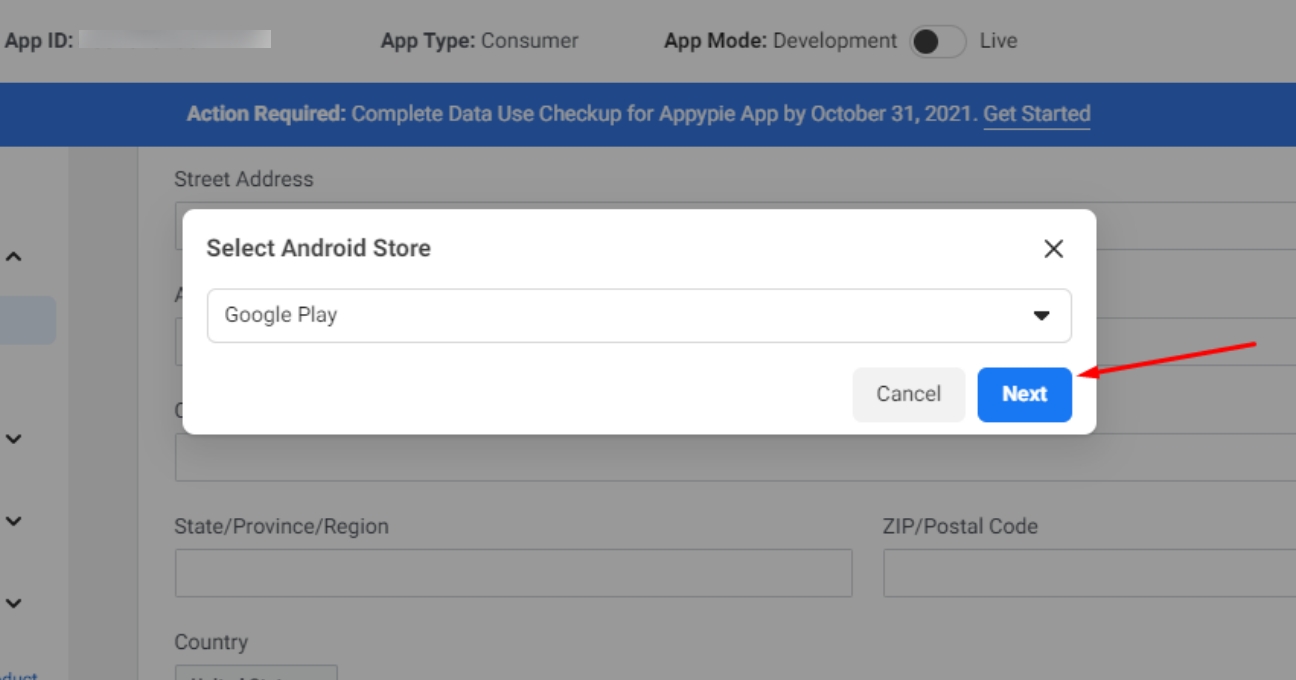
Step 15 :Under the Android section, enter Google Play Package Names, Class Name, and Key Hashes in the highlighted fields. If you don’t have these keys, copy-paste the following values:
- Google Play Package Name - com.app.packagename
Note: packagename is unique for each app. To find your package name, refer to our tutorial: How to Find Your App Package Name?
- Class Name - HomeActivity
- Key Hashes - VaSOGhegZ8f7Iu+zY5VY6sD8MT8=
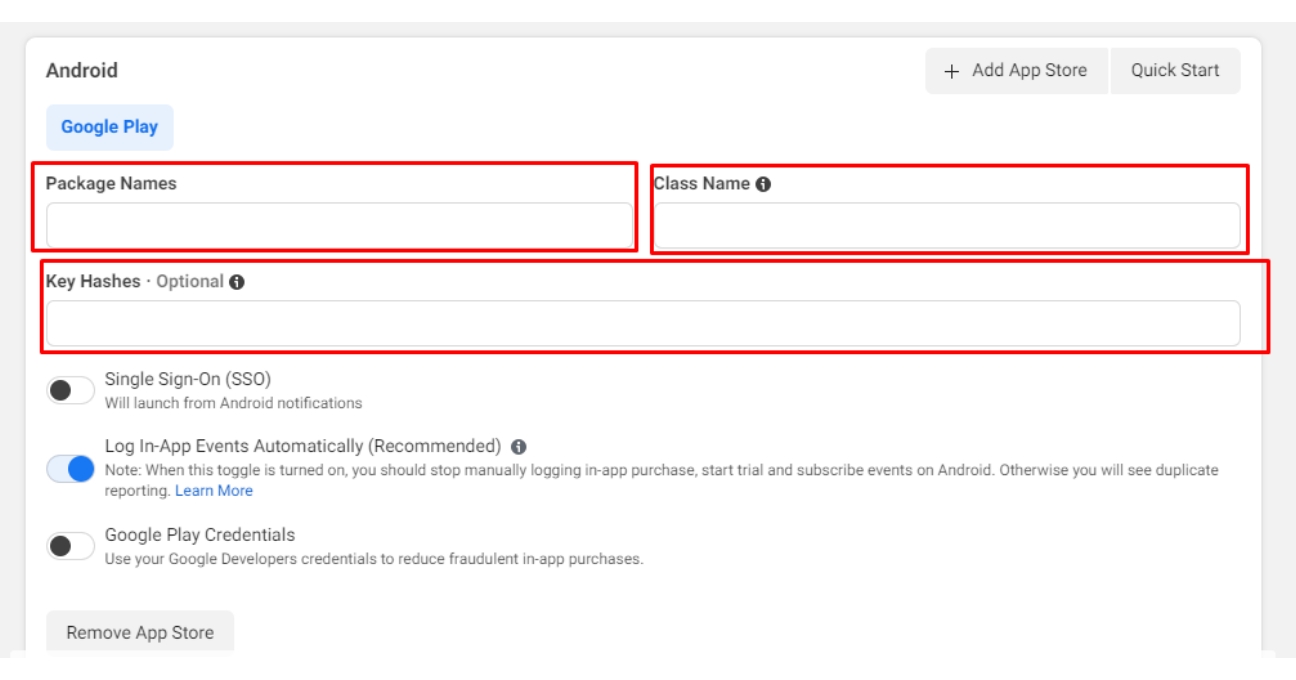
Step 16 : Once you have provided the required details, click Save Changes.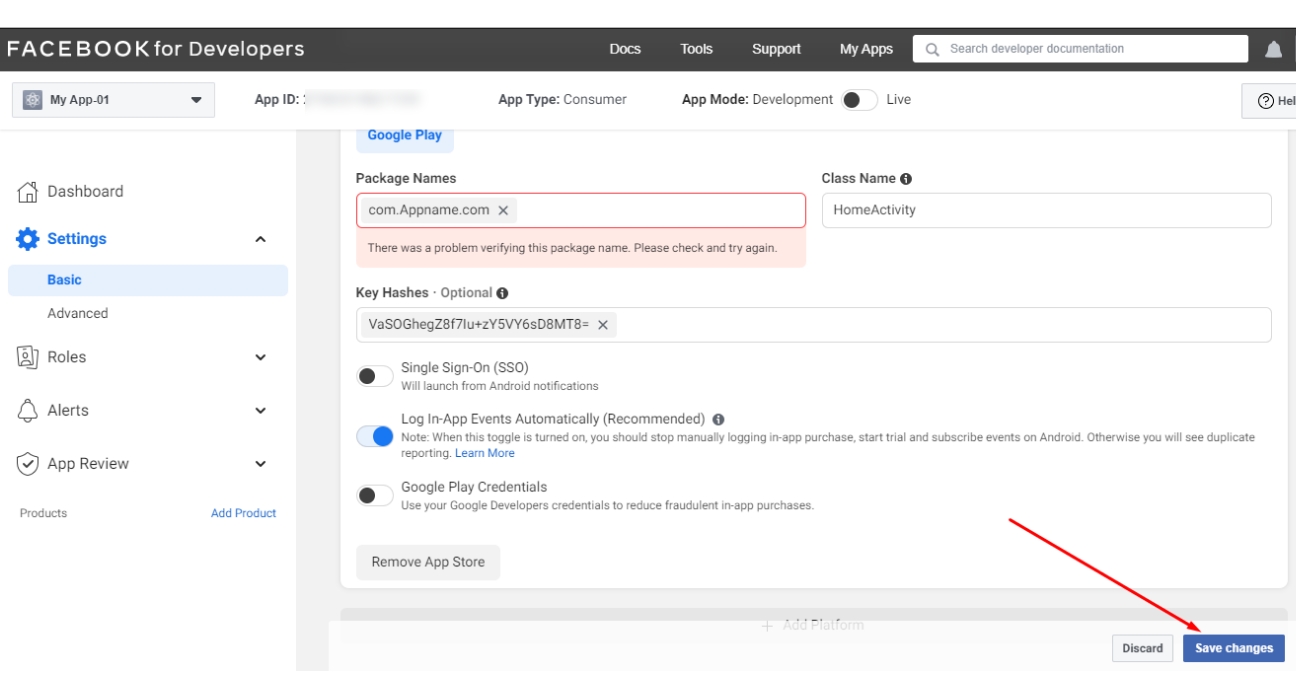
Step 17 : Similarly, you can add the iOS platform. Click Add Platform at the bottom of the Basic settings page.
Note: You can jump to Step 21 if you do not want to configure Facebook login for the iOS platform.
Step 18 : In the Select Platform dialog, select iOS and click Next.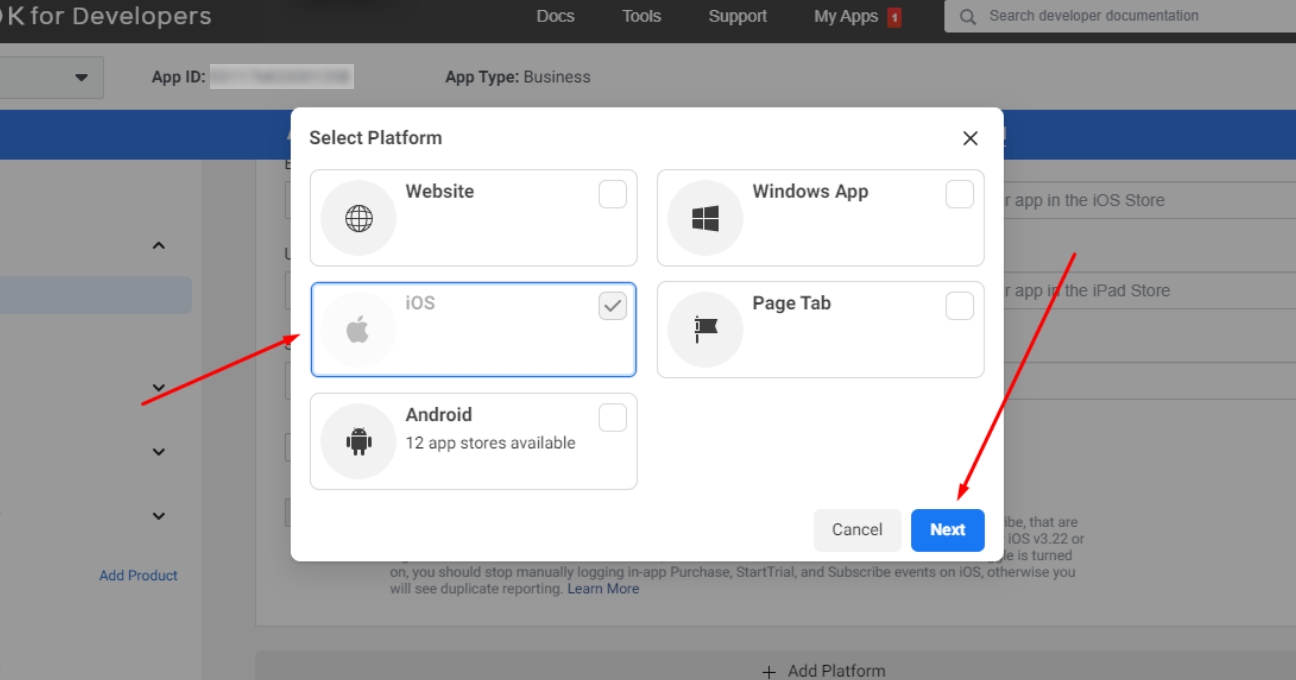
Step 19 : Under the iOS section, enter Bundle ID in the highlighted field. If you don’t have these keys, copy and paste the following values:
Bundle ID - com.app.packagename
Note: Packagename is unique for each app. To find your package name, refer to our tutorial:How to Find Your App Package Name?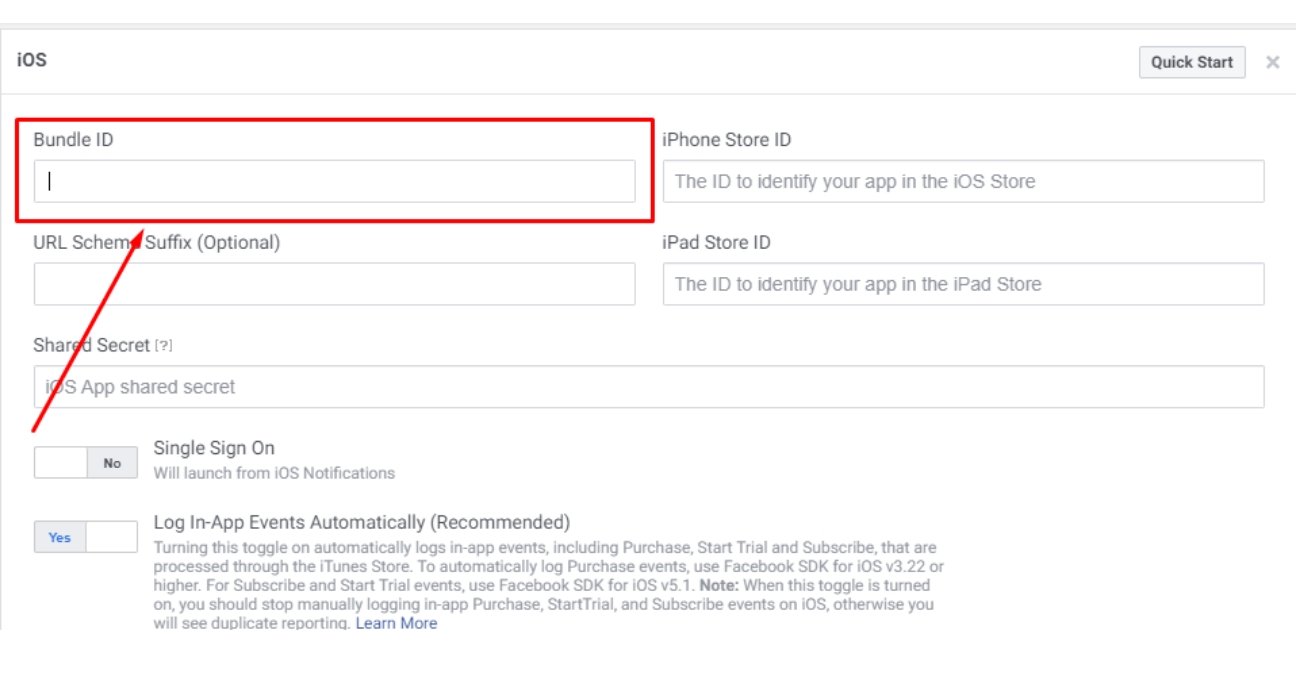
Step 20 : Once you have provided the required details, click Save Changes.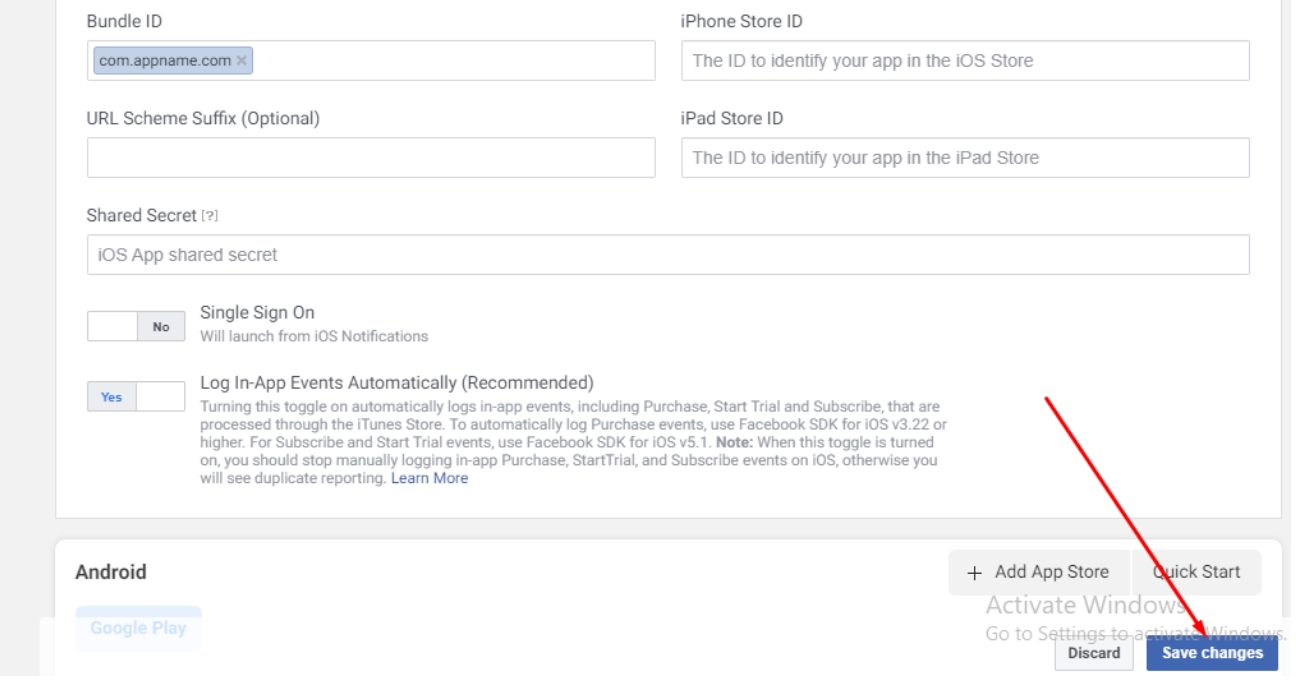
Step 21 : Now enable the Status toggle button at the top, and copy the App ID and App Secret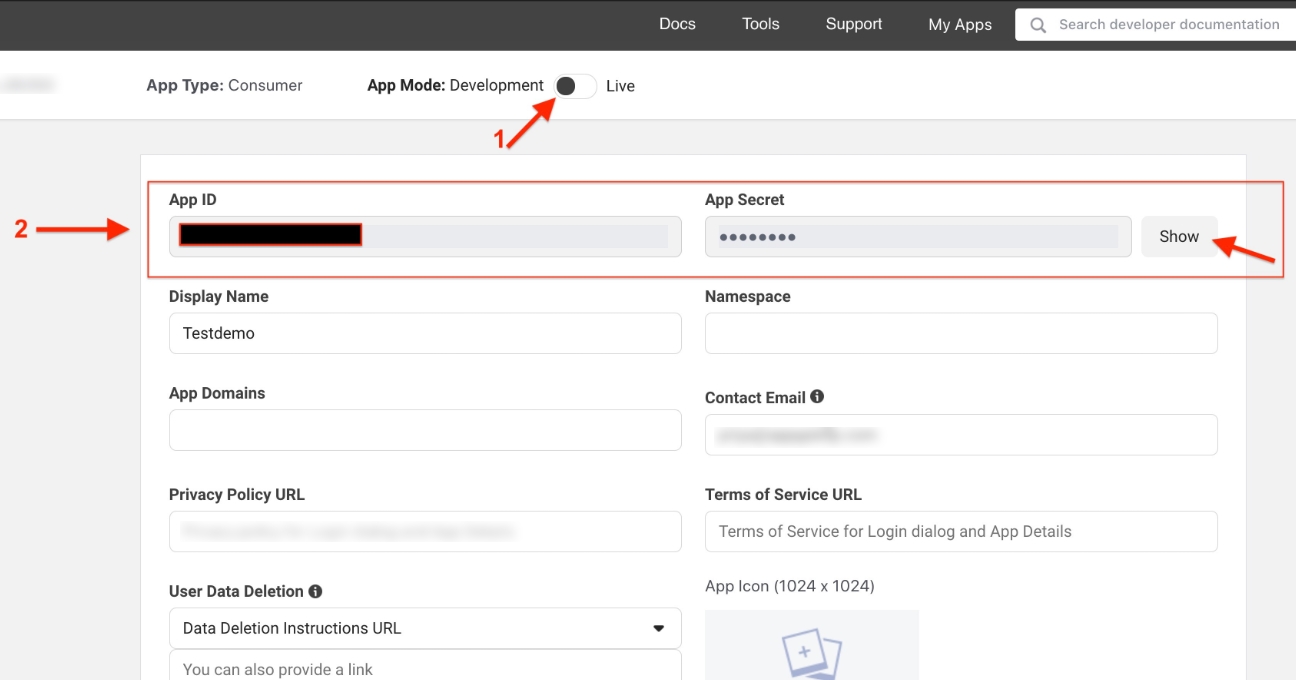
Step 22 : Now paste the copied App ID and Secret key in the highlighted field
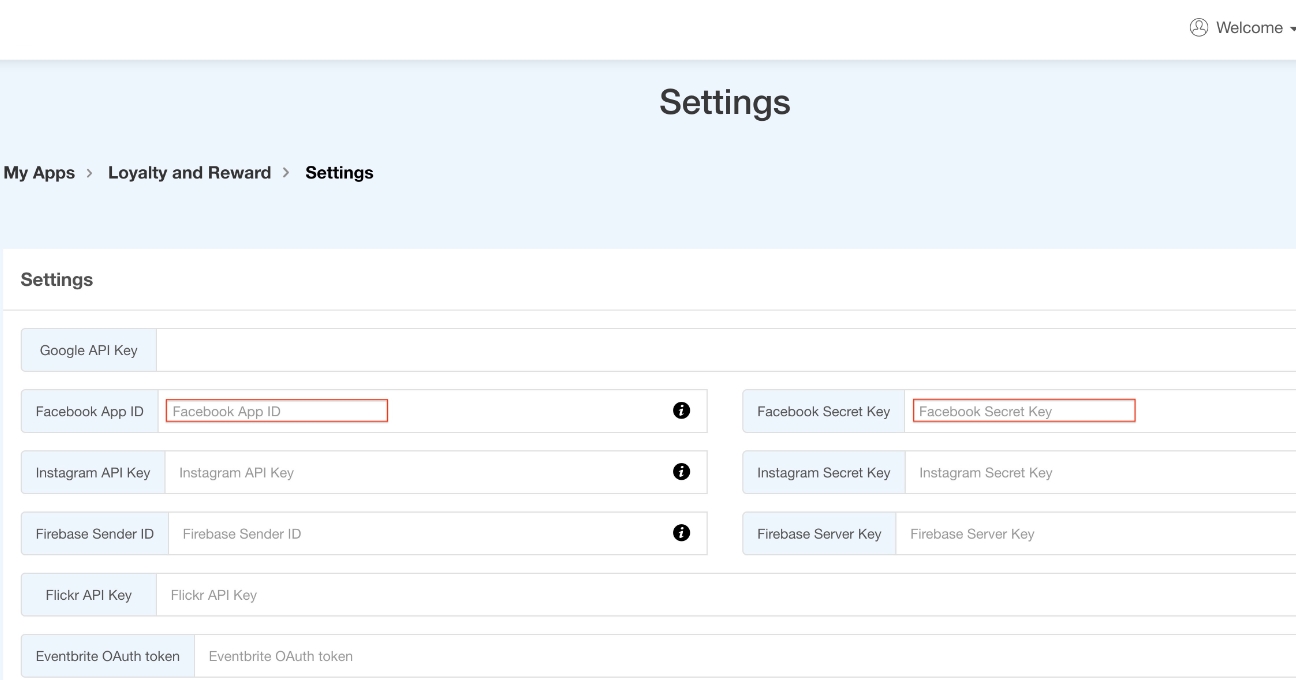
loading...
Related Articles
- How to Create and Verify a Payment Profile in Google Play Console?
- Appy Pie: How to create an iOS Distribution Certificate?
- Appy Pie: How to create an iOS Provisioning Profile?
- Appy Pie Font Licensing: What You Need to Know
- How to Publish Your Android App on Google Play Store: A Step-by-Step Guide?
- Appy Pie: What are the Steps to Declare Trader or Non-Trader Status on the Apple App Store?
- Appy Pie: How to add Hyperlocal feature to your app?
- How to add and edit features in Appy Pie?
- Why is an Email Address Required on Appy Pie?
Still can’t find an answer?
Send us a ticket and we will get back to you.