Knowledge Base
How to connect your GoDaddy domain to Appy Pie Name Servers?
Pallavi
10 min readPublished on Date | Last updated on Date
Connect your GoDaddy domain to Appy Pie by updating the name servers in your GoDaddy account. With this connection method, Appy Pie becomes your DNS host while your domain remains registered with GoDaddy. This article guides you through the process and helps you to take the steps needed to change the name servers in your GoDaddy account.
Step 1: Add the domain to your Appy Pie account
Log in to your Appy Pie account and go to the "My Domains" page.
Click on "Connect a domain you already own".
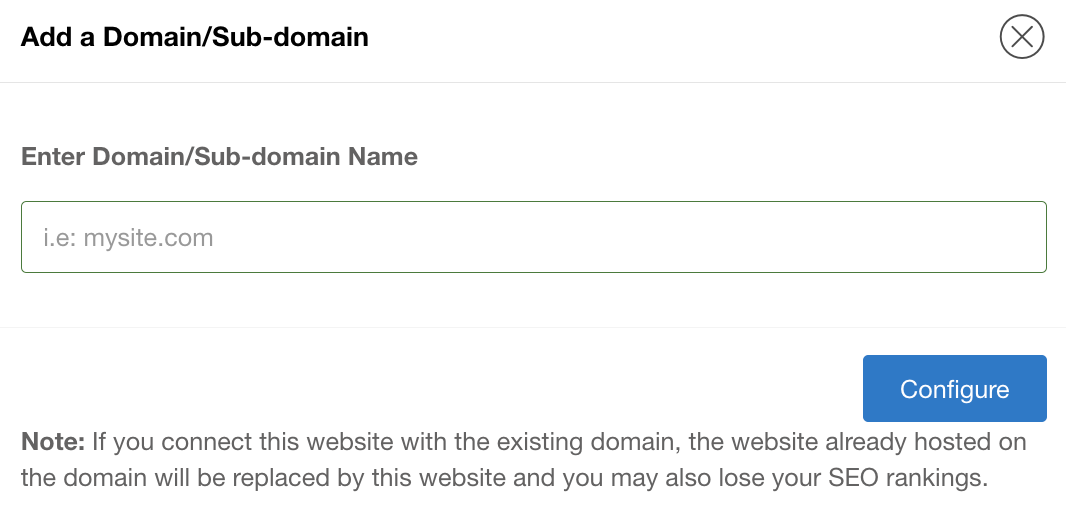
Enter your domain/subdomain name and click on "Configure".
Now you need to update the name servers in your godaddy account.
Step 2: Update the name servers in your GoDaddy account
To connect your GoDaddy domain to your Appy Pie account, you must update your domain's name server settings your GoDaddy account. Keep your Appy Pie account page open and work through the steps on your GoDaddy account. The steps will tell you everything you need to know, including the names servers (NS) records you should use.
Go to your GoDaddy account site and log in.
Click on the user profile icon at the top right and select "My Products."
Find your domain and go to the settings panel.
Click on "DNS" next to your domain.
In your GoDaddy DNS settings, click on "Change" in the name servers section.
Select "Enter my own name servers (advanced)" and replace the existing name servers with the Appy Pie name servers provided on the Appy Pie domains page.
To copy the Appy Pie name server, return to Appy Pie domain page, then click on the 3 dots on the side of the domain and select "Manage Name Server".
Note: The NS records may vary for your domain, so make sure to use the NS records you see on your Appy Pie domains page.
Example of Appy Pie name servers entered in GoDaddy
In the screenshot below, example name servers are entered in a GoDaddy account. These are only examples. Make sure to enter the name servers shown in your Appy Pie account while connecting your domain.
Go back to the Appy Pie's domain section and wait for 24- 48 hours to validate. It may take up to 48 hours for your domain's new DNS records to propagate and your site to appear worldwide. Once done, you need to connect to the website.
loading...
Related Articles
- How to Create and Verify a Payment Profile in Google Play Console?
- Appy Pie: How to create an iOS Distribution Certificate?
- Appy Pie: How to create an iOS Provisioning Profile?
- Appy Pie Font Licensing: What You Need to Know
- How to Publish Your Android App on Google Play Store: A Step-by-Step Guide?
- Appy Pie: What are the Steps to Declare Trader or Non-Trader Status on the Apple App Store?
- Appy Pie: How to add Hyperlocal feature to your app?
- How to add and edit features in Appy Pie?
- Why is an Email Address Required on Appy Pie?
Still can’t find an answer?
Send us a ticket and we will get back to you.