Knowledge Base
How Can I Set Up Facebook Messenger Integrations With Appy Pie Connect?
Garima
4 min readPublished on May 02 2023 | Last updated on Aug 21 2023
Facebook Messenger has become one of the most widely used messaging platforms in the world, with over five thousand active users every month. Many businesses are now leveraging the power of Facebook Messenger to communicate with their customers, providing instant support and personalized messaging. Integrating Facebook Messenger with other tools and applications can make communication more efficient and improve customer experience. One such integration is through Appy Pie Connect, a powerful automation tool that connects Facebook Messenger with over 1000 other apps.
Steps to Integrate Facebook Messenger with other apps
Step 1
Visit Appy Pie Connect, and ‘Log In’ for Appy Pie Connect. In case you do not have a Appy Pie account, “Sign up” first and then log in to your account.
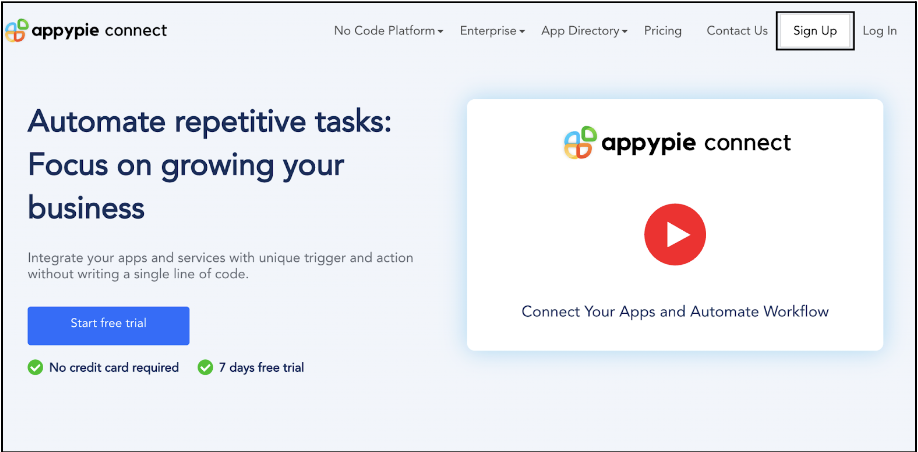
Step 2
As a sign-up procedure, click “Start your 7 days free trial” to be redirected to the Appy Pie Connect dashboard for further procedure.
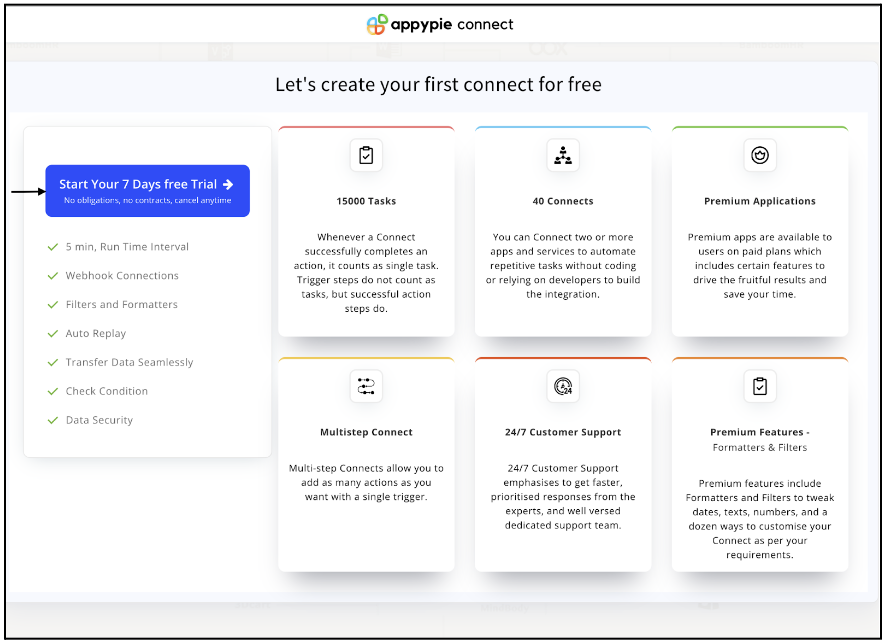
Step 3
After logging in, you will see a dashboard as shown in the image. This dashboard will contain all the information regarding your integrations between apps.
Here, click on “Create a Connect”.
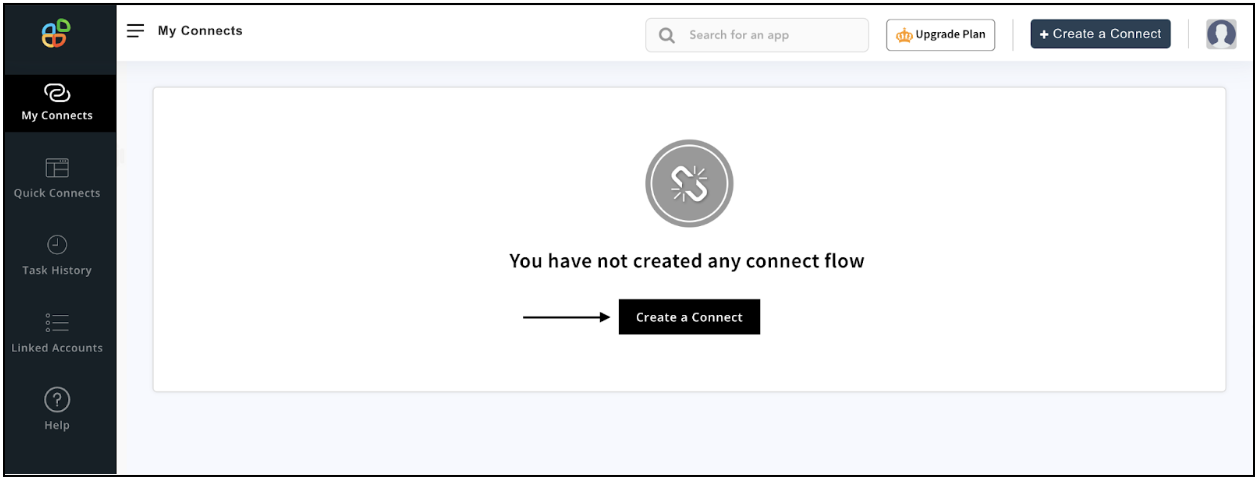
Step 4
Now, search for ‘Facebook Messenger’ in the search toolbar as we’re learning how to enable Facebook Messenger integrations through Appy Pie Connect.
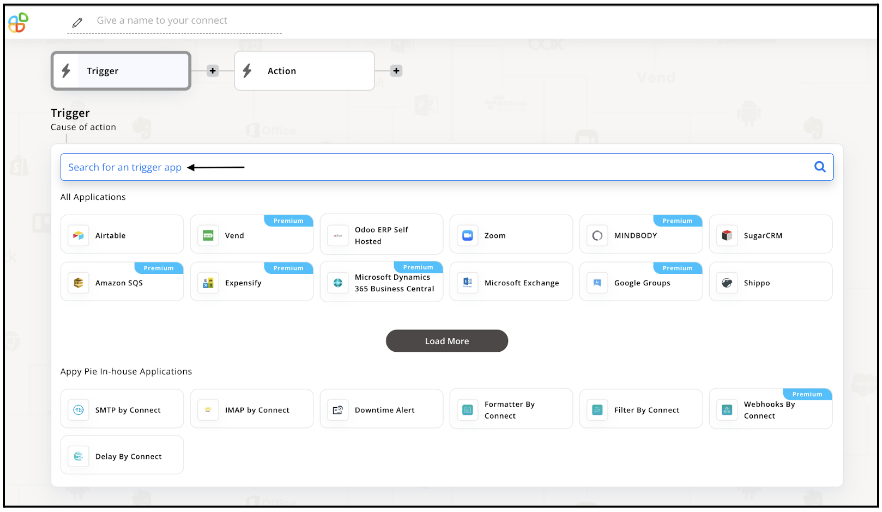
Step 5
Choose the required Trigger Event for Facebook Messenger and press “Continue”.
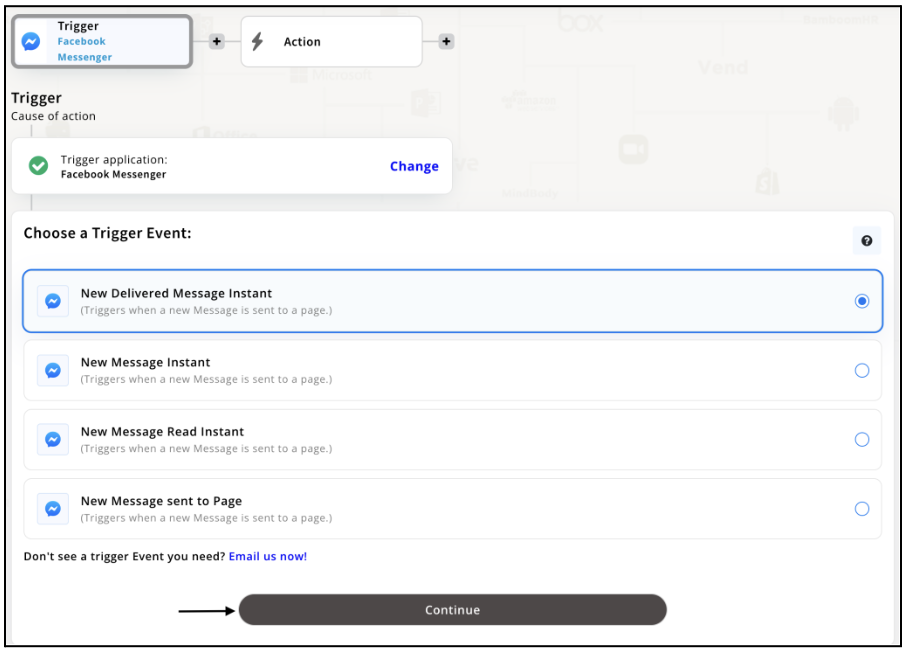
Step 6
Once you’ve agreed to the permissions, your account will be connected to Appy Pie as shown in the image. Select that account and hit “Continue”. Note: You must be a Facebook Messenger user to be able to integrate.
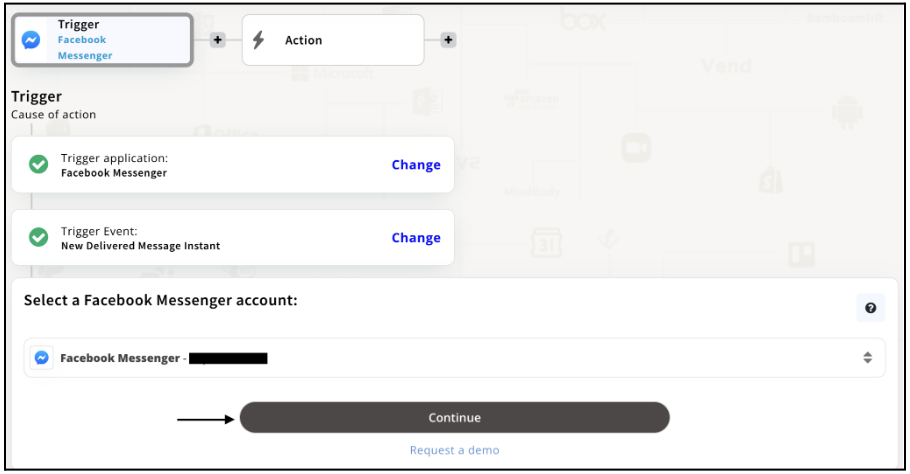
Step 7
Now set up options for Facebook Messenger and press “Continue” upon filling in all the necessary details.
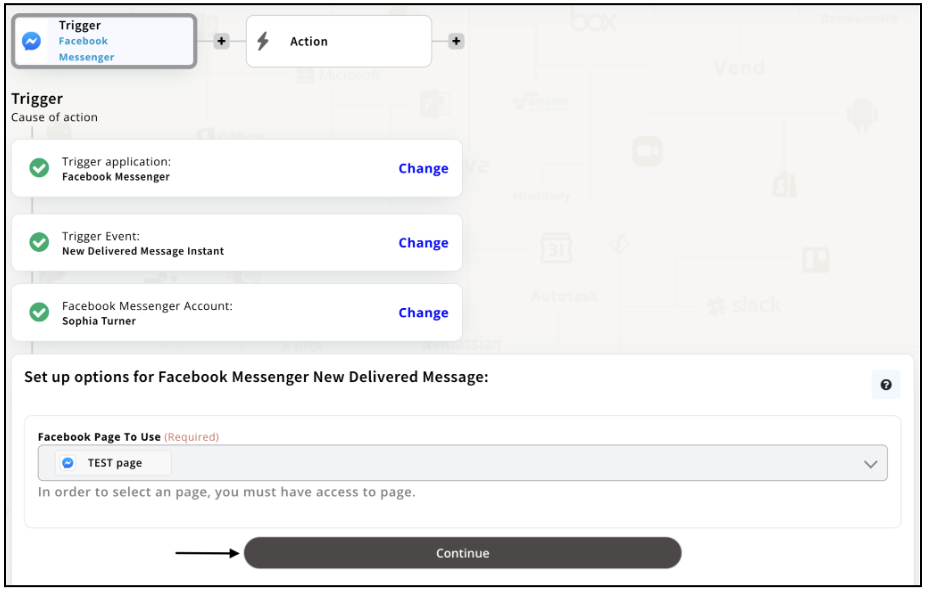
Step 8
Set up for Facebook Messenger was complete. Now choose your required action app from 1000+ apps available in the Appy Pie Connect app directory. Let’s select Airtable for your reference.
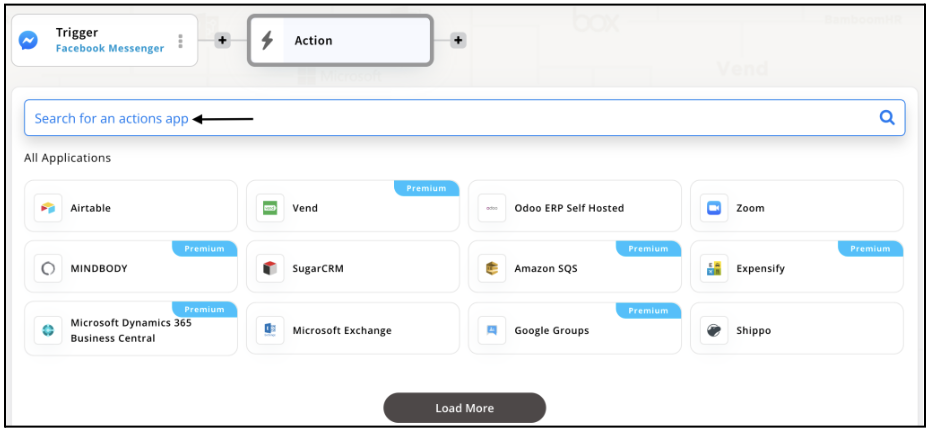
Step 9
Choose your required Action Event for Airtable which relates to the Trigger Event of Facebook Messenger you selected before. Upon choosing click on “Continue”.
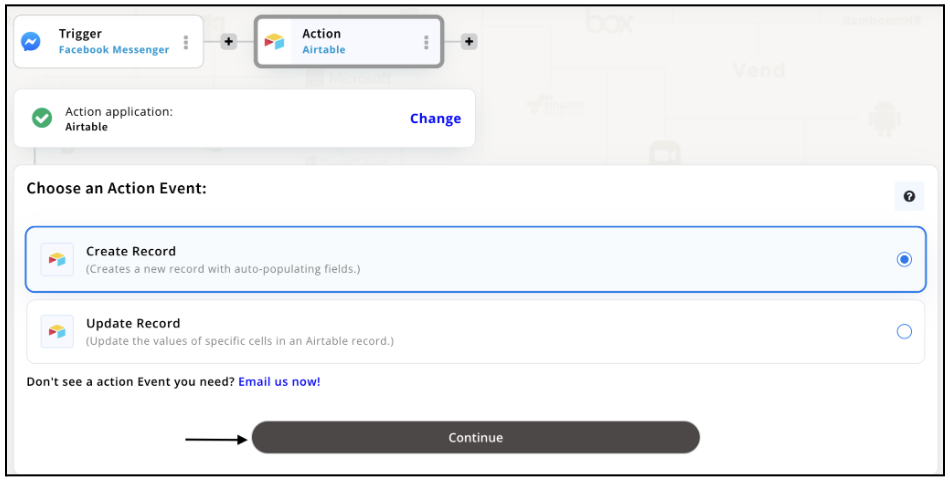
Step 10
Connect your Airtable account with Appy Pie but if you are new to Airtable, you must create an account before proceeding further. Once you’ve created and connected the account, press “Continue”.
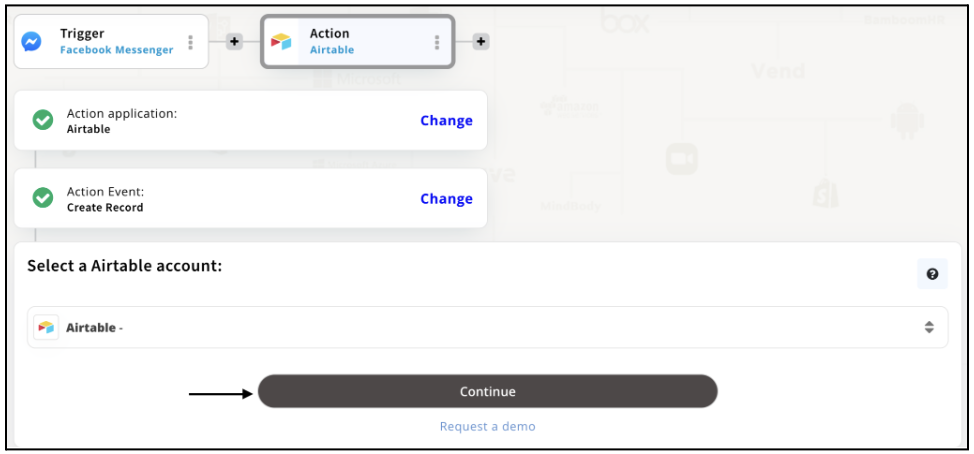
Step 11
Set up options for the Action Event you selected for Airtable. The details being asked will depend on the action event chosen. Now, skipping or continuing with the Run Test is your wish. Choose accordingly.
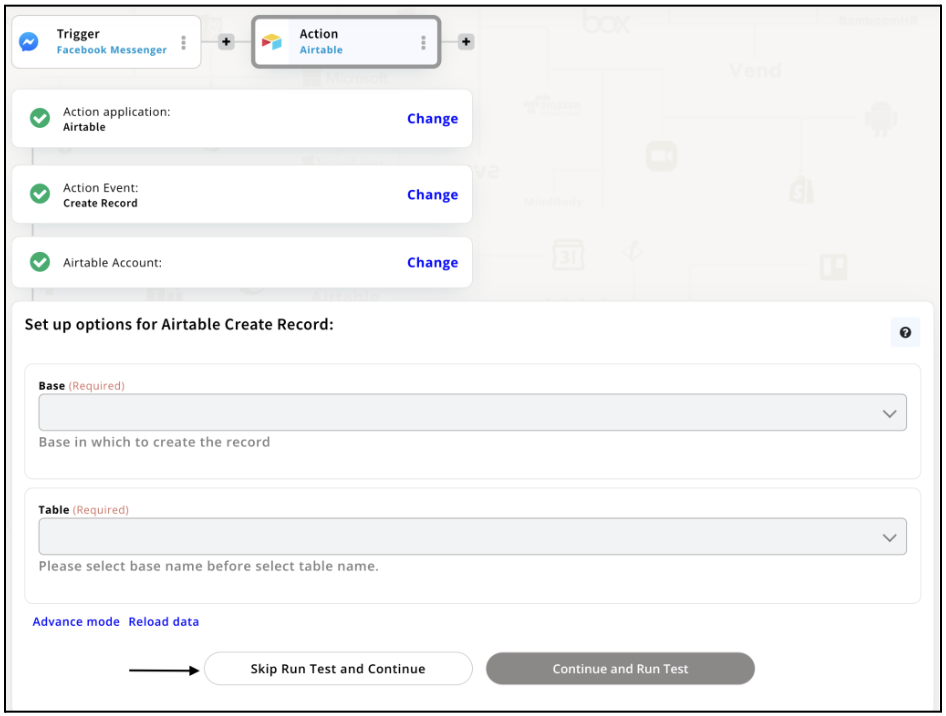
Step 12
Congratulations! Your Facebook Messenger integration with Airtable was a success. In the same way, you can integrate Facebook Messenger with your favorite app available in the Appy Pie Connect directory and enjoy all the fantastic features.
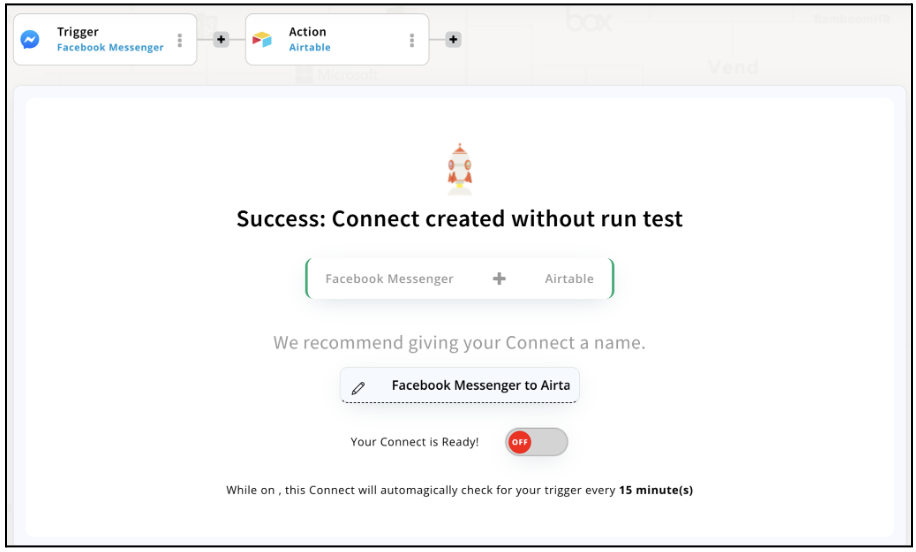
Conclusion
Integrating Facebook Messenger with other applications through Appy Pie Connect can help businesses improve communication with their customers, streamline workflows, and enhance customer experience. With Appy Pie Connect, businesses can automate repetitive tasks and send personalized messages to their customers. This integration can help businesses stay ahead of the competition, increase efficiency, and ultimately, grow their business. By leveraging the power of Facebook Messenger and Appy Pie Connect, businesses can unlock new possibilities and take their customer communication to the next level.
loading...
loading...
loading...
Related Articles
- How to setup Login with Facebook in my Facebook Developer Account
- How can I setup PayPal web hooks using the PayPal Developer Portal
- How Can I Set Up Facebook Page Integrations With Appy Pie Connect?
- How Can I Set Up Facebook Messenger Integrations With Appy Pie Connect?
- How Can I Set Up Facebook Integrations With Appy Pie Connect?
- How Can I Set Up ClickUp Integrations With Appy Pie Connect?
- How Can I Set Up Appy Pie App Maker Integrations With Appy Pie Connect?
- How Can I Set Up GitLab Integrations With Appy Pie Connect?
- How Can I Set Up Strava Integrations With Appy Pie Connect?
Still can’t find an answer?
Send us a ticket and we will get back to you.