Knowledge Base
Appy Pie: How to add the Grocery Order form feature to your app?
Priya Gautam
3 min readPublished on Feb 20 2020 | Last updated on Feb 20 2020
To add the Grocery Order form feature:
Access your App Dashboard, then click Edit.
Click Add Feature in the side menu.
Locate “Grocery Order form” in the list or use the search box.
Hover over the feature to view the feature description.
- Click the feature or the Add Feature button in the description pane to add the Grocery Order form feature to your app.
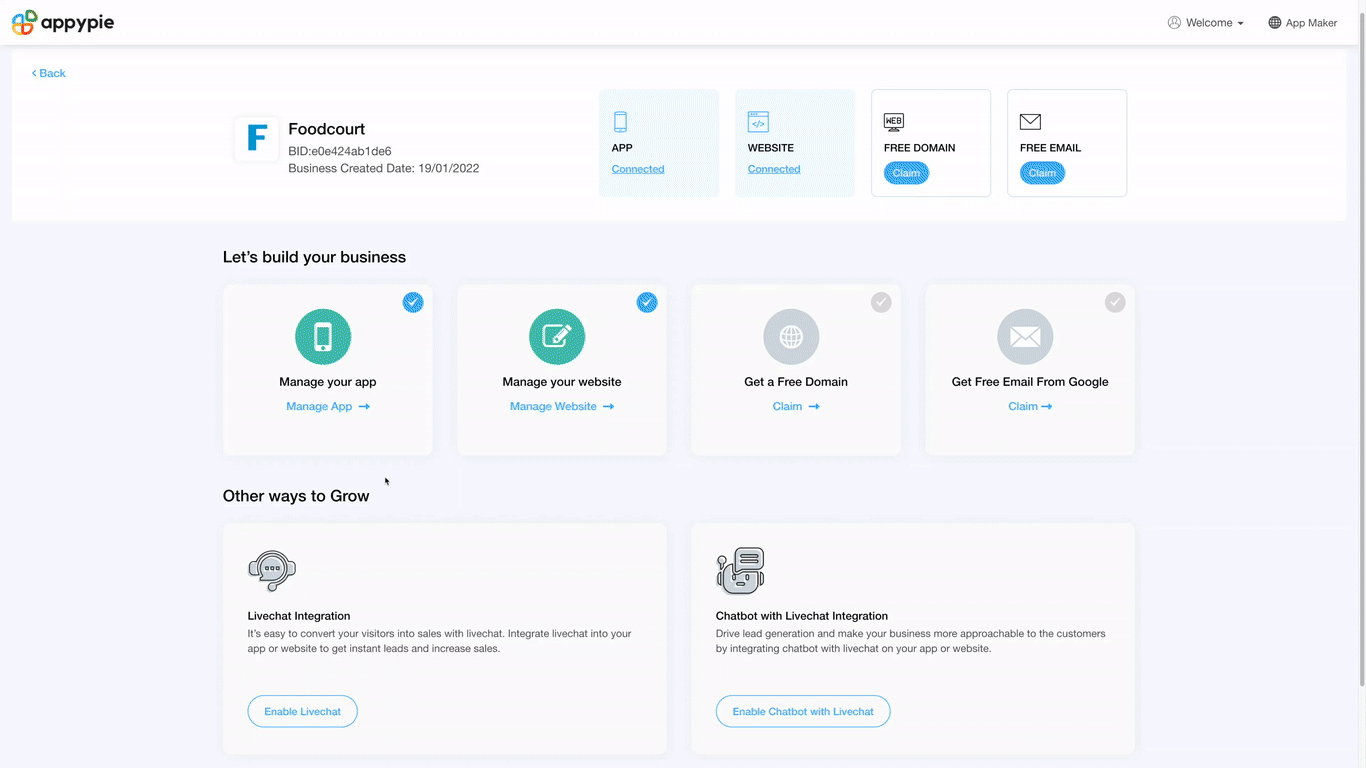
Learn to Customize Grocery Order Form Feature with Detailed Video Tutorial
In this tutorial, you will learn how to customize form fields according to your specific needs and manage the backend to view and respond to customer orders in a convenient and efficient manner. You will also learn how to integrate multiple payment gateways in the order form to accept payments from customers in various ways such as PayPal Express, Credit Card via Stripe Payment gateway, PayU Money, and more.
Explore the Grocery Order Form Feature on Your App: An In-Depth Video Tutorial
In this tutorial, you will learn how to use the Grocery Order Form feature on your mobile app to place orders for groceries, fruits/vegetables, medicines, and other essentials with ease. You can fill out the pre-set form or customize it according to your specific needs. You will also learn how to view your past and current orders and make secure payments directly from the app using multiple payment gateways.
loading...
loading...
loading...
Related Articles
- Appy Pie: How to create an iOS Distribution Certificate?
- Appy Pie: How to create an iOS Provisioning Profile?
- Appy Pie Font Licensing: What You Need to Know
- Appy Pie: How to add Hyperlocal feature to your app?
- How to add and edit features in Appy Pie?
- Why is an Email Address Required on Appy Pie?
- Appy Pie: How to add the Donate feature to your app ?
- Appy Pie: How to add the Audio feature to your app ?
- Appy Pie: How to get Live Publishable Key, Live Secret Key and client ID from Stripe for Taxi?
Still can’t find an answer?
Send us a ticket and we will get back to you.