Knowledge Base
Appy Pie: How to add Video Conference feature to your app?
Priya Gautam
6 min readPublished on Feb 20 2020 | Last updated on Feb 20 2020
The Video Conference feature enables users to have audio or video meetings with one or multiple people. Users can schedule a meeting in advance or start one instantly using your Personal Meeting ID. Up to 50 participants can join the meeting at a time. The host can invite participants at the beginning or during the meeting. Participants can join by entering the meeting ID, their name, and optionally their Email-ID, or they can sign in to their account before joining. It's a simple and convenient way to connect and collaborate with others using the app.
To add the Video Conference feature:
Access your App Dashboard, then click Edit.
Click Add Feature in the side menu.
Locate “Video Conference” in the list or use the search box.
Hover over the feature to view the feature description.
- Click the feature or the Add Feature button in the description pane to add the Video Conference feature to your app.
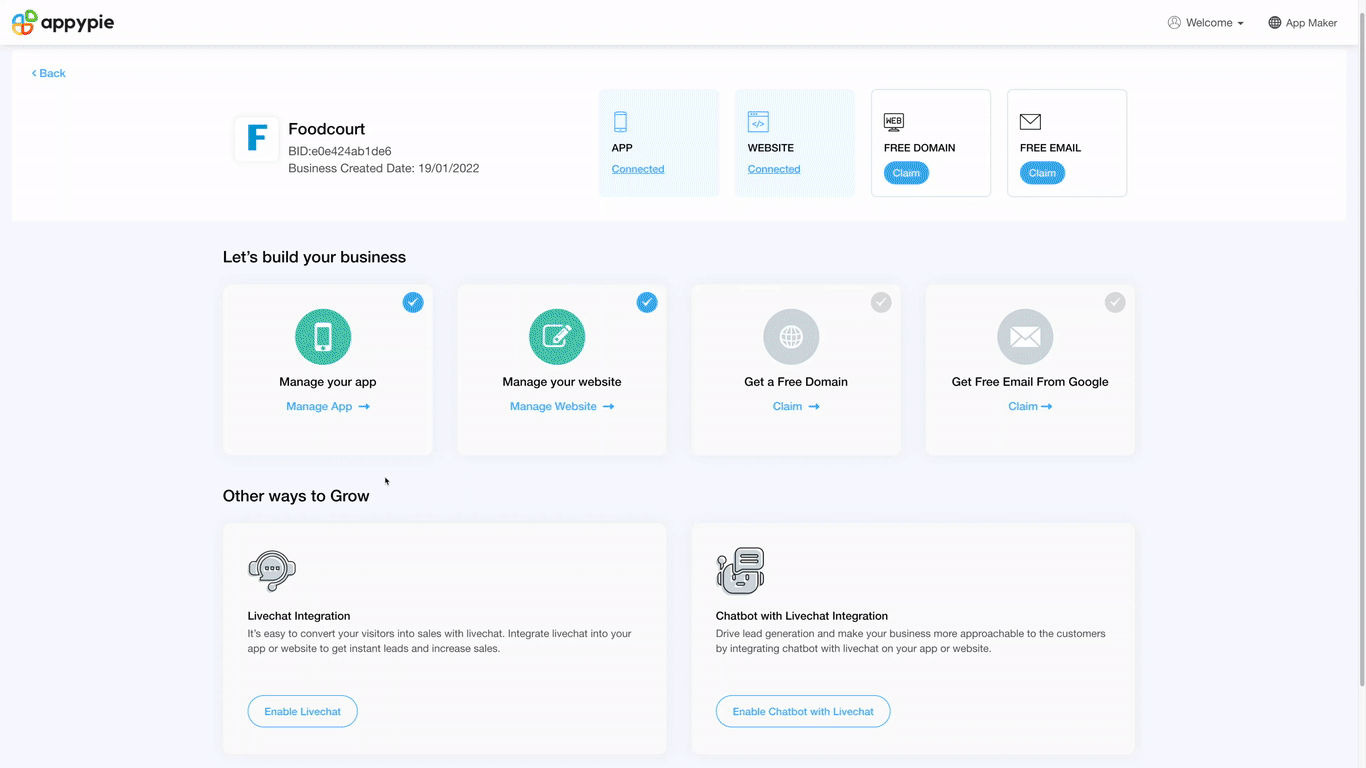
Learn to Set Up Video Conference Form Feature with Detailed Video Tutorial
This video tutorial will guide you through the process of customizing the video conference feature. You will learn how to set up the video conference feature by providing Twilio details and effectively manage meetings using the Videoconference dashboard. Additionally, you'll discover how to configure settings and handle various meeting details, empowering you to make the most out of your video conference experience.
Explore the Video Conference Feature on Your App: An In-Depth Video Tutorial
Experience the seamless functionality of the video conference feature on your mobile device. With the app, you can effortlessly initiate a new meeting or schedule one for later. Stay organized by accessing the dashboard, where you can conveniently view all your upcoming meetings at a glance. Enjoy the convenience and flexibility of conducting video conferences on the go with ease.
Learn to start a meeting in the Video Conference app with Detailed Video Tutorial
In this video tutorial, we will guide you through the process of starting a video conference meeting on your app's video conference feature. All you need to do is to signup on to the app with the same Appy Pie registered email ID, and then log in. Once you’re logged in you can start the meeting you created. By the end of the tutorial, you will have a comprehensive understanding of how to start a video conference meeting on your app.
loading...
loading...
loading...
Related Articles
- Appy Pie: How to create an iOS Distribution Certificate?
- Appy Pie: How to create an iOS Provisioning Profile?
- Appy Pie Font Licensing: What You Need to Know
- Appy Pie: How to add Hyperlocal feature to your app?
- How to add and edit features in Appy Pie?
- Why is an Email Address Required on Appy Pie?
- Appy Pie: How to add the Donate feature to your app ?
- Appy Pie: How to add the Audio feature to your app ?
- Appy Pie: How to get Live Publishable Key, Live Secret Key and client ID from Stripe for Taxi?
Still can’t find an answer?
Send us a ticket and we will get back to you.