Knowledge Base
Appy Pie: How to create Apple Developer account?
ZA
Priya Gautam
2 min readPublished on Feb 20 2020 | Last updated on Feb 20 2020
Follow below mentioned steps to enroll for Apple Developer account:
Step 1: Create an Apple ID
- Visit Apple Developer portal
- Click on Accounts at the top of the page.

- Click on the “Create yours now” link to create an Apple ID. If you already have an Apple ID created, you can log in with that Apple ID.
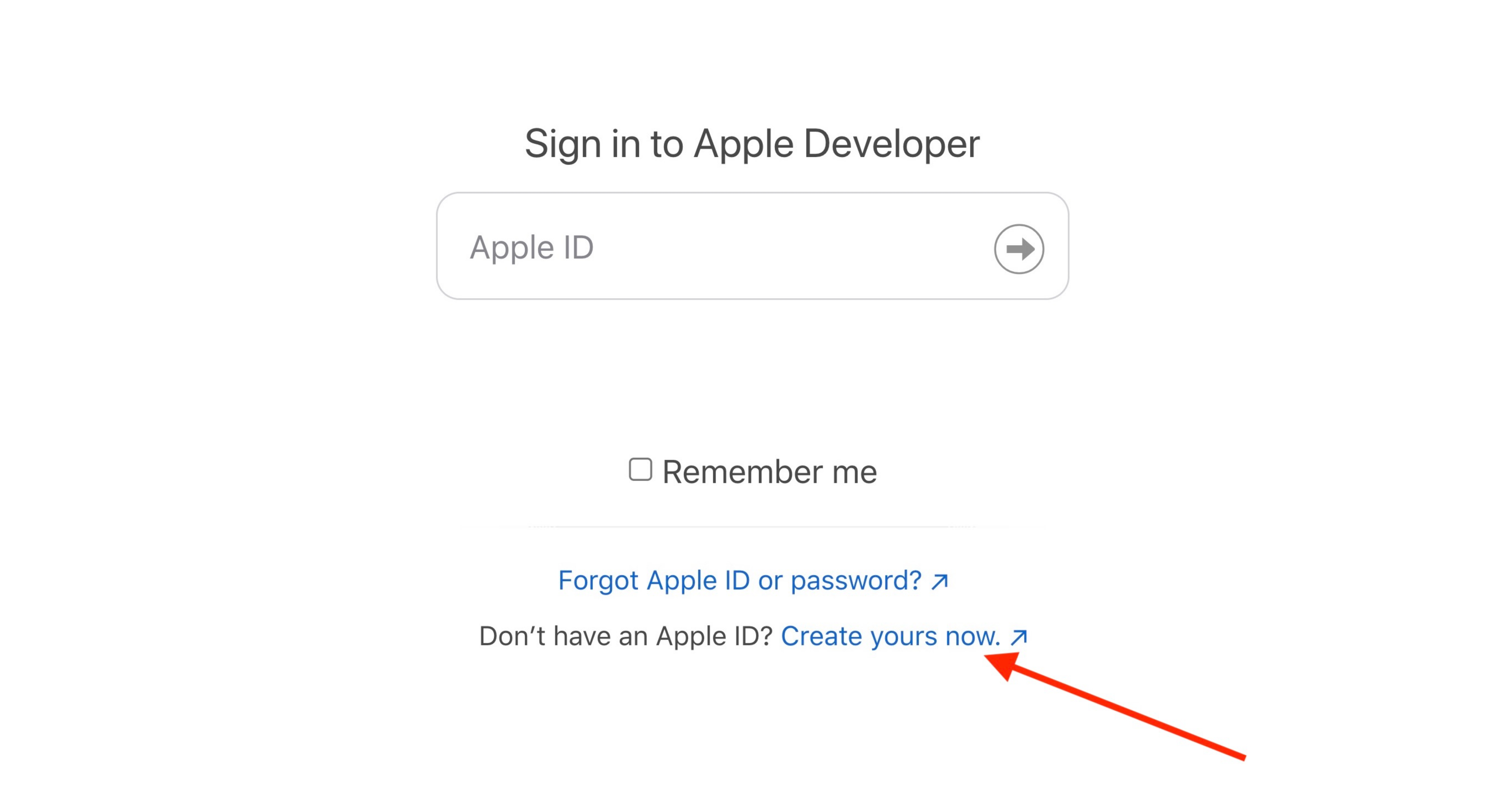
- Provide all the required information, and click on Continue.
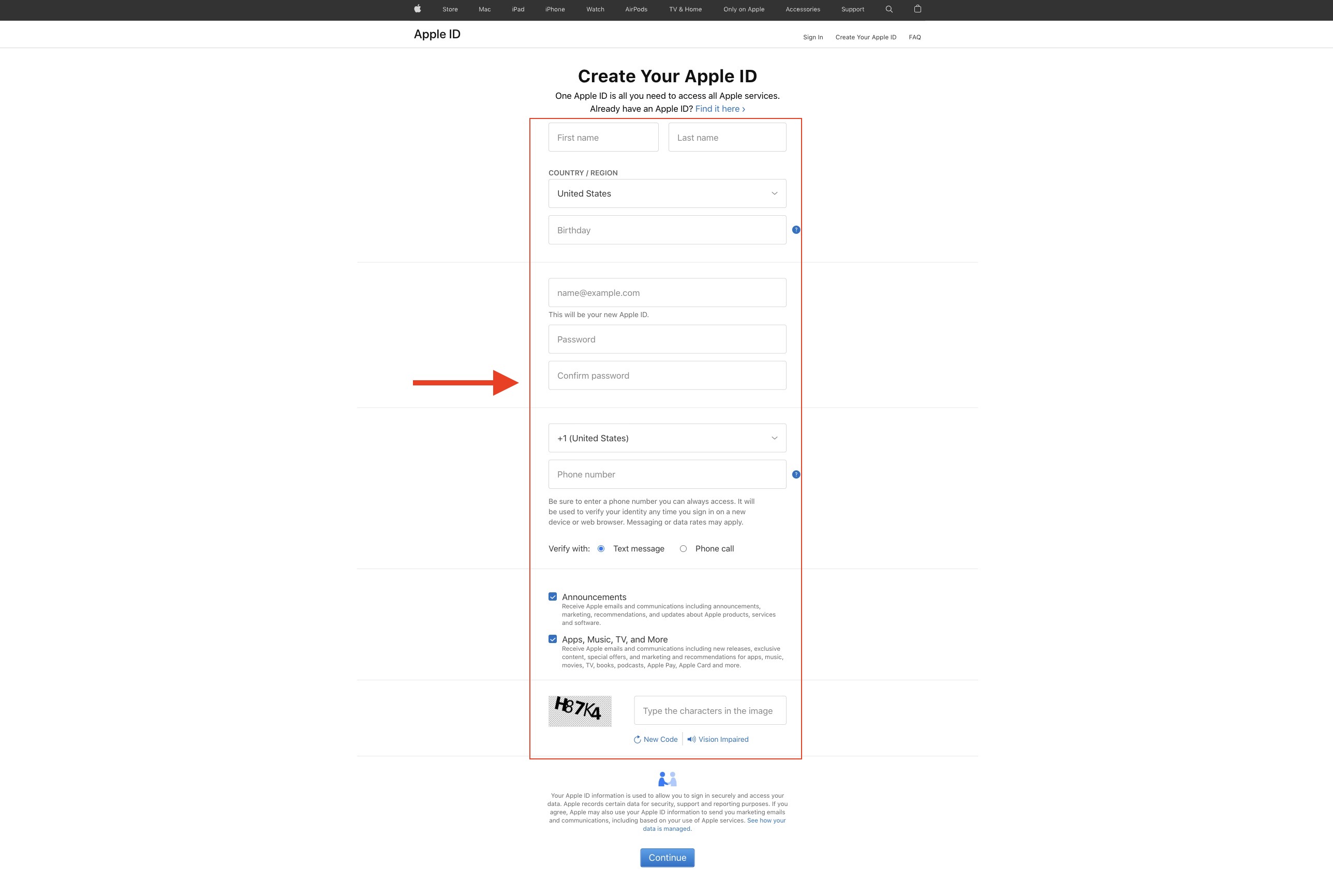
- Enter the verification code sent to your registered email address, and click on Continue.
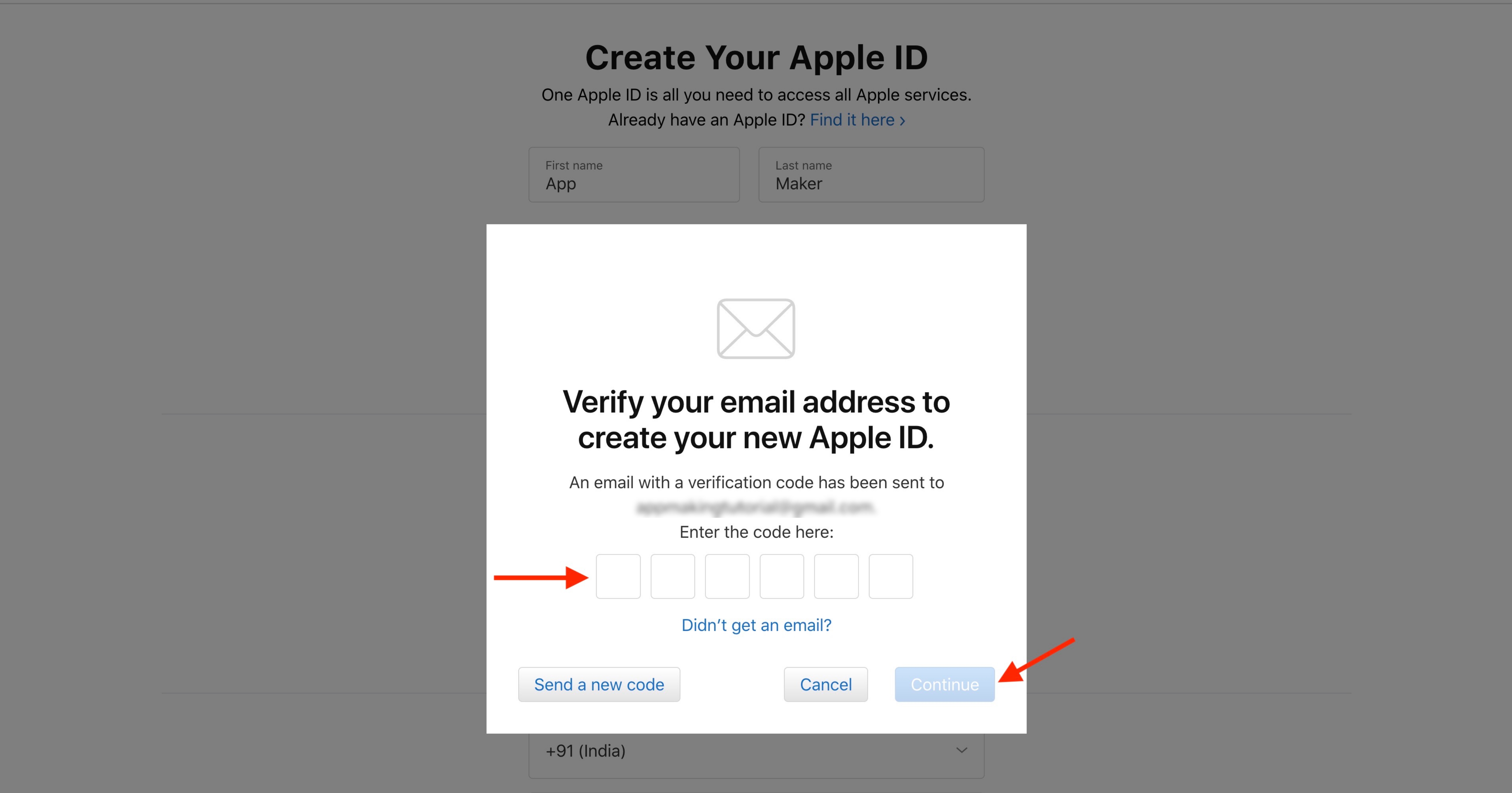
Step 2: Register a developer account with apple
- Visit Apple Developer portal.
- Enter your Apple ID and Password and click Sign In.
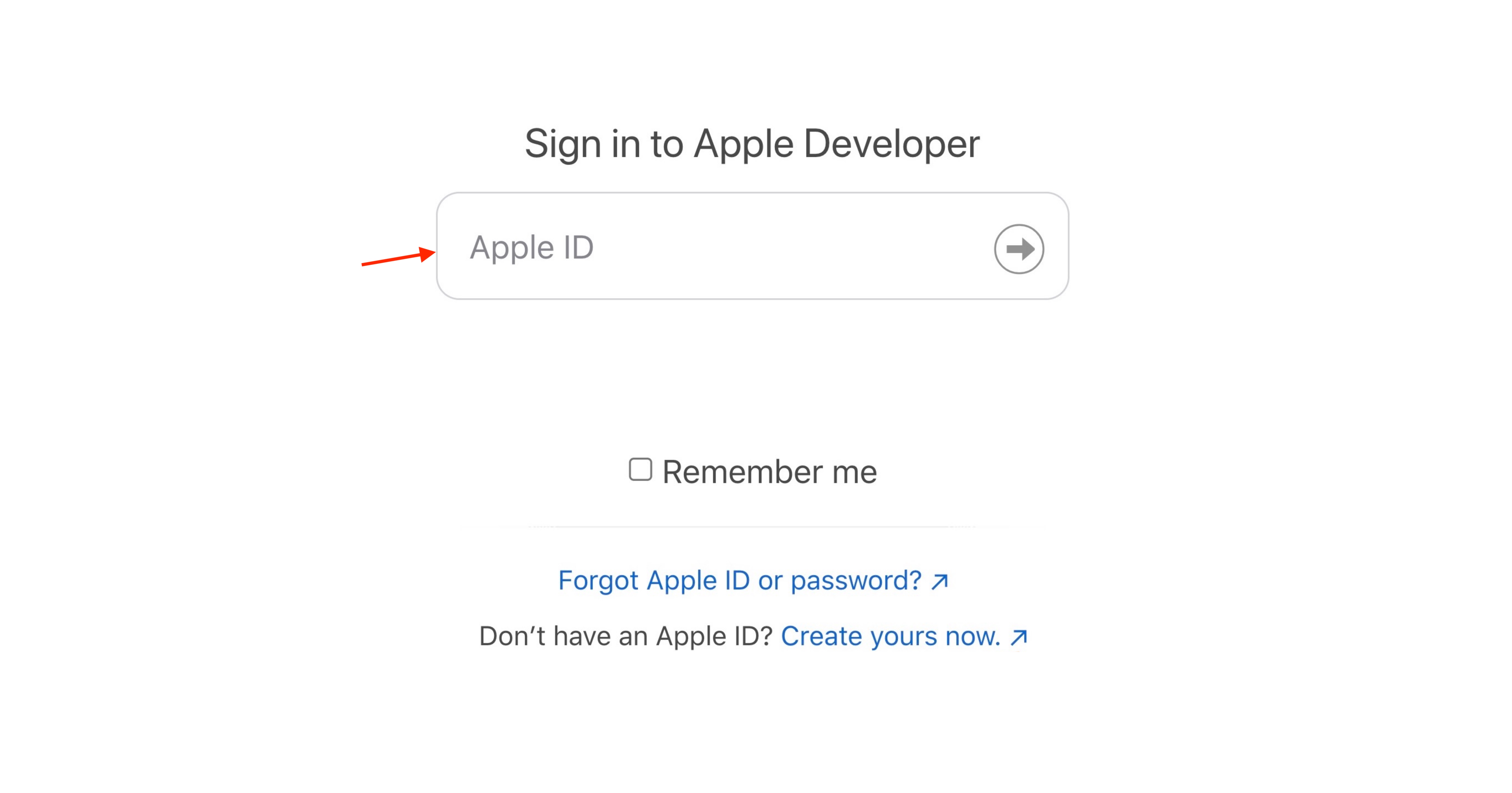
- Review the agreement, select the confirmation check box, and click the Submit button.
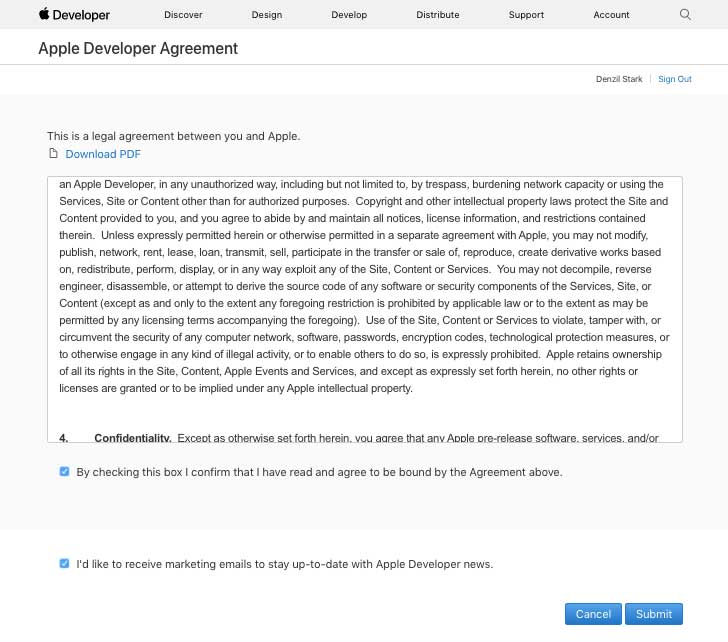
- Click on Join the Apple Developer Program.
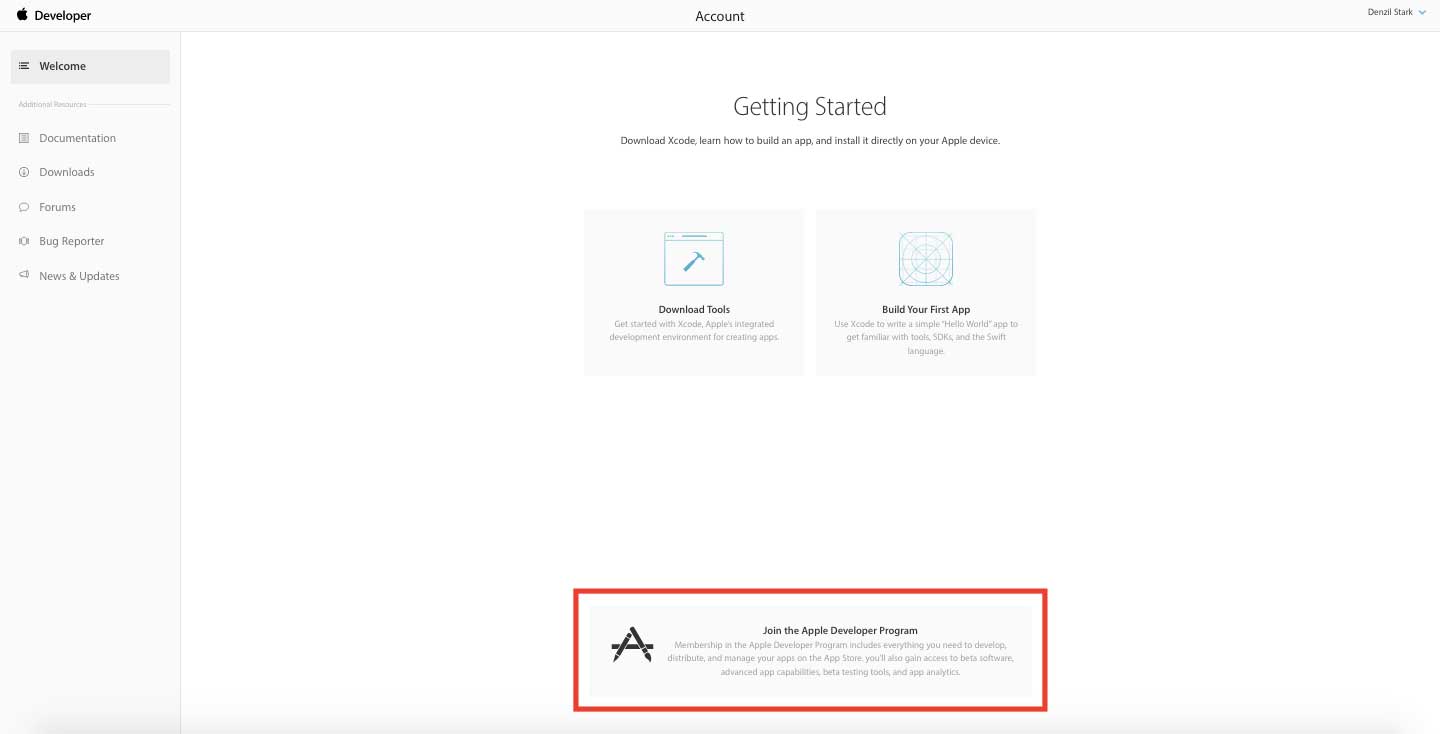
- Click on the Enroll button.

- Click on the Start your Enrollment button.

- Select your Entity Type (ex. individual, company/organization, government) and click Continue.
Note: For small businesses, we recommend selecting an individual account (unless you would like to be registered as a company, and you already own a D-U-N-S number)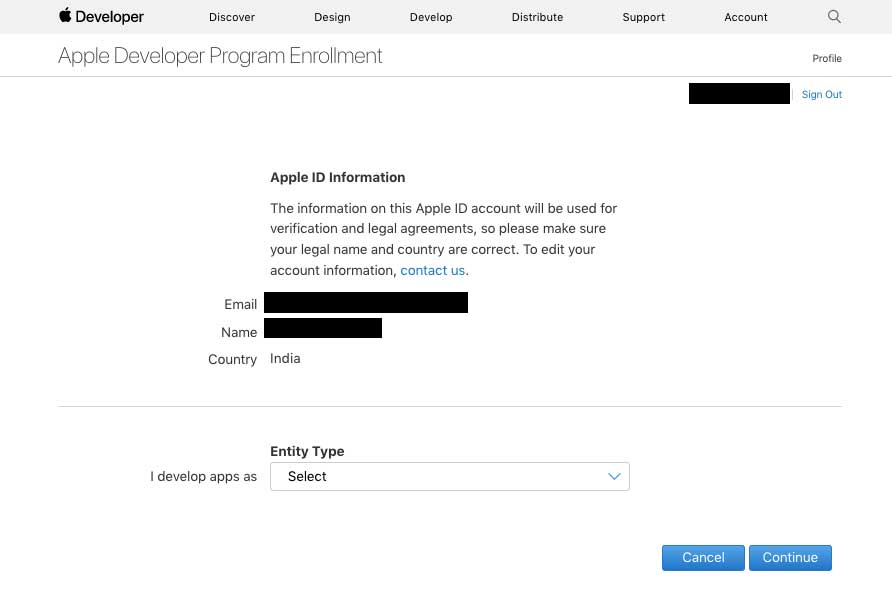
- Enter your Contact Information.

- After reviewing the Apple Developer Program License Agreement, check the box to provide your agreement, and click on Continue.
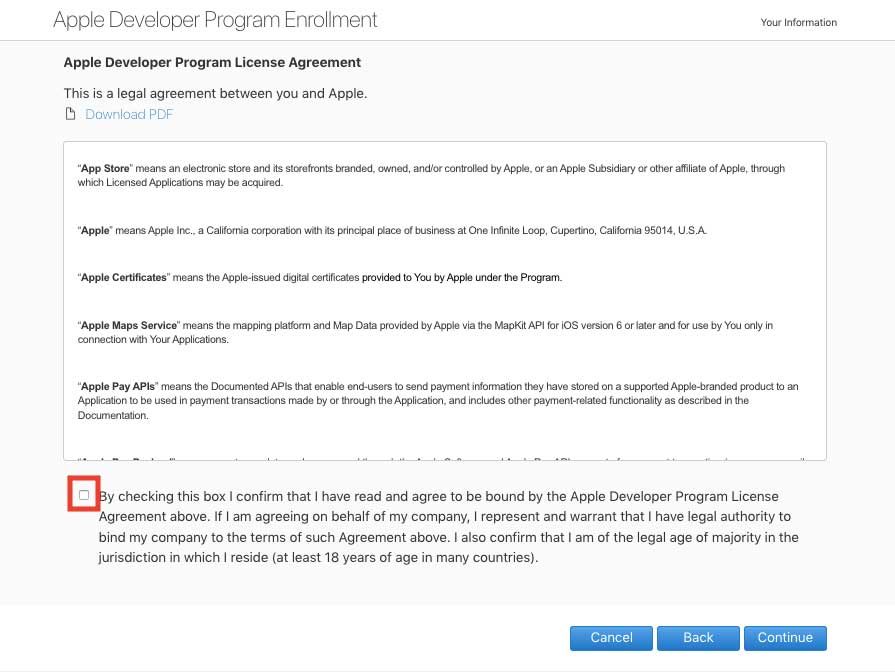
- Click on Continue.
- Click Purchase to complete your purchase (an annual fee of $99).
- Enter your payment information, then click Continue and make payment.
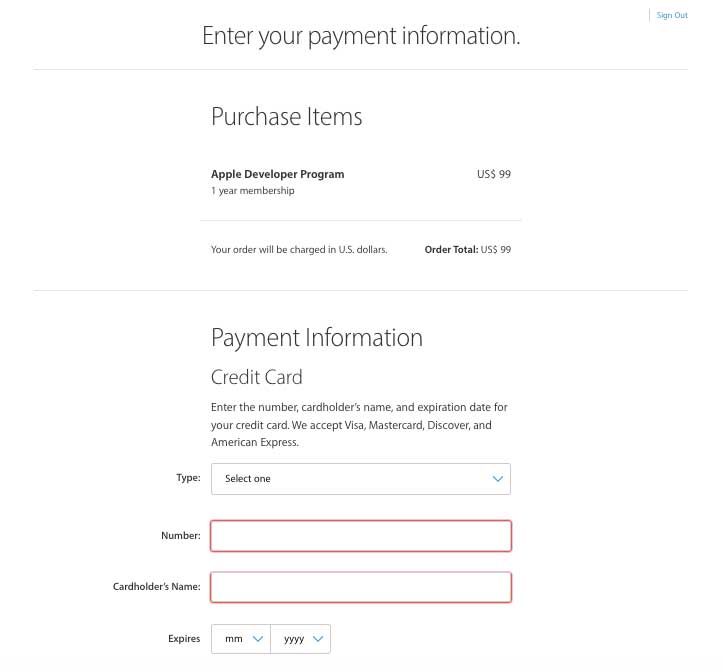
loading...
loading...
loading...
Related Articles
- Appy Pie: How to create an iOS Distribution Certificate?
- Appy Pie: How to create an iOS Provisioning Profile?
- Appy Pie Font Licensing: What You Need to Know
- Appy Pie: How to add Hyperlocal feature to your app?
- How to add and edit features in Appy Pie?
- Why is an Email Address Required on Appy Pie?
- Appy Pie: How to add the Donate feature to your app ?
- Appy Pie: How to add the Audio feature to your app ?
- Appy Pie: How to get Live Publishable Key, Live Secret Key and client ID from Stripe for Taxi?
Still can’t find an answer?
Send us a ticket and we will get back to you.