Knowledge Base
How to Recall an Email in Outlook?
Akash Kumar
2 min readPublished on Oct 12 2021 | Last updated on Aug 21 2023
When you send an email, it is possible that you send it to the wrong person or forget to attach images or other important things. Microsoft Outlook offers a recall feature so that you can retrive the sent mail from the mailbox of the receiver who have not yet opened it. Moreover, it allows you to add or replace earlier message.
Step 1 : Click on ‘Sent Items’ folder on the left of the Microsoft Outlook window.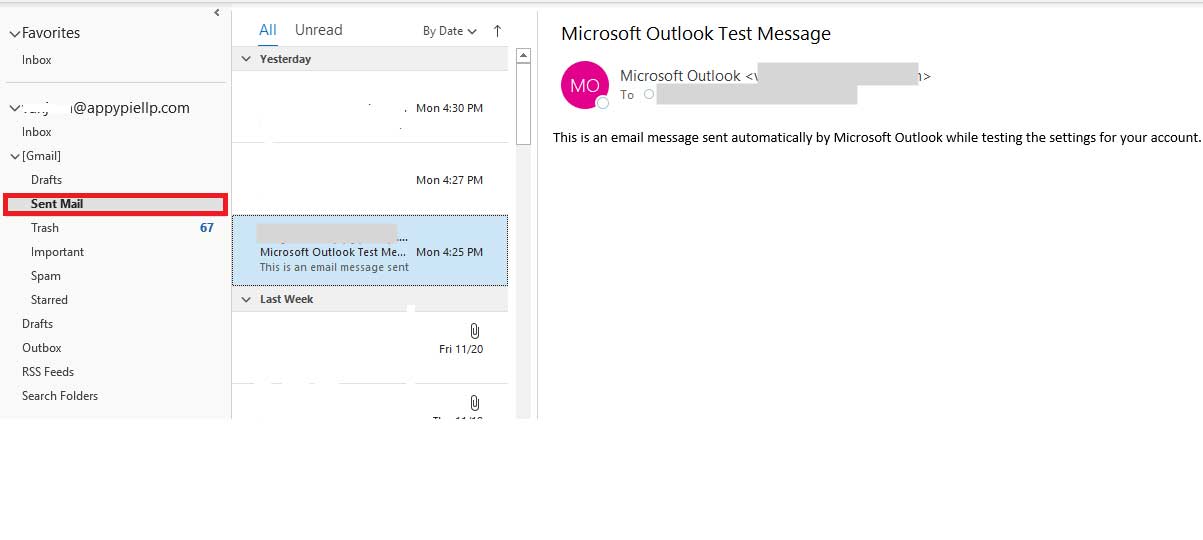
Step 2: Before moving to the next step, double click on the selected mail to open the message.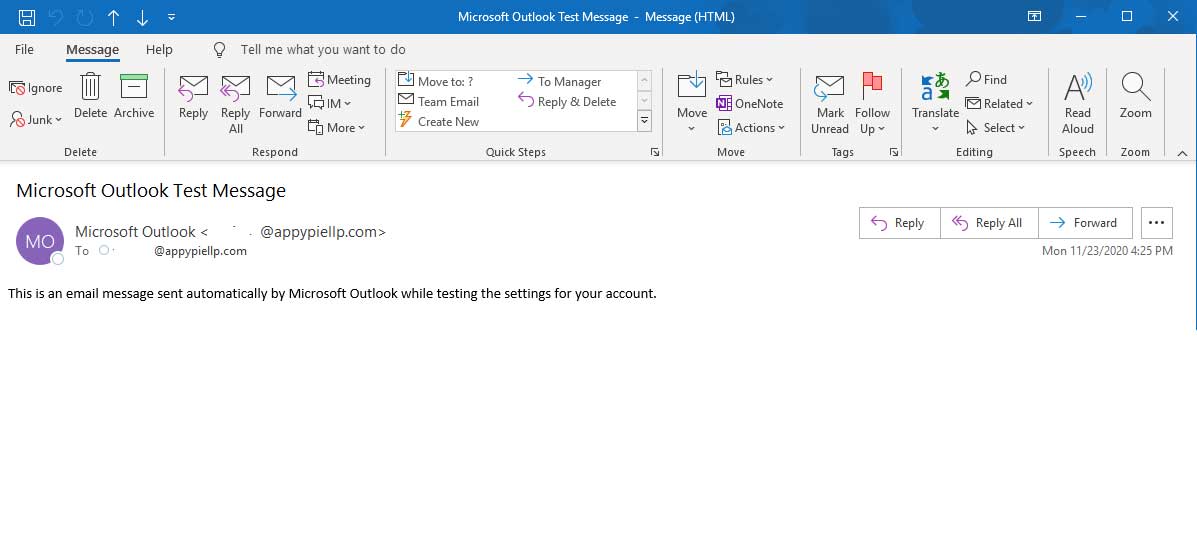
Step 3: Click on the Message tab. Now, select the ‘Actions’ button from the dropdown available next to ‘Move’ group of the ribbon.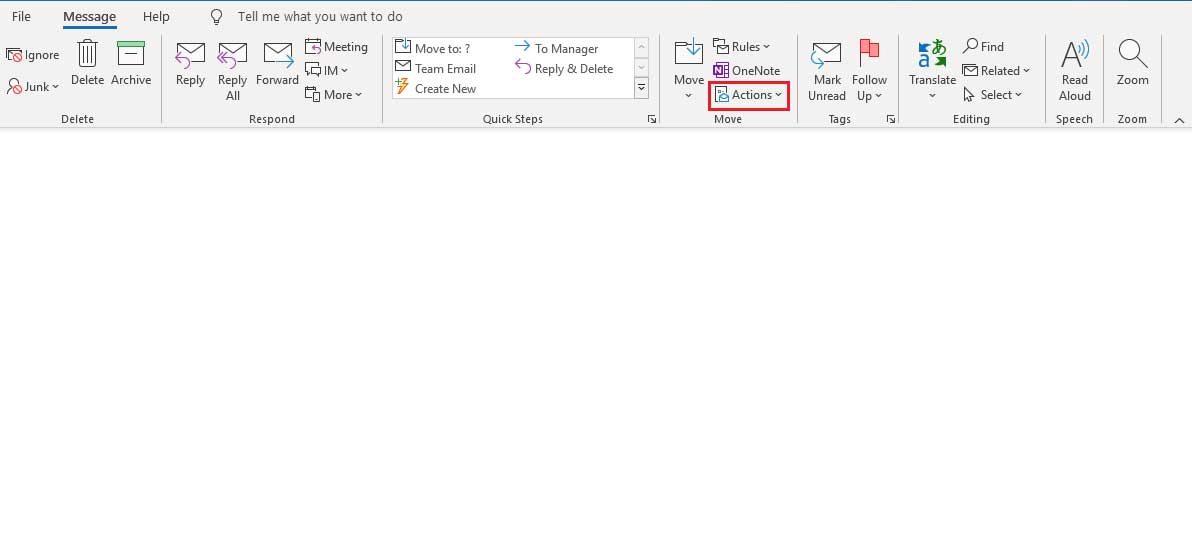
Step 4: From the dropdown list, click ‘Recall This Message’.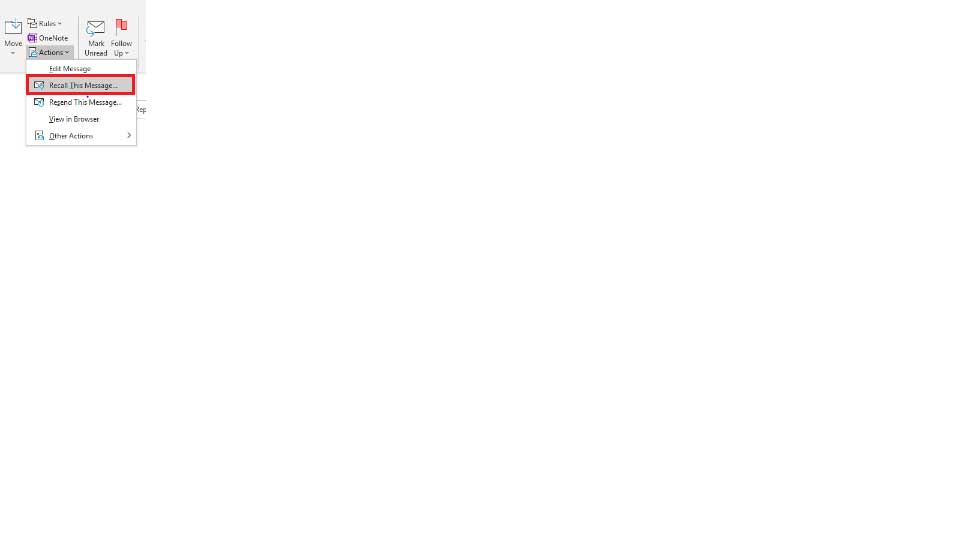
Step 5: A new window will appear with 2 options:
- Delete Unread Copies of This Message
- Delete Unread Copies and Replace With a New Message
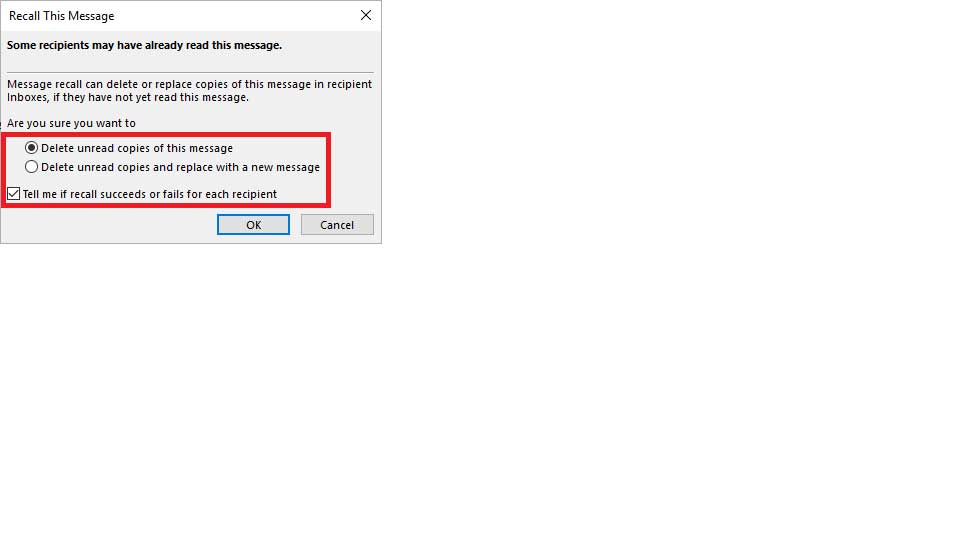
Step 6: Select any of the two options of your choice and Click on OK.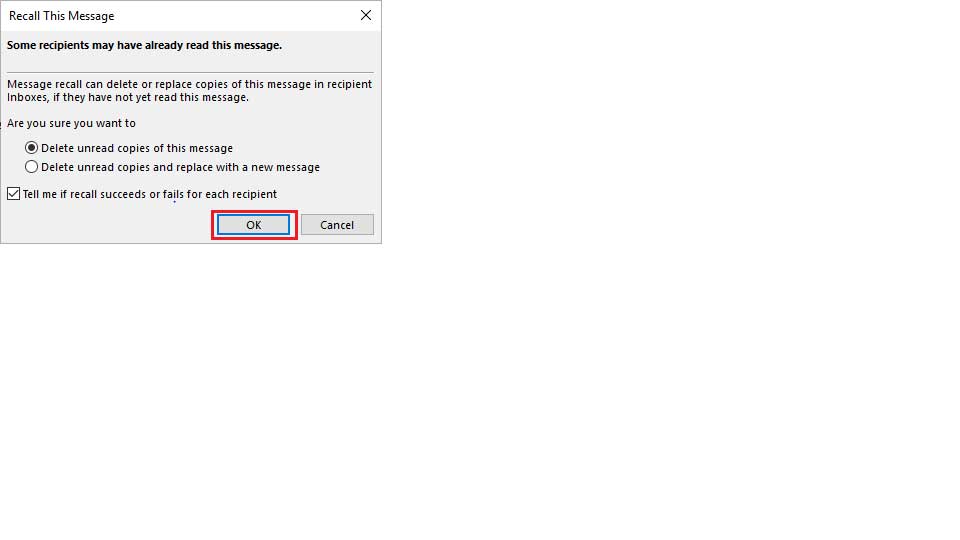
Note: Recall feature is available only if both the recipient and you have Microsoft Outlook or Microsoft Email address in the same organization.
Want to integrate Microsoft Outlook with 150+ apps? Check out our Microsoft Outlook integrations.
https://www.appypie.com/connect/apps/microsoft-outlook/integrations
loading...
loading...
loading...
Related Articles
- How to setup Login with Facebook in my Facebook Developer Account
- How can I setup PayPal web hooks using the PayPal Developer Portal
- How Can I Set Up Facebook Page Integrations With Appy Pie Connect?
- How Can I Set Up Facebook Messenger Integrations With Appy Pie Connect?
- How Can I Set Up Facebook Integrations With Appy Pie Connect?
- How Can I Set Up ClickUp Integrations With Appy Pie Connect?
- How Can I Set Up Appy Pie App Maker Integrations With Appy Pie Connect?
- How Can I Set Up GitLab Integrations With Appy Pie Connect?
- How Can I Set Up Strava Integrations With Appy Pie Connect?
Still can’t find an answer?
Send us a ticket and we will get back to you.