Knowledge Base
How to set up Google Workspace in Appy Pie for your Domain purchased from GoDaddy?
ZA
Gaurav Tewari
59 min readPublished on Date | Last updated on Date
To set up your Google Workspace for a domain purchased from GoDaddy, follow these steps:
Log in to your Appy Pie account and go to your Business dashboard.
Locate the Business Email card, and click Claim Your Free Business Email.
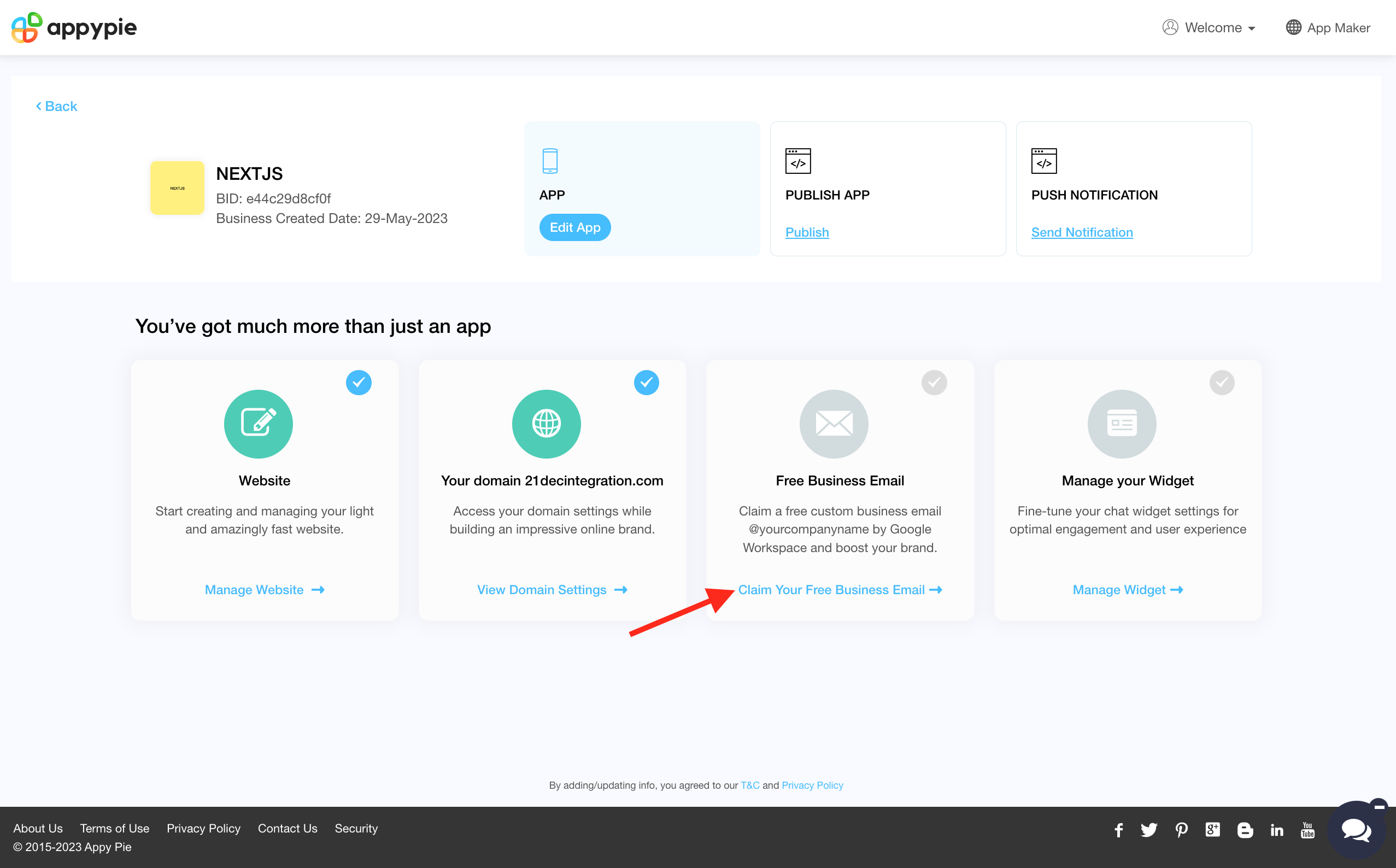
Click the USE A DOMAIN I OWN button.

Enter the domain you purchased from GoDaddy, then click Continue.
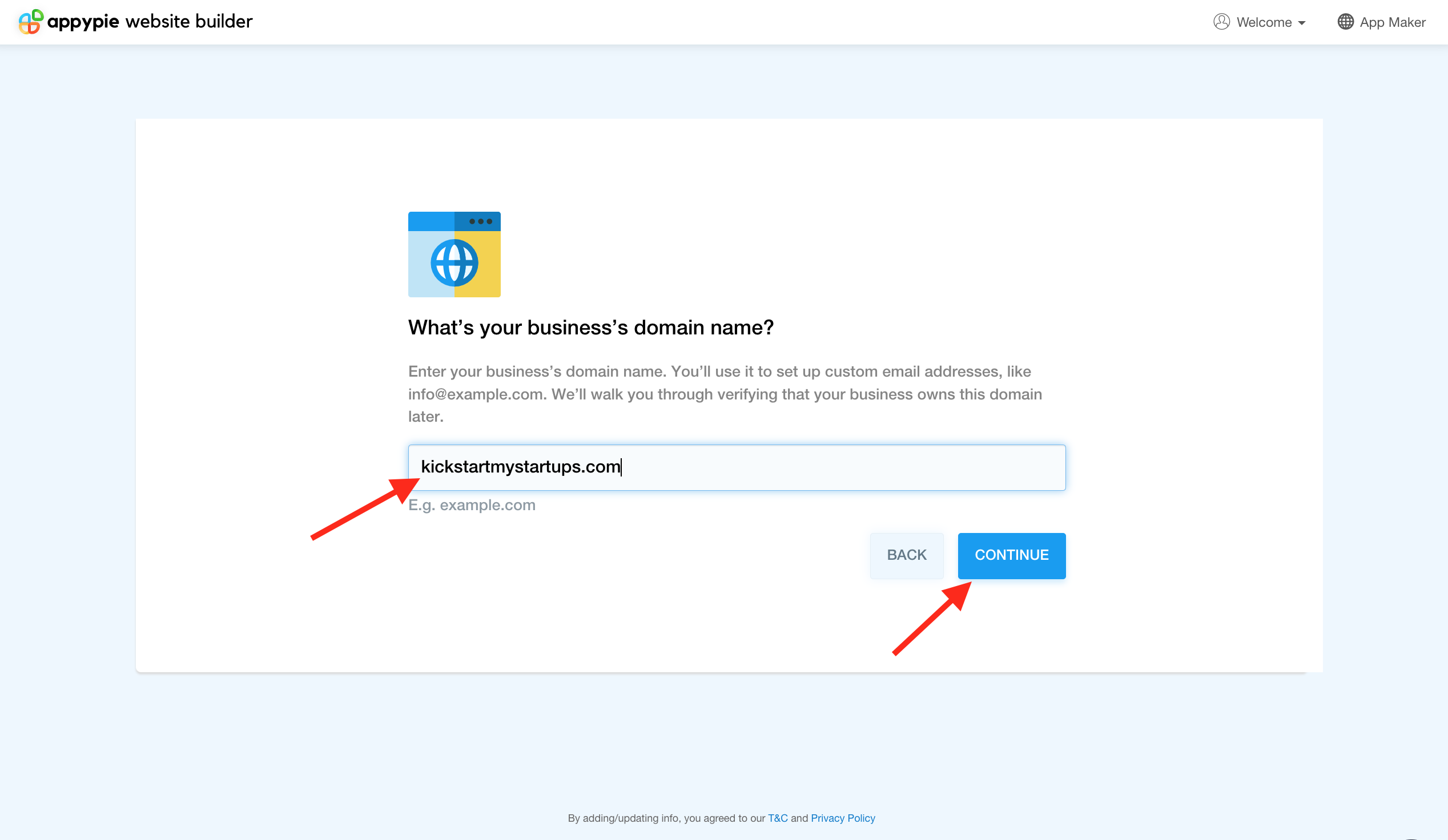
- Enter the username for your email address and click Continue. Note: After activating the Google Workspace account, the entered email address will be used to sign in to the Admin console.
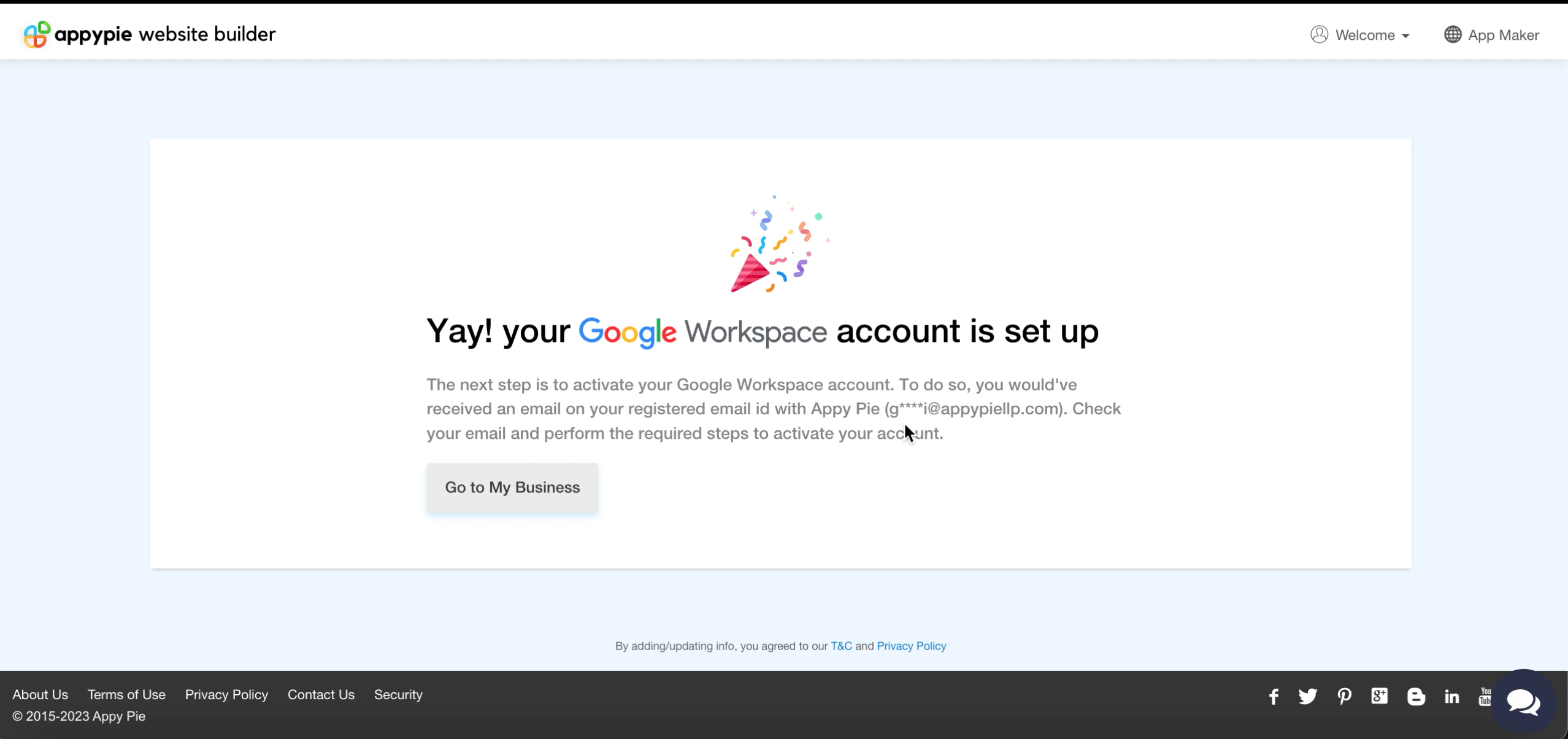
- Once completed, your Google Workspace will be set up. Proceed to activate your Google Workspace account.
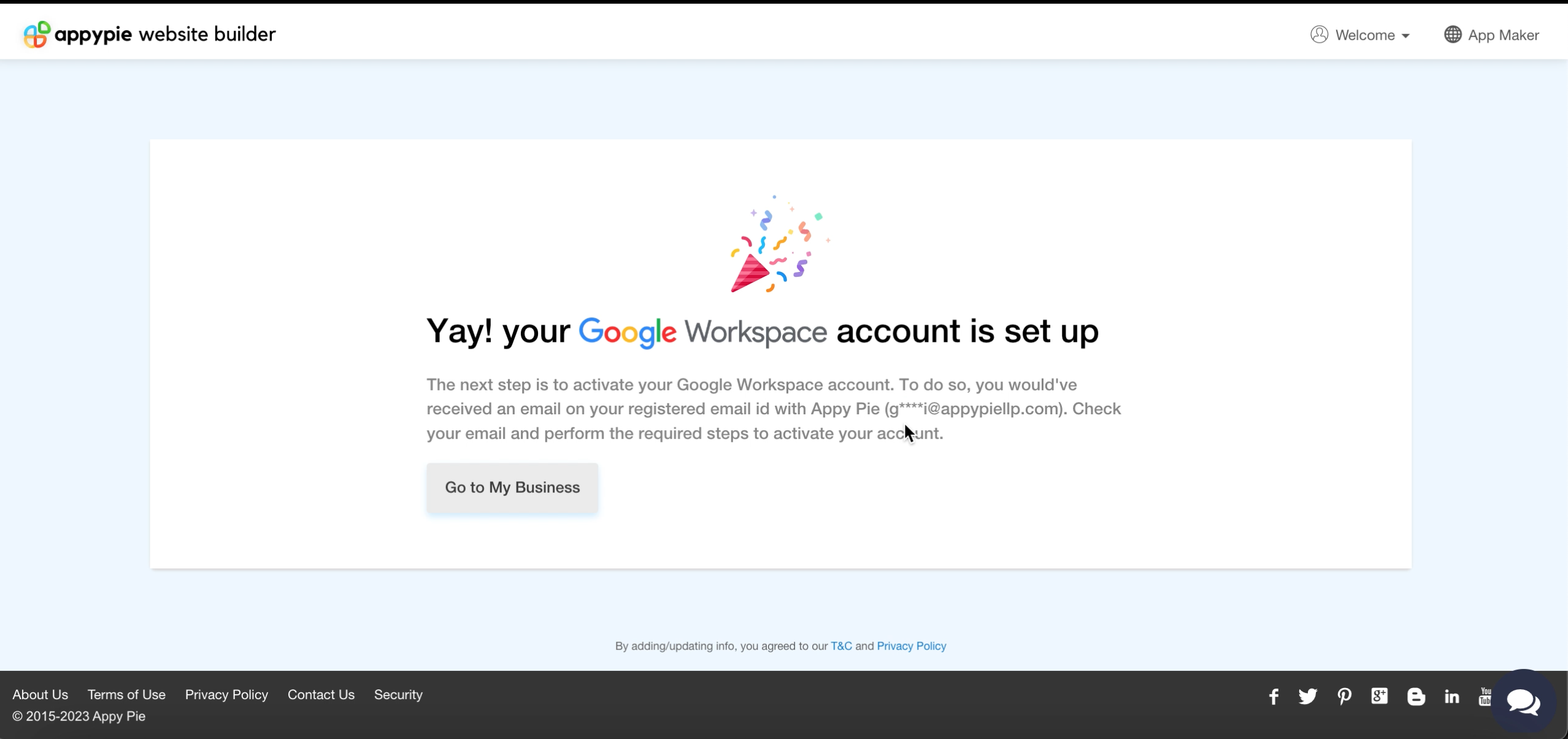
- Check your registered email with Appy Pie for instructions. Click on the link in the first step to create your password for signing in to the Admin console.
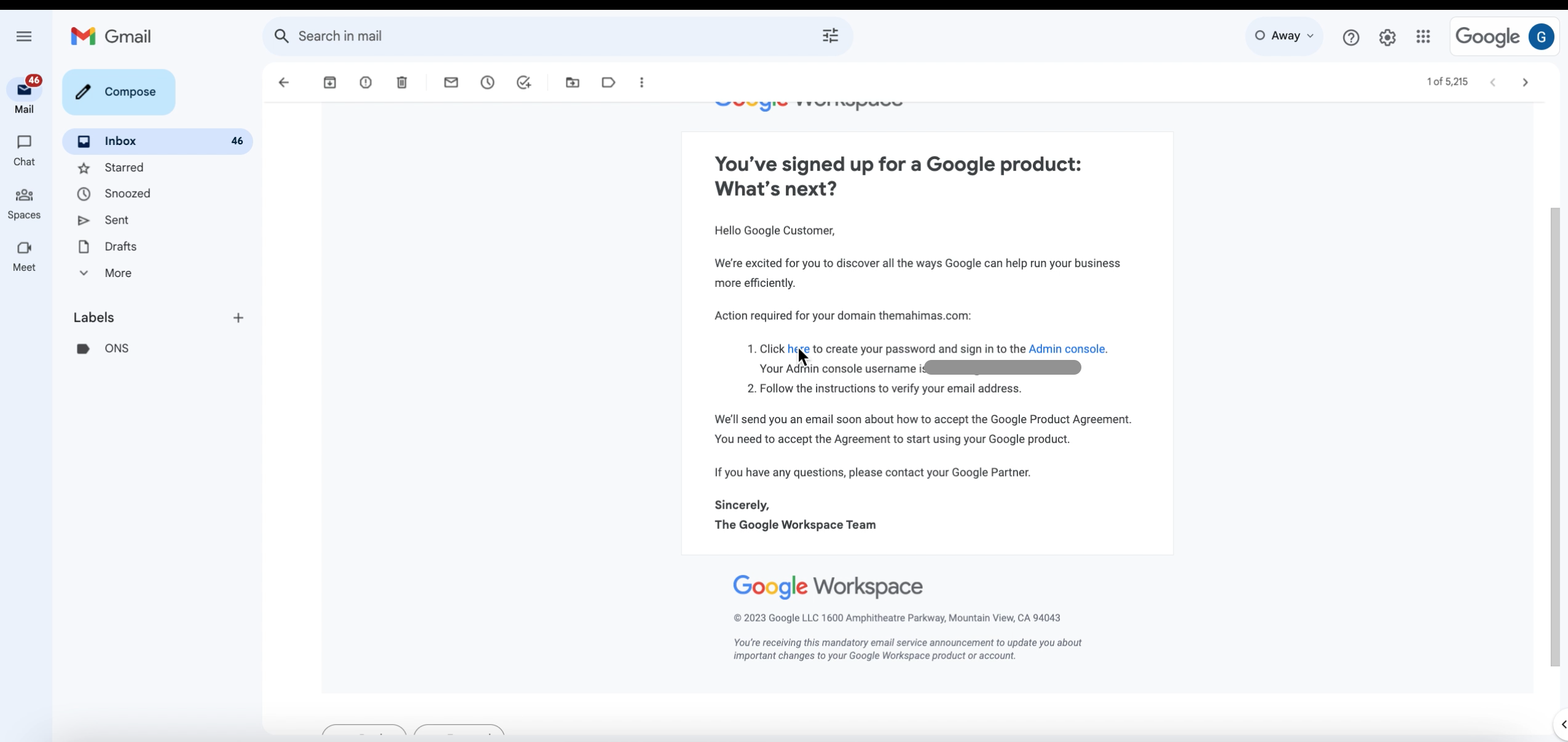
- Go through the Terms of Service and click I understand.
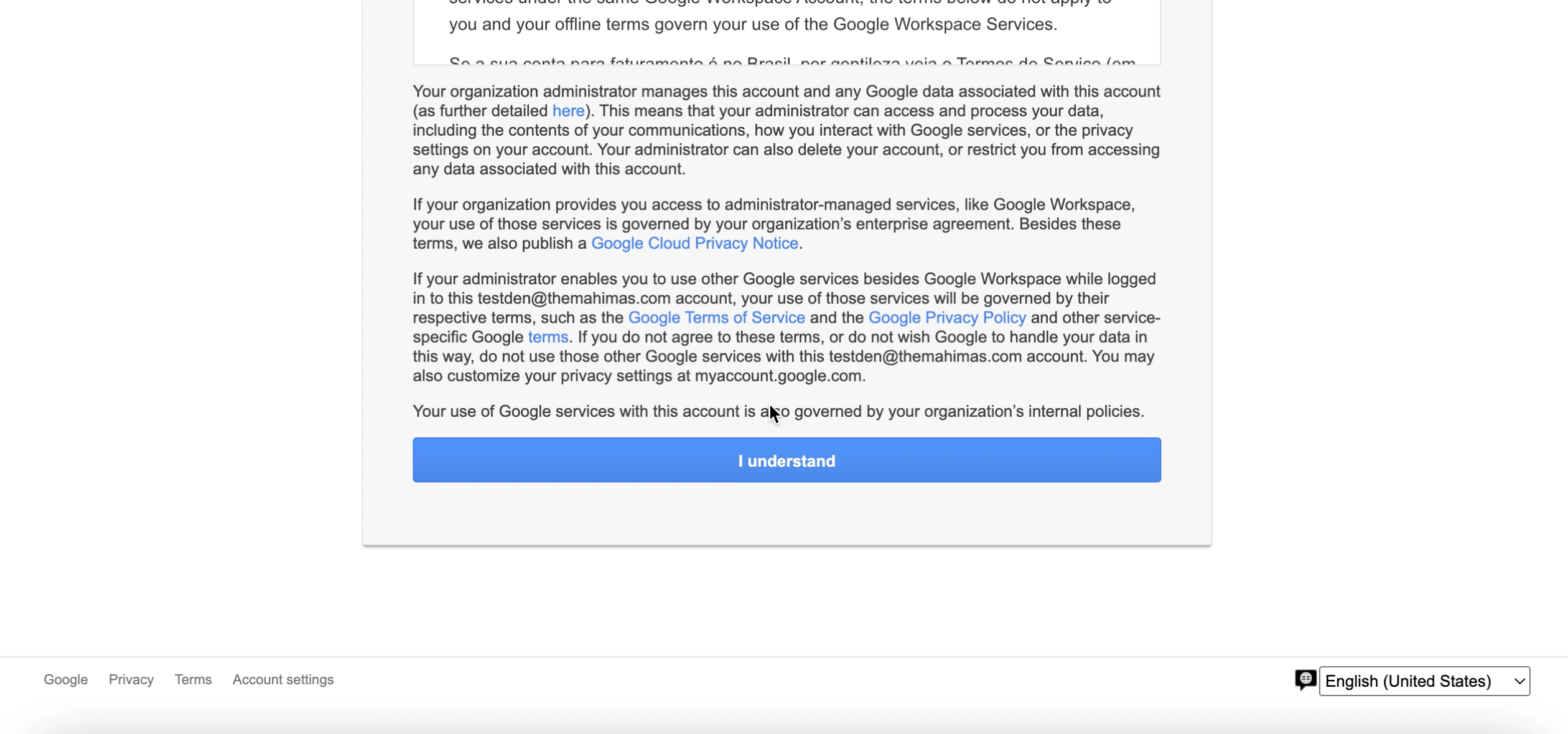
- Create a password to sign in to Admin Console. Once done, click Change Password.
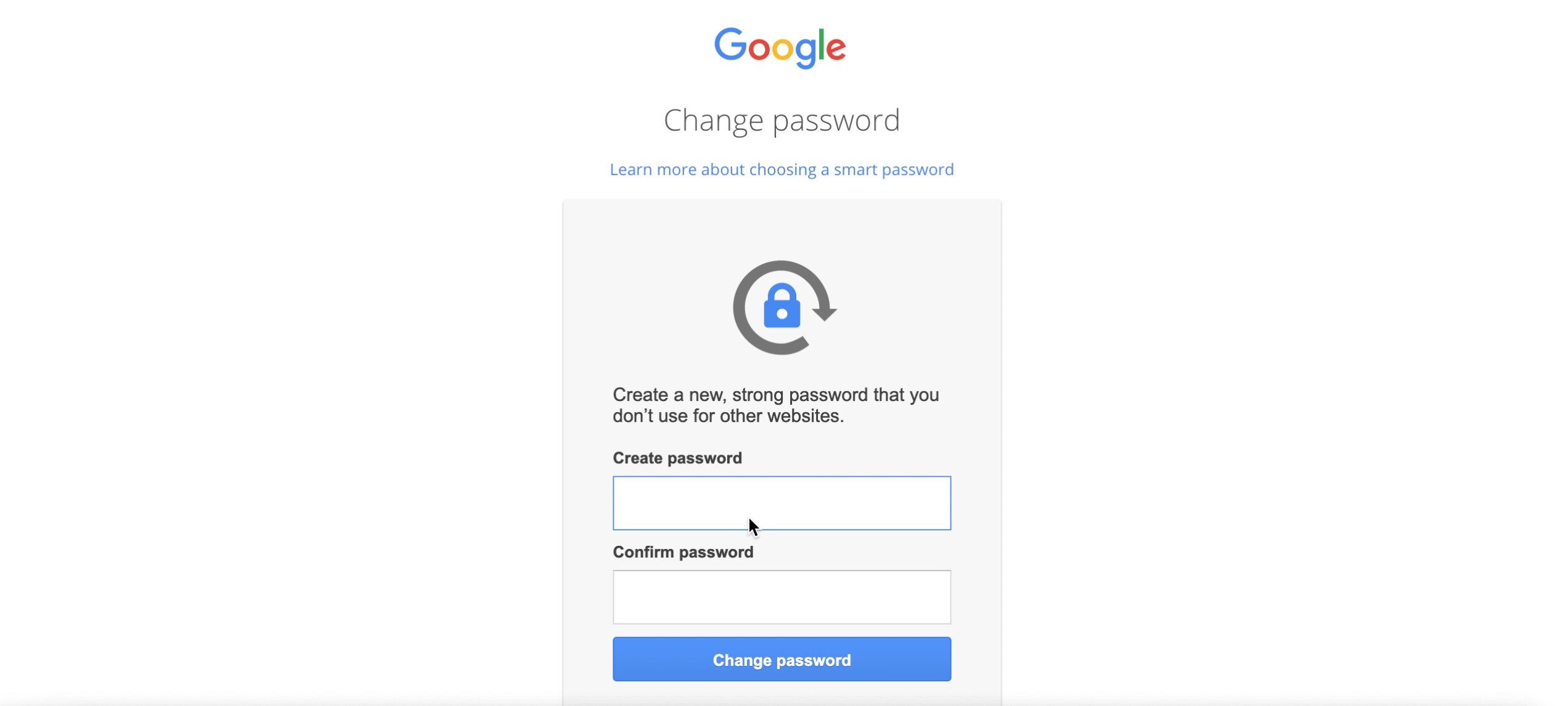
- Read and accept the Google Workspace Terms of Service.
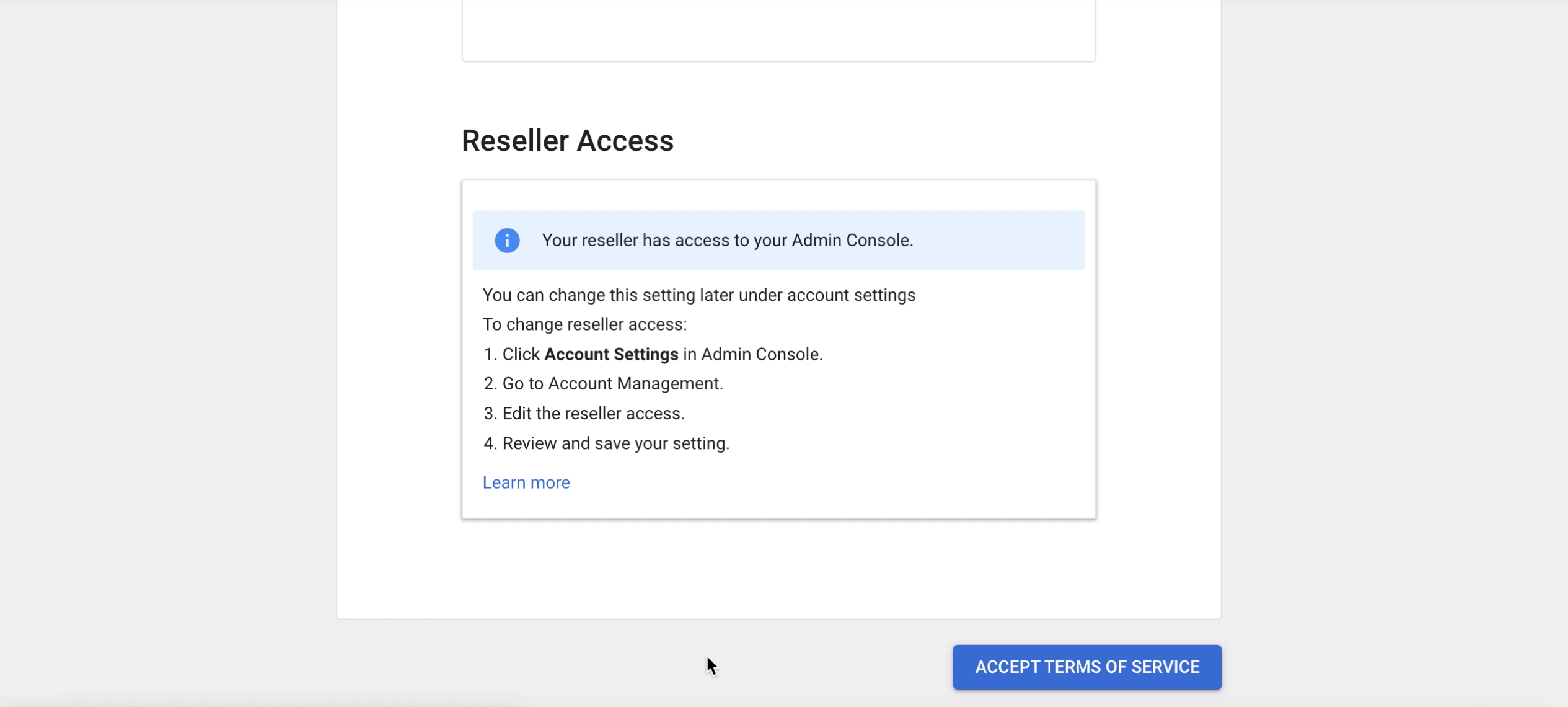
- You’ll be redirected to your Admin console. Click Verify Domain in the top ribbon.
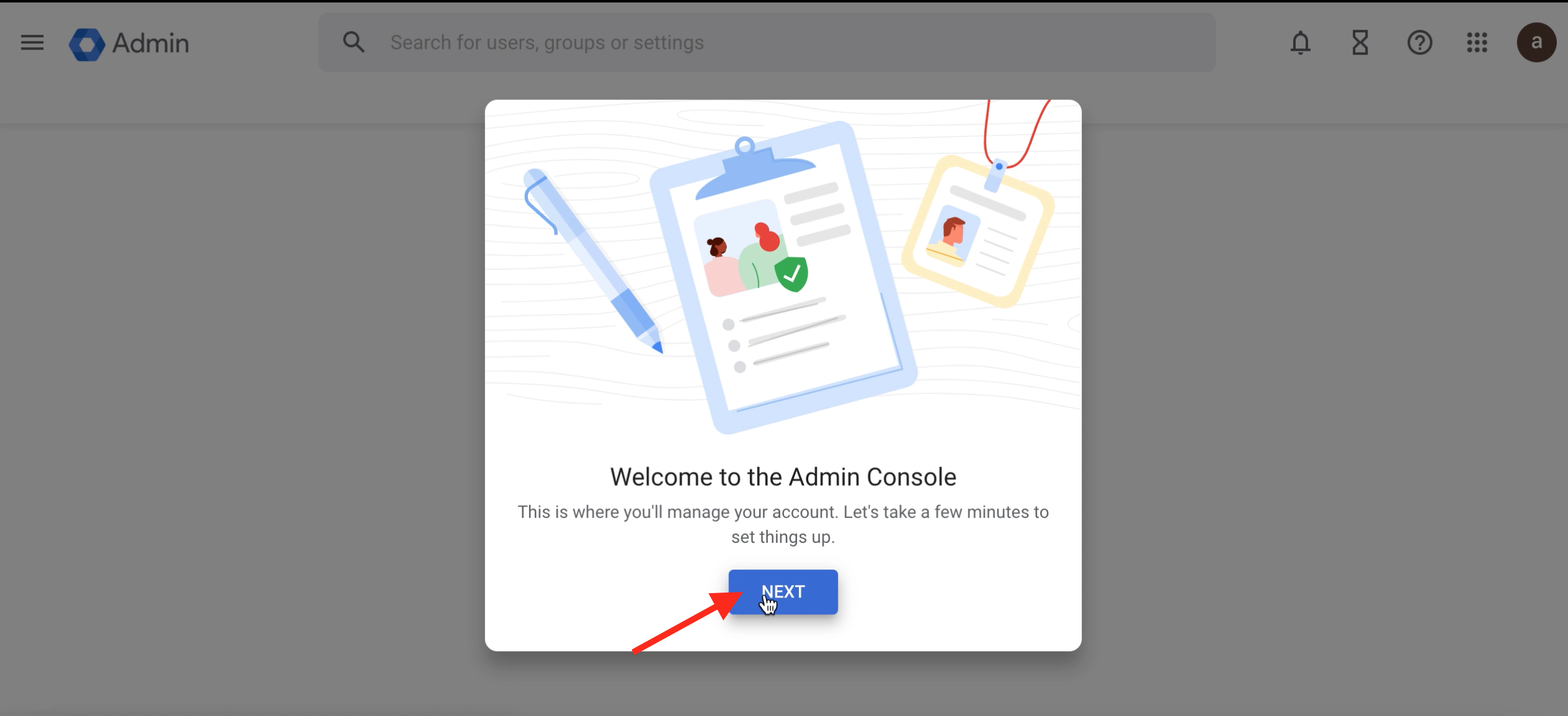
- Click NEXT in the popup.
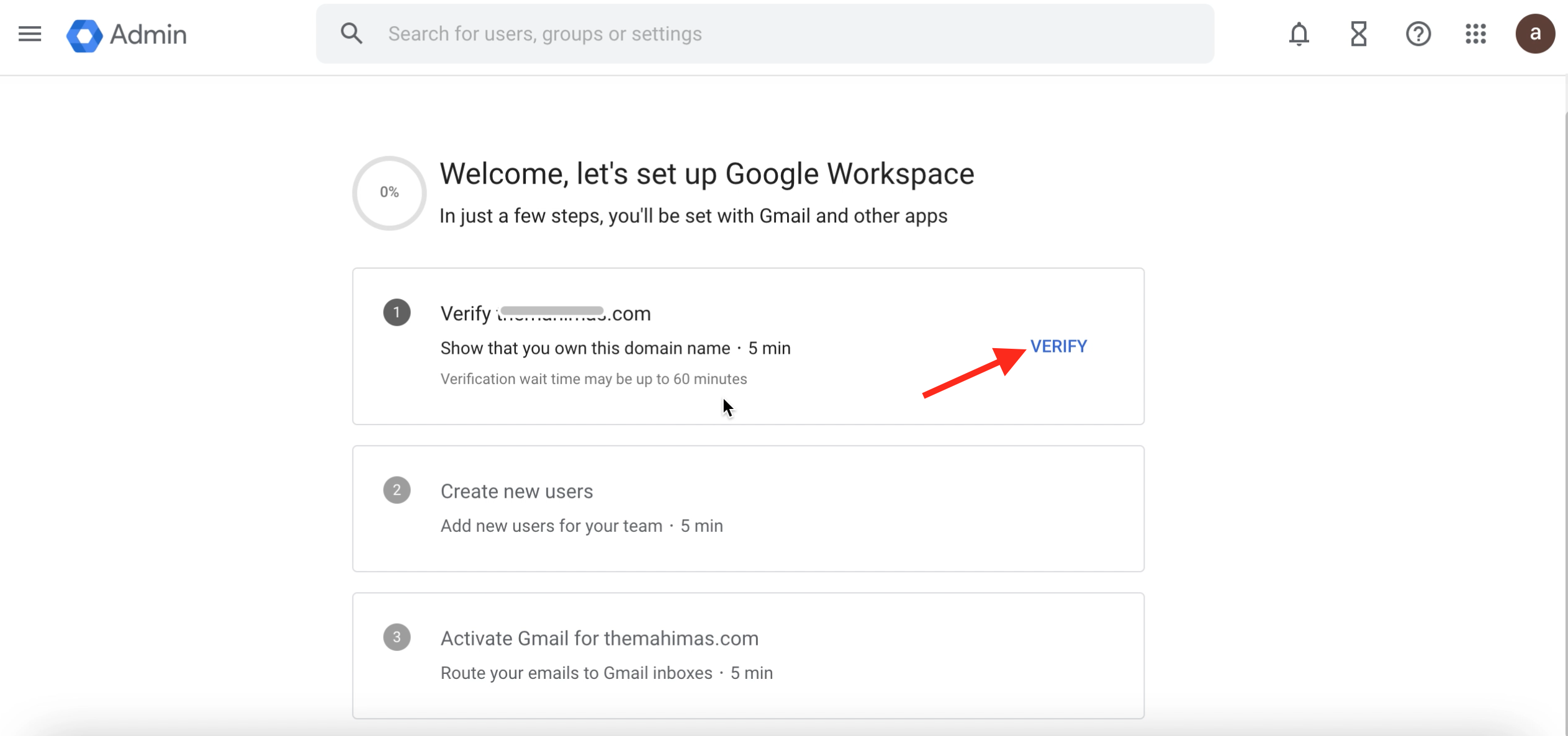
- Click Verify to verify your domain.
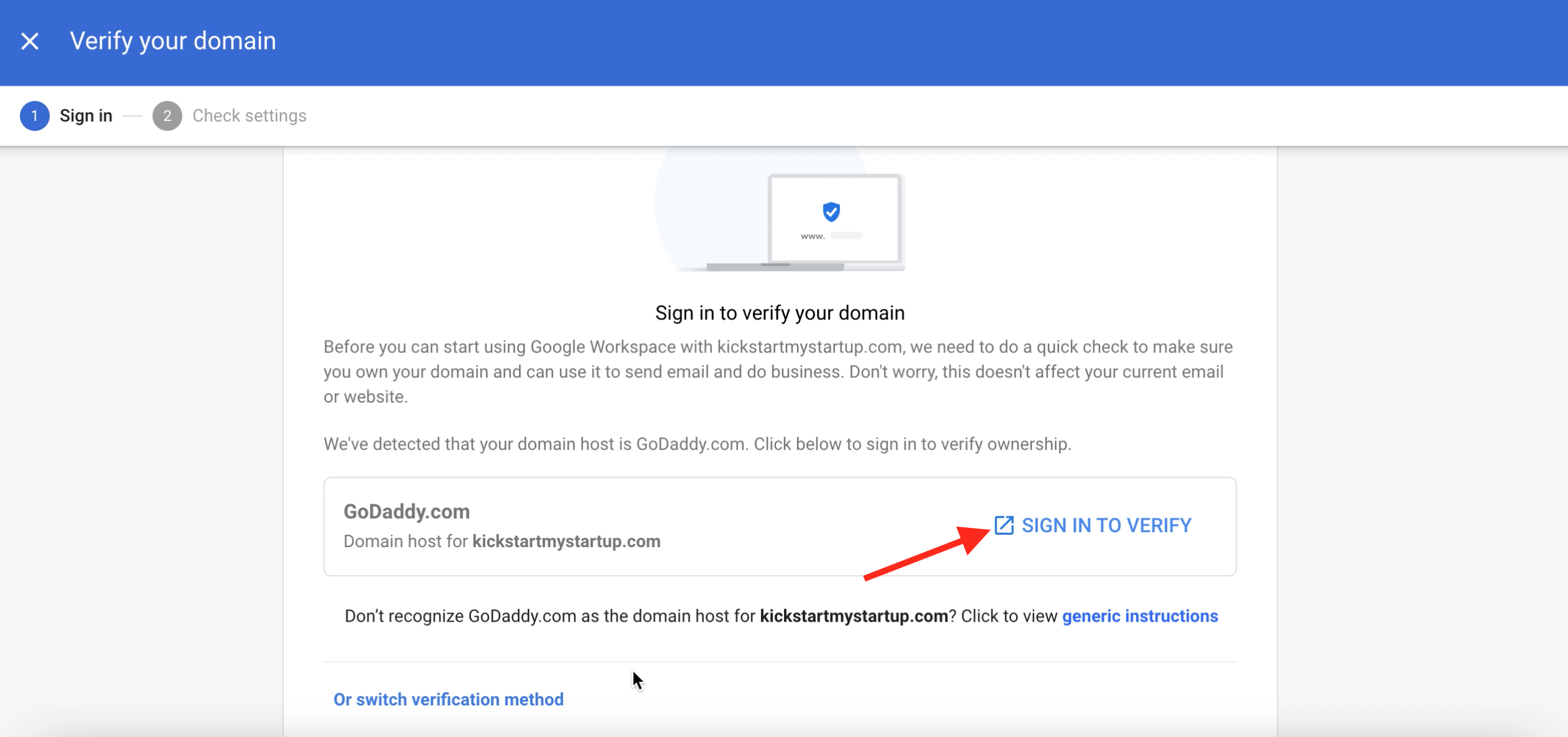
- Your domain host (GoDaddy.com) will be automatically detected. Click SIGN IN TO VERIFY.
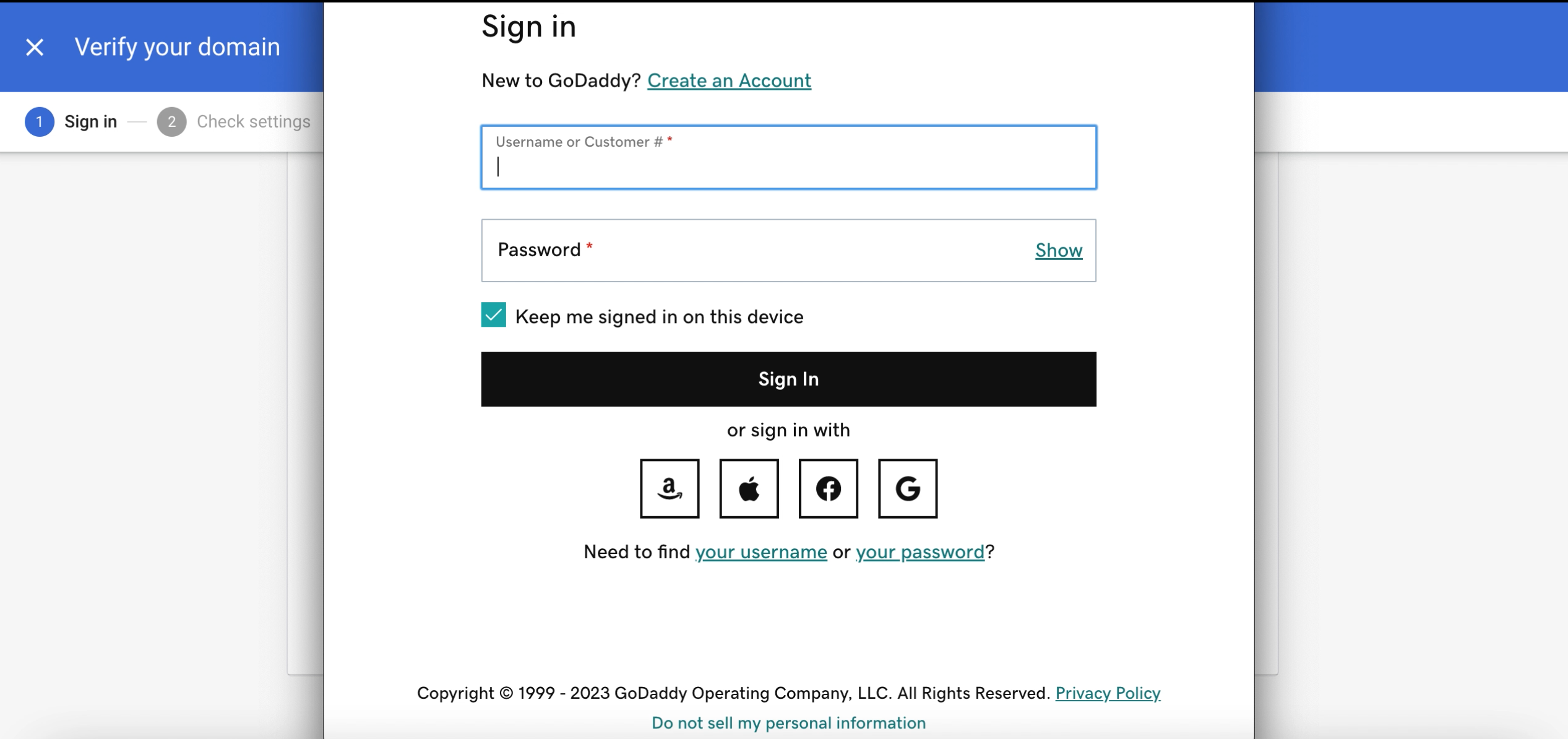
- Enter your credentials and sign in to your GoDaddy account.
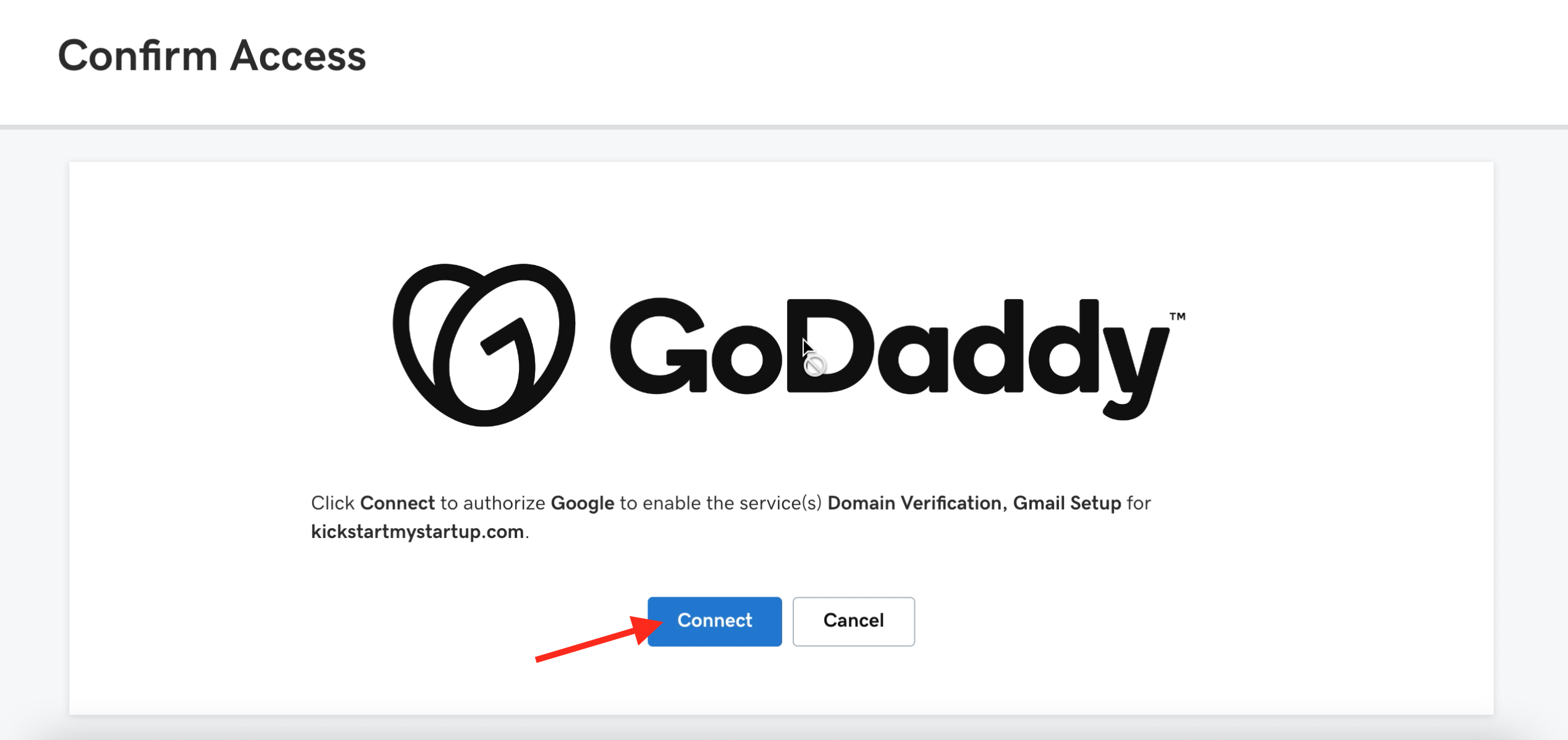
- Once you’re logged in, click the Connect button to authorize Google to enable the service(s) Domain Verification, Gmail Setup for your domain.
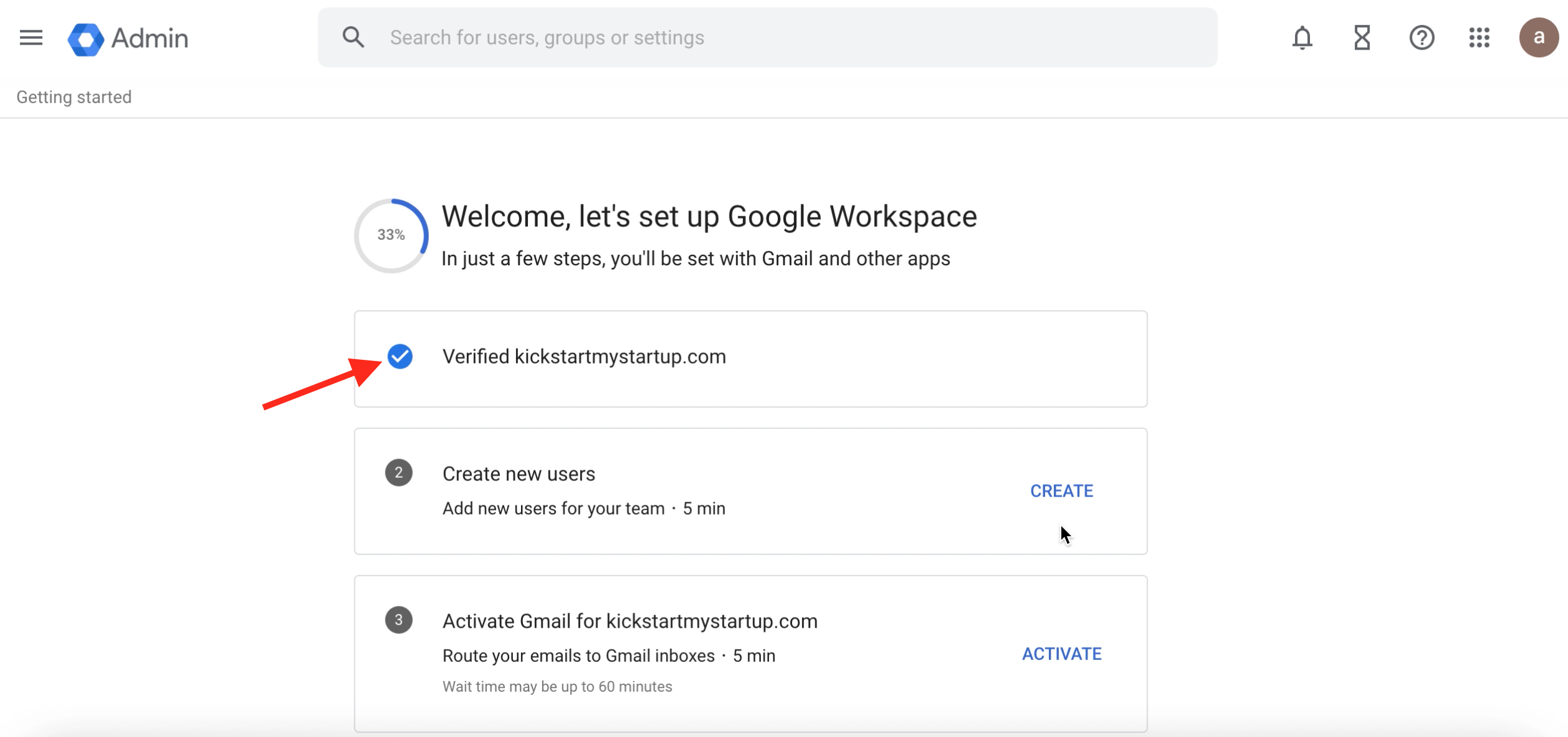
- After the verification process is complete, you will notice that your domain has been successfully verified.
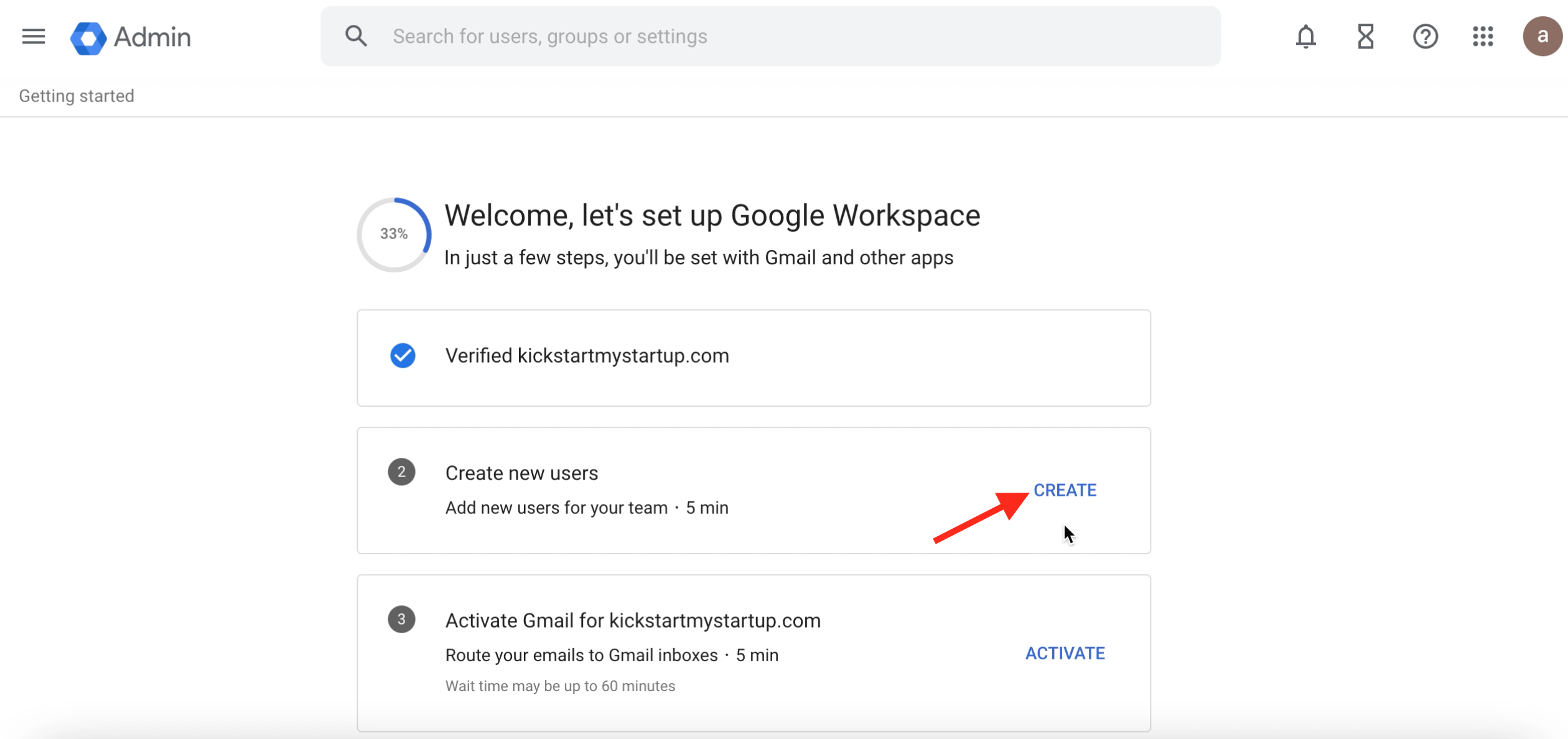
- Next, you can create a new user for your team by clicking CREATE.
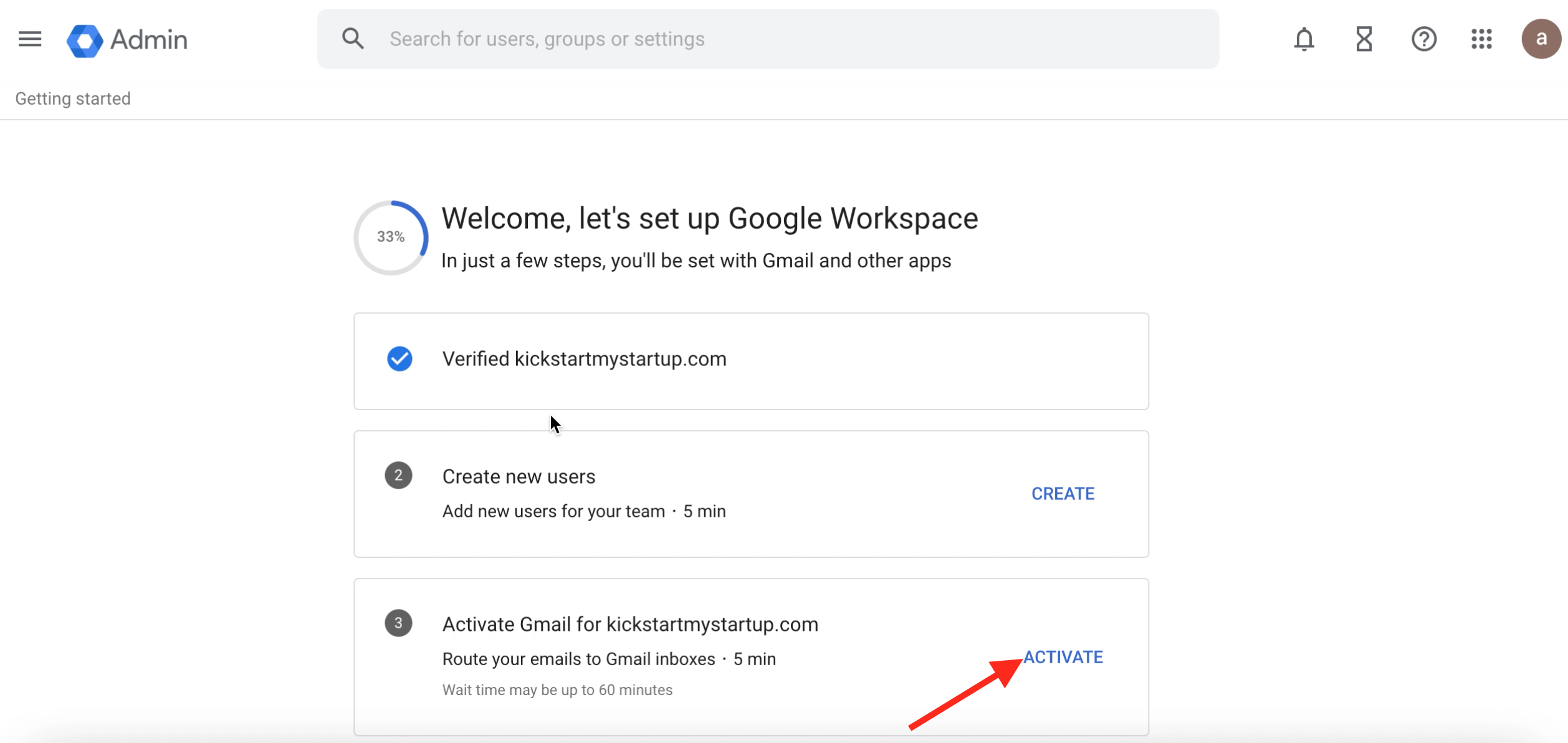
- You can activate Gmail for your domain, by clicking ACTIVATE.
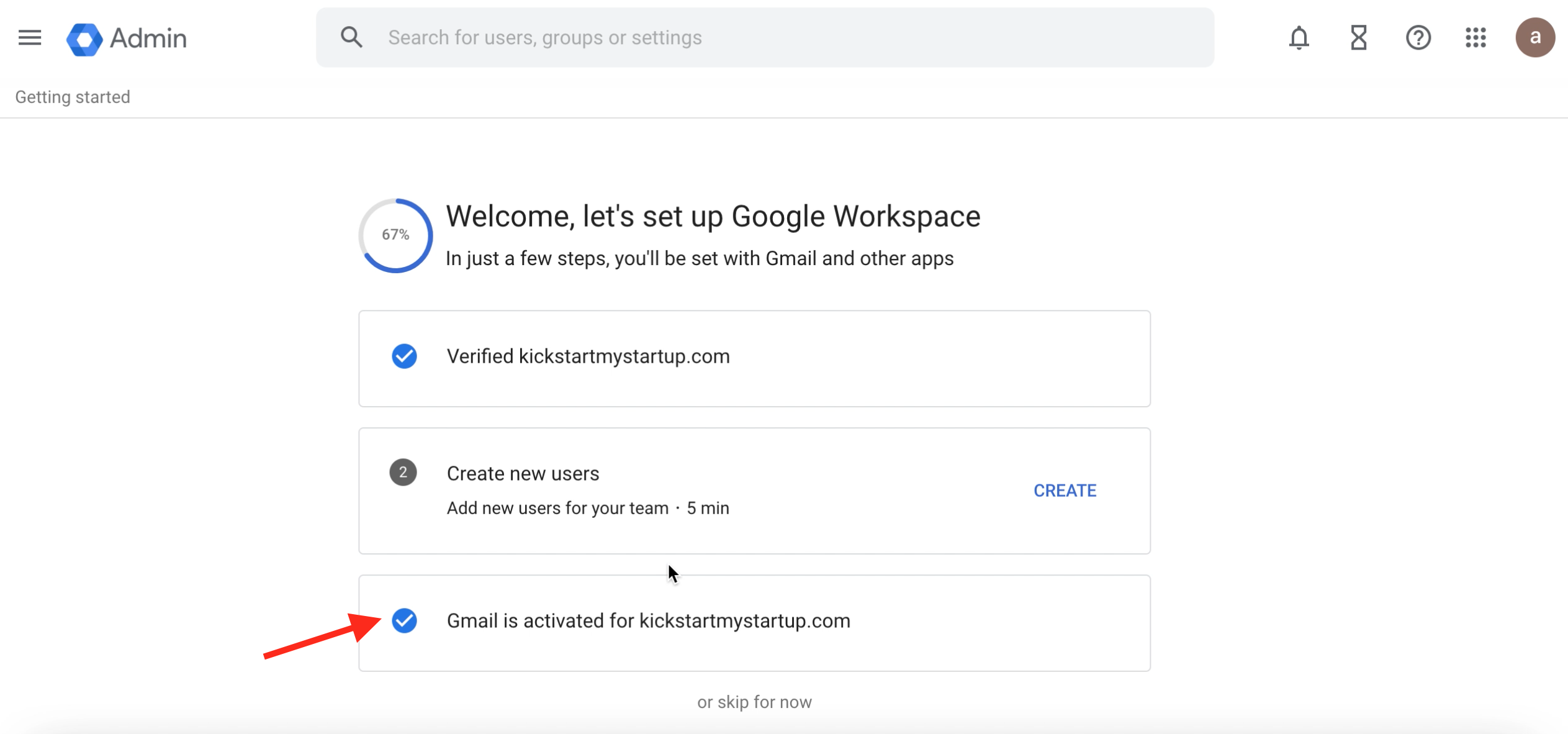
- After Gmail activation process is complete, you will see the activated status here.
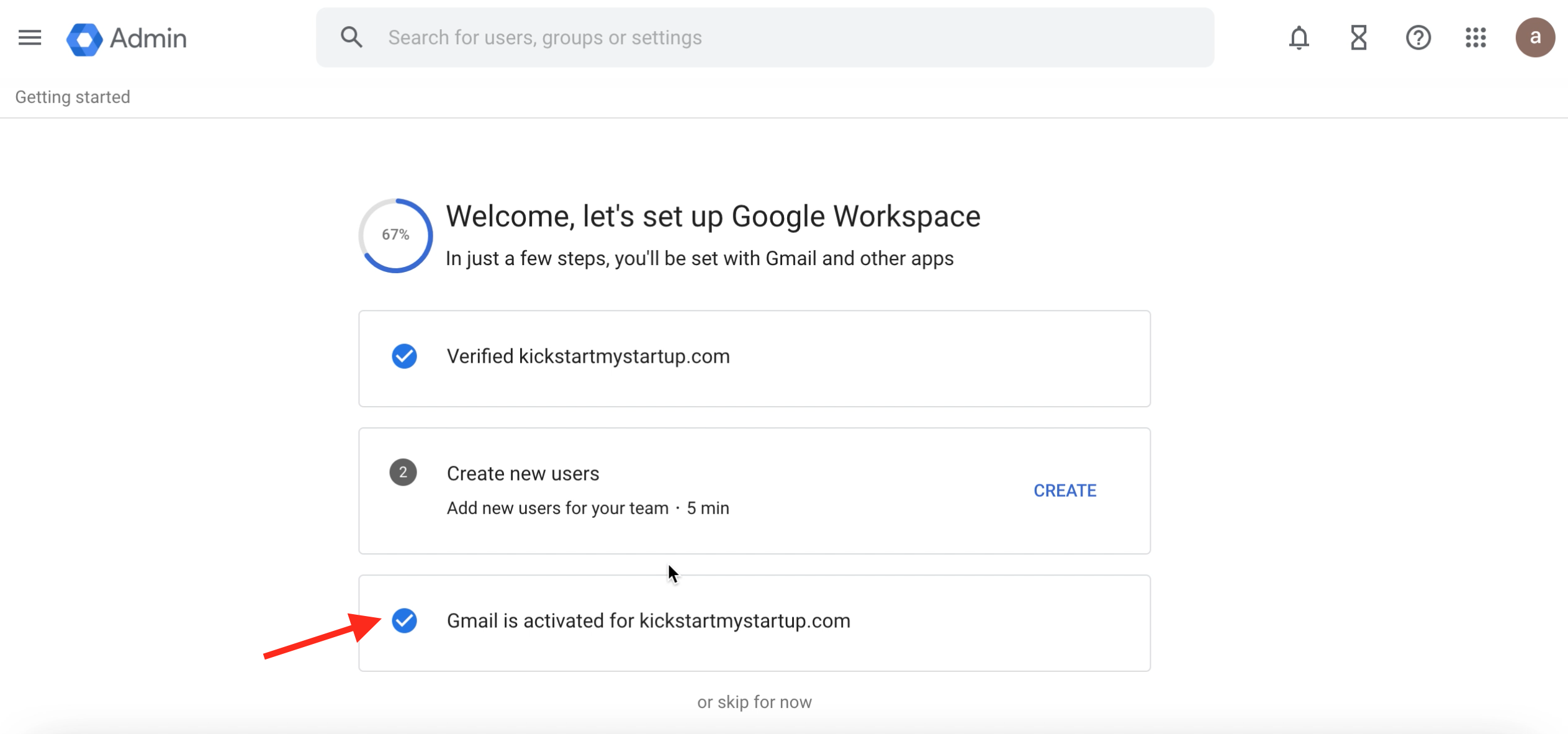
After you’re all set up, you’ll have your Google Workspace fully configured for the domain you purchased from GoDaddy.
loading...
Related Articles
- How to Create and Verify a Payment Profile in Google Play Console?
- Appy Pie: How to create an iOS Distribution Certificate?
- Appy Pie: How to create an iOS Provisioning Profile?
- Appy Pie Font Licensing: What You Need to Know
- How to Publish Your Android App on Google Play Store: A Step-by-Step Guide?
- Appy Pie: What are the Steps to Declare Trader or Non-Trader Status on the Apple App Store?
- Appy Pie: How to add Hyperlocal feature to your app?
- How to add and edit features in Appy Pie?
- Why is an Email Address Required on Appy Pie?
Still can’t find an answer?
Send us a ticket and we will get back to you.