Knowledge Base
How to organize your to-do list with Google Task?
Akash Kumar
3 min readPublished on Date | Last updated on Date
Google Tasks is one of the most popular to-do list apps. Provided by Google, the app is highly popular and used by many due to its simplicity. With Google Tasks, you can create a checklist of things you need to do and even indent some tasks that are part of a larger task. Users can also scribble a quick note under a task with more details, and write a due date besides critical tasks.
How to Find Google Tasks?
Google Tasks is automatically built into Gmail and you can find it in the right sidebar.
You will see a new menu after a brief animation.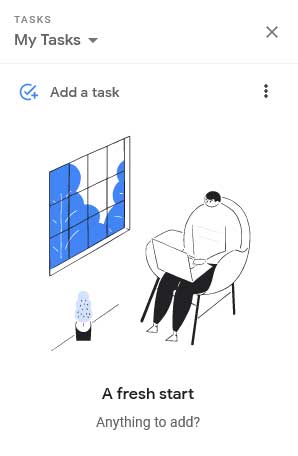
If you don’t use Gmail, the app is also available on Android and iOS.
How to Add Tasks to Google Tasks?
Open Google Tasks in the Gmail sidebar and click on Add a Task. You can press enter to save the task and click on the pencil icon to edit the task.
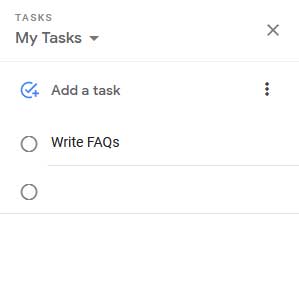
By clicking on the pencil icon, you can add various details to the task including description, due date, or subtasks. Click on the back button to save the edits for a task.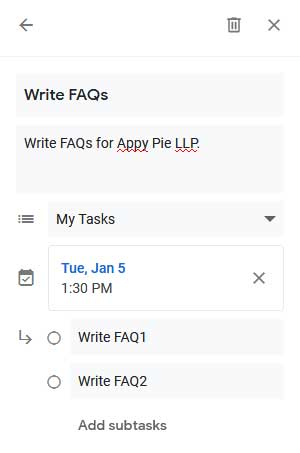
How to Add Gmail Emails to Your To-Do List?
Google Tasks allows users to add emails to tasks to list important messages that need a reply or action on your part. Drag an email from Gmail to the Google Tasks sidebar to turn it into a task. It'll keep the email's subject as the task name, with a link to the email underneath. You can then archive the message and still open it easily from the Google Tasks link.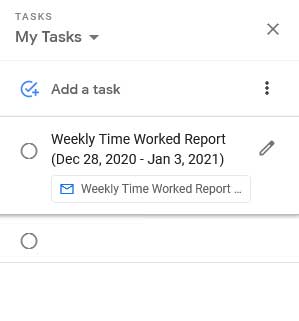
How to Organize Your Google Tasks Drag-and-Drop?
You can organize the tasks in the Google Tasks to rearrange your tasks into the order you should complete them. You can do this in two ways. First, you can drag the task to position them in the order you want. You can also change a subtask to a task by simply dragging it out. Secondly, you can sort the tasks, either by the due date you entered or by the order you entered them in.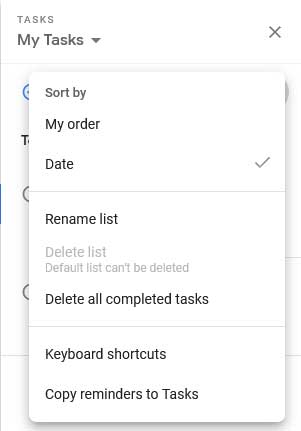
How to Use Google Tasks on Mobile?
To use Google Tasks on mobile, you need to install the Google Tasks from Play Store and App Store for Android and iOS respectively. If you’ve already logged into other Google apps on your phone, you will be logged into Google Tasks with that id. Google Tasks will also pull any tasks automatically from the same id. You can follow the same procedure as above to create and edit tasks in Google Tasks for mobile.
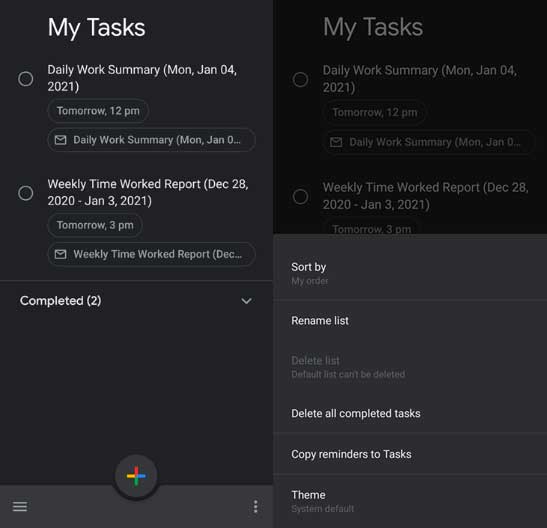
How to Automate Google Tasks?
While Google Tasks is an app with simple to-do lists with lists, subtasks, and mobile notifications. However, the app can help you manage and complete tasks in both your personal and professional life. With Appy Pie Connect you can integrate Google Tasks with 150+ apps to add new tasks and update existing ones automatically. The integrations can help you make your Google Tasks simpler and efficient without writing a single line of code. For example, you can automatically add a task to Google Task for every new email or automatically add a task to Google Task for every new email that has a specific label.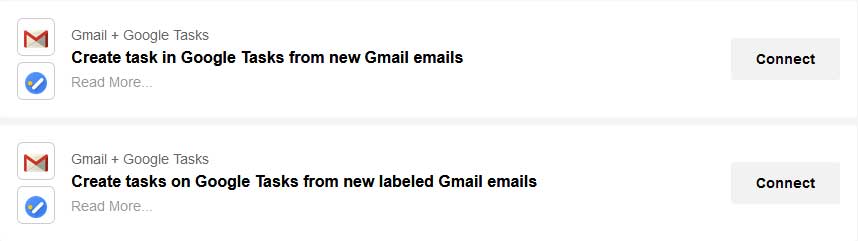
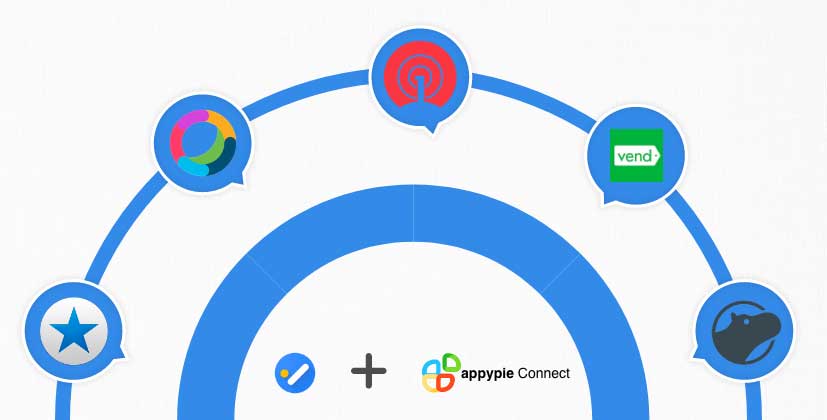
loading...
Related Articles
- How to setup Login with Facebook in my Facebook Developer Account
- How can I setup PayPal web hooks using the PayPal Developer Portal
- How Can I Set Up Facebook Page Integrations With Appy Pie Connect?
- How Can I Set Up Facebook Messenger Integrations With Appy Pie Connect?
- How Can I Set Up Facebook Integrations With Appy Pie Connect?
- How Can I Set Up ClickUp Integrations With Appy Pie Connect?
- How Can I Set Up GitLab Integrations With Appy Pie Connect?
- How Can I Set Up Strava Integrations With Appy Pie Connect?
- How Can I Set Up RepairShopr Integrations With Appy Pie Connect?
Still can’t find an answer?
Send us a ticket and we will get back to you.