Knowledge Base
How Can I Set Up RepairShopr Integrations With Appy Pie Connect?
Garima
4 min readPublished on Date | Last updated on Date
In today's digital age, businesses of all sizes are heavily dependent on software and applications to streamline their operations and boost productivity. However, managing multiple applications can be a daunting task, and integrating them can be even more challenging. RepairShopr is an all-in-one business management software designed specifically for repair shops, and Appy Pie Connect is a powerful automation platform that connects RepairShopr with hundreds of other applications. This integration can help businesses save time and effort, eliminate manual data entry, and improve their overall efficiency.
Steps to Integrate RepairShopr with other apps
Step 1
Visit Appy Pie Connect, and ‘Log In’ for Appy Pie Connect. In case you do not have a Appy Pie account, “Sign up” first and then log in to your account.
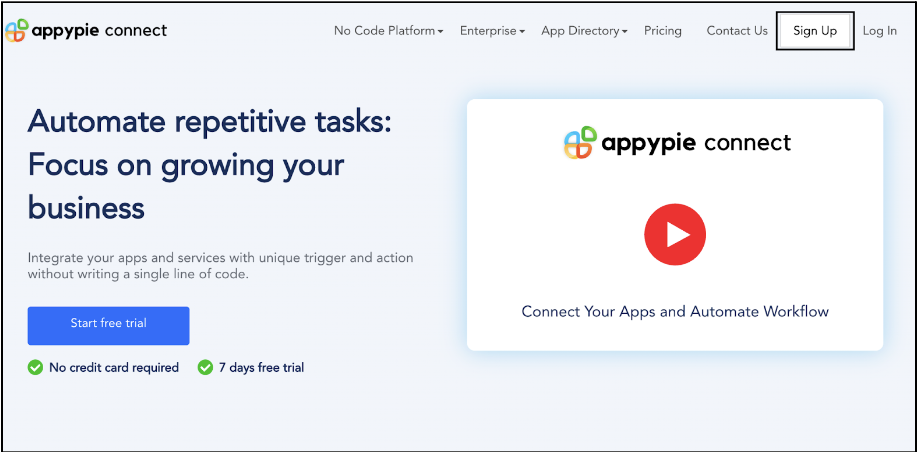
Step 2
As a sign-up procedure, click “Start your 7 days free trial” to be redirected to the Appy Pie Connect dashboard for further procedure.
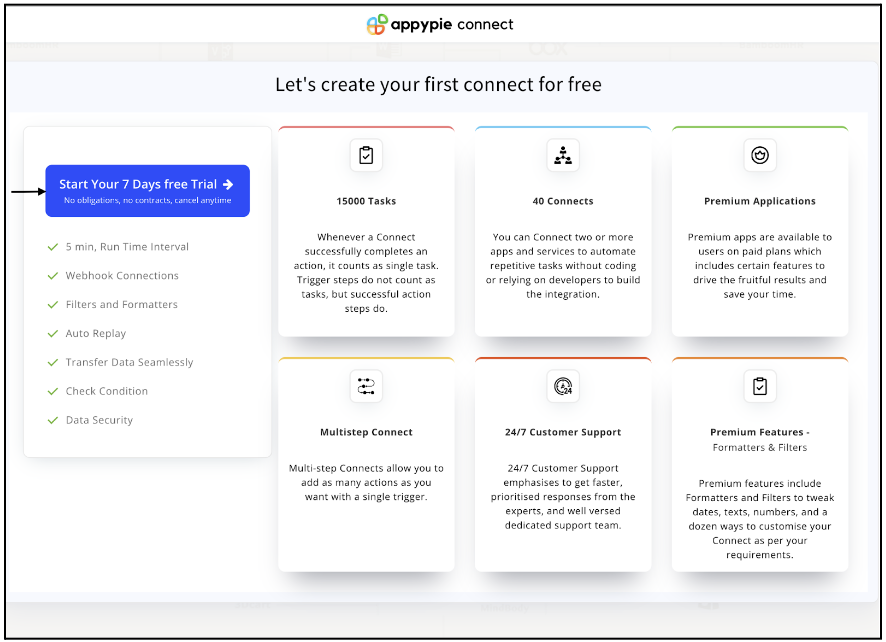
Step 3
After logging in, you will see a dashboard as shown in the image. This dashboard will contain all the information regarding your integrations between apps.
Here, click on “Create a Connect”.
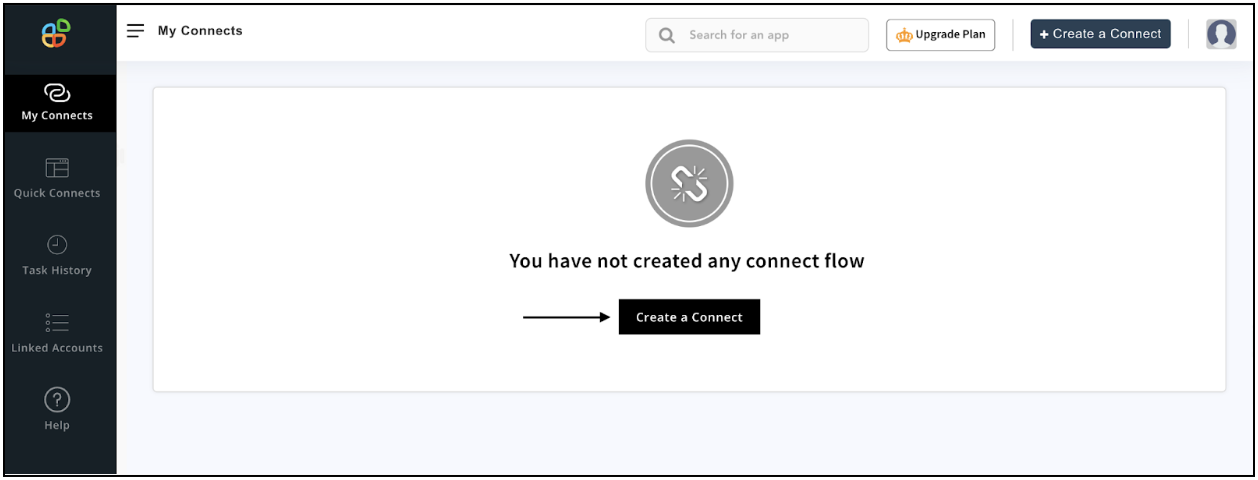
Step 4
Now, search for ‘RepairShopr’ in the search toolbar as we’re learning how to enable RepairShopr integrations through Appy Pie Connect.
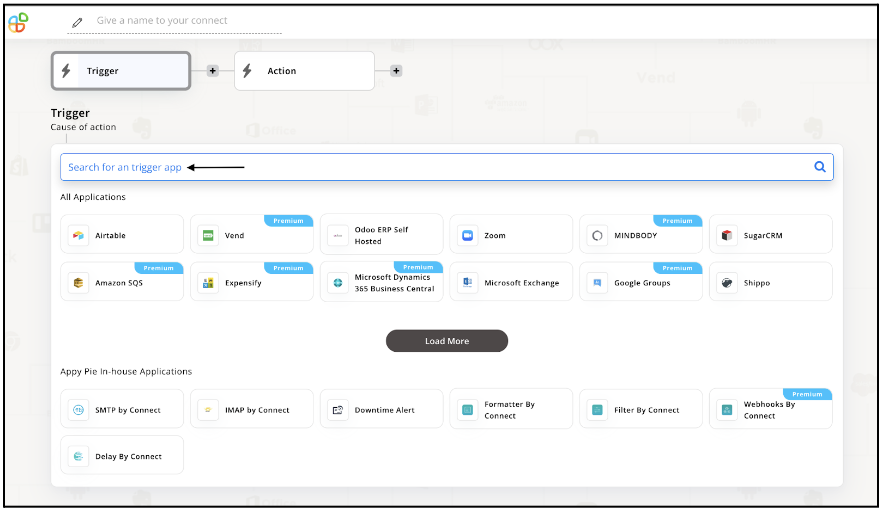
Step 5
Choose the required Trigger Event for RepairShopr and press “Continue”.
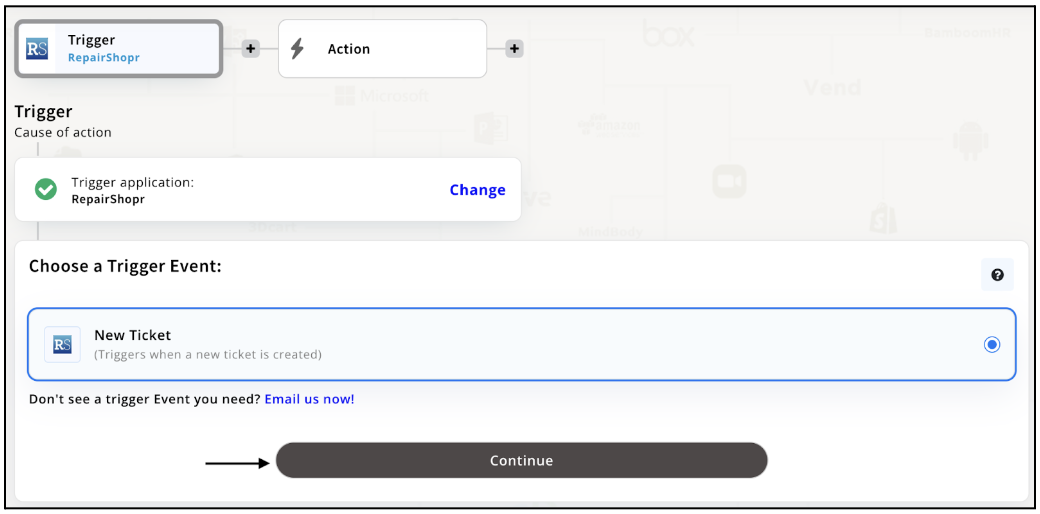
Step 6
Now, Appy Pie Connect will ask for a few permissions regarding accessing your account. Upon reading and filling required details, click “Yes, Continue”.
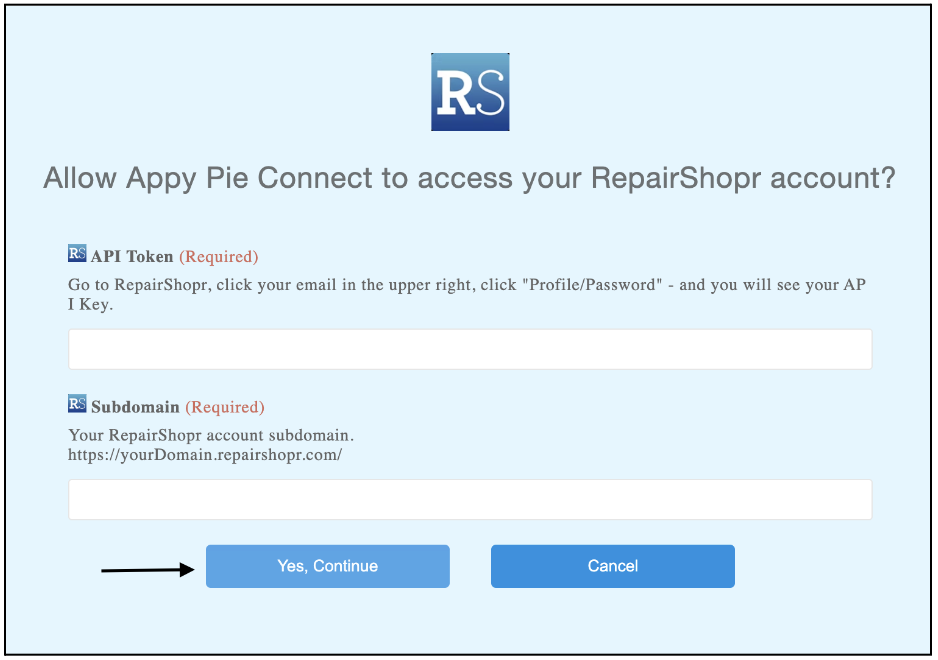
Step 7
Once you’ve agreed to the permissions, your account will be connected to Appy Pie as shown in the image. Select that account and hit “Continue”. Note: You must be a RepairShopr user to be able to integrate.
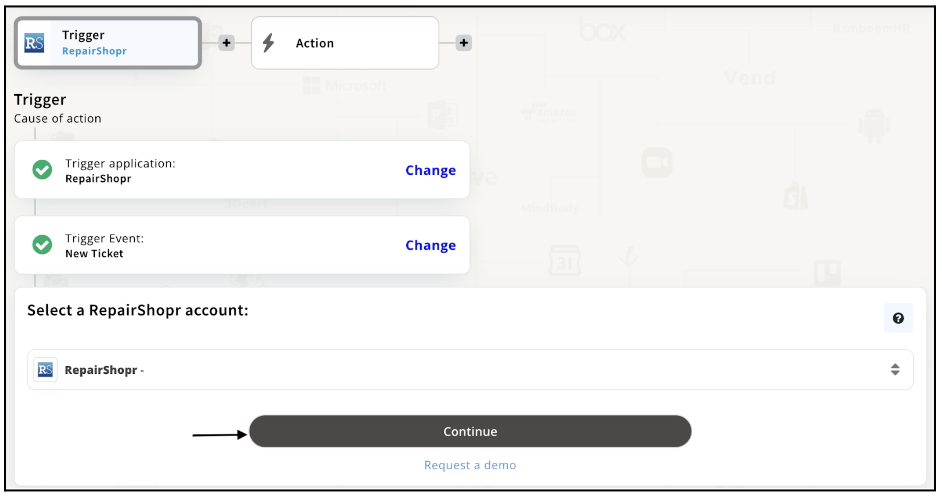
Step 8
Set up for RepairShopr was complete. Now choose your required action app from 1000+ apps available in the Appy Pie Connect app directory. Let’s select Airtable for your reference.
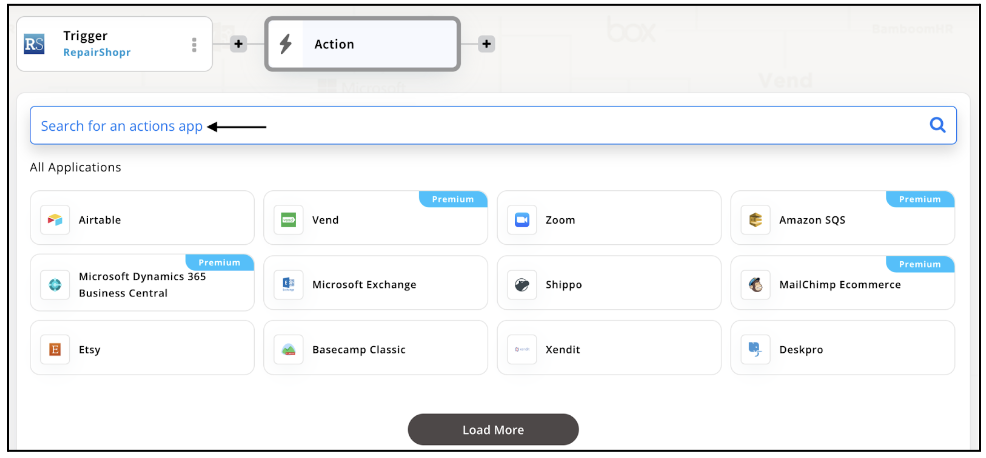
Step 9
Choose your required Action Event for Airtable which relates to the Trigger Event of RepairShopr you selected before. Upon choosing click on “Continue”.
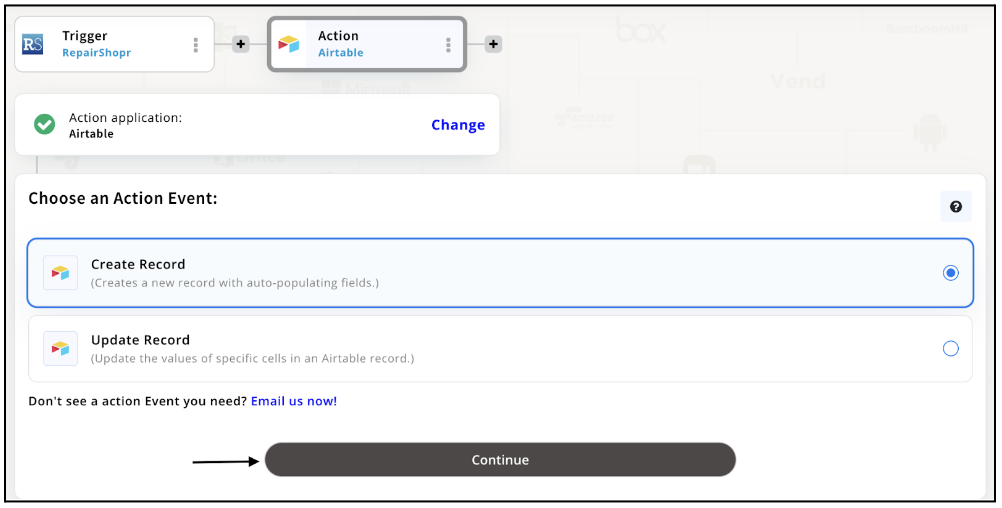
Step 10
Connect your Airtable account with Appy Pie but if you are new to Airtable, you must create an account before proceeding further. Once you’ve created and connected the account, press “Continue”.
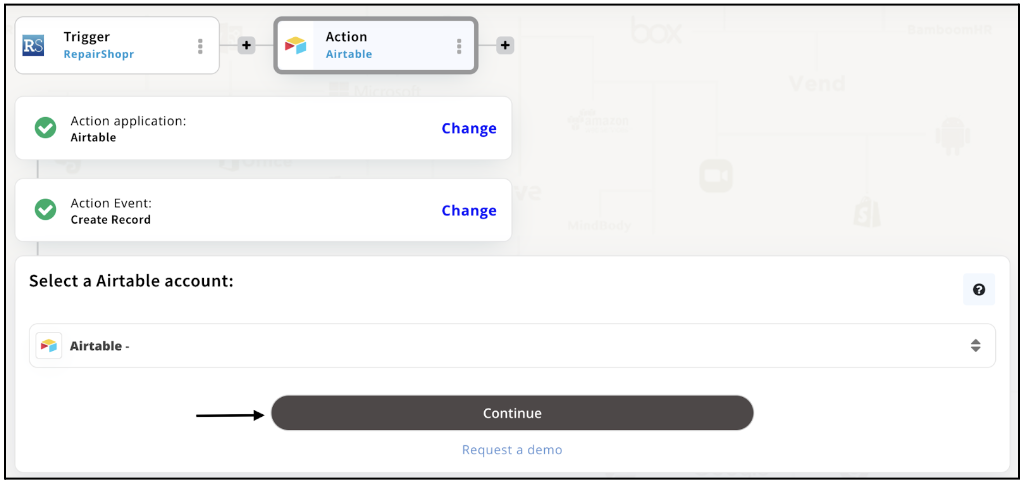
Step 11
Set up options for the Action Event you selected for Airtable. The details being asked will depend on the action event chosen. Now, skipping or continuing with the Run Test is your wish. Choose accordingly.
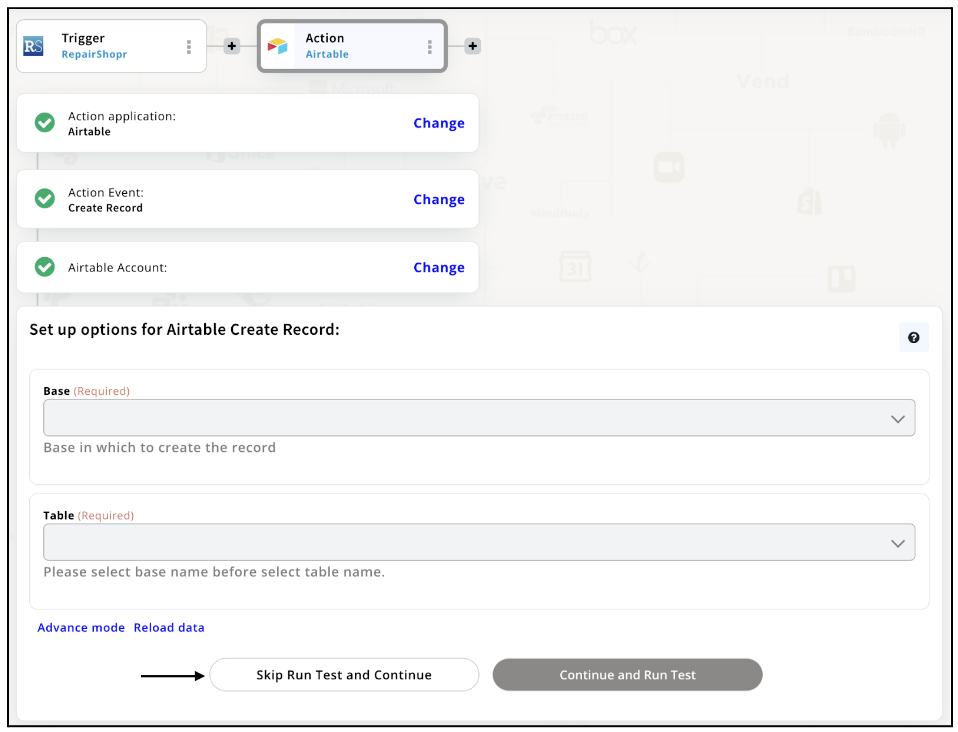
Step 12
Congratulations! Your RepairShopr integration with Airtable was a success. In the same way, you can integrate RepairShopr with your favorite app available in the Appy Pie Connect directory and enjoy all the fantastic features.
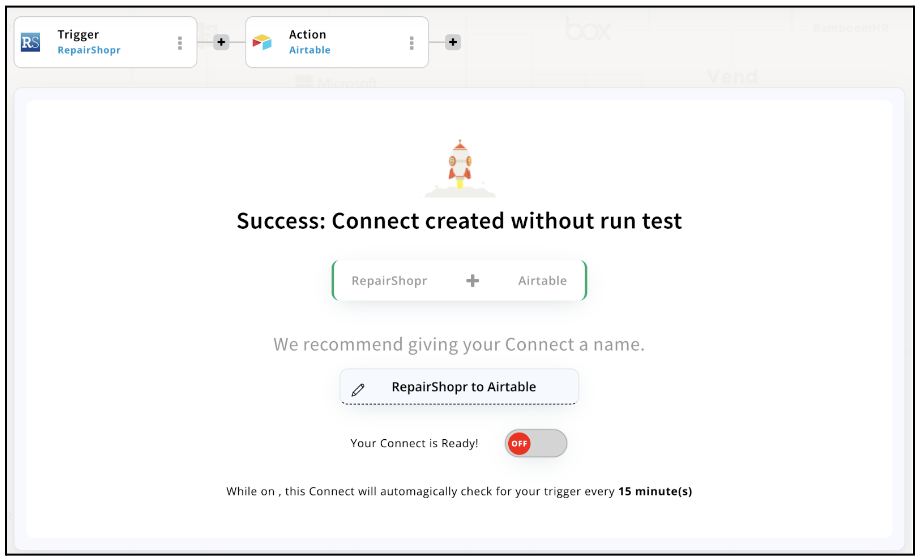
Conclusion
Integrating RepairShopr with Appy Pie Connect can provide businesses with a powerful automation tool that streamlines their operations and increases their productivity. With Appy Pie Connect, businesses can connect RepairShopr with other 1000+ applications, automate workflows, and eliminate manual data entry, allowing them to focus on what matters most - running their business. Whether you're a small repair shop or a large enterprise, this integration can help you save time, reduce errors, and improve your overall efficiency. So, if you haven't already, give RepairShopr integration via Appy Pie Connect a try and experience the benefits of automation for yourself.
loading...
Related Articles
- How to setup Login with Facebook in my Facebook Developer Account
- How can I setup PayPal web hooks using the PayPal Developer Portal
- How Can I Set Up Facebook Page Integrations With Appy Pie Connect?
- How Can I Set Up Facebook Messenger Integrations With Appy Pie Connect?
- How Can I Set Up Facebook Integrations With Appy Pie Connect?
- How Can I Set Up ClickUp Integrations With Appy Pie Connect?
- How Can I Set Up GitLab Integrations With Appy Pie Connect?
- How Can I Set Up Strava Integrations With Appy Pie Connect?
- How Can I Set Up RepairShopr Integrations With Appy Pie Connect?
Still can’t find an answer?
Send us a ticket and we will get back to you.