Knowledge Base
How To Use Sections To Create Multi Step Surveys In Google Forms
Akash Kumar
3 min readPublished on Date | Last updated on Date
Form sections are helpful to those who do not want to answer unnecessary questions or fill out a long form as it breaks your form down into smaller pieces. Form logic helps people who want to integrate single data entry across different forms. Moreover, the Google Forms enables you to divide the form into sections.
How to add form sections in Google forms?
In order to add a section in your form, click on the ‘Add section’ button in the left bottom side available in the right panel.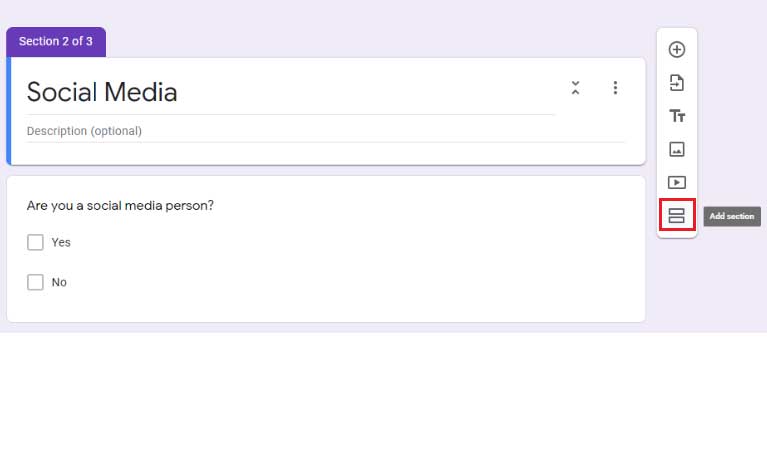
Next, a new section will appear. If you want, you can add title, subheader, and description (optional). Also, you can add a few more questions depending on your need.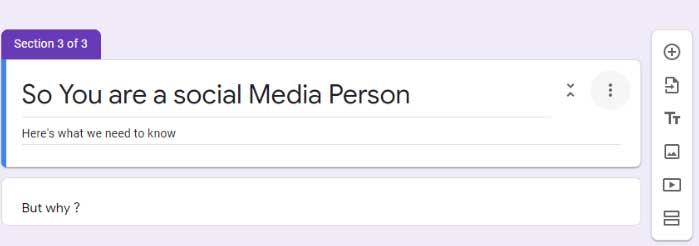
After filling out the form, adding sections and new questions, you can also edit the form. Next, you will see options: ‘Back’ & ‘Submit’.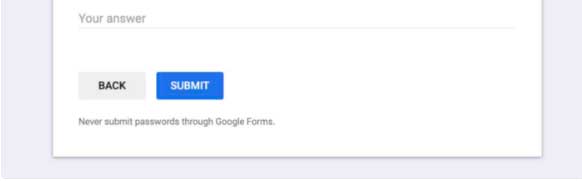
How to use Form Logic in Google forms?
You can adjust the number of people you want to view different sections of your form. One of the easiest ways is to choose multiple choice questions. Later, you can set rules for the answers. Next, click on the question to add branching logic to.
Click on the three dots in the bottom right corner and then click on the ‘Go to section based on answer’.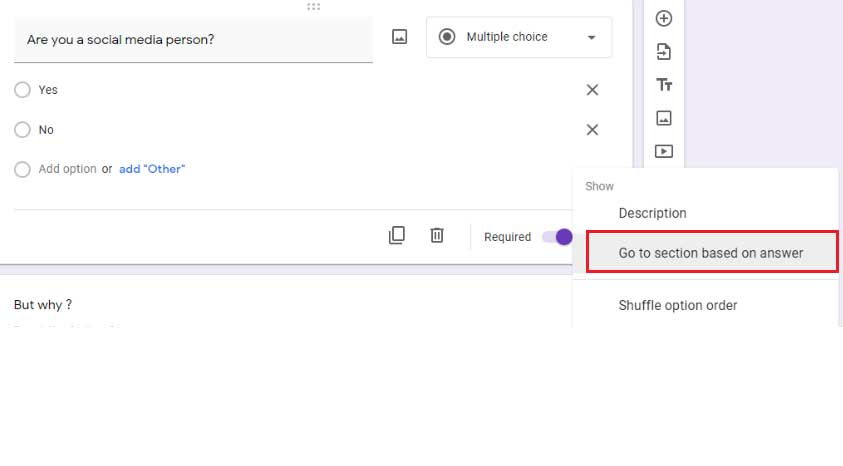
From the drop-down menu, choose which form section each answer should point to.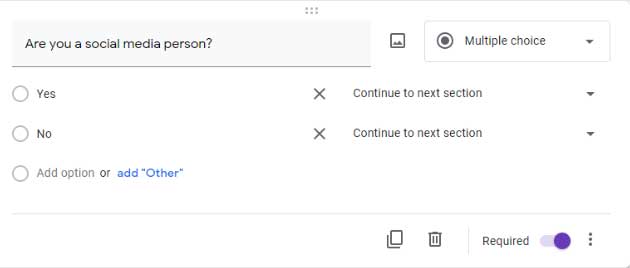
Next, you can click on the option you want your section to connect to when someone chooses it.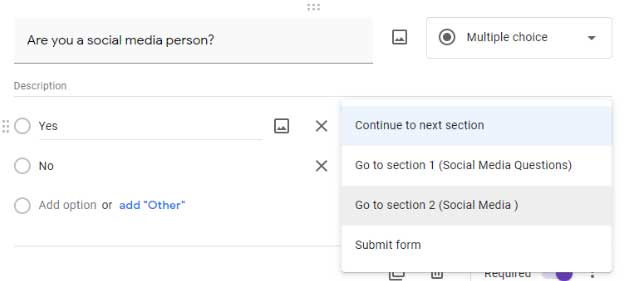
At the bottom of each section, you will be able to view ‘Continue to next section’ with a drop-down menu.
Click on the drop-down menu at the bottom of the section and from the available options, click on the ‘Submit form’.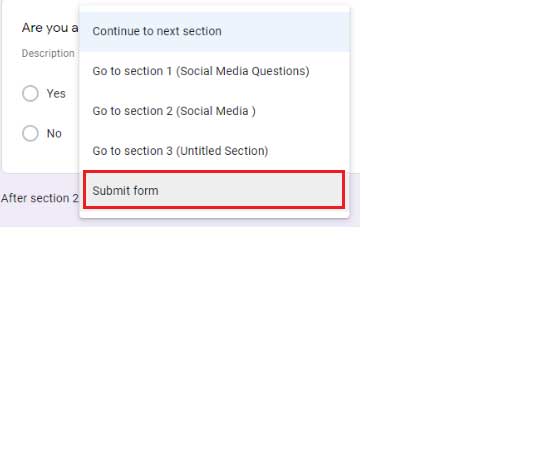
Whether it is question & answer round or create a fun choose-your-own-adventure story, Google Forms will make it easy to do with branch logic.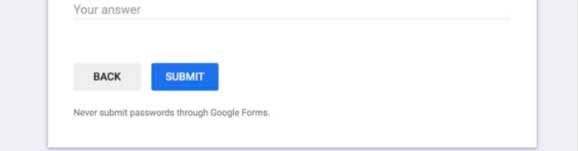
Google Form is one of the best tools to create a simple form or a detailed survey to collect the client data & also get feedback on the same. But adding the data to other apps requires a lot of time and hard work. Appy Pie Connect allows you to add that specific person to your email marketing list and also send a thanking mail to users who fill out the detailed survey/form. Using Google Forms with Appy Pie’s Connect means that you are increasing your MailChimp, Drip, and other email marketing platform lists without any manual efforts from your end.
Have a look at our Google Form integrations to learn more!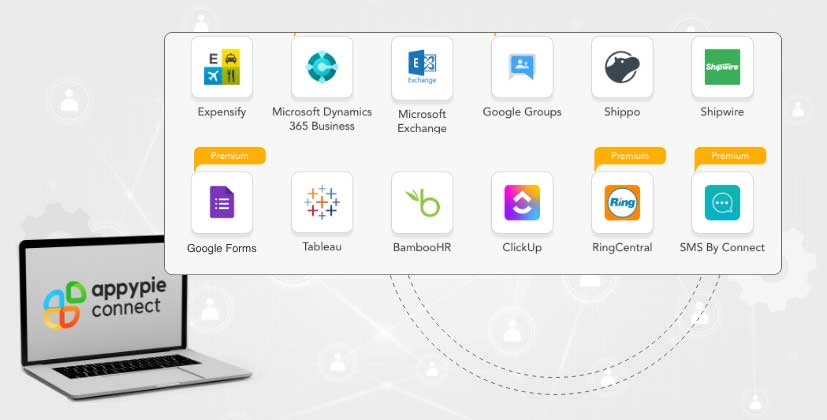
loading...
Related Articles
- How to setup Login with Facebook in my Facebook Developer Account
- How can I setup PayPal web hooks using the PayPal Developer Portal
- How Can I Set Up Facebook Page Integrations With Appy Pie Connect?
- How Can I Set Up Facebook Messenger Integrations With Appy Pie Connect?
- How Can I Set Up Facebook Integrations With Appy Pie Connect?
- How Can I Set Up ClickUp Integrations With Appy Pie Connect?
- How Can I Set Up GitLab Integrations With Appy Pie Connect?
- How Can I Set Up Strava Integrations With Appy Pie Connect?
- How Can I Set Up RepairShopr Integrations With Appy Pie Connect?
Still can’t find an answer?
Send us a ticket and we will get back to you.