Knowledge Base
Google Docs: Sharing and Collaborating
Akash Kumar
4 min readPublished on Date | Last updated on Date
Google Docs makes sharing files easy. You can also invite someone who has no Google account to collaborate on your Google Drive files/folders. Google Docs offers some great collaboration features.
Here is how to collaborate in Google Docs
Open your Google document and click on the ‘Share’ button available at the top of the page.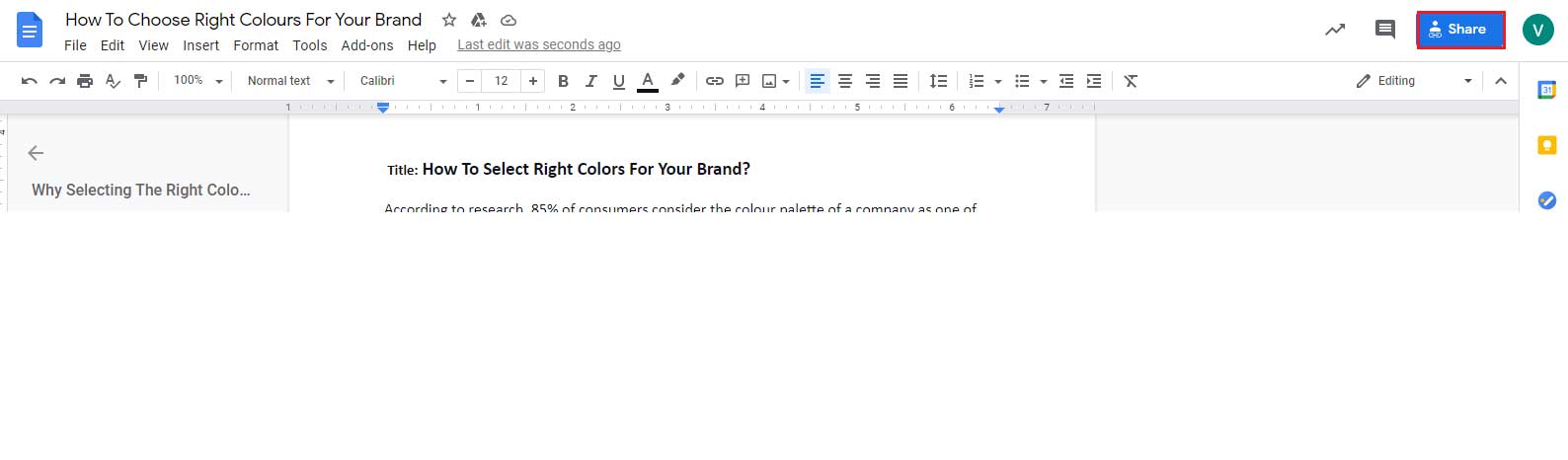
After clicking on the ‘Share’ button, you will see the option to share with people and groups.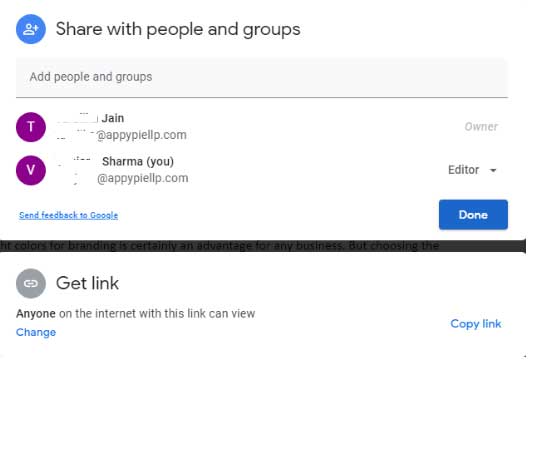
Enter the email address of the person you want to share your document with. This is one of the best ways to share the document as only the concerned person can view it. If your Google contacts are synced then you can simply enter the name of the person and look for the address you have been searching for.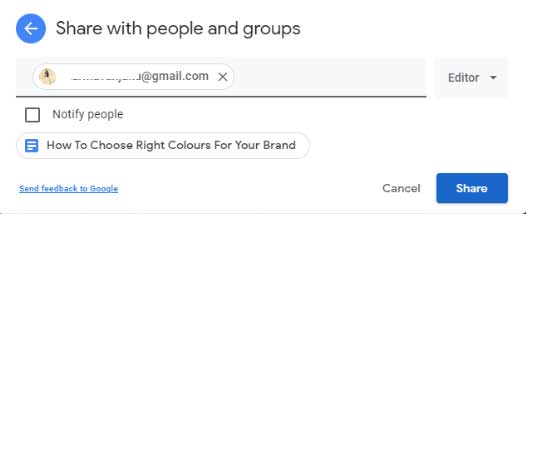
On the right side, you will have the options to View, Comment, or Edit the document.
Click on one of the options you’d like to proceed with. For instance, click on the ‘Viewer’ option if you want the person to just view the document.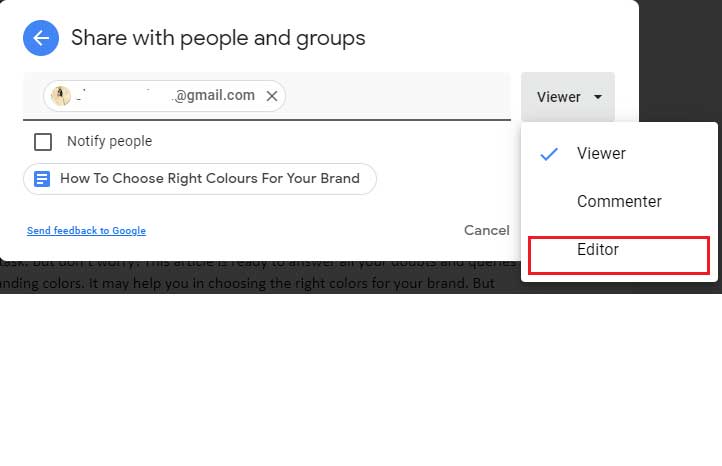 How to share a document by copying a URL?
How to share a document by copying a URL?
You can get a link or copy link for the document.
All you have to do is click on the ‘Copy Link’ button on the top-right and the link will be copied.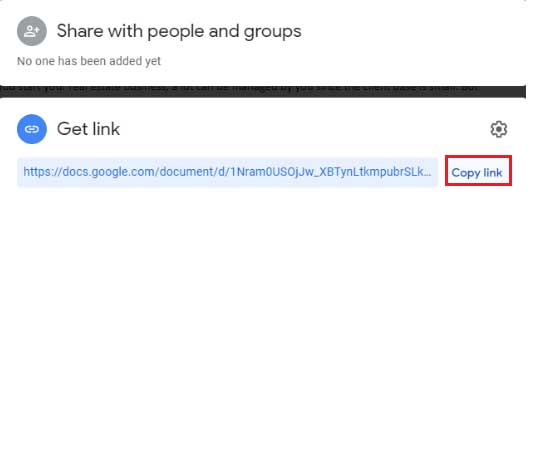
If you have a company Google account then the link will work by default for the people present in the organization. But if you have a standard Google account then, the link will be default open to all.
If needed, you can also change it as per your needs. You can differently choose your viewer of the document, commentator, or editor of the document.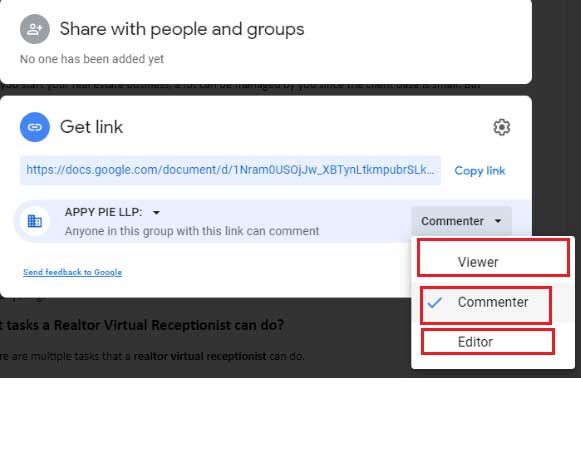
Also, it offers you have the option to keep your document restricted.
How to collaborate in real-time?
If your work demands you to edit the document frequently then, Google Docs can be of great help to you. It allows viewing the changes made in real-time. Thus, making it easy to collaborate by only viewing the screen. To talk about the edits in real-time, you can also communicate with each other over the phone or chat.
How to leave comments in Google document?
The person can leave a comment on your google doc. To do so, you will find a Plus icon on the right side of your document. Click on the + icon to add a comment.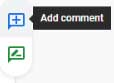
Leaving a comment will look like this.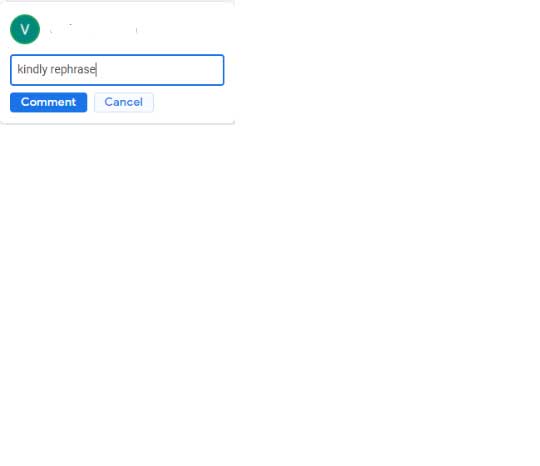
You will get a notification in response to your comment. When the issue is resolved, you will see it ‘marked as resolved’. If the other person has responded to your comment, then you will see their message in the conversation.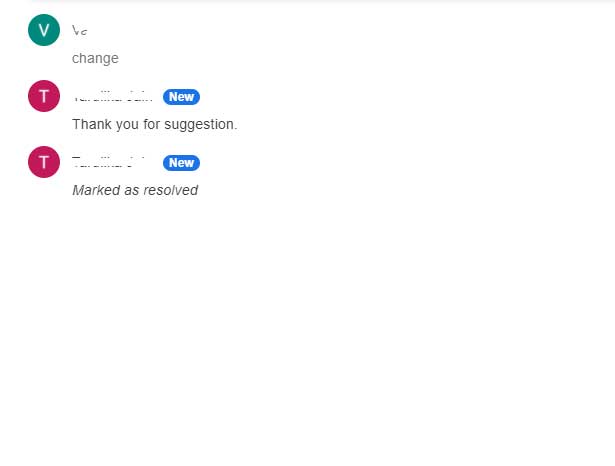
You can click on the highlighted icon to open the comment history.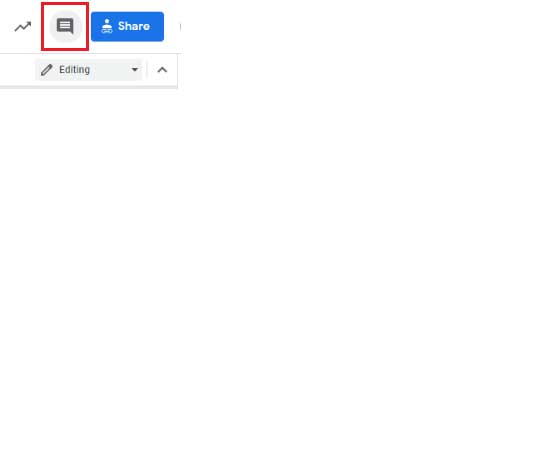
If needed, you can also suggest changes to be made in the document. You have to click on the ‘Suggesting’ option to recommend edits. You will find the options to edit, suggest, and view the document at the top-right of the document.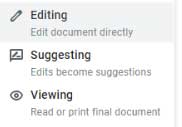
How to integrate Google Docs with Other Apps?
Google Docs is a part of Google’s offline online suite. You can now make the most of your Google Docs by connecting it with apps you use frequently. With Appy Pie Connect, you can integrate Google Docs with 150+ other apps in no time without coding skills. It will automatically help you to save sales records, create tasks from doc files, backup your Google Docs to your choice of storage apps, and achieve many more without any manual struggle at your end.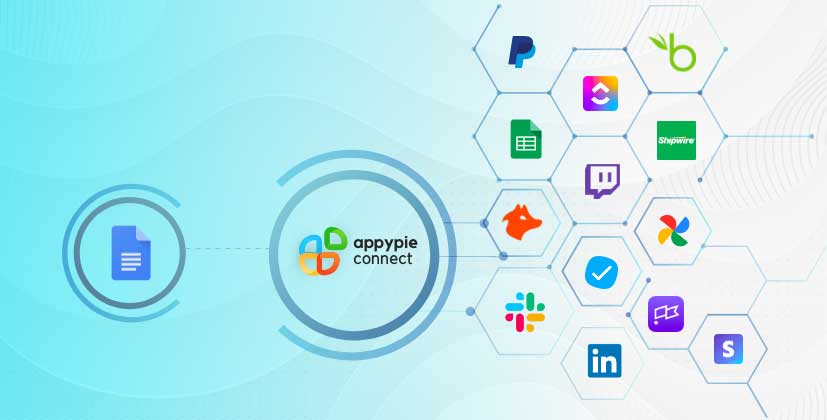
loading...
Related Articles
- How to setup Login with Facebook in my Facebook Developer Account
- How can I setup PayPal web hooks using the PayPal Developer Portal
- How Can I Set Up Facebook Page Integrations With Appy Pie Connect?
- How Can I Set Up Facebook Messenger Integrations With Appy Pie Connect?
- How Can I Set Up Facebook Integrations With Appy Pie Connect?
- How Can I Set Up ClickUp Integrations With Appy Pie Connect?
- How Can I Set Up GitLab Integrations With Appy Pie Connect?
- How Can I Set Up Strava Integrations With Appy Pie Connect?
- How Can I Set Up RepairShopr Integrations With Appy Pie Connect?
Still can’t find an answer?
Send us a ticket and we will get back to you.