Knowledge Base
How Can I Set Up Amazon Seller Central Integrations With Appy Pie Connect?
Garima
4 min readPublished on Date | Last updated on Date
How Can I Set Up Amazon Seller Central Integrations With Appy Pie Connect?
Amazon Seller Central is a powerful platform that enables sellers to manage their Amazon businesses efficiently. With the help of Amazon Seller Central, sellers can list their products on Amazon, manage their inventory, fulfill orders, and access crucial business analytics. And when it comes to managing Amazon businesses via Amazon Seller Central, Appy Pie Connect can prove to be an invaluable tool. Appy Pie Connect is a popular automation platform that integrates Amazon Seller Central with various other apps and services, making it easy for sellers to streamline their business processes and maximize their productivity.
Steps to integrate Amazon Seller Central with other apps
Step 1
Visit Appy Pie Connect, and ‘Log In’ for Appy Pie Connect. In case you do not have a Appy Pie account, “Sign up” first and then log in to your account.
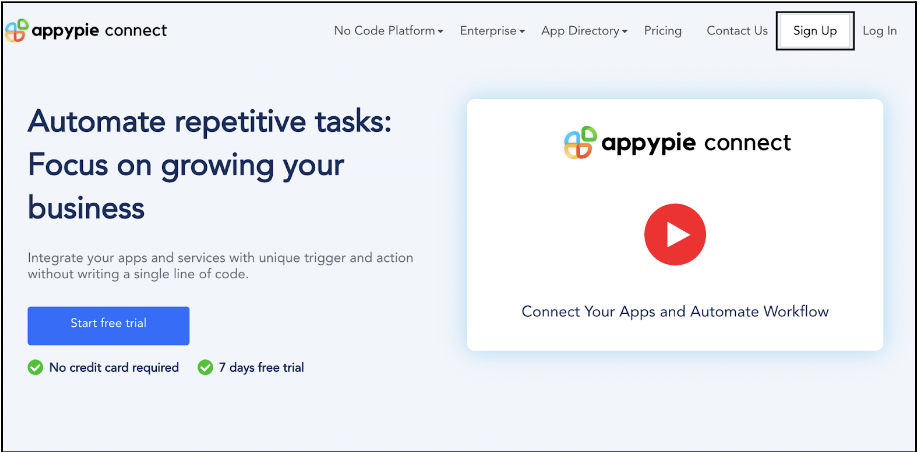
Step 2
As a sign-up procedure, click on “Start your 7 days free trial” where you will be redirected to the Appy Pie Connect dashboard for further procedure.
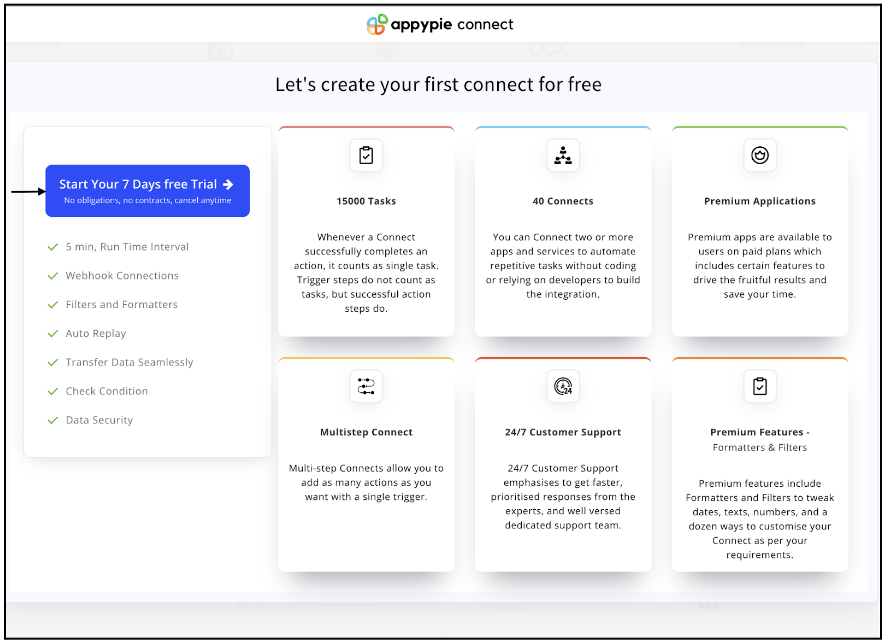
Step 3
After logging in, you will see a dashboard as shown in the image. This dashboard will contain all the information regarding your integrations between apps.
Here, click on “Create a Connect”.
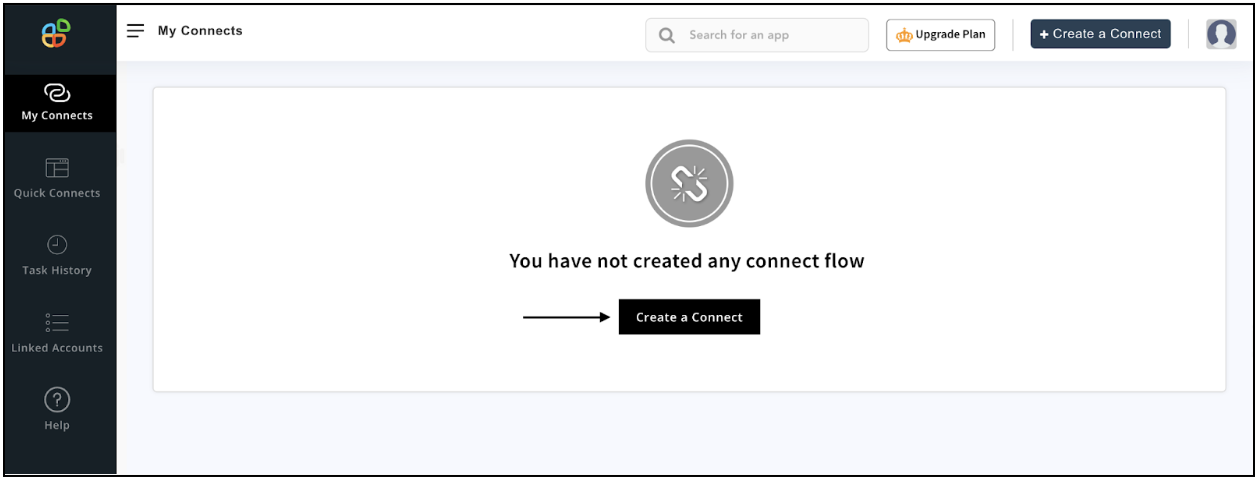
Step 4
Now, search for ‘Amazon Seller Central’ in the search toolbar as we’re learning how to enable Amazon Seller Central integrations through Appy Pie Connect.
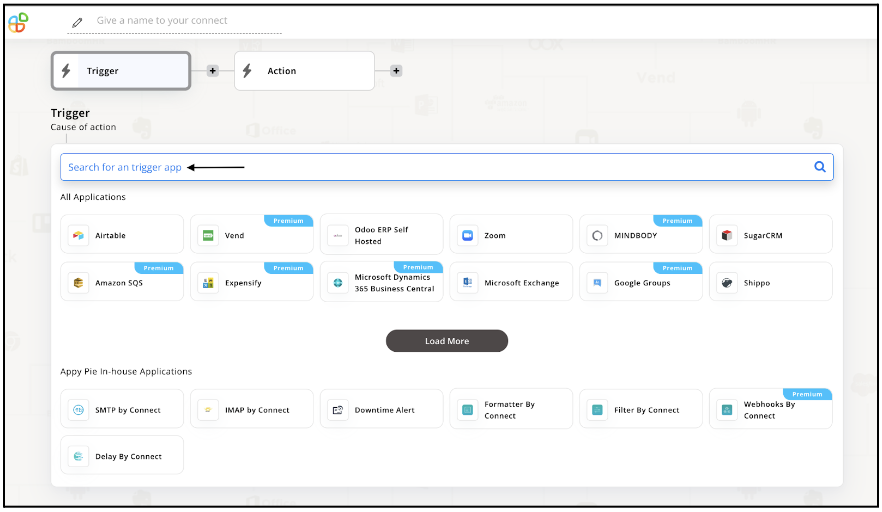
Step 5
Choose the required Trigger Event for Amazon Seller Central and press “Continue”.
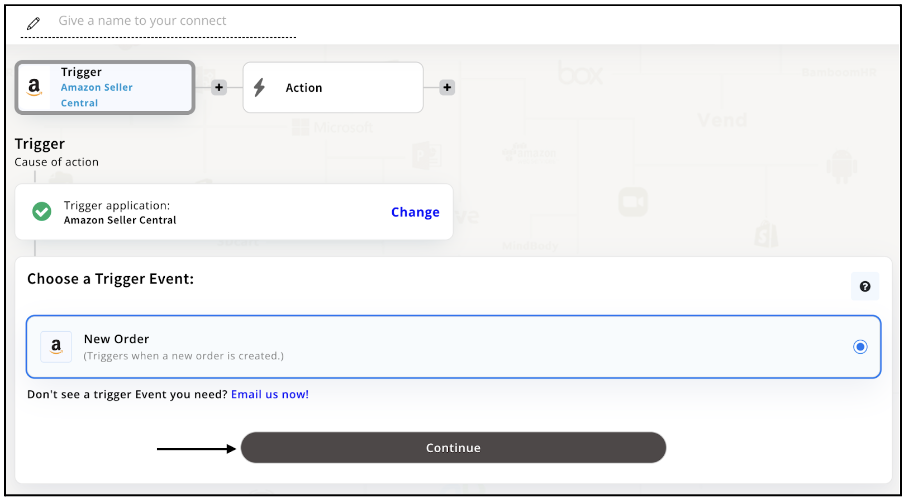
Step 6
Once you’ve agreed to the permissions, your account will be connected to Appy Pie as shown in the image. Select that account and hit “Continue”.
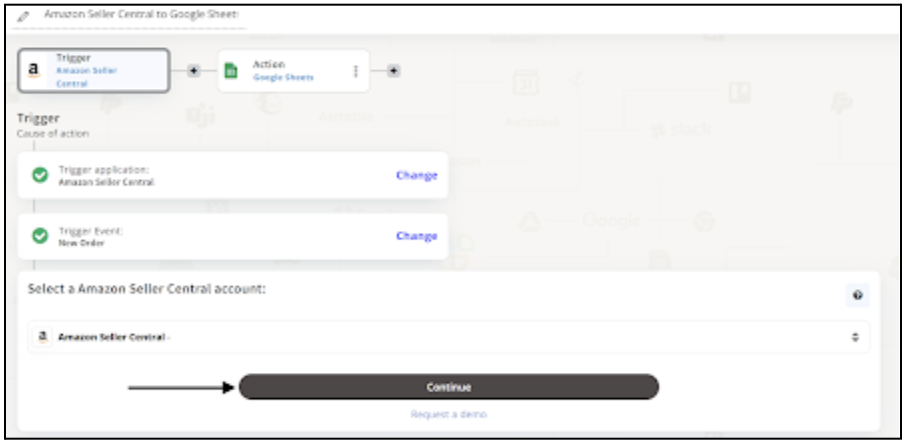
Step 7
Now choose your required action app from 1000+ apps available in the Appy Pie Connect app directory. Let’s select Google Sheets for your reference.
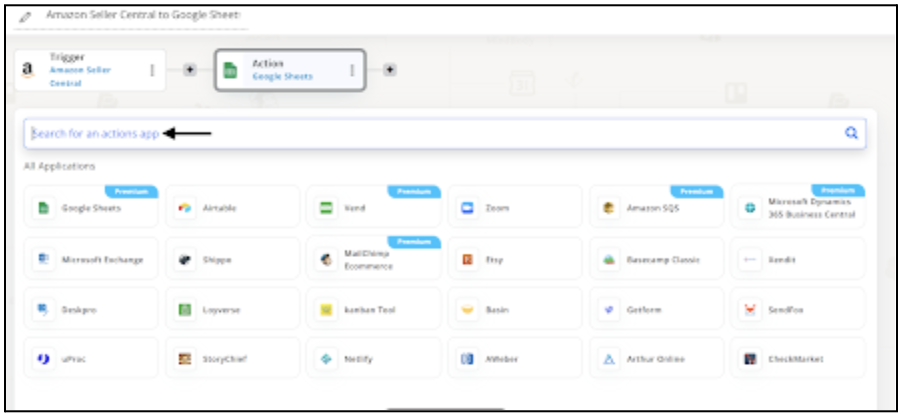
Step 8
Choose your required Action Event for Google Sheets which relates to the Trigger Event of Amazon Seller Central you selected before. Upon choosing click on “Continue”.
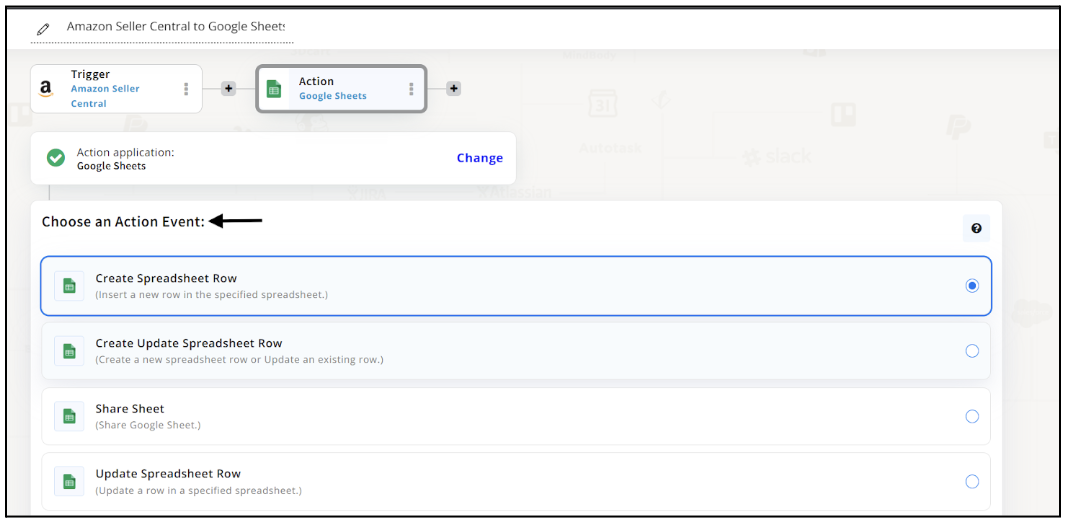
Step 9
Connect your Google Sheets account with Appy Pie but if you are new to Google Sheets, you must create an account before proceeding further. Once you’ve created and connected the account, press “Continue”.
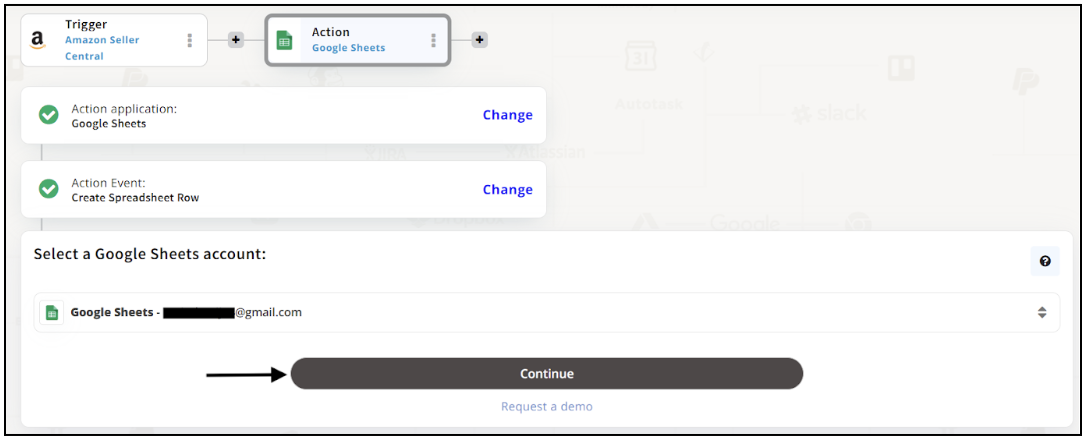
Step 10
Set up options for the Action Event you selected for Google Sheets. The details being asked will depend on the action event chosen. Now, skipping or continuing with the Run Test is your wish. Choose accordingly.
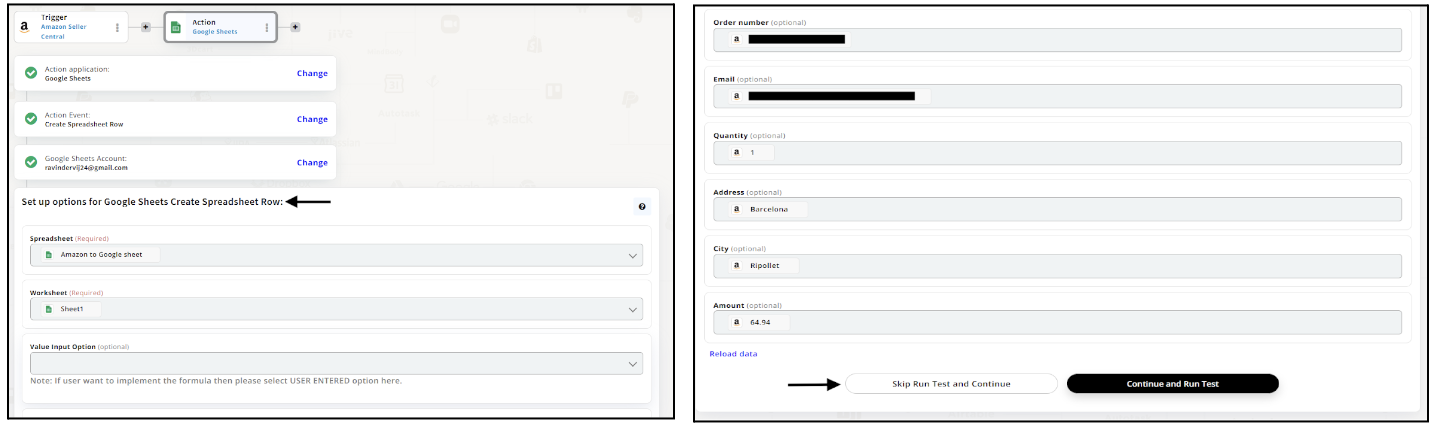
Step 11
Congratulations! Your Amazon Seller Central integration with Google Sheets was a success. In the same way, you can integrate Amazon Seller Central with your favorite app available in the Appy Pie Connect directory and enjoy all the fantastic features.
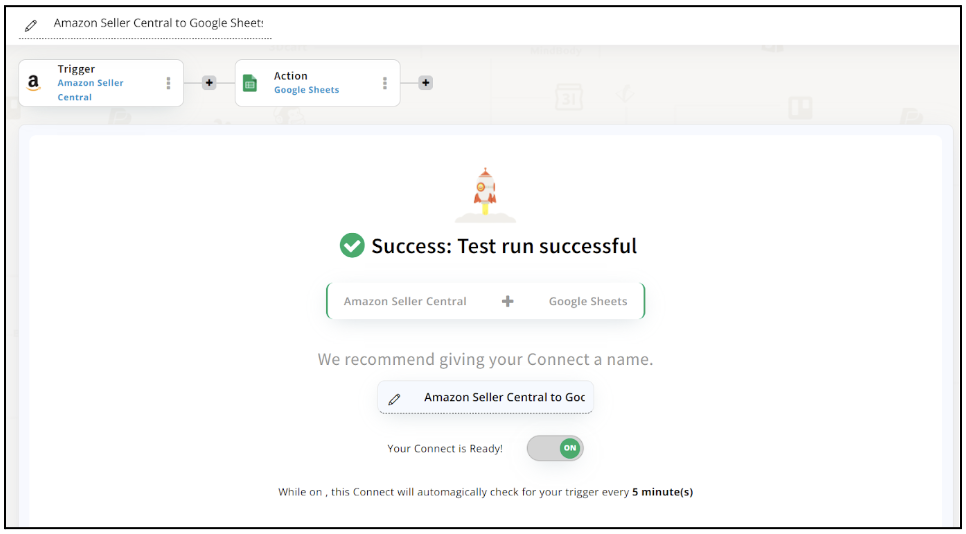
Conclusion
Amazon Seller Central via Appy Pie Connect is a perfect solution for sellers who want to manage their Amazon businesses efficiently. With its powerful automation features, Appy Pie Connect helps sellers streamline their workflows and stay on top of their business processes by offering 1000+ apps to integrate with. Whether it's managing inventory, fulfilling orders, or accessing business analytics, Appy Pie Connect provides a comprehensive solution that makes it easier for sellers to focus on growing their businesses. With Appy Pie Connect, Amazon sellers can save time, reduce manual work, and improve their overall productivity.
loading...
Related Articles
- How to setup Login with Facebook in my Facebook Developer Account
- How can I setup PayPal web hooks using the PayPal Developer Portal
- How Can I Set Up Facebook Page Integrations With Appy Pie Connect?
- How Can I Set Up Facebook Messenger Integrations With Appy Pie Connect?
- How Can I Set Up Facebook Integrations With Appy Pie Connect?
- How Can I Set Up ClickUp Integrations With Appy Pie Connect?
- How Can I Set Up GitLab Integrations With Appy Pie Connect?
- How Can I Set Up Strava Integrations With Appy Pie Connect?
- How Can I Set Up RepairShopr Integrations With Appy Pie Connect?
Still can’t find an answer?
Send us a ticket and we will get back to you.