Knowledge Base
How Can I Set Up Autotask Integrations With Appy Pie Connect?
Garima
4 min readPublished on Date | Last updated on Date
Autotask is a powerful tool that helps businesses automate their processes and manage their tasks efficiently. However, to get the most out of Autotask, businesses need to integrate it with other applications they use. This is where Appy Pie Connect comes in. Appy Pie Connect is an easy-to-use integration platform that allows businesses to connect their Autotask account with over 500+ apps without the need for any coding.
Steps to integrate Autotask with other apps
Step 1
Visit Appy Pie Connect, and ‘Log In’ for Appy Pie Connect. In case you do not have a Appy Pie account, “Sign up” first and then log in to your account.
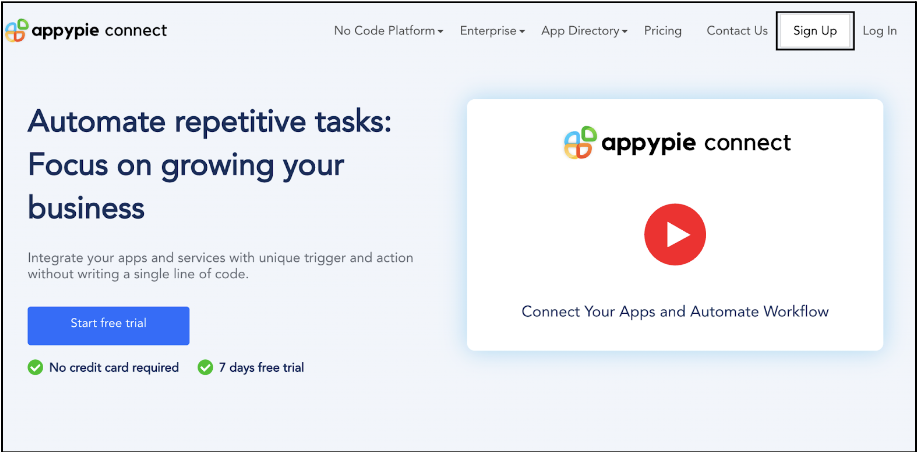
Step 2
As a sign-up procedure, click on “Start your 7 days free trial” where you will be redirected to the Appy Pie Connect dashboard for further procedure.
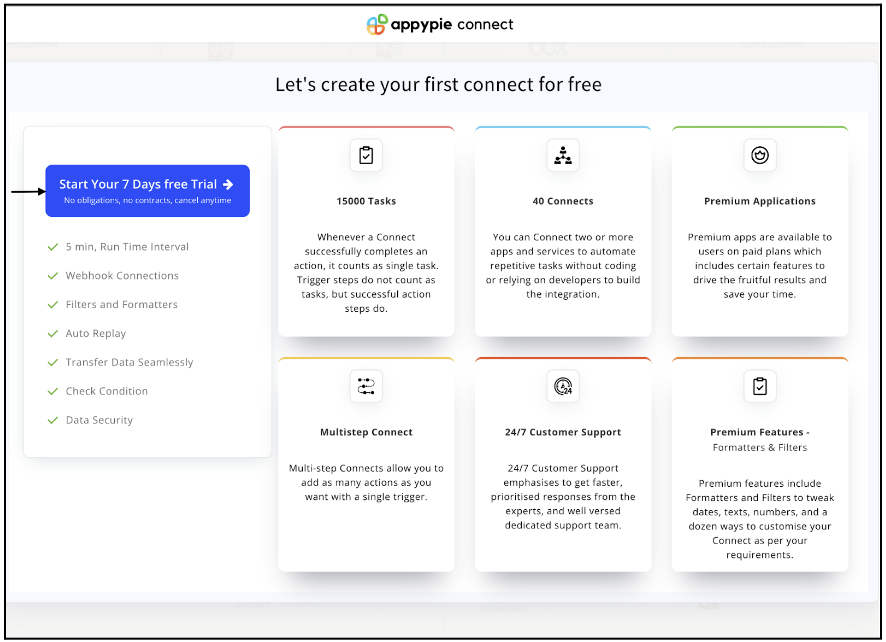
Step 3
After logging in, you will see a dashboard as shown in the image. This dashboard will contain all the information regarding your integrations between apps.
Here, click on “Create a Connect”.
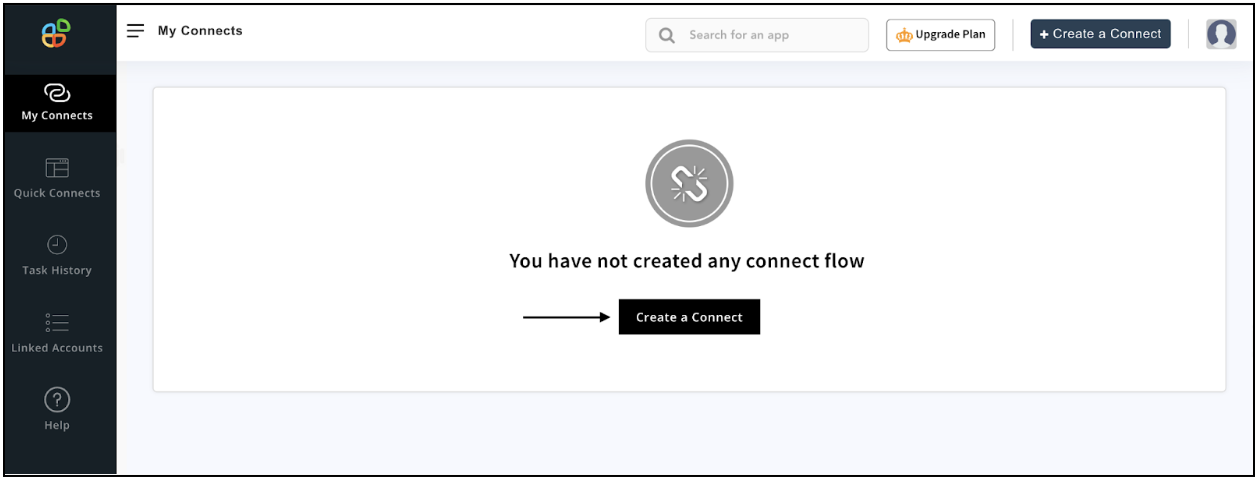
Step 4
Now, search for ‘Instagram’ in the search toolbar as we’re learning how to enable Instagram integrations through Appy Pie Connect.
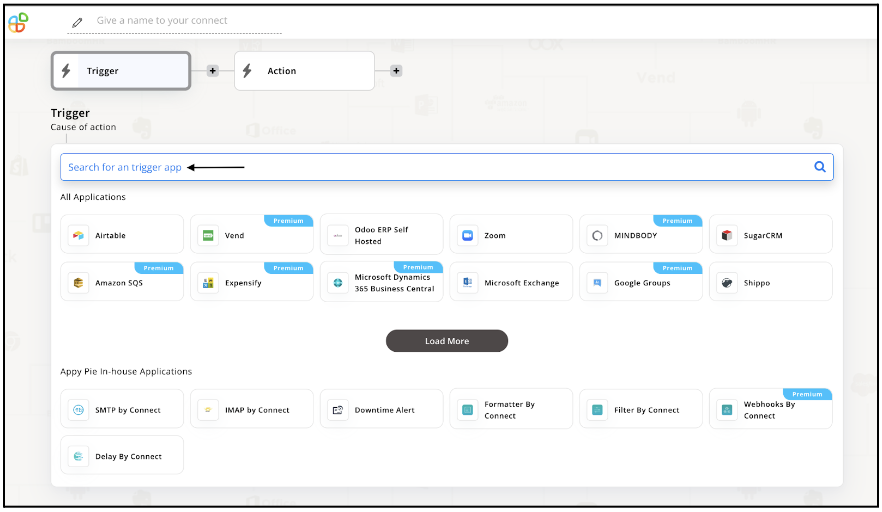
Step 5
Choose the required Trigger Event for Autotask and press “Continue”.
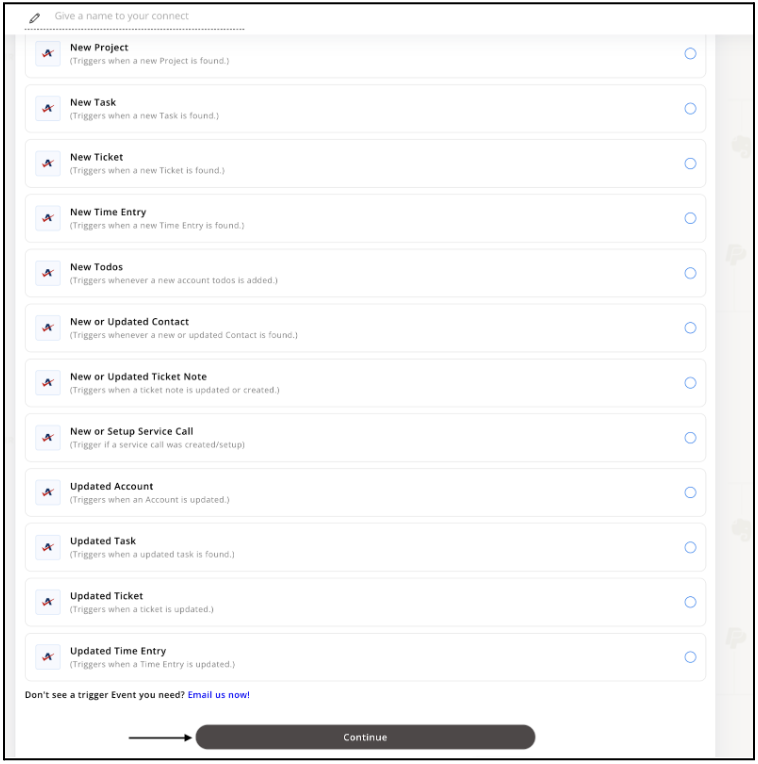
Step 6
Once you’ve agreed to the permissions, your account will be connected to Appy Pie as shown in the image. Select that account and hit “Continue”.
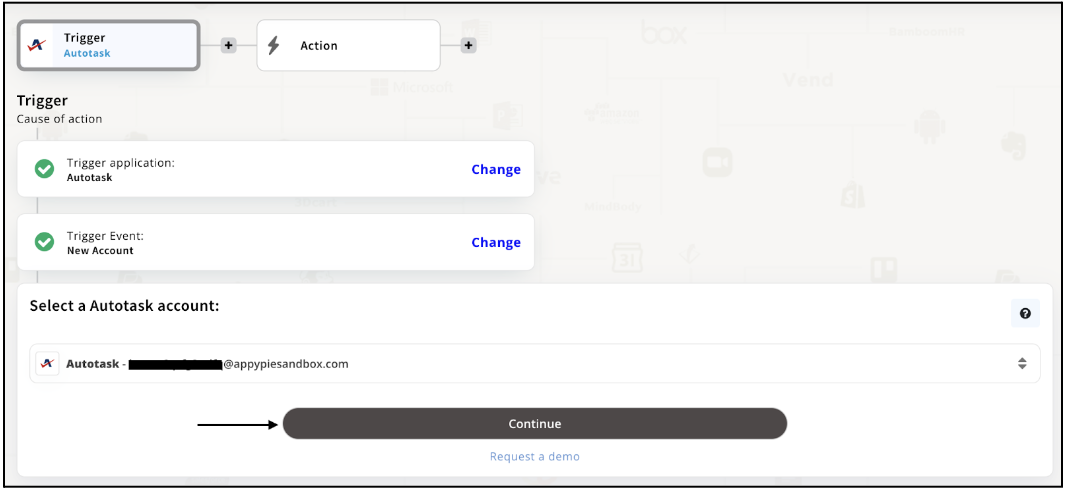
Step 7
Set up options for the Trigger Event you selected before for Autotask and press “Continue”.
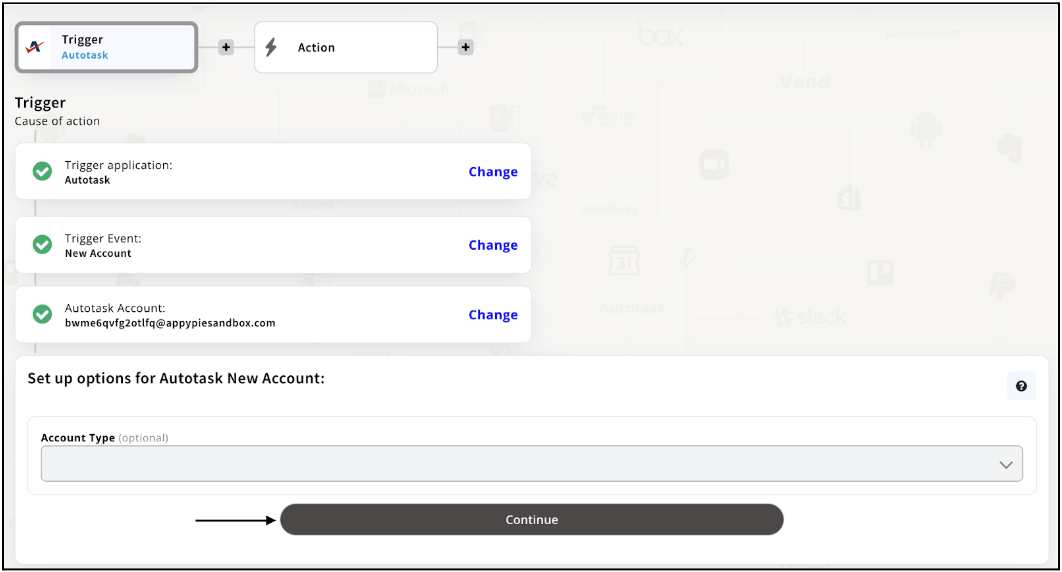
Step 8
Set up for Autotask was complete. Now choose your required action app from 1000+ apps available in the Appy Pie Connect app directory. Let’s select Airtable for your reference.
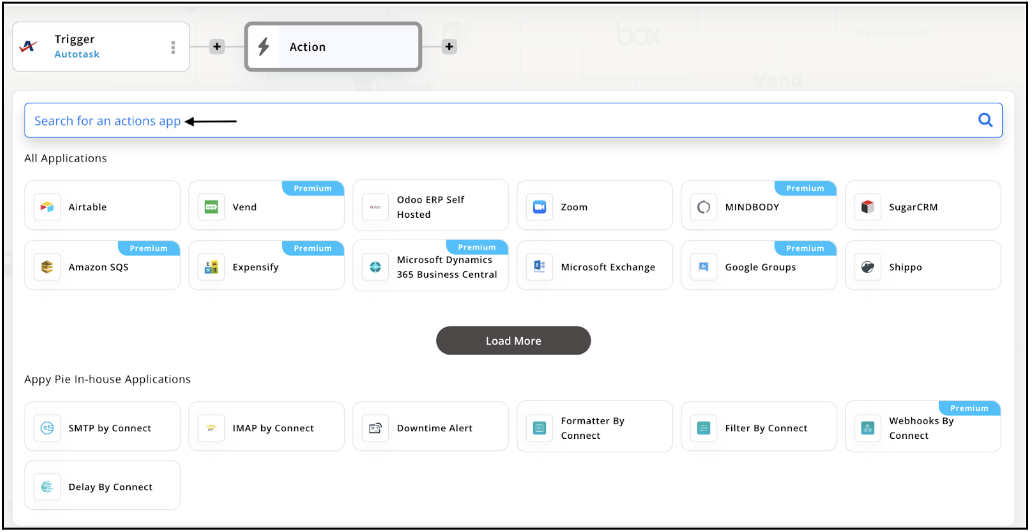
Step 9
Choose your required Action Event for Airtable which relates to the Trigger Event of Autotask you selected before. Upon choosing click on “Continue”.
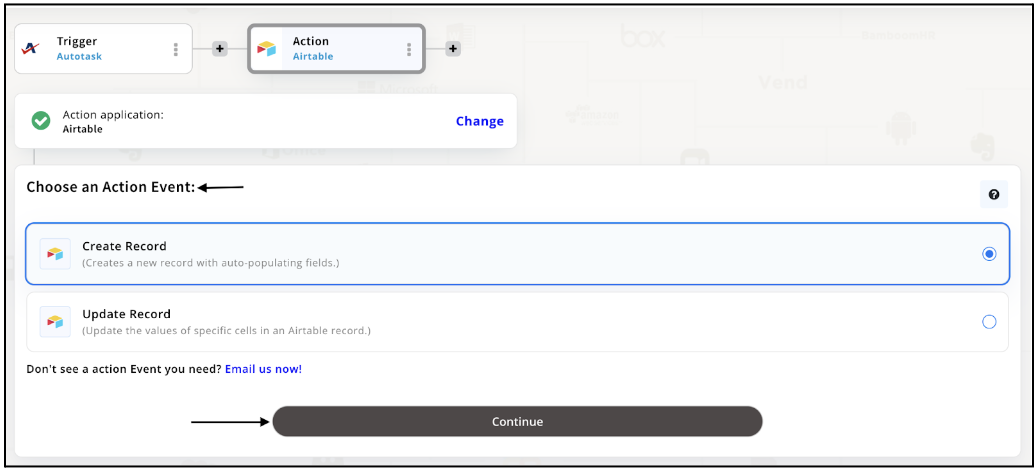
Step 10
Connect your Airtable account with Appy Pie but if you are new to Airtable, you must create an account before proceeding further. Once you’ve created and connected the account, press “Continue”.
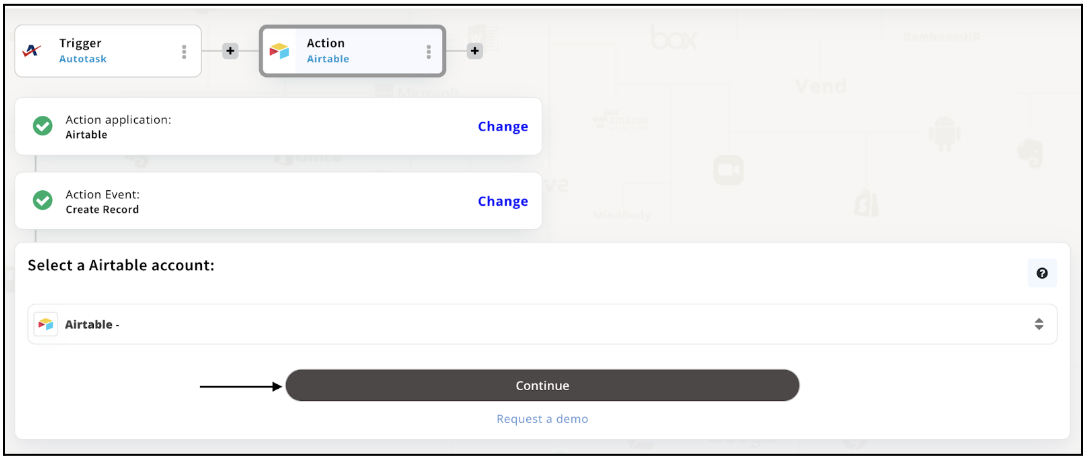
Step 11
Set up options for the Action Event you selected for Airtable. The details being asked will depend on the action event chosen. Now, skipping or continuing with the Run Test is your wish. Choose accordingly.
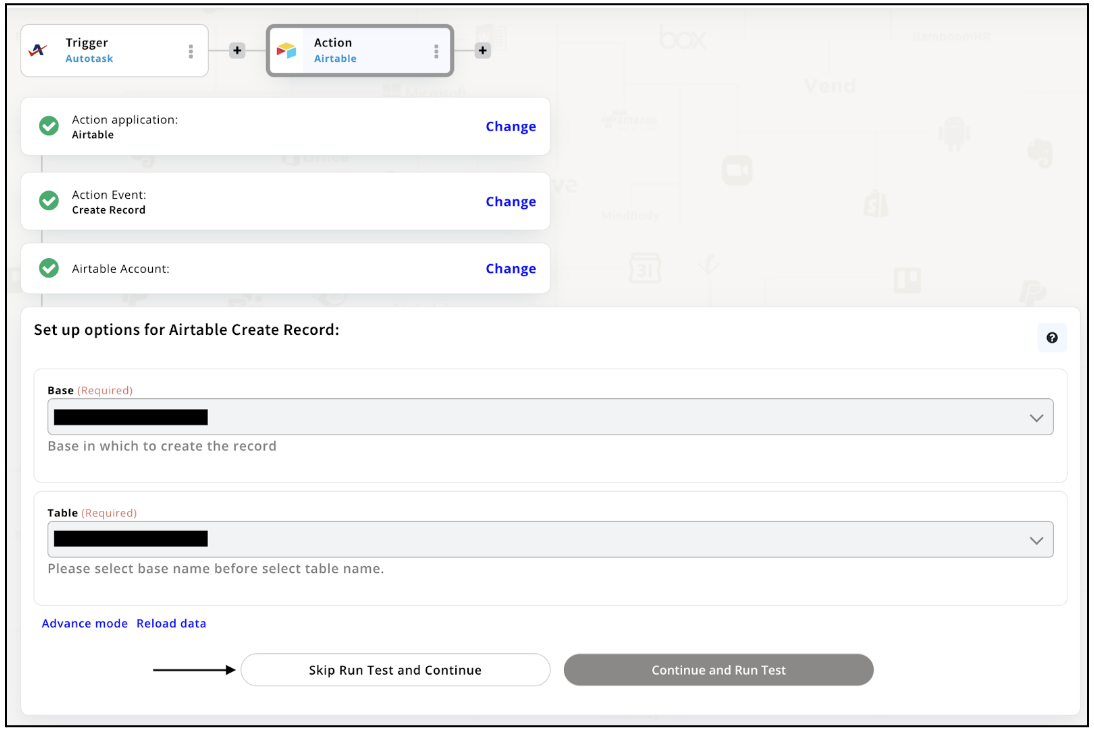
Step 12
Congratulations! Your Autotask integration with Airtable was a success. In the same way, you can integrate Autotask with your favorite app available in the Appy Pie Connect directory and enjoy all the fantastic features.
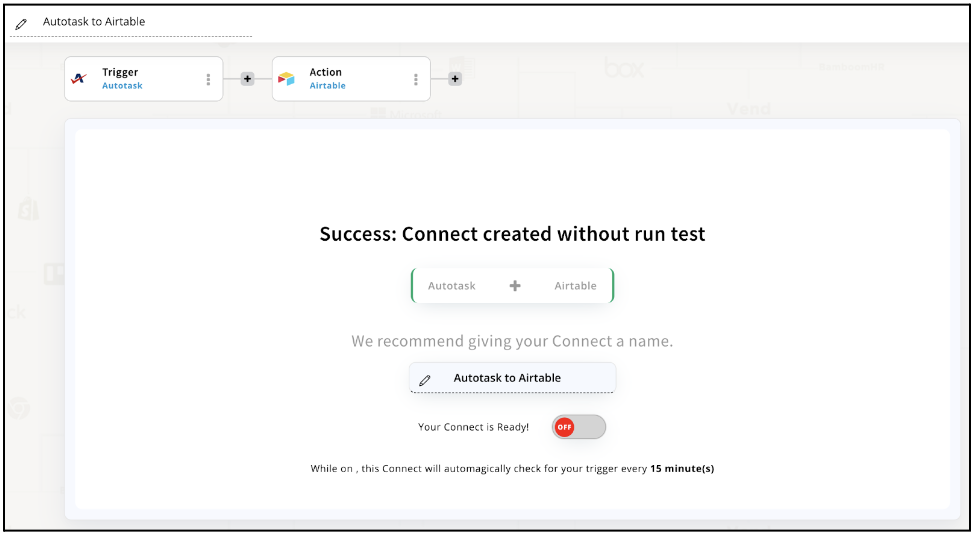
Conclusion
Appy Pie Connect offers an efficient way for businesses to integrate their Autotask account with other applications they use on a daily basis. By leveraging the power of automation, businesses can streamline their processes, save time and money, and improve their overall productivity. With Appy Pie Connect, businesses can easily set up integrations with over 1000+ apps and enjoy seamless data flow between different platforms, making it a must-have tool for any business looking to stay ahead in today's fast-paced digital landscape.
loading...
Related Articles
- How to setup Login with Facebook in my Facebook Developer Account
- How can I setup PayPal web hooks using the PayPal Developer Portal
- How Can I Set Up Facebook Page Integrations With Appy Pie Connect?
- How Can I Set Up Facebook Messenger Integrations With Appy Pie Connect?
- How Can I Set Up Facebook Integrations With Appy Pie Connect?
- How Can I Set Up ClickUp Integrations With Appy Pie Connect?
- How Can I Set Up GitLab Integrations With Appy Pie Connect?
- How Can I Set Up Strava Integrations With Appy Pie Connect?
- How Can I Set Up RepairShopr Integrations With Appy Pie Connect?
Still can’t find an answer?
Send us a ticket and we will get back to you.