Knowledge Base
How Can I Set Up Calendly Integrations With Appy Pie Connect?
Garima
4 min readPublished on Date | Last updated on Date
Calendly is an online scheduling tool that helps people schedule appointments, meetings, and events without the need for back-and-forth emails. Appy Pie Connect is an integration platform that allows users to connect and automate various apps and tools. The Calendly integration via Appy Pie Connect makes it easier for businesses and individuals to manage their appointments, increase productivity, and streamline their workflow.
Steps to Integrate Calendly with other apps
Step 1
Visit Appy Pie Connect, and ‘Log In’ for Appy Pie Connect. In case you do not have a Appy Pie account, “Sign up” first and then log in to your account.
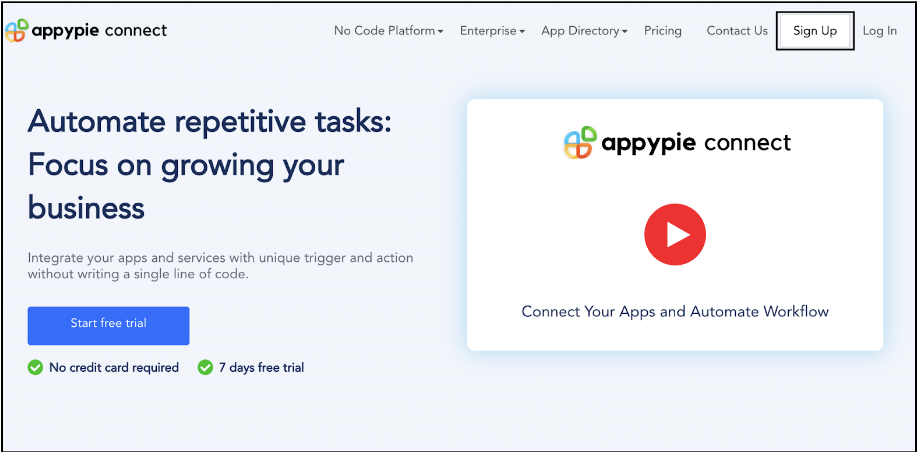
Step 2
As a sign-up procedure, click “Start your 7 days free trial” to be redirected to the Appy Pie Connect dashboard for further procedure.
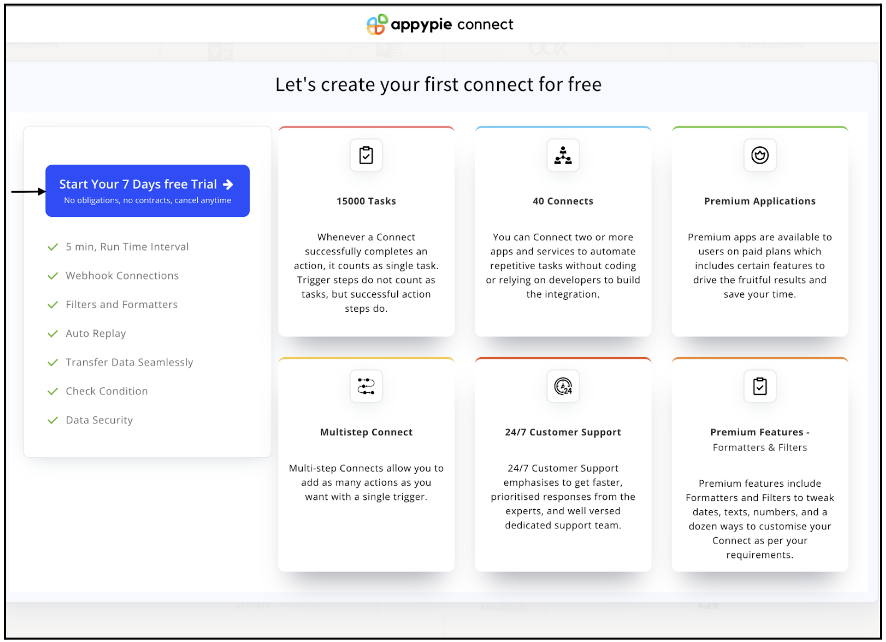
Step 3
After logging in, you will see a dashboard as shown in the image. This dashboard will contain all the information regarding your integrations between apps.
Here, click on “Create a Connect”.
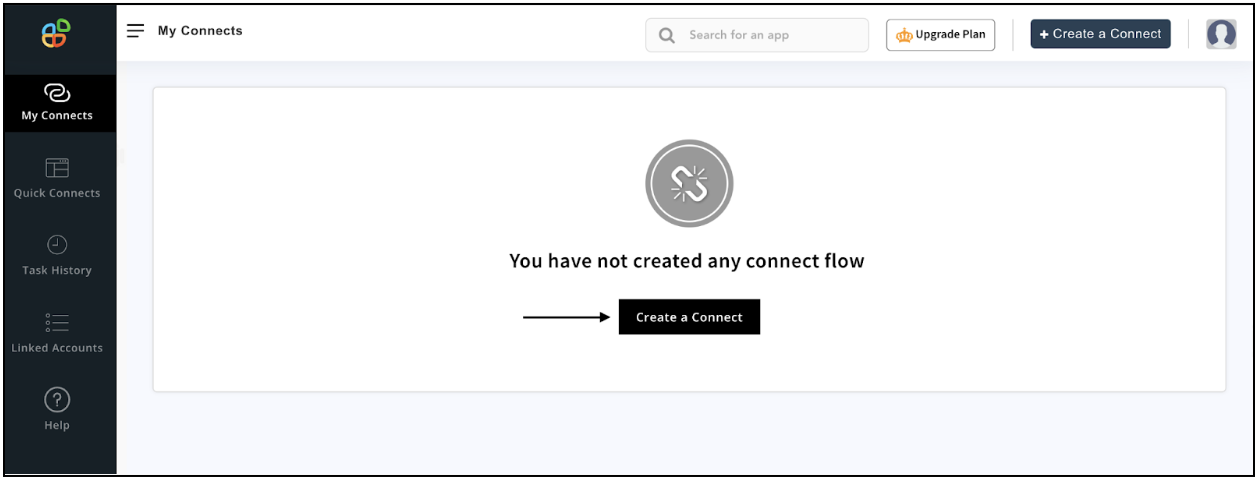
Step 4
Now, search for ‘Calendly’ in the search toolbar as we’re learning how to enable Calendly integrations through Appy Pie Connect.
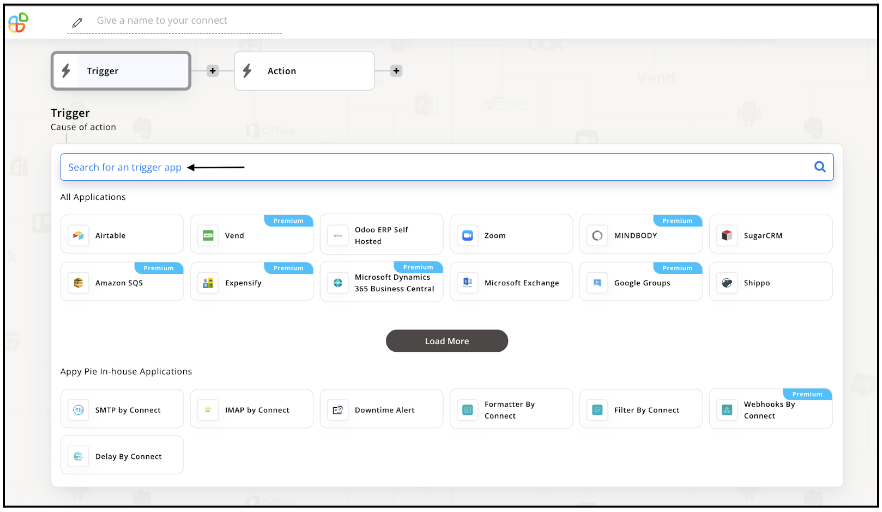
Step 5
Choose the required Trigger Event for Calendly and press “Continue”.
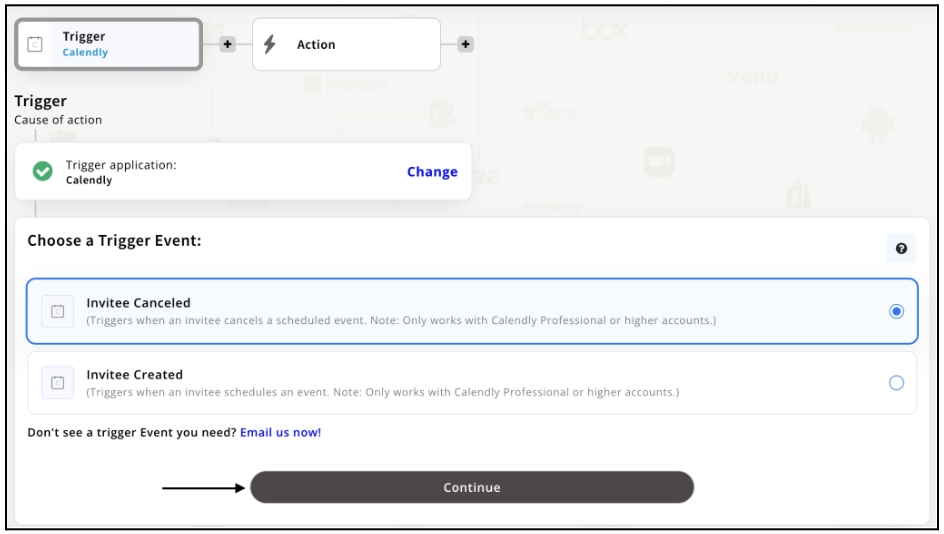
Step 6
Once you’ve agreed to the permissions, your account will be connected to Appy Pie as shown in the image. Select that account and hit “Continue”.
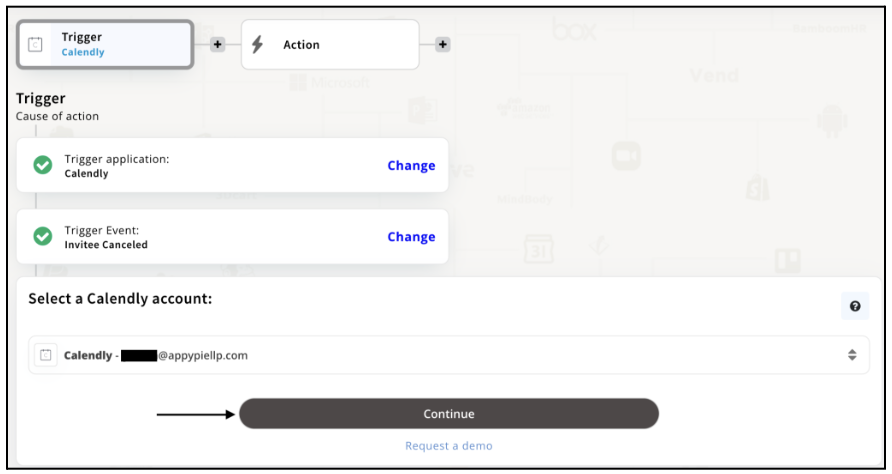
Step 7
Set up for Calendly was complete. Now choose your required action app from 1000+ apps available in the Appy Pie Connect app directory. Let’s select Zoom for your reference.

Step 8
Choose your required Action Event for Zoom which relates to the Trigger Event of Calendly you selected before. Upon choosing click on “Continue”.
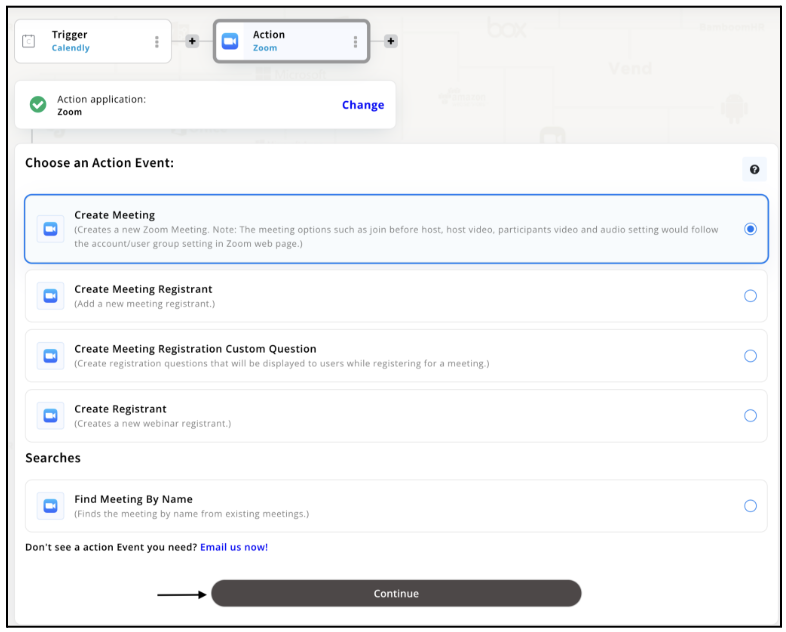
Step 9
Connect your Zoom account with Appy Pie but if you are new to Zoom, you must create an account before proceeding further. Once you’ve created and connected the account, press “Continue”.
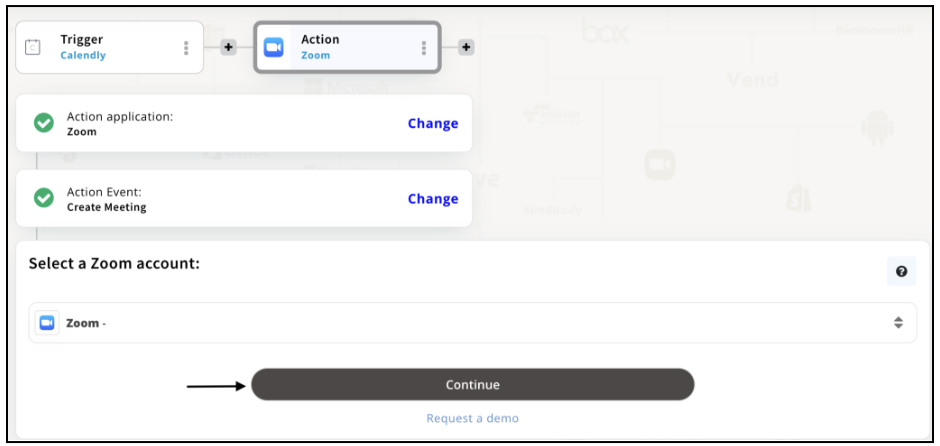
Step 10
Set up options for the Action Event you selected for Zoom. The details being asked will depend on the action event chosen. Now, skipping or continuing with the Run Test is your wish. Choose accordingly.
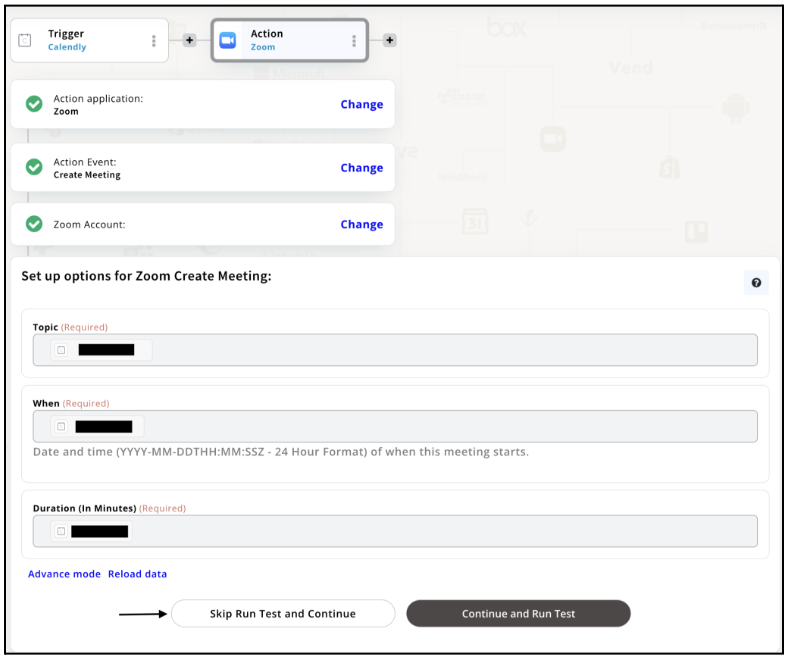
Step 11
Congratulations! Your Twitter integration with Airtable was a success. In the same way, you can integrate Calendly with your favorite app available in the Appy Pie Connect directory and enjoy all the fantastic features.
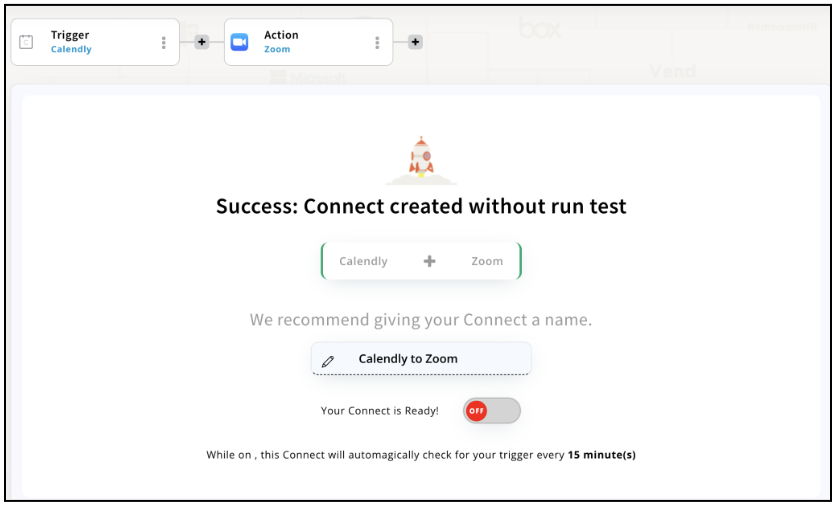
Conclusion
Calendly integration via Appy Pie Connect is a powerful tool that can help businesses and individuals manage their appointments, meetings, and events more efficiently. By automating the scheduling process, users can save time and reduce the risk of double bookings and missed appointments. The integration also allows for customization and flexibility, allowing users to tailor their scheduling process to their unique needs. Overall, the Calendly integration via Appy Pie Connect is a valuable tool that can help businesses and individuals increase their productivity, streamline their workflow, and ultimately achieve their goals with over 1000 integration possibilities.
loading...
Related Articles
- How to setup Login with Facebook in my Facebook Developer Account
- How can I setup PayPal web hooks using the PayPal Developer Portal
- How Can I Set Up Facebook Page Integrations With Appy Pie Connect?
- How Can I Set Up Facebook Messenger Integrations With Appy Pie Connect?
- How Can I Set Up Facebook Integrations With Appy Pie Connect?
- How Can I Set Up ClickUp Integrations With Appy Pie Connect?
- How Can I Set Up GitLab Integrations With Appy Pie Connect?
- How Can I Set Up Strava Integrations With Appy Pie Connect?
- How Can I Set Up RepairShopr Integrations With Appy Pie Connect?
Still can’t find an answer?
Send us a ticket and we will get back to you.