Knowledge Base
How Can I Set Up DocuSign Integrations With Appy Pie Connect?
Garima
4 min readPublished on Date | Last updated on Date
In today's fast-paced world, digital transformation has become a necessity, and businesses are seeking ways to streamline their processes and increase efficiency. One of the most significant advancements in digital transformation has been the implementation of electronic signatures. DocuSign, the industry leader in e-signature technology, has revolutionized how businesses handle paperwork. With DocuSign integrations with Appy Pie Connect, businesses can seamlessly integrate DocuSign with other business applications to further streamline their processes.
Steps to integrate DocuSign with other apps
Step 1
Visit Appy Pie Connect, and ‘Log In’ for Appy Pie Connect. In case you do not have a Appy Pie account, “Sign up” first and then log in to your account.
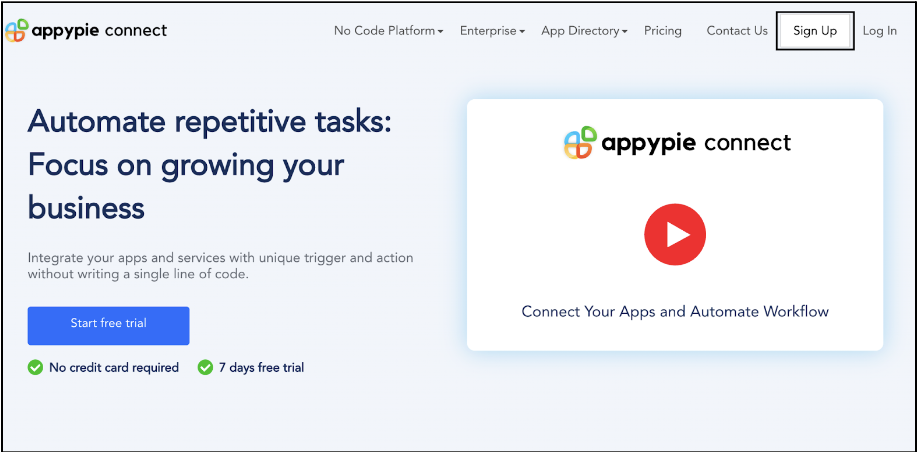
Step 2
As a sign-up procedure, click on “Start your 7 days free trial” where you will be redirected to the Appy Pie Connect dashboard for further procedure.
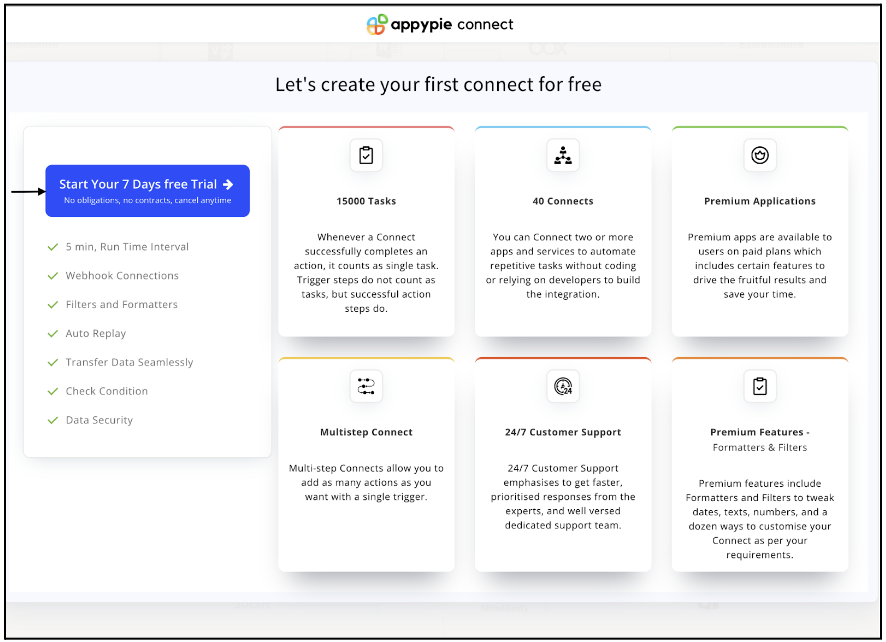
Step 3
After logging in, you will see a dashboard as shown in the image. This dashboard will contain all the information regarding your integrations between apps.
Here, click on “Create a Connect”.
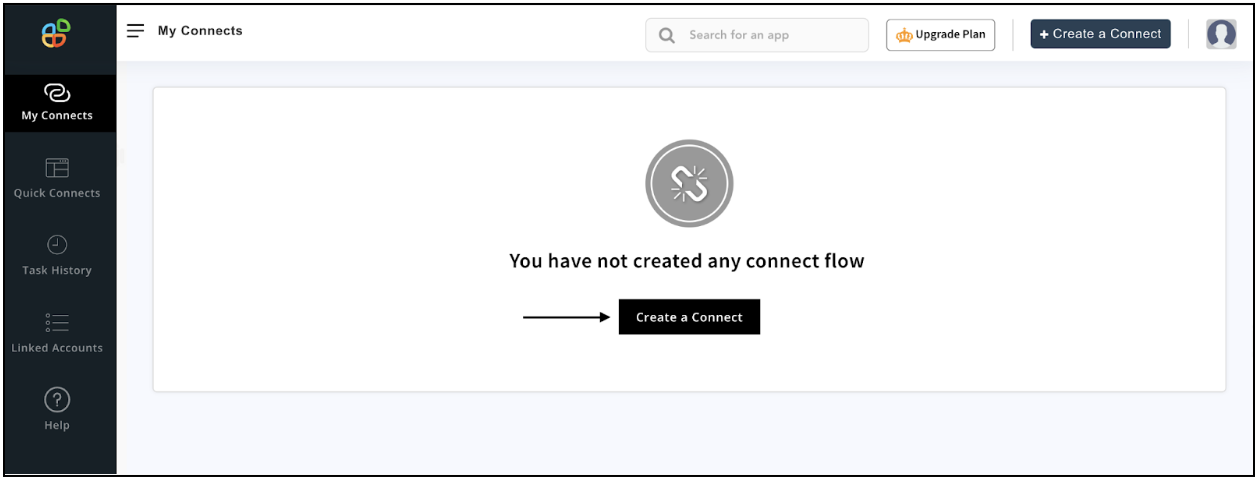
Step 4
Now, search for ‘DocuSign’ in the search toolbar as we’re learning how to enable DocuSign integrations through Appy Pie Connect.
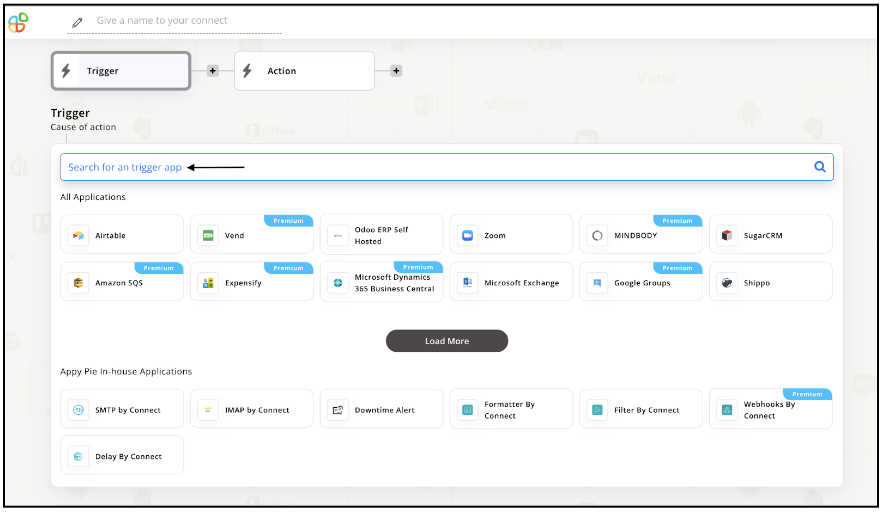
Step 5
Choose the required Trigger Event for DocuSign and press “Continue”.
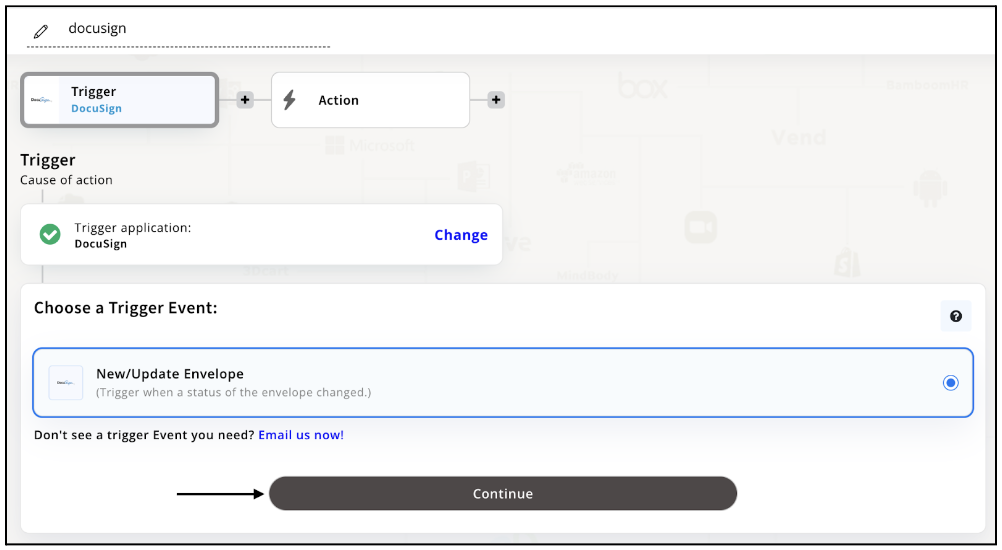
Step 6
Once you’ve agreed to the permissions, your account will be connected to Appy Pie as shown in the image. Select that account and hit “Continue”.
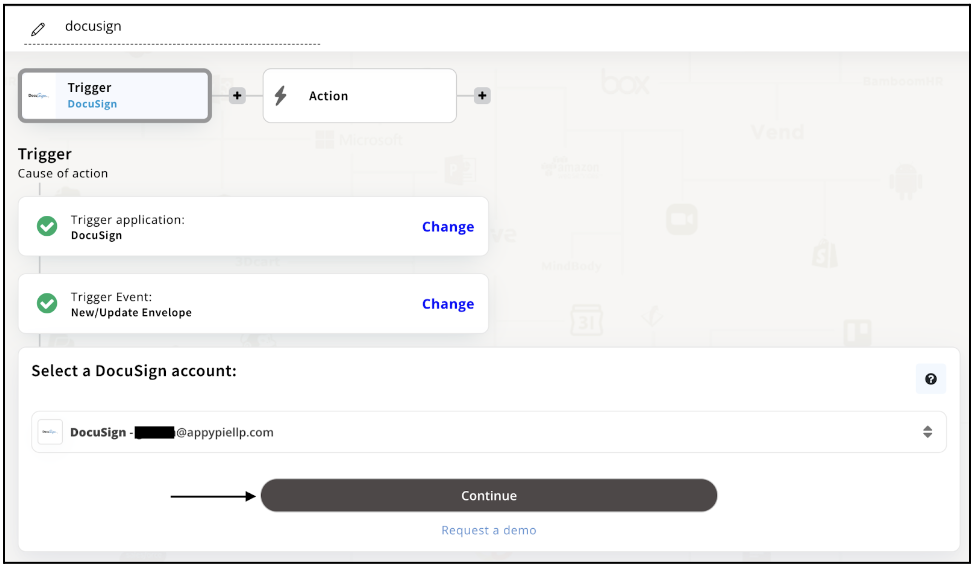
Step 7
Now choose your required action app from 1000+ apps available in the Appy Pie Connect app directory. Let’s select Gmail for your reference.
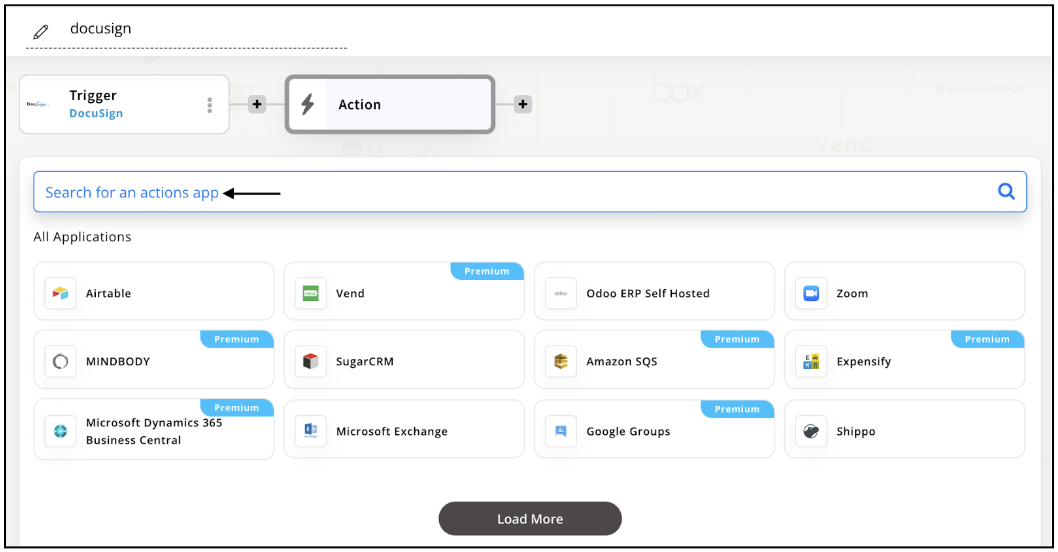
Step 8
Choose your required Action Event for Gmail which relates to the Trigger Event of DocuSign you selected before. Upon choosing click on “Continue”.
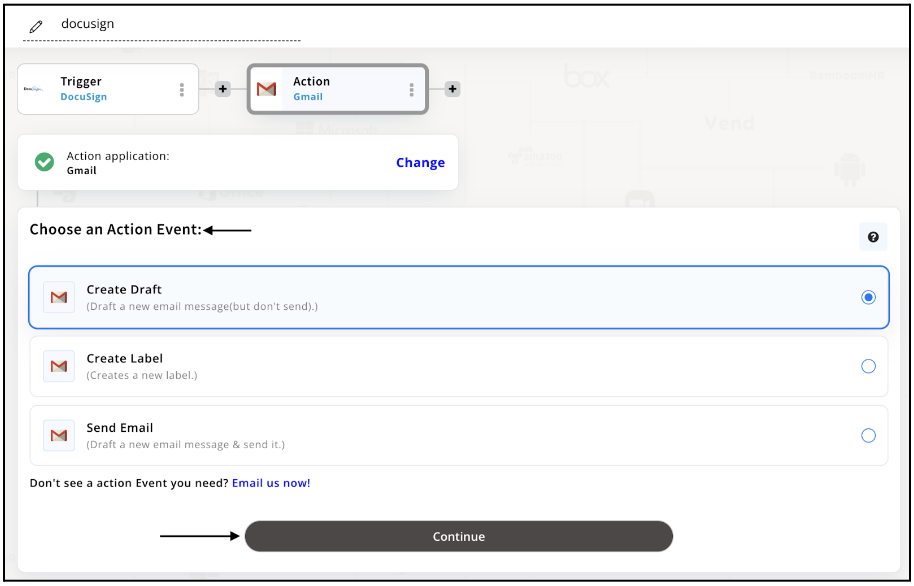
Step 9
Connect your Gmail account with Appy Pie but if you are new to Gmail, you must create an account before proceeding further. Once you’ve created and connected the account, press “Continue”.
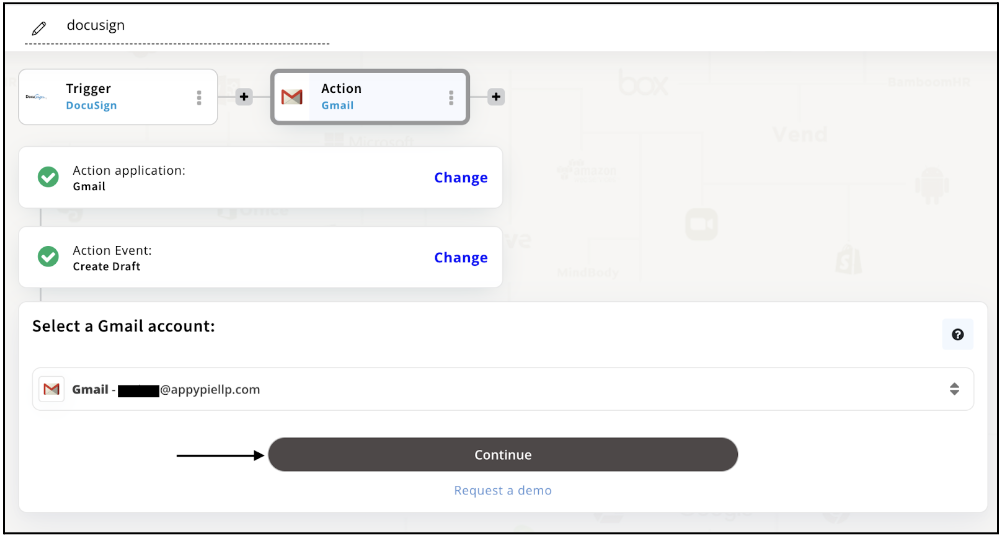
Step 10
Set up options for the Action Event you selected for Gmail. The details being asked will depend on the action event chosen. Now, skipping or continuing with the Run Test is your wish. Choose accordingly.

Step 11
Congratulations! Your DocuSign integration with Gmail was a success. In the same way, you can integrate DocuSign with your favorite app available in the Appy Pie Connect directory and enjoy all the fantastic features.
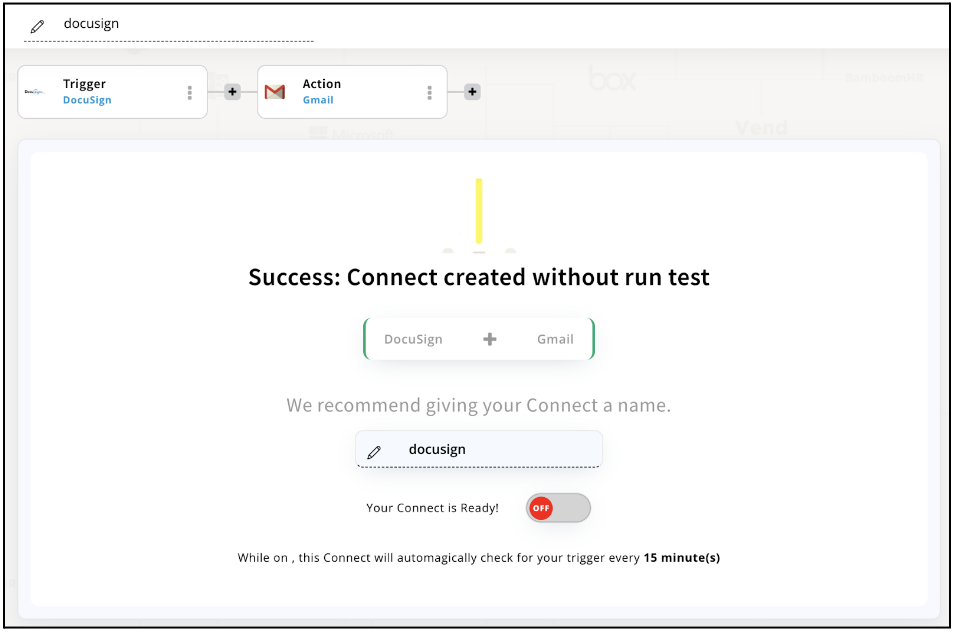
Conclusion
DocuSign integrations with Appy Pie Connect provide businesses with a powerful tool to enhance their digital transformation efforts. The integration enables businesses to connect DocuSign with 1000+ other applications to automate their workflows and streamline their processes. By simplifying complex business processes, DocuSign integrations with Appy Pie Connect empowers businesses to focus on delivering value to their customers. With the benefits of DocuSign integrations with Appy Pie Connect, it is no wonder that an increasing number of businesses are adopting it.
loading...
Related Articles
- How to setup Login with Facebook in my Facebook Developer Account
- How can I setup PayPal web hooks using the PayPal Developer Portal
- How Can I Set Up Facebook Page Integrations With Appy Pie Connect?
- How Can I Set Up Facebook Messenger Integrations With Appy Pie Connect?
- How Can I Set Up Facebook Integrations With Appy Pie Connect?
- How Can I Set Up ClickUp Integrations With Appy Pie Connect?
- How Can I Set Up GitLab Integrations With Appy Pie Connect?
- How Can I Set Up Strava Integrations With Appy Pie Connect?
- How Can I Set Up RepairShopr Integrations With Appy Pie Connect?
Still can’t find an answer?
Send us a ticket and we will get back to you.