Knowledge Base
How Can I Set Up Dropbox Integrations With Appy Pie Connect?
Garima
4 min readPublished on Date | Last updated on Date
In today's fast-paced business world, it is essential to have all your tools and software integrated seamlessly to streamline workflow and improve productivity. Dropbox, a cloud-based file storage platform, is widely used in various industries for its reliability and accessibility. Dropbox integrations with other apps can help you automate your workflows, save time, and avoid errors. With Appy Pie Connect, you can easily connect Dropbox with other apps and services, such as Google Drive, Slack, Trello, Salesforce, and many more, without any coding skills.
Steps to integrate Dropbox with other apps
Step 1
Visit Appy Pie Connect, and “Log In“ for Appy Pie Connect. In case you do not have a Appy Pie account, Sign up first and then log in to your account.
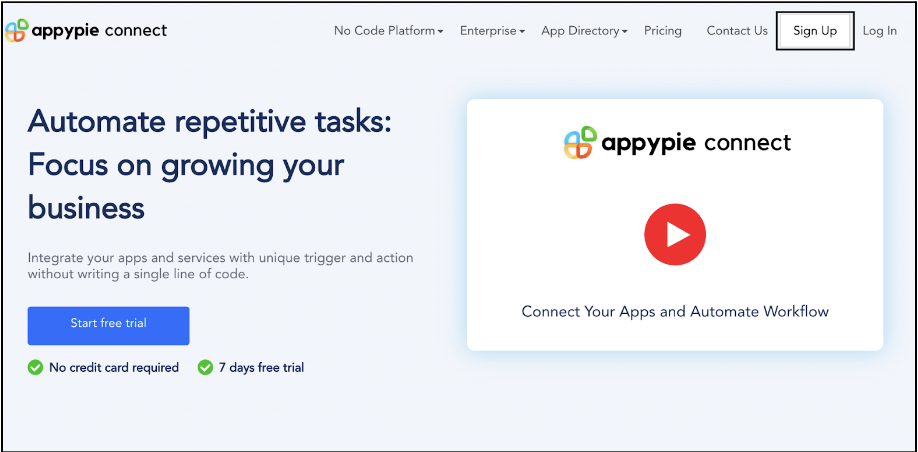
Step 2
As a sign-up procedure, click on “Start your 7 days free trial” where you will be redirected to the Appy Pie Connect dashboard for further procedure.
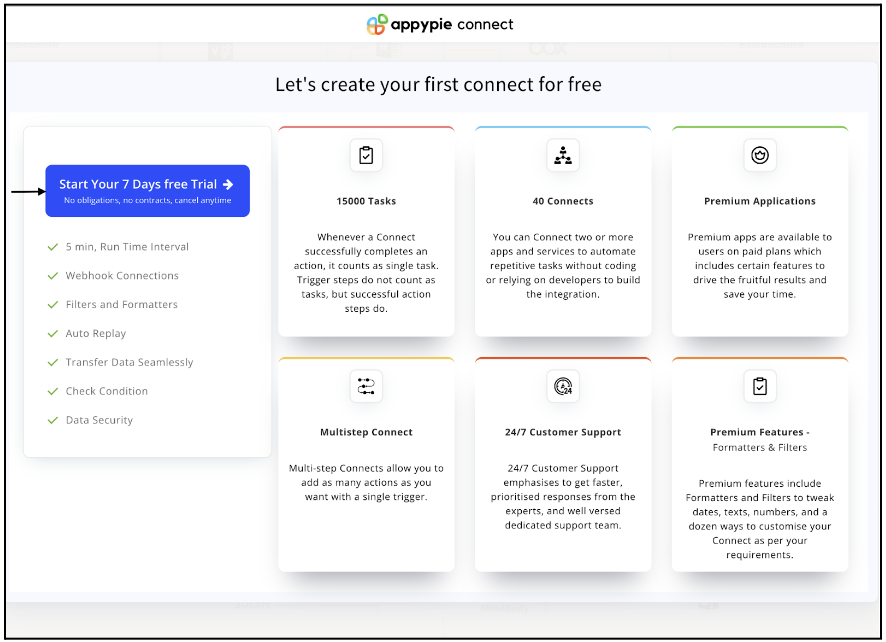
Step 3
After logging in, you will see a dashboard as shown in the image. This dashboard will contain all the information regarding your integrations between apps.
Here, click on “Create a Connect”.
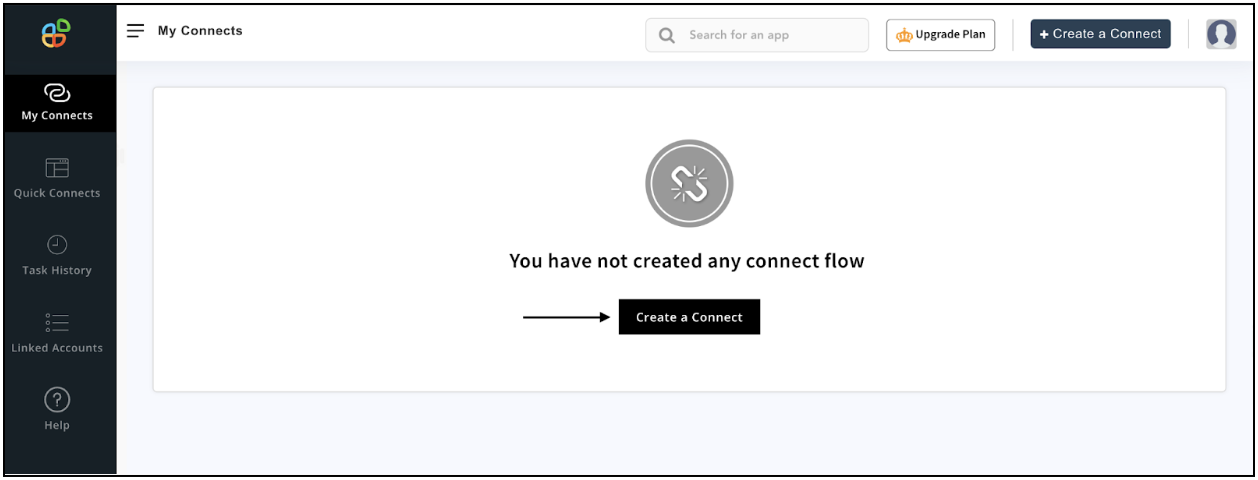
Step 4
Now, search for ‘Dropbox’ in the search toolbar as we’re learning how to enable Dropbox integrations through Appy Pie Connect.
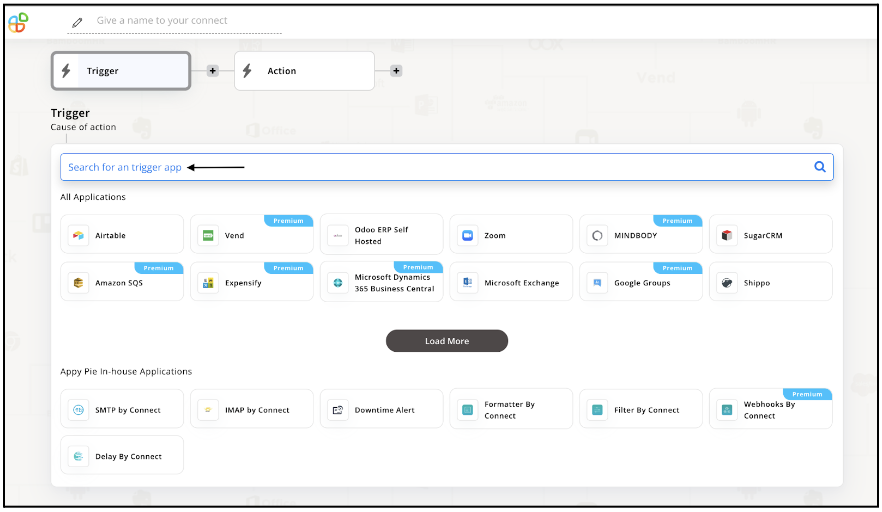
Step 5
Choose the required Trigger Event for Dropbox and press “Continue”.
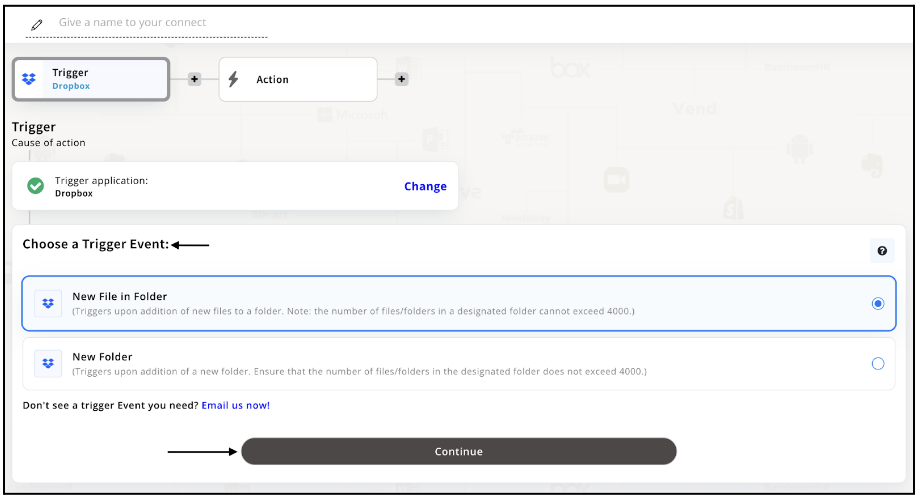
Step 6
Once you’ve agreed to the permissions, your account will be connected to Appy Pie as shown in the image. Select that account and hit “Continue”.
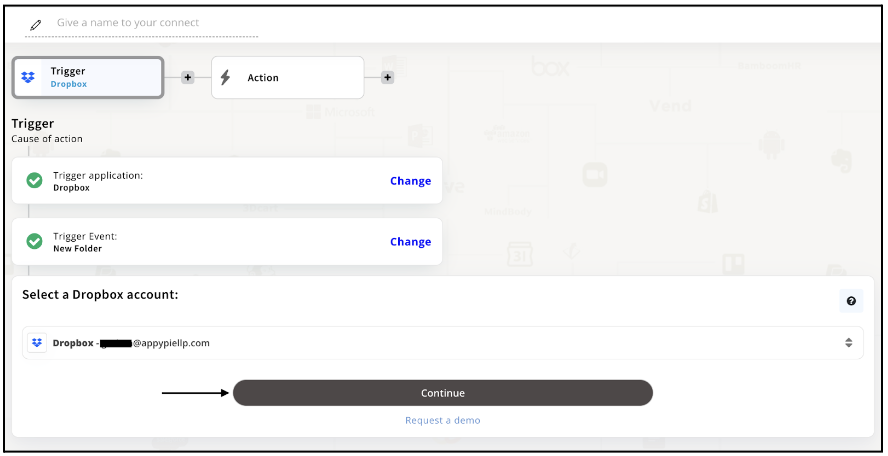
Step 7
Set up options for the Trigger Event you selected before for Dropbox and press “Continue”.
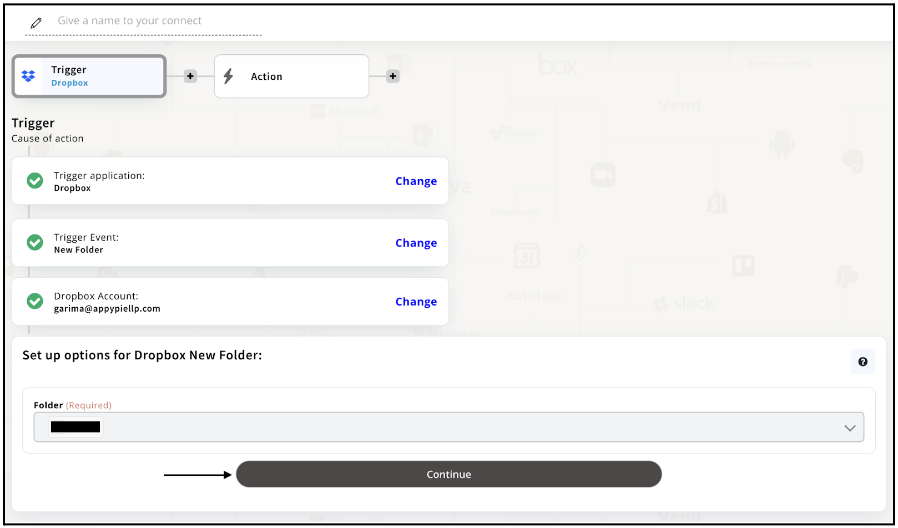
Step 8
Set up for Dropbox was complete. Now choose your required action app from 1000+ apps available in the Appy Pie Connect app directory. Let’s select Gmail for your reference.
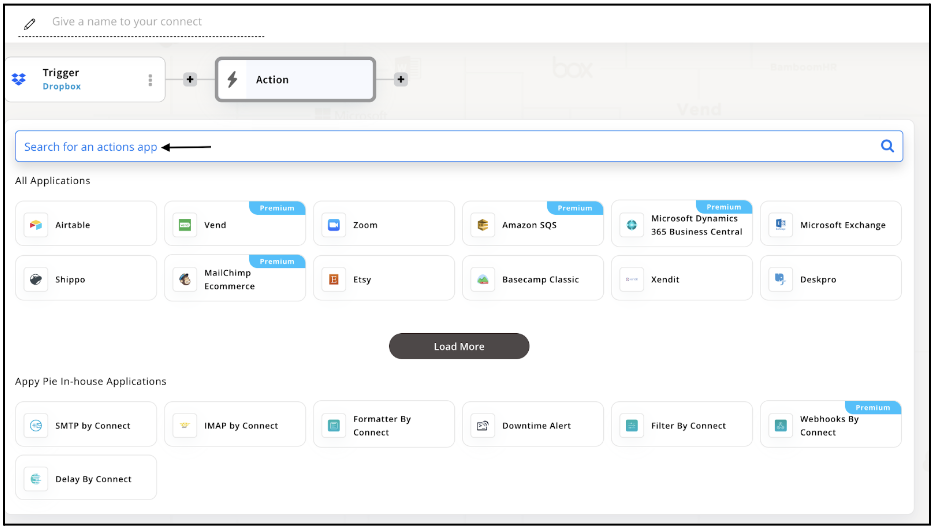
Step 9
Choose your required Action Event for Gmail which relates to the Trigger Event of Dropbox you selected before. Upon choosing click on “Continue”.
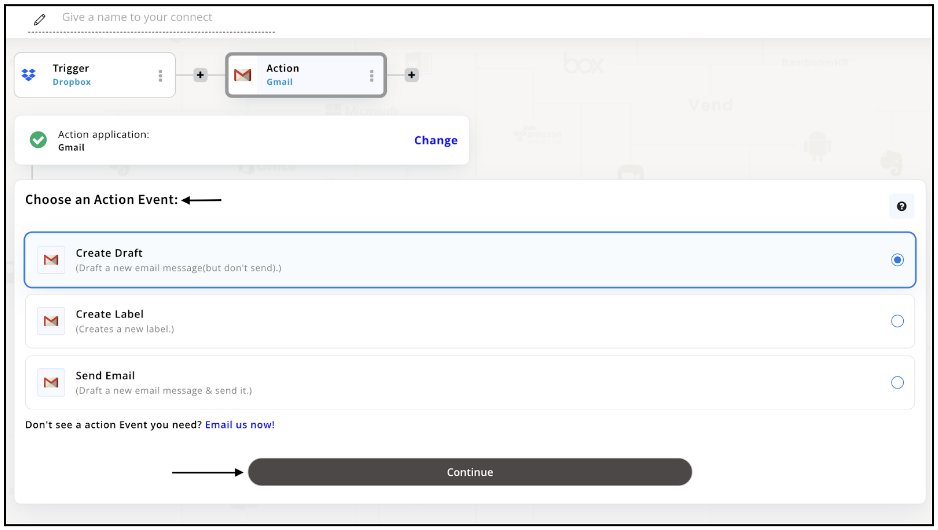
Step 10
Connect your Gmail account with Appy Pie but if you are new to Gmail, you must create an account on Gmail before proceeding further. Once you’ve created and connected the account, press “Continue”.
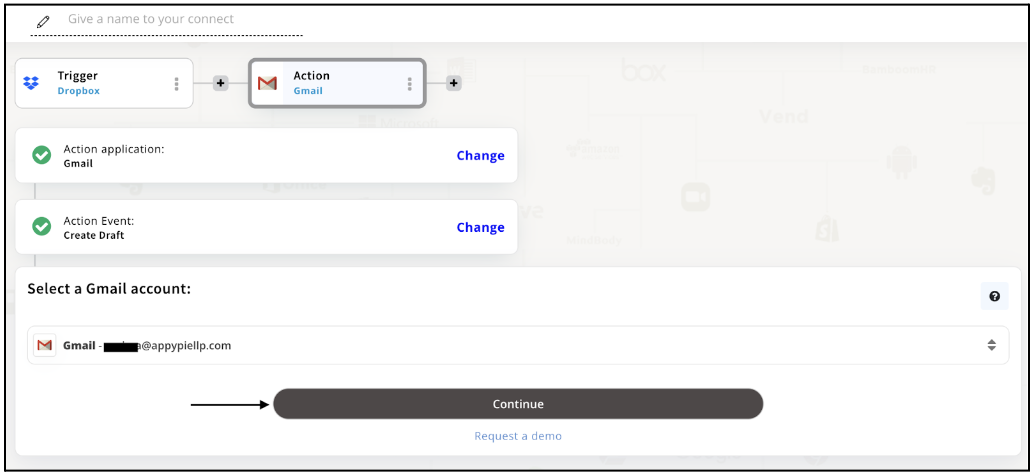
Step 11
Set up options for the Action Event you selected for Gmail. The details being asked will depend on the action event chosen. Now, skipping or continuing with the Run Test is your wish. Choose accordingly.
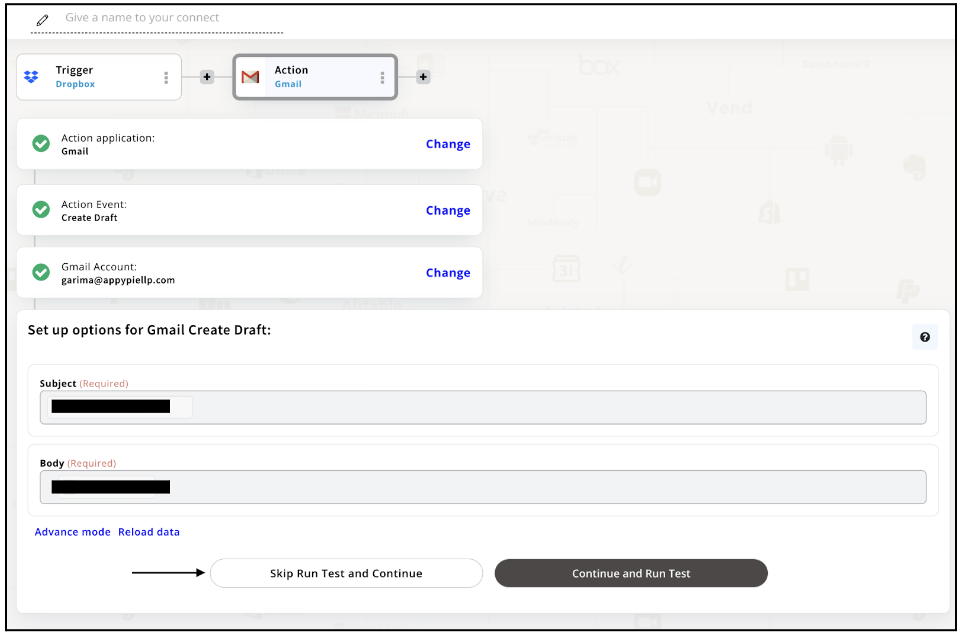
Step 12
Congratulations! Your Dropbox integration with Gmail was a success. In the same way, you can integrate Dropbox with your favorite app available in the Appy Pie Connect directory and enjoy all the fantastic features.
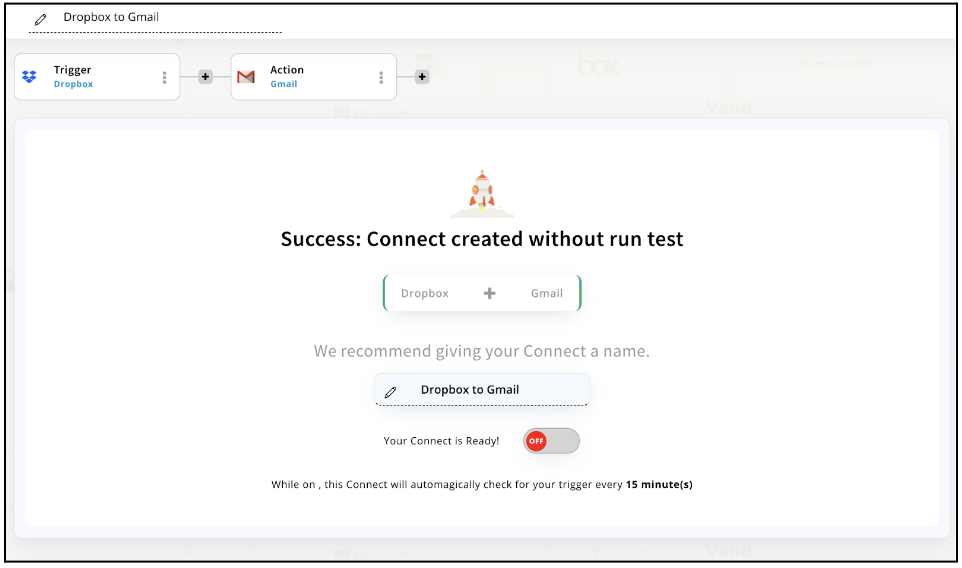
Conclusion
Appy Pie Connect provides an easy and efficient way to integrate Dropbox with 1000+ other apps and services, helping you automate your workflows and increase productivity. With Appy Pie Connect's drag-and-drop interface, you can set up integrations in minutes without any coding knowledge. Whether you're looking to sync files between Dropbox and other apps or automate file-sharing, Appy Pie Connect has got you covered. Try Appy Pie Connect today and experience seamless Dropbox integrations for your business.
loading...
Related Articles
- How to setup Login with Facebook in my Facebook Developer Account
- How can I setup PayPal web hooks using the PayPal Developer Portal
- How Can I Set Up Facebook Page Integrations With Appy Pie Connect?
- How Can I Set Up Facebook Messenger Integrations With Appy Pie Connect?
- How Can I Set Up Facebook Integrations With Appy Pie Connect?
- How Can I Set Up ClickUp Integrations With Appy Pie Connect?
- How Can I Set Up GitLab Integrations With Appy Pie Connect?
- How Can I Set Up Strava Integrations With Appy Pie Connect?
- How Can I Set Up RepairShopr Integrations With Appy Pie Connect?
Still can’t find an answer?
Send us a ticket and we will get back to you.