Knowledge Base
How Can I Set Up Evernote Integrations With Appy Pie Connect?
Garima
4 min readPublished on Date | Last updated on Date
Evernote is a popular note-taking app that allows users to store and organize their ideas, notes, and to-do lists. Appy Pie Connect is a powerful integration platform that connects Evernote with hundreds of other apps to automate workflows and increase productivity. With Appy Pie Connect, users can easily automate repetitive tasks, streamline workflows, and save time.
Steps to Integrate Evernote with other apps
Step 1
Visit Appy Pie Connect, and ‘Log In’ for Appy Pie Connect. In case you do not have a Appy Pie account, “Sign up” first and then log in to your account.
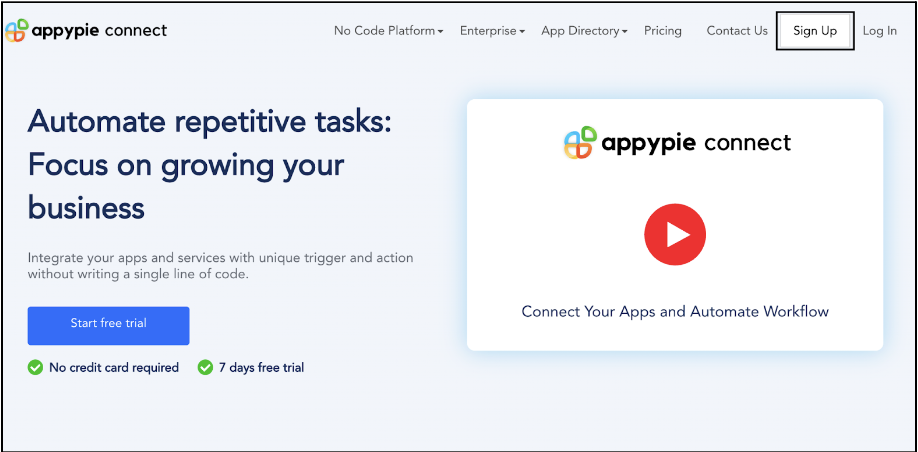
Step 2
As a sign-up procedure, click “Start your 7 days free trial” to be redirected to the Appy Pie Connect dashboard for further procedure.
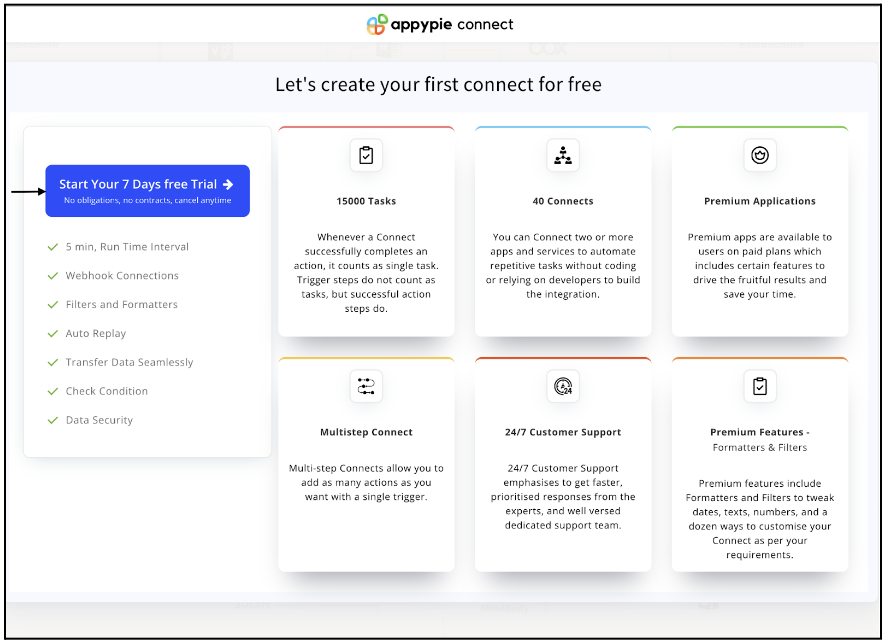
Step 3
After logging in, you will see a dashboard as shown in the image. This dashboard will contain all the information regarding your integrations between apps.
Here, click on “Create a Connect”.
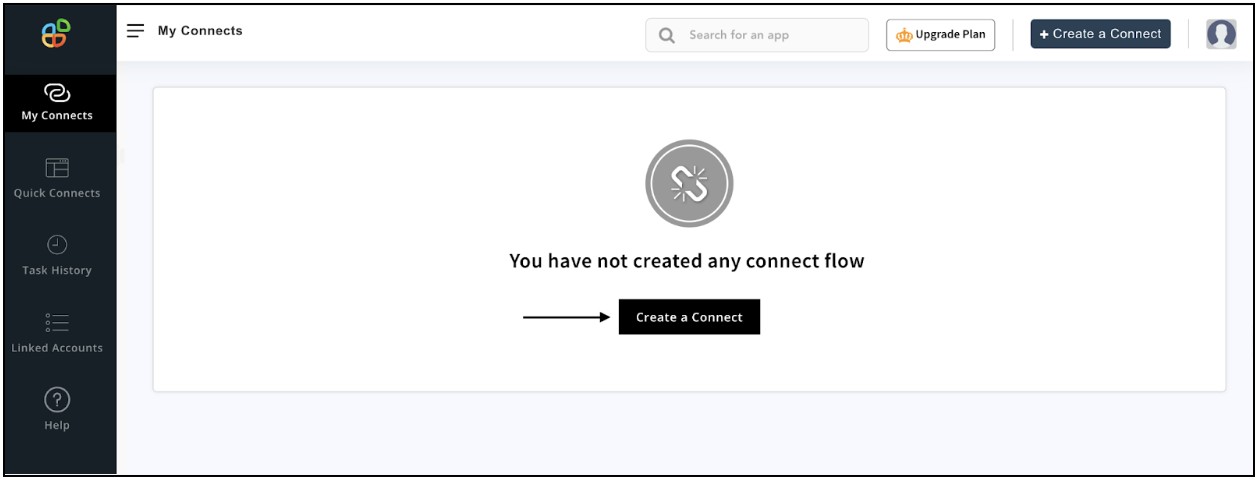
Step 4
Now, search for ‘Evernote’ in the search toolbar as we’re learning how to enable Evernote integrations through Appy Pie Connect.
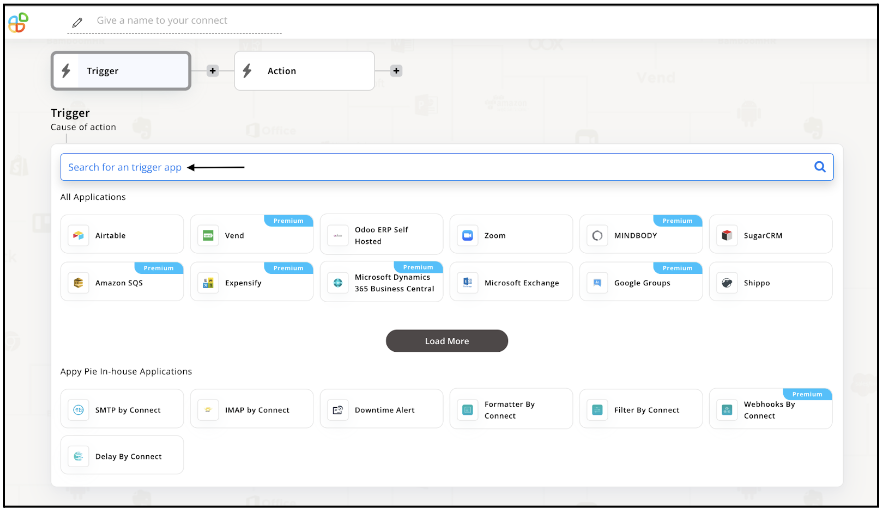
Step 5
Choose the required Trigger Event for Evernote and press “Continue”.
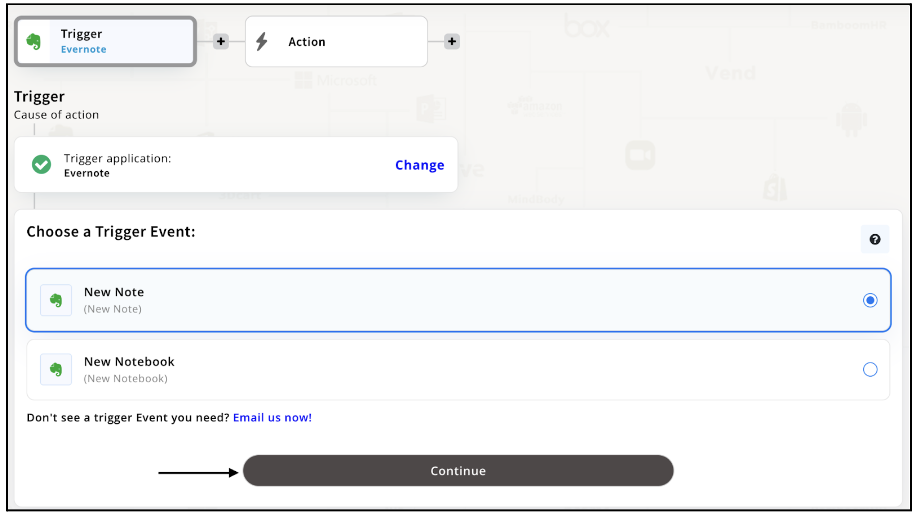
Step 6
Once you’ve agreed to the permissions, your account will be connected to Appy Pie as shown in the image. Select that account and hit “Continue”. Note: You must be a Evernote user for being able to integrate.
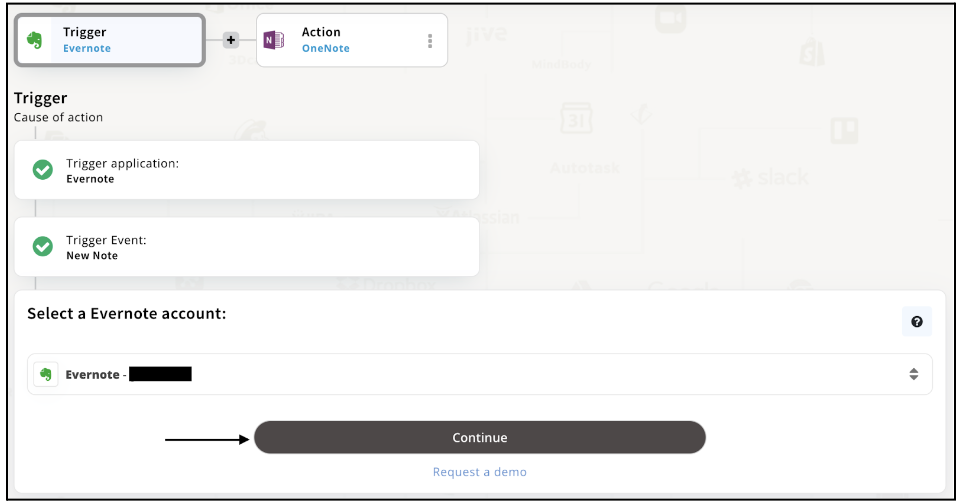
Step 7
Now set up options for Evernote and press “Continue” upon filling all the necessary details.
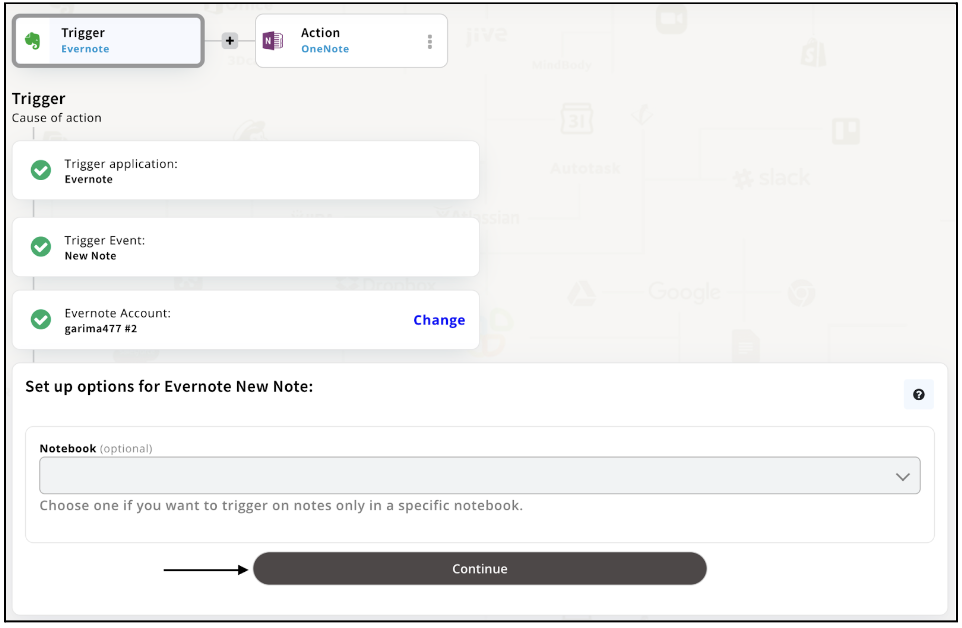
Step 8
Set up for Evernote was complete. Now choose your required action app from 1000+ apps available in the Appy Pie Connect app directory. Let’s select OneNote for your reference.
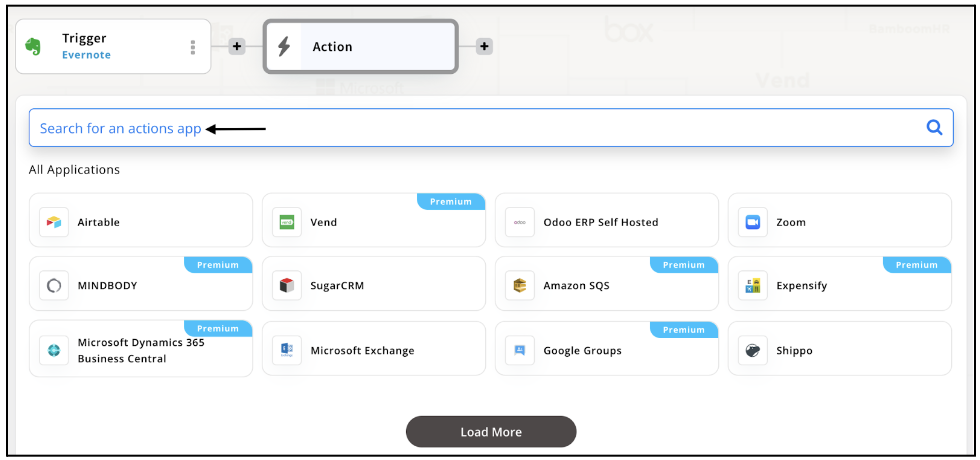
Step 9
Choose your required Action Event for OneNote which relates to the Trigger Event of Evernote you selected before. Upon choosing click on “Continue”.
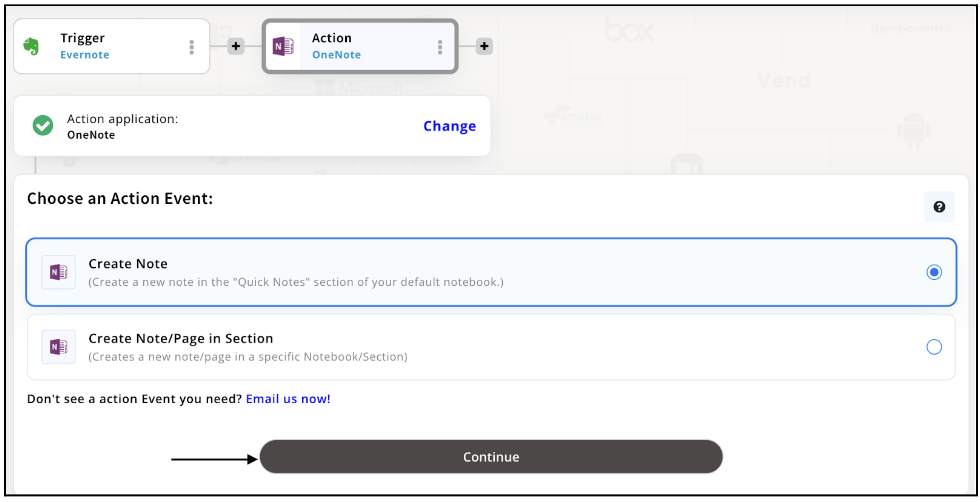
Step 10
Connect your OneNote account with Appy Pie but if you are new to OneNote, you must create an account before proceeding further. Once you’ve created and connected the account, press “Continue”.
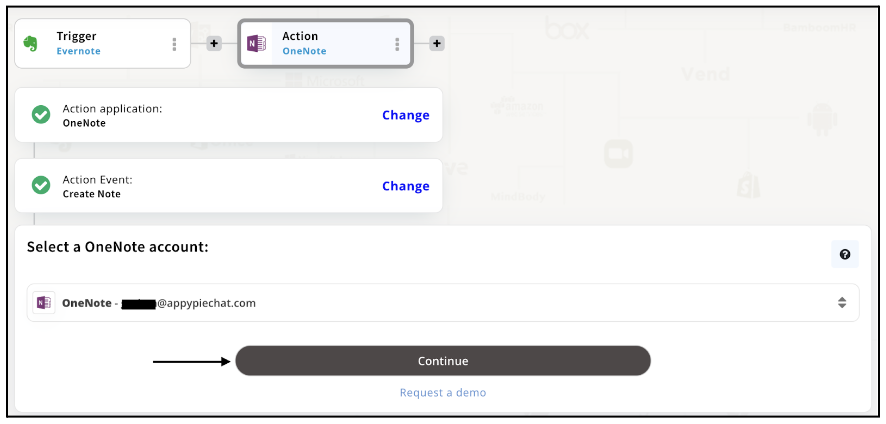
Step 11
Set up options for the Action Event you selected for OneNote. The details being asked will depend on the action event chosen. Now, skipping or continuing with the Run Test is your wish. Choose accordingly.
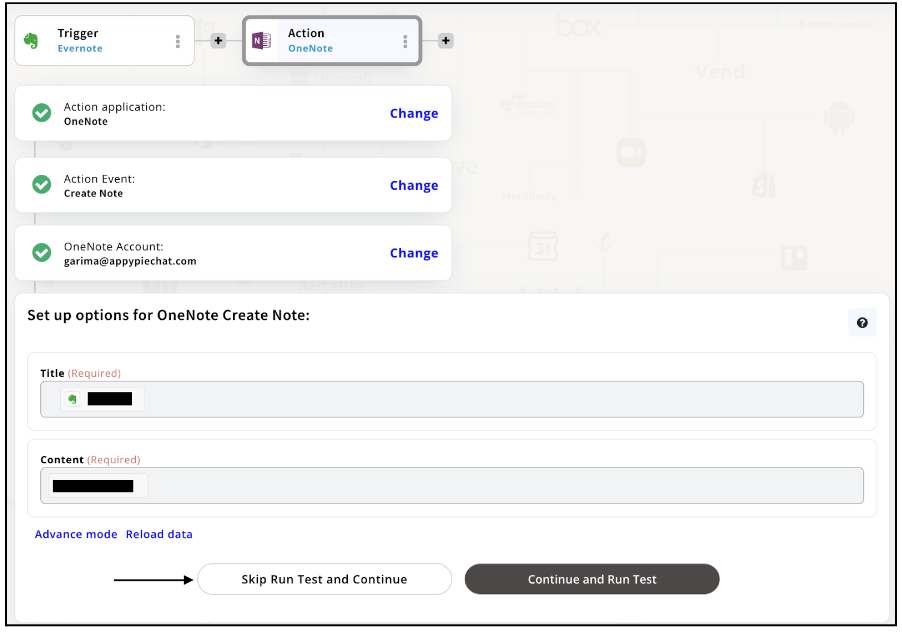
Step 12
Congratulations! Your Evernote integration with OneNote was a success. In the same way, you can integrate Evernote with your favorite app available in the Appy Pie Connect directory and enjoy all the fantastic features.
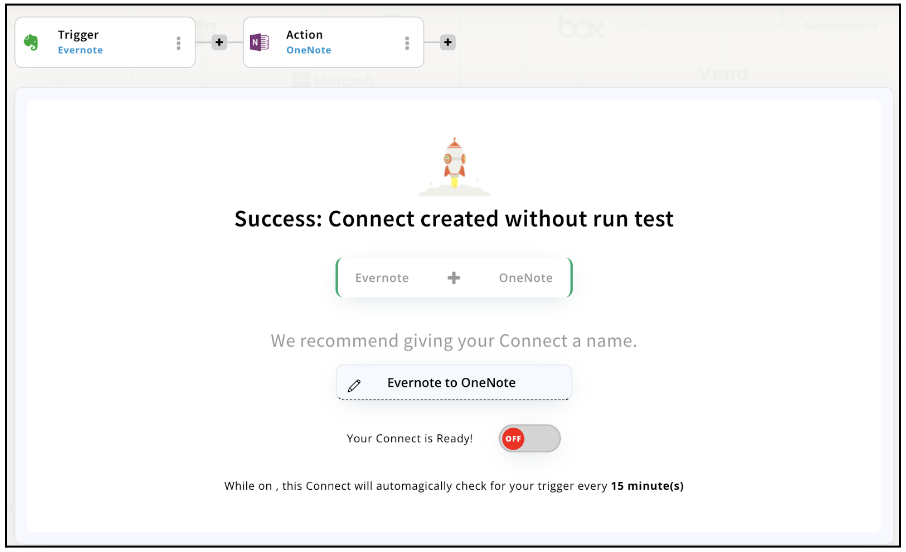
Conclusion
Evernote integrations via Appy Pie Connect can significantly increase productivity by automating repetitive tasks, streamlining workflows, and saving time. With Appy Pie Connect, users can easily connect Evernote with 1000+ other apps and automate various tasks such as creating notes, sharing notes, and setting reminders. Whether you are a business professional or a student, Evernote integrations via Appy Pie Connect can help you stay organized, improve collaboration, and boost productivity. So why not give it a try and see how it can benefit you?
loading...
Related Articles
- How to setup Login with Facebook in my Facebook Developer Account
- How can I setup PayPal web hooks using the PayPal Developer Portal
- How Can I Set Up Facebook Page Integrations With Appy Pie Connect?
- How Can I Set Up Facebook Messenger Integrations With Appy Pie Connect?
- How Can I Set Up Facebook Integrations With Appy Pie Connect?
- How Can I Set Up ClickUp Integrations With Appy Pie Connect?
- How Can I Set Up GitLab Integrations With Appy Pie Connect?
- How Can I Set Up Strava Integrations With Appy Pie Connect?
- How Can I Set Up RepairShopr Integrations With Appy Pie Connect?
Still can’t find an answer?
Send us a ticket and we will get back to you.