Knowledge Base
How Can I Set Up GitHub Integrations With Appy Pie Connect?
Garima
4 min readPublished on Date | Last updated on Date
GitHub is a popular platform for software development and version control, used by developers all over the world. GitHub provides a range of features that help developers collaborate on code and manage projects efficiently. However, to make the most of GitHub's capabilities, it's essential to integrate it with other tools and services. With Appy Pie Connect, you can automate workflows and integrate GitHub with over 1000 other apps, including project management tools, CRMs, and social media platforms.
Steps to Integrate GitHub with other apps
Step 1
Visit Appy Pie Connect, and ‘Log In’ for Appy Pie Connect. In case you do not have a Appy Pie account, “Sign up” first and then log in to your account.
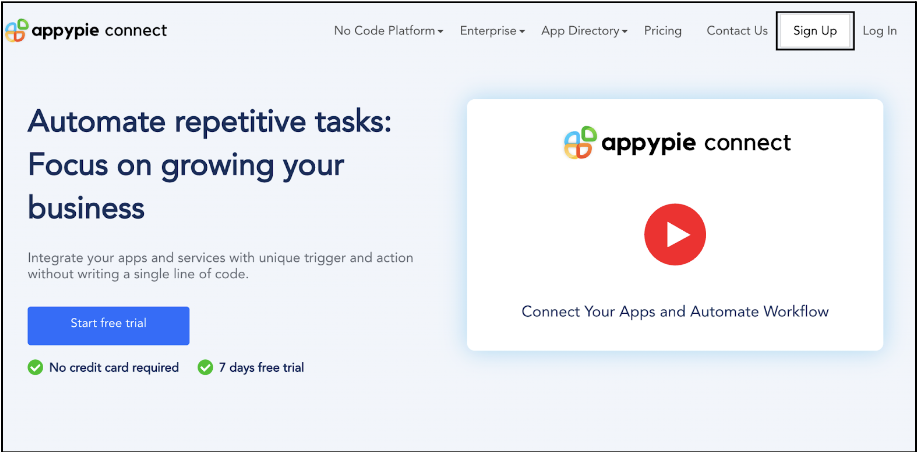
Step 2
As a sign-up procedure, click “Start your 7 days free trial” to be redirected to the Appy Pie Connect dashboard for further procedure.
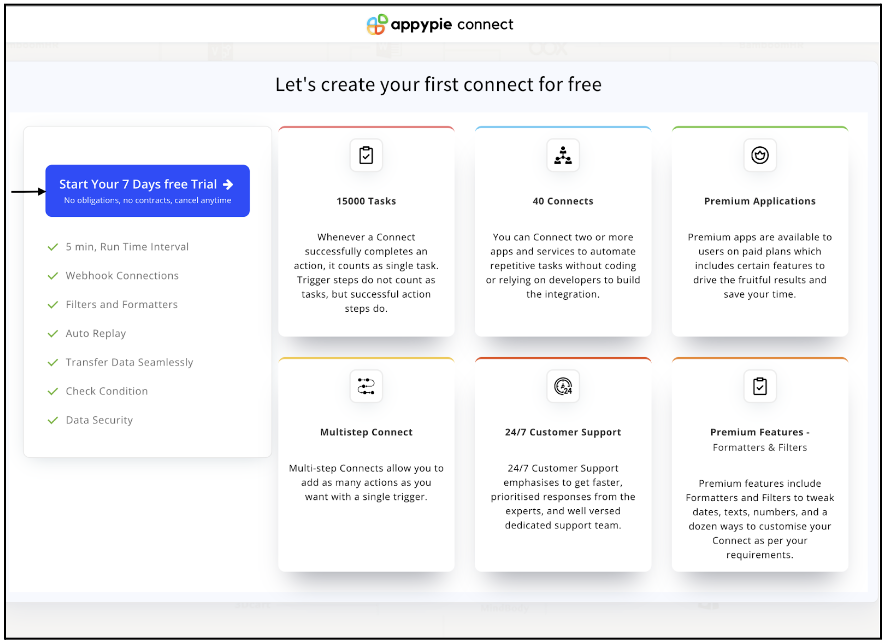
Step 3
After logging in, you will see a dashboard as shown in the image. This dashboard will contain all the information regarding your integrations between apps.
Here, click on “Create a Connect”.
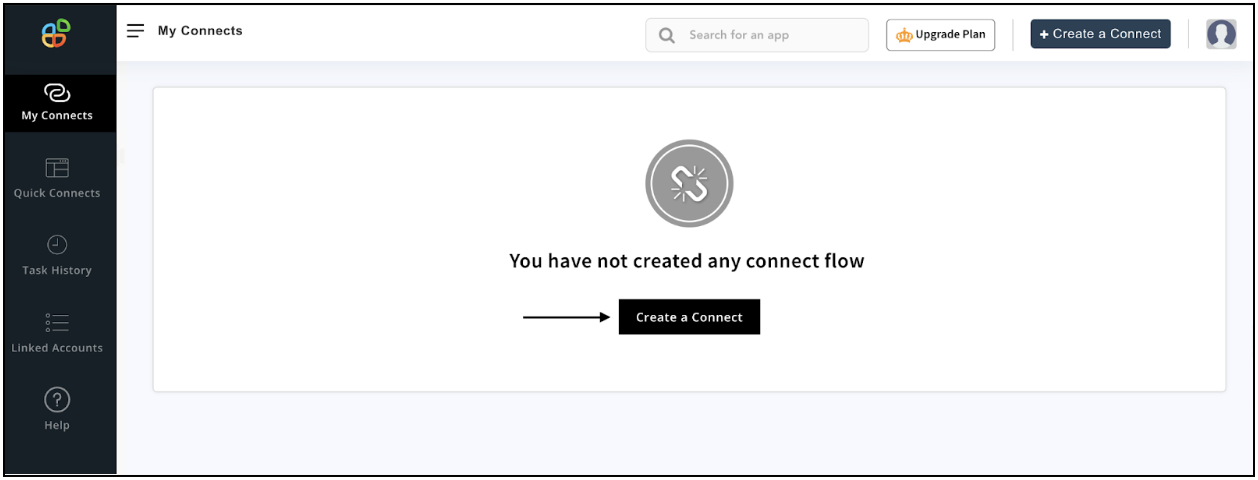
Step 4
Now, search for ‘GitHub’ in the search toolbar as we’re learning how to enable GitHub integrations through Appy Pie Connect.
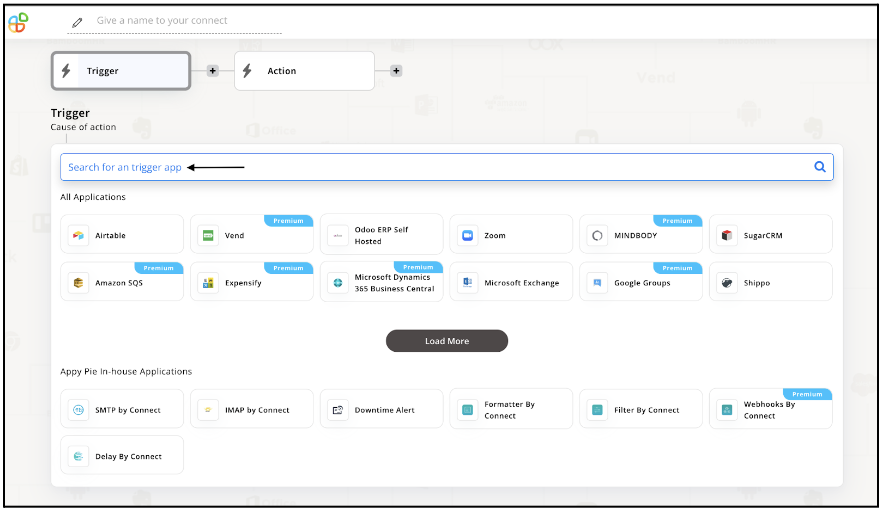
Step 5
Choose the required Trigger Event for GitHub and press “Continue”.
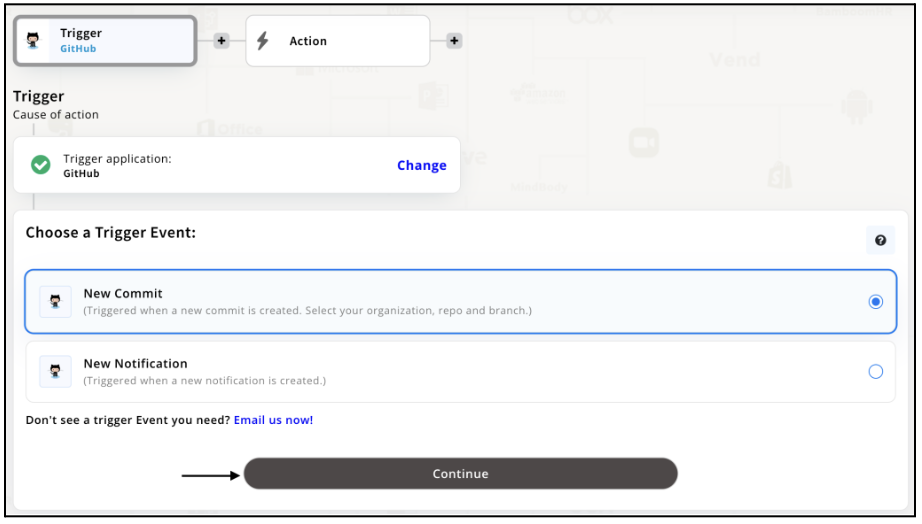
Step 6
Now, Appy Pie Connect will ask for a few permissions regarding accessing your account. Upon reading and understanding, click “Authorize appyconnect”.
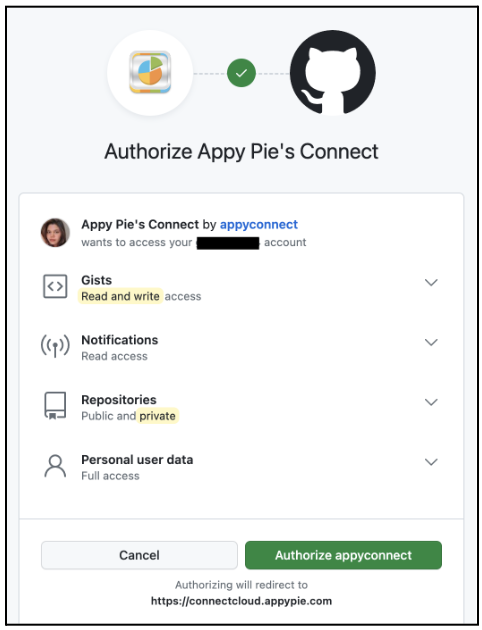
Step 7
Once you’ve agreed to the permissions, your account will be connected to Appy Pie as shown in the image. Select that account and hit “Continue”. Note: You must be a GitHub user for being able to integrate.
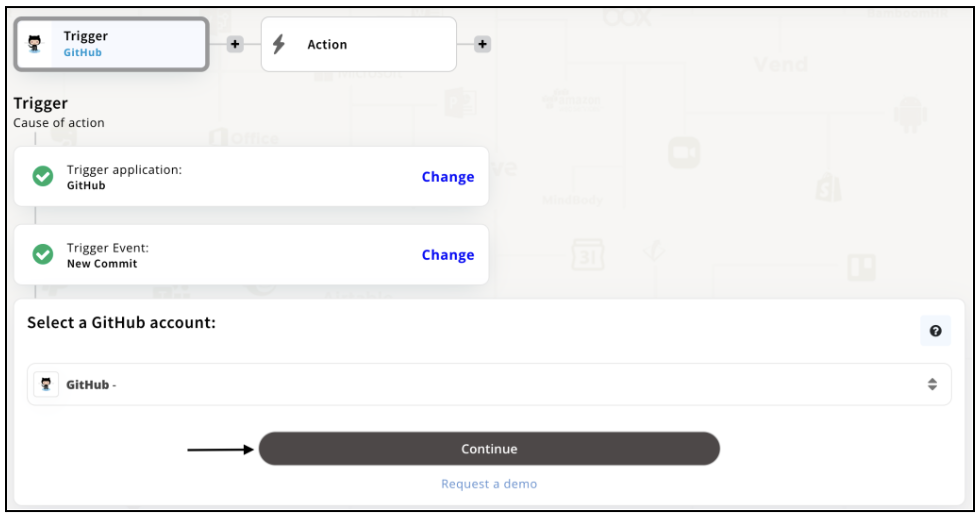
Step 8
Now set up options for GitHub and press “Continue” upon filling in all the necessary details. Note: Few set-up options here are optional. Therefore, you may or may not skip the step.
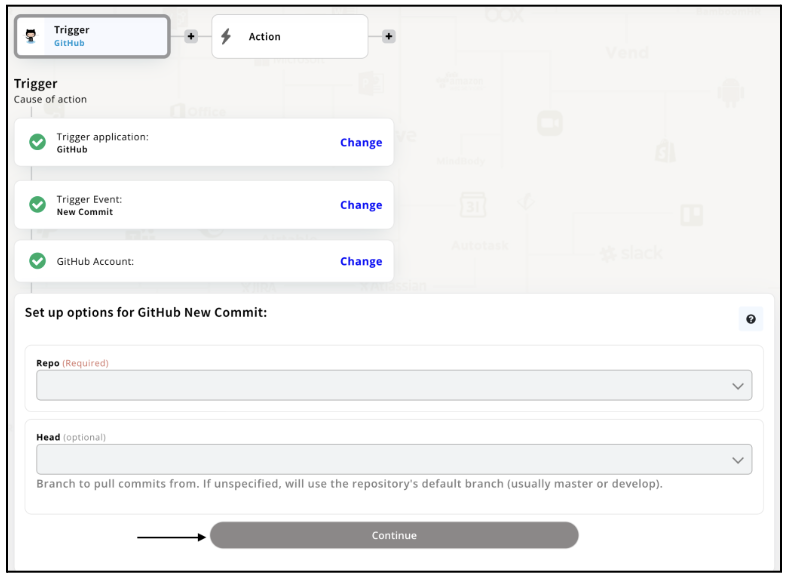
Step 9
Set up for GitHub was complete. Now choose your required action app from 1000+ apps available in the Appy Pie Connect app directory. Let’s select Zoom for your reference.
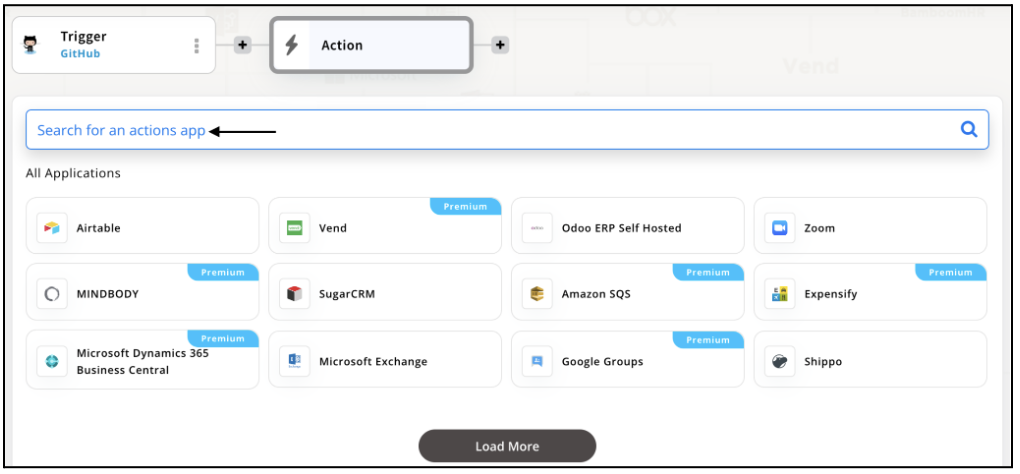
Step 10
Choose your required Action Event for Zoom which relates to the Trigger Event of GitHub you selected before. Upon choosing click on “Continue”.
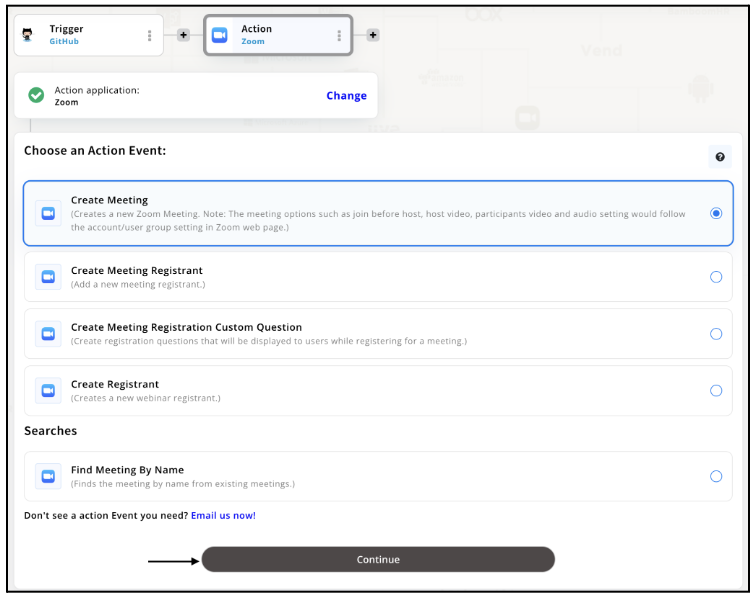
Step 11
Connect your Zoom account with Appy Pie but if you are new to Zoom, you must create an account before proceeding further. Once you’ve created and connected the account, press “Continue”.
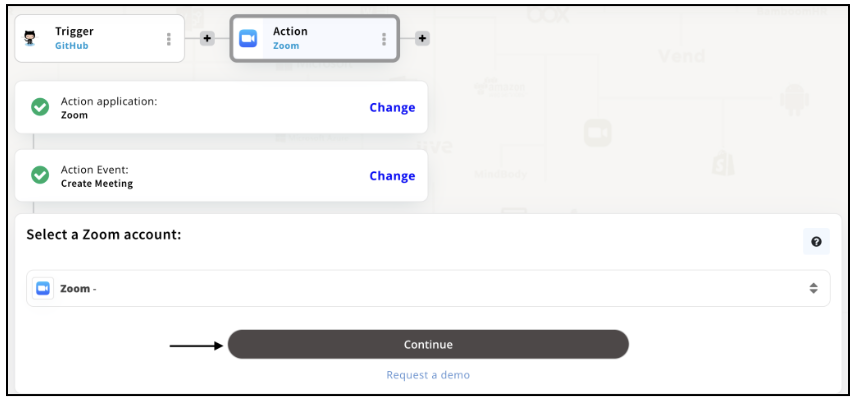
Step 12
Set up options for the Action Event you selected for Zoom. The details being asked will depend on the action event chosen. Now, skipping or continuing with the Run Test is your wish. Choose accordingly.
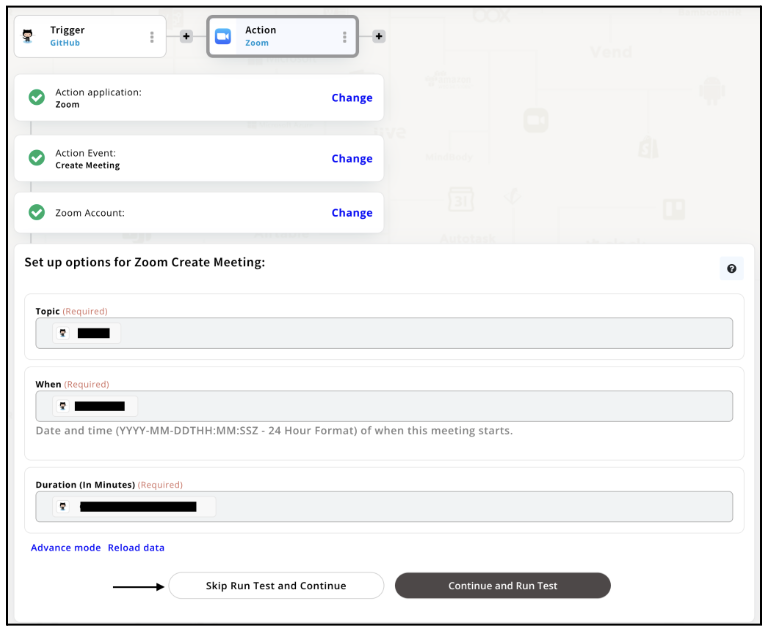
Step 13
Congratulations! Your GitHub integration with Zoom was a success. In the same way, you can integrate GitHub with your favorite app available in the Appy Pie Connect directory and enjoy all the fantastic features.
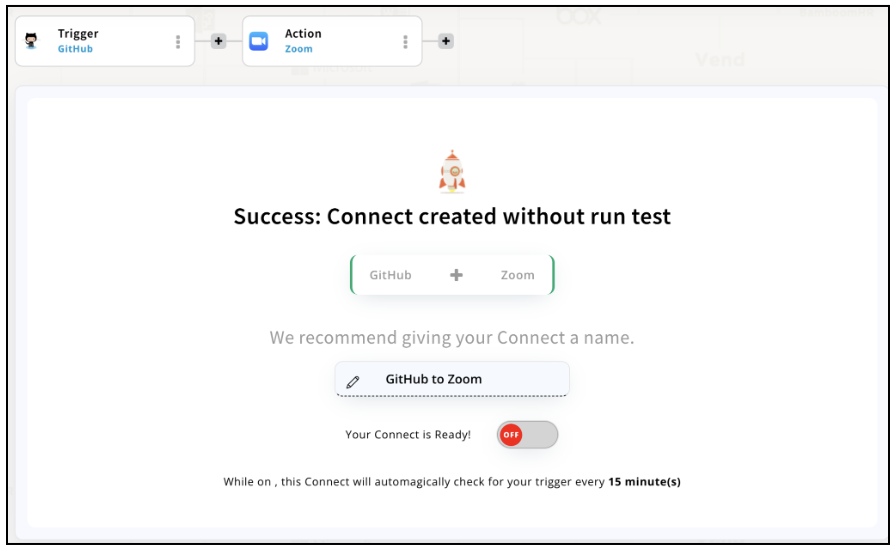
Conclusion
GitHub is an indispensable tool for software developers, and Appy Pie Connect can help you maximize its potential. With Appy Pie Connect, you can easily integrate GitHub with other 1000+ apps and services to automate workflows and improve collaboration. Whether you're managing a large project or working on a small team, GitHub integrations via Appy Pie Connect can save you time and increase productivity. We hope this integration guide has helped you get started with GitHub integrations via Appy Pie Connect and that you're well on your way to creating a more efficient development workflow.
loading...
Related Articles
- How to setup Login with Facebook in my Facebook Developer Account
- How can I setup PayPal web hooks using the PayPal Developer Portal
- How Can I Set Up Facebook Page Integrations With Appy Pie Connect?
- How Can I Set Up Facebook Messenger Integrations With Appy Pie Connect?
- How Can I Set Up Facebook Integrations With Appy Pie Connect?
- How Can I Set Up ClickUp Integrations With Appy Pie Connect?
- How Can I Set Up GitLab Integrations With Appy Pie Connect?
- How Can I Set Up Strava Integrations With Appy Pie Connect?
- How Can I Set Up RepairShopr Integrations With Appy Pie Connect?
Still can’t find an answer?
Send us a ticket and we will get back to you.