Knowledge Base
How Can I Set Up Gmail Integrations With Appy Pie Connect?
Garima
4 min readPublished on Date | Last updated on Date
Gmail is a popular email service used by millions worldwide, offering various features and functionalities to enhance communication and productivity. However, as with any software, there are limitations to what it can do on its own. That's where Appy Pie Connect comes in. Appy Pie Connect is an integration platform that allows you to connect Gmail with hundreds of other apps to automate workflows, streamline communication, and improve overall efficiency.
Steps to Integrate Gmail with other apps
Step 1
Visit Appy Pie Connect, and ‘Log In’ for Appy Pie Connect. In case you do not have a Appy Pie account, “Sign up” first and then log in to your account.
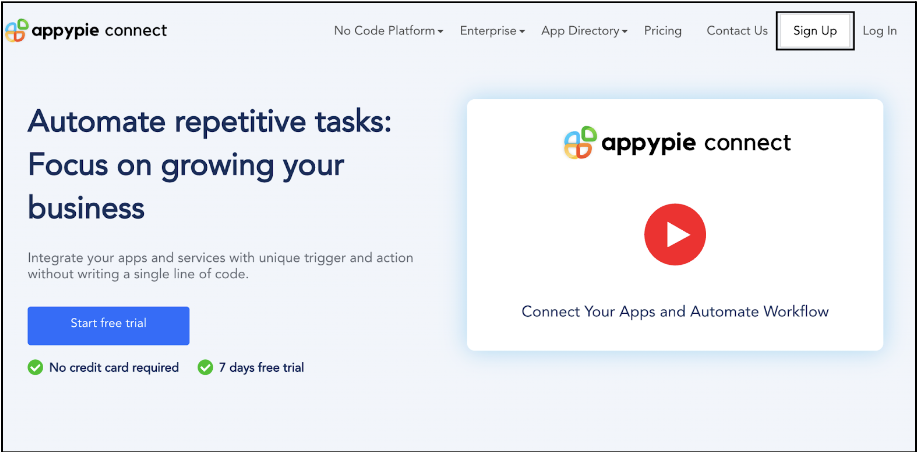
Step 2
As a sign-up procedure, click “Start your 7 days free trial” to be redirected to the Appy Pie Connect dashboard for further procedure.
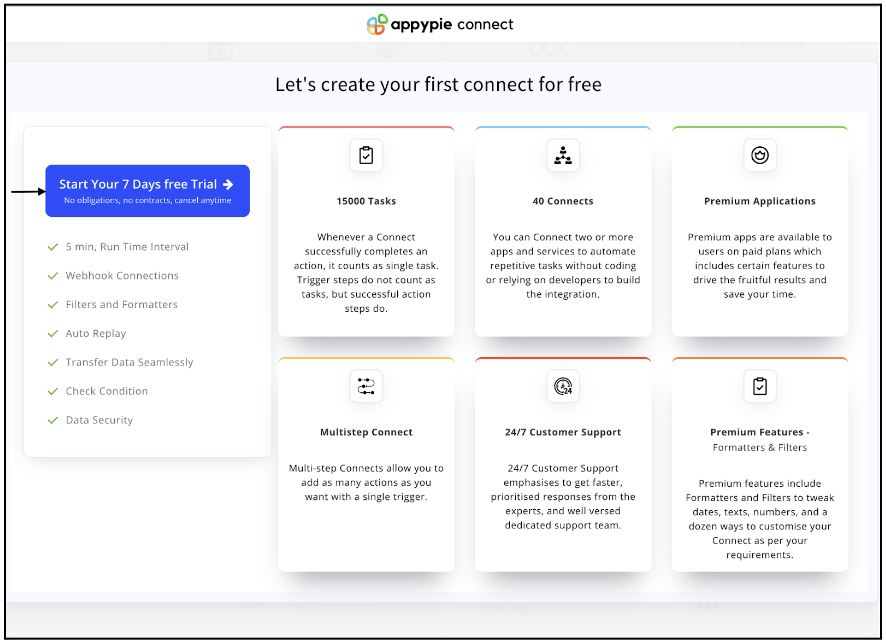
Step 3
After logging in, you will see a dashboard as shown in the image. This dashboard will contain all the information regarding your integrations between apps.
Here, click on “Create a Connect”.
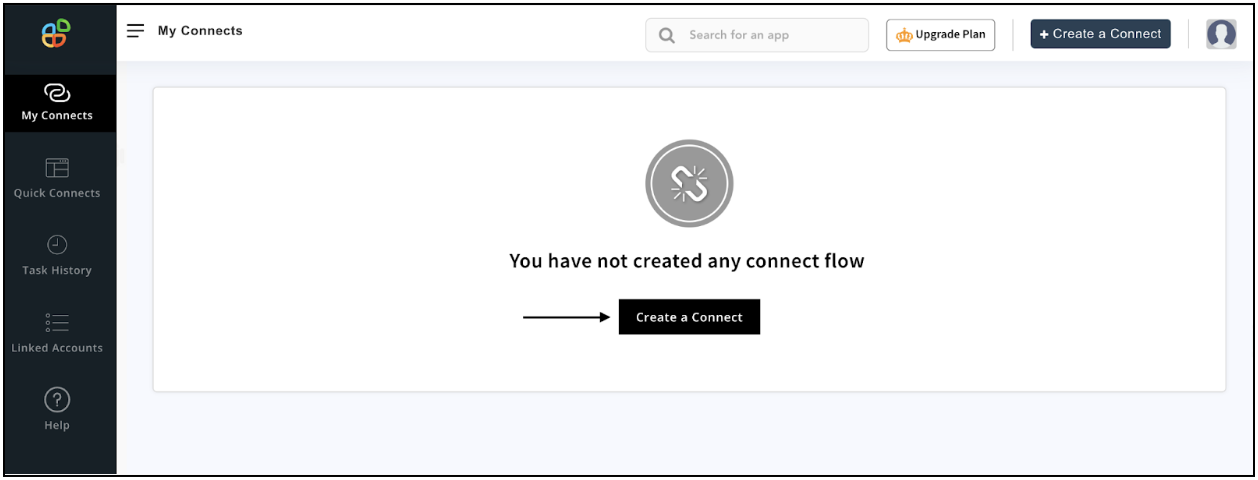
Step 4
Now, search for ‘Gmail’ in the search toolbar as we’re learning how to enable Gmail integrations through Appy Pie Connect.
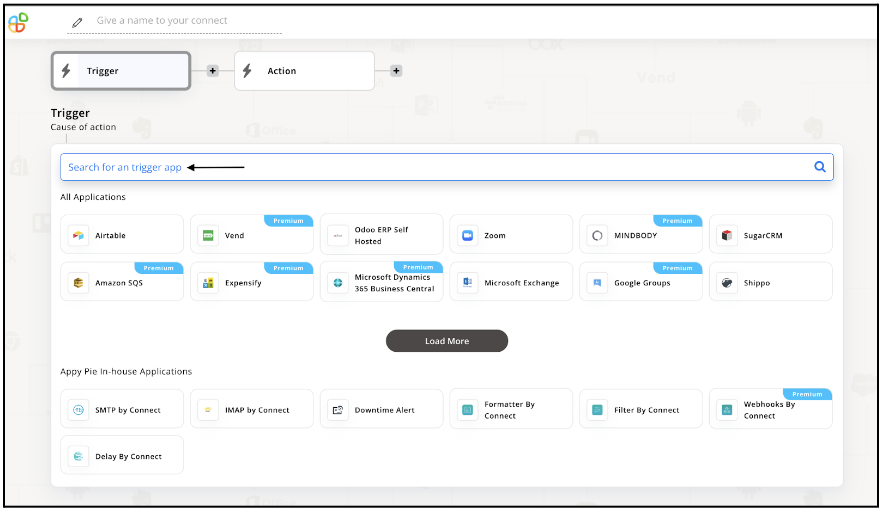
Step 5
Choose the required Trigger Event for Gmail and press “Continue”.
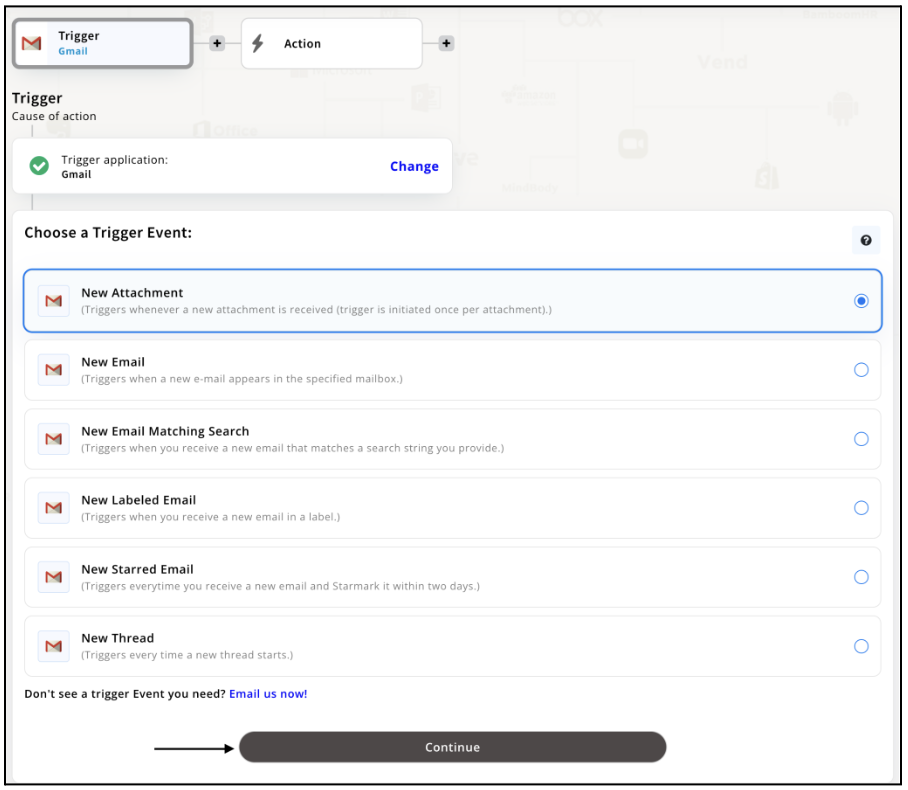
Step 6
Once you’ve agreed to the permissions, your account will be connected to Appy Pie as shown in the image. Select that account and hit “Continue”. Note: You must be a Gmail user to be able to integrate.
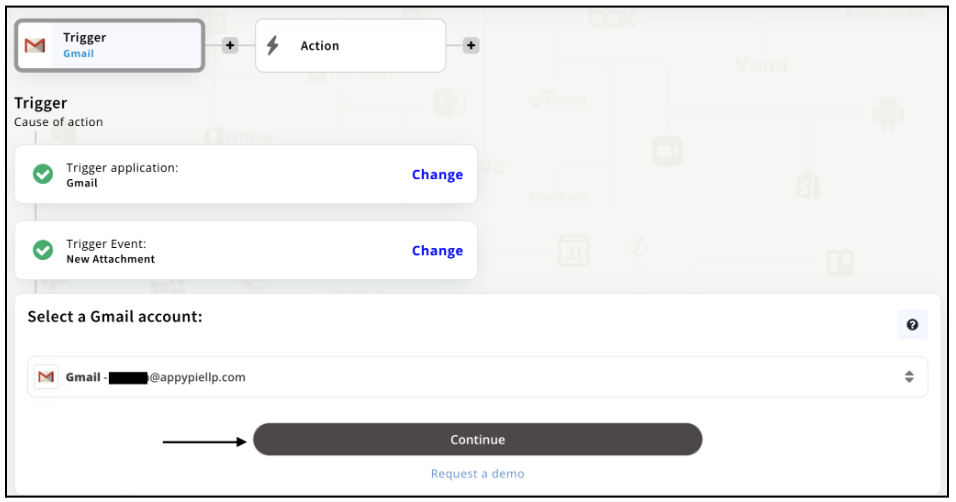
Step 7
Now set up options for Gmail and press “Continue” upon filling all the necessary details. Note: Set-up options here are optional. Therefore, you may or may not skip the step.
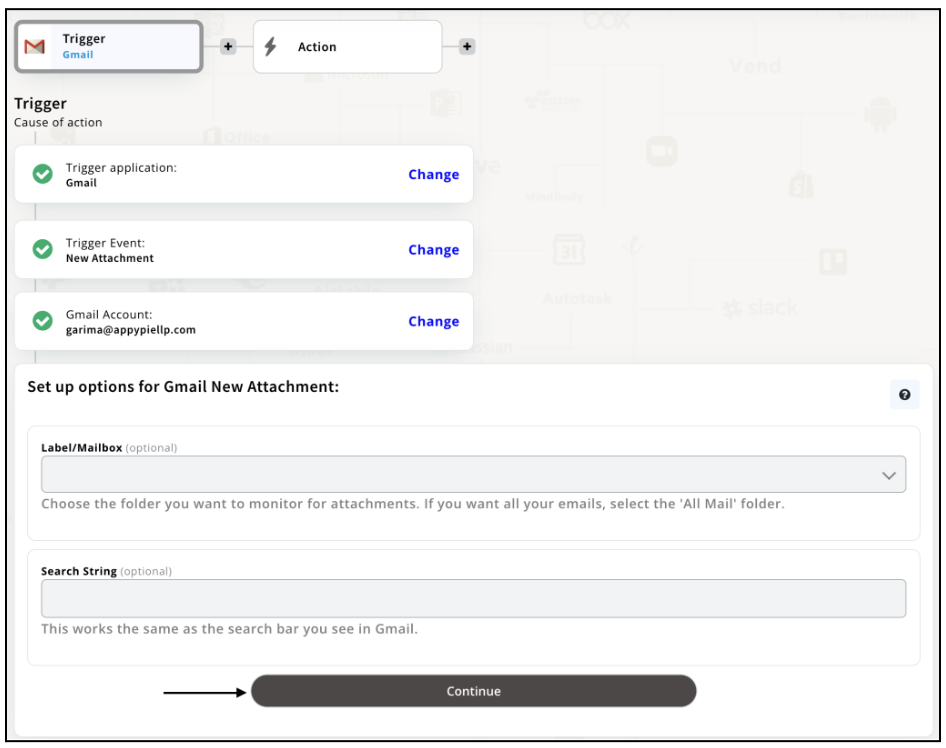
Step 8
Set up for Gmail was complete. Now choose your required action app from 1000+ apps available in the Appy Pie Connect app directory. Let’s select Google Drive for your reference.
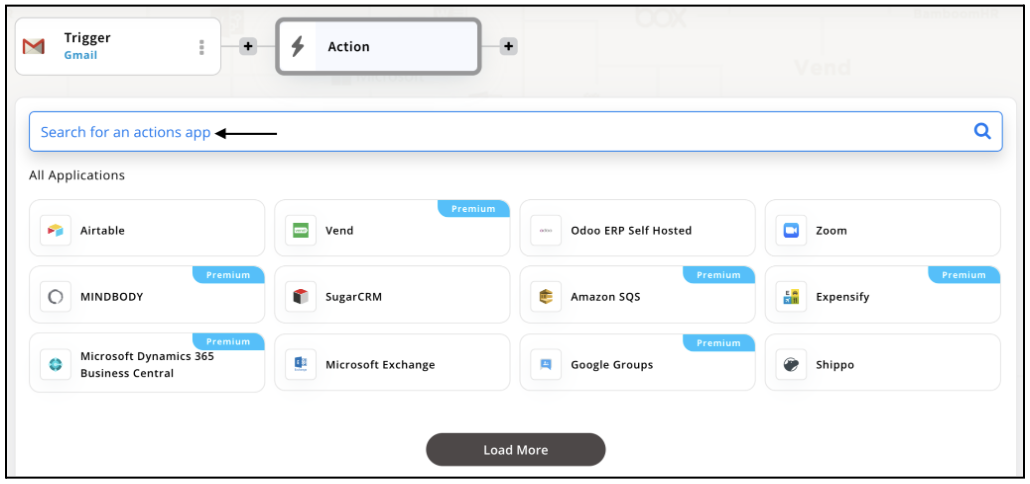
Step 9
Choose your required Action Event for Google Drive which relates to the Trigger Event of Gmail you selected before. Upon choosing click on “Continue”.
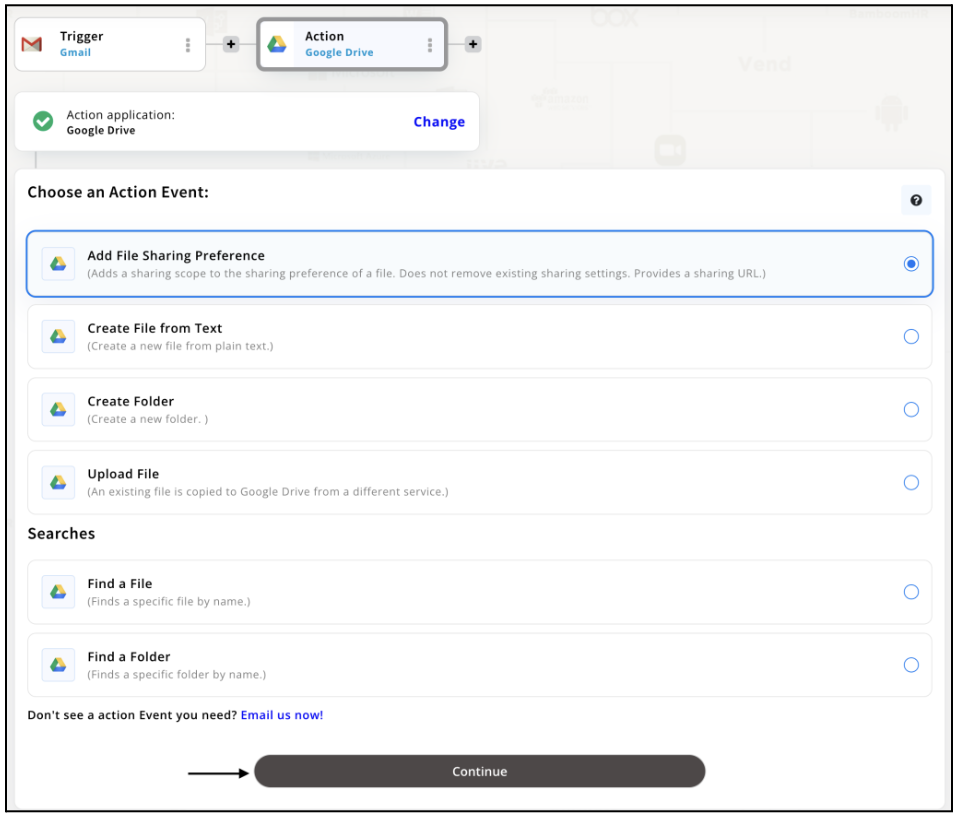
Step 10
Connect your Google Drive account with Appy Pie but if you are new to Google Drive, you must create an account before proceeding further. Once you’ve created and connected the account, press “Continue”.
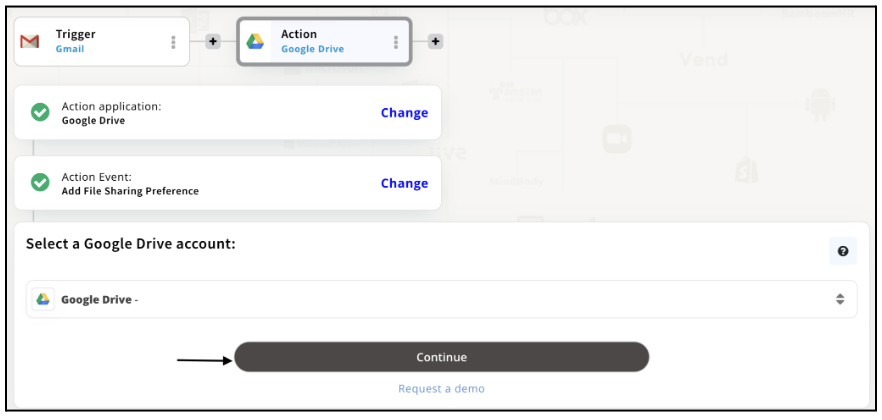
Step 11
Set up options for the Action Event you selected for Google Drive. The details being asked will depend on the action event chosen. Now, skipping or continuing with the Run Test is your wish. Choose accordingly.
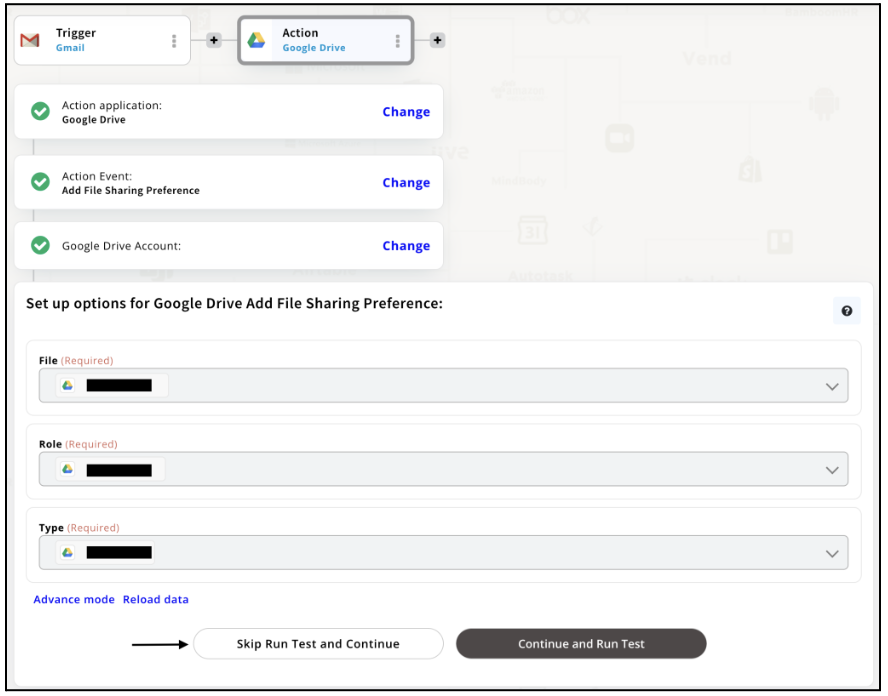
Step 12
Congratulations! Your Gmail integration with Google Drive was a success. In the same way, you can integrate Gmail with your favorite app available in the Appy Pie Connect directory and enjoy all the fantastic features.
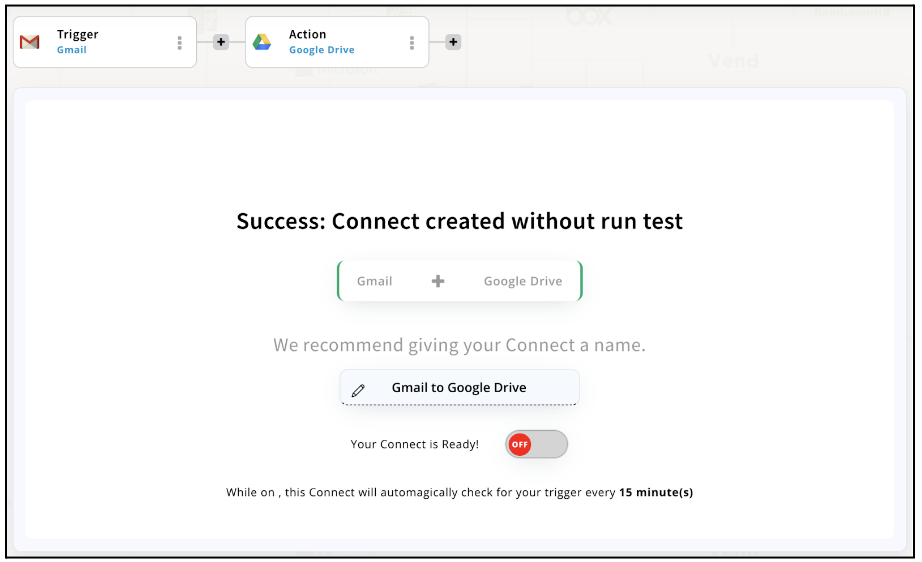
Conclusion
Gmail integrations via Appy Pie Connect can offer numerous benefits, such as saving time, reducing manual work, and improving communication and productivity. With Appy Pie Connect, you can seamlessly integrate Gmail with 1000+ other apps, including project management tools, CRM software, social media platforms, and more. By automating workflows and streamlining communication, you can focus on what matters most, whether it's growing your business, managing your personal life, or achieving your goals. So, if you're looking to enhance your Gmail experience, consider exploring the integrations available through Appy Pie Connect.
loading...
Related Articles
- How to setup Login with Facebook in my Facebook Developer Account
- How can I setup PayPal web hooks using the PayPal Developer Portal
- How Can I Set Up Facebook Page Integrations With Appy Pie Connect?
- How Can I Set Up Facebook Messenger Integrations With Appy Pie Connect?
- How Can I Set Up Facebook Integrations With Appy Pie Connect?
- How Can I Set Up ClickUp Integrations With Appy Pie Connect?
- How Can I Set Up GitLab Integrations With Appy Pie Connect?
- How Can I Set Up Strava Integrations With Appy Pie Connect?
- How Can I Set Up RepairShopr Integrations With Appy Pie Connect?
Still can’t find an answer?
Send us a ticket and we will get back to you.