Knowledge Base
How Can I Set Up Google Docs Integrations With Appy Pie Connect?
Garima
4 min readPublished on Date | Last updated on Date
Google Docs is a popular cloud-based document editing platform that allows users to collaborate in real time. With the rise of online productivity tools, more and more businesses are switching to Google Docs to streamline their document management process. However, managing and updating documents across different platforms can be time-consuming and frustrating. This is where Appy Pie Connect comes in. Appy Pie Connect is an AI-based integration platform that enables businesses to connect Google Docs with other popular apps to automate their workflows. In this integration guide, we will explore how to integrate Google Docs with other applications using Appy Pie Connect.
Steps to Integrate Google Docs with other apps
Step 1
Visit Appy Pie Connect, and ‘Log In’ for Appy Pie Connect. In case you do not have a Appy Pie account, “Sign up” first and then log in to your account.
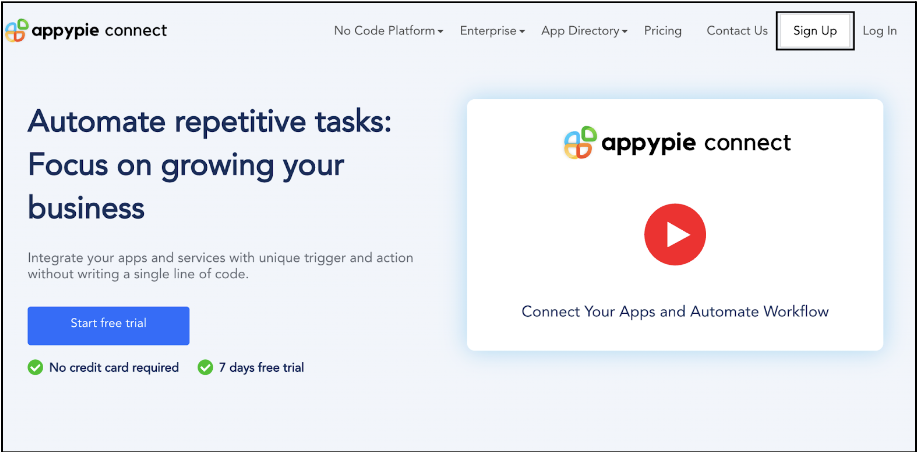
Step 2
As a sign-up procedure, click “Start your 7 days free trial” to be redirected to the Appy Pie Connect dashboard for further procedure.
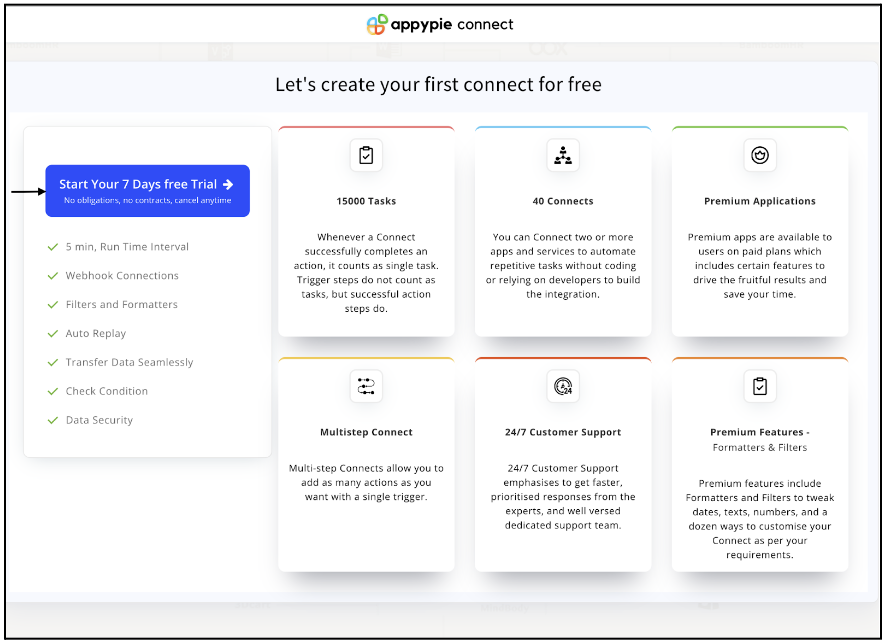
Step 3
After logging in, you will see a dashboard as shown in the image. This dashboard will contain all the information regarding your integrations between apps.
Here, click on “Create a Connect”.
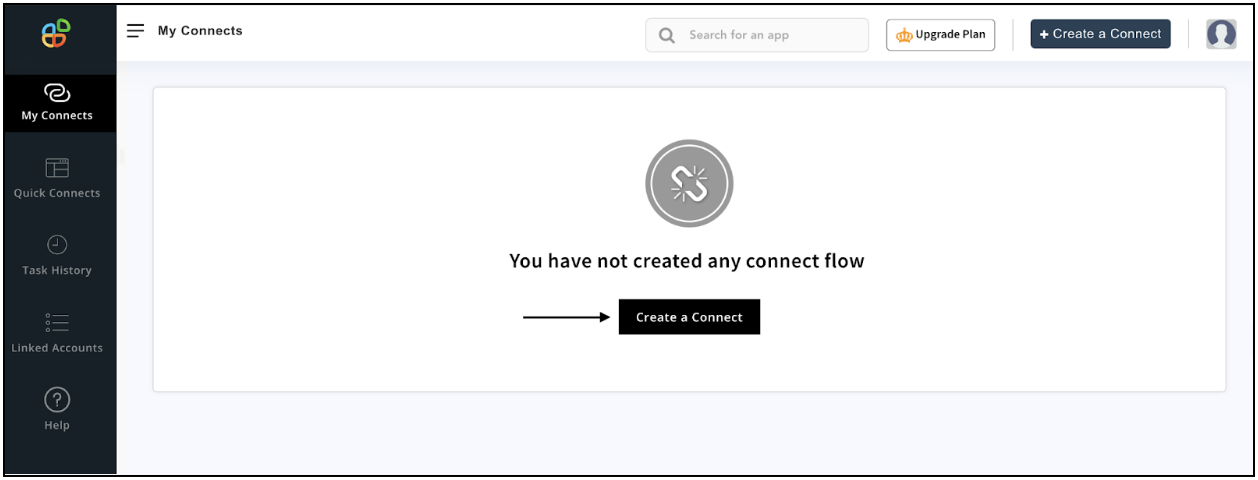
Step 4
Now, search for ‘Google Docs’ in the search toolbar as we’re learning how to enable Google Docs integrations through Appy Pie Connect.
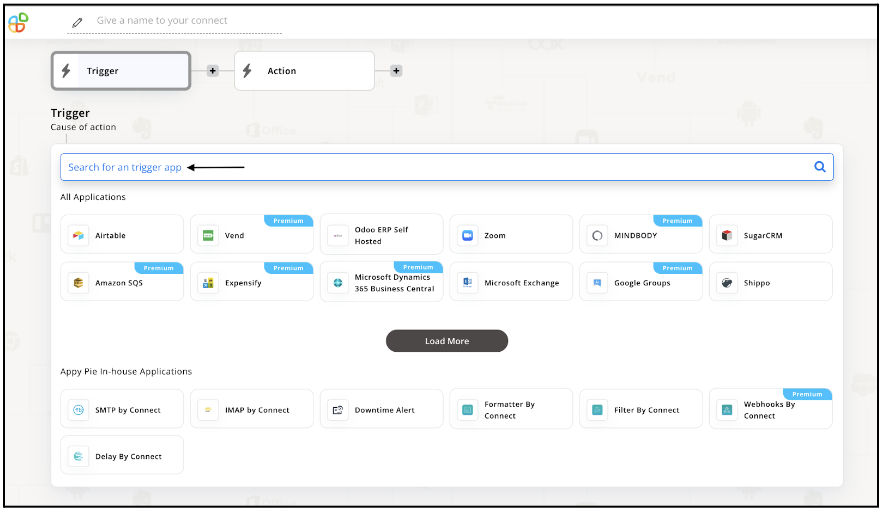
Step 5
Choose the required Trigger Event for Google Docs and press “Continue”.

Step 6
Once you’ve agreed to the permissions, your account will be connected to Appy Pie as shown in the image. Select that account and hit “Continue”.
Note: If you’re new to Google Docs, create an account before starting with the integration.
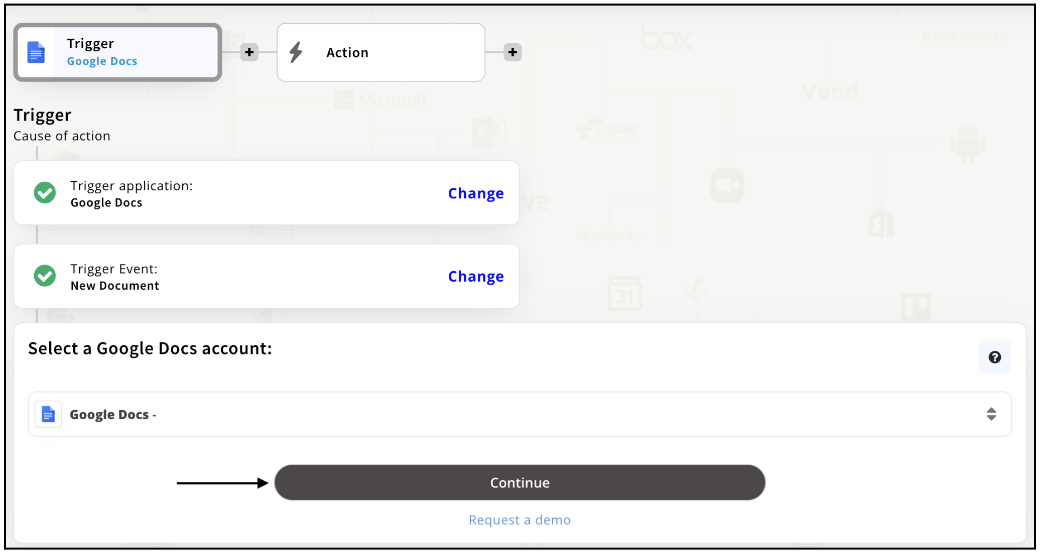
Step 7
Set up for Google Docs was complete. Now choose your required action app from 1000+ apps available in the Appy Pie Connect app directory. Let’s select Gmail for your reference.
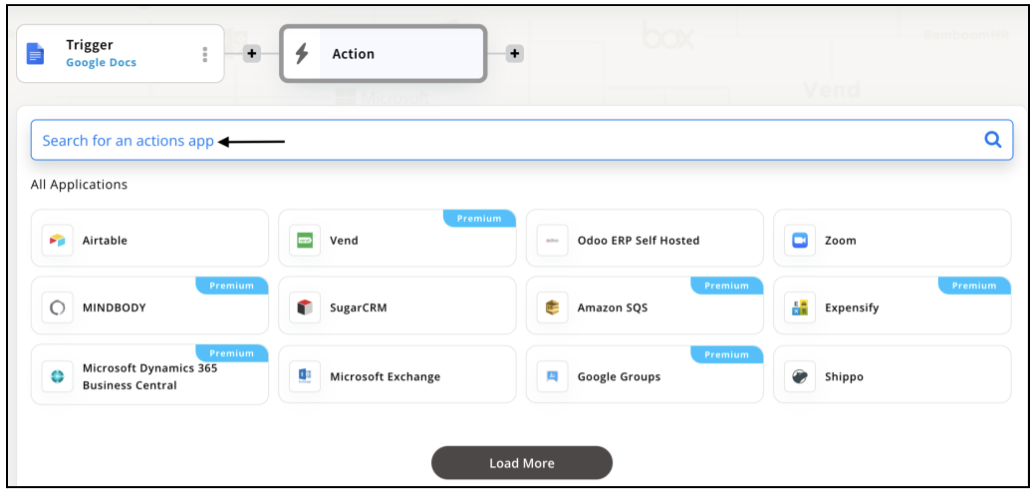
Step 8
Choose your desired action event for Gmail which is relevant to the trigger event of Google Docs you selected before. Upon selecting, click “Continue”.
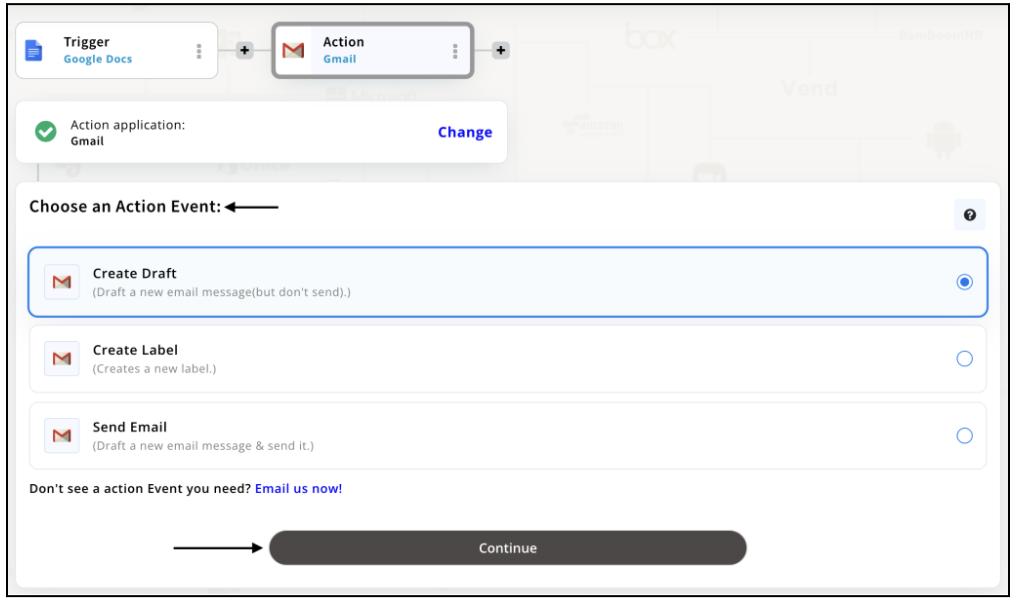
Step 9
Connect your Gmail account with Appy Pie but if you are new to Gmail, you must create an account before proceeding further. Once you’ve created and connected the account, press “Continue”.
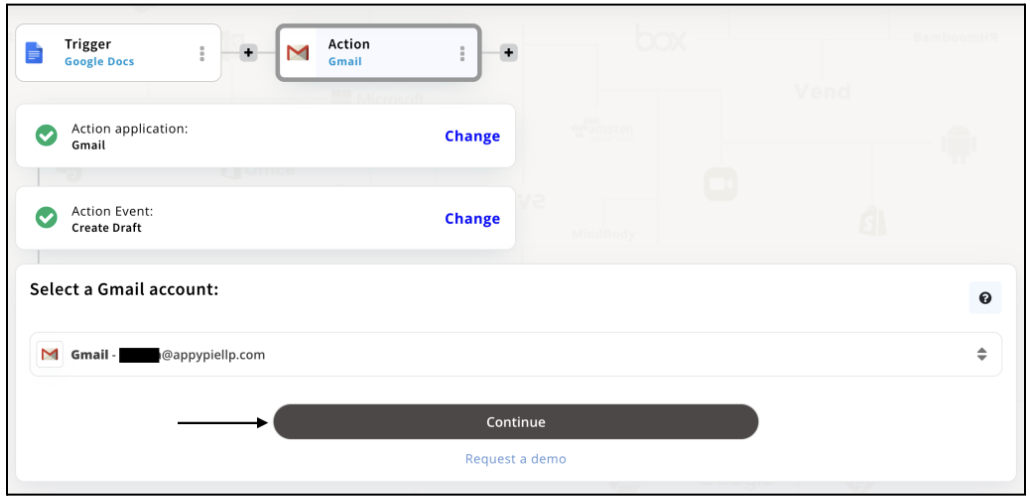
Step 10
Set up options for the Action Event you selected for Google Docs. The details being asked will depend on the action event chosen. Now, skipping or continuing with the Run Test is your wish. Choose accordingly.
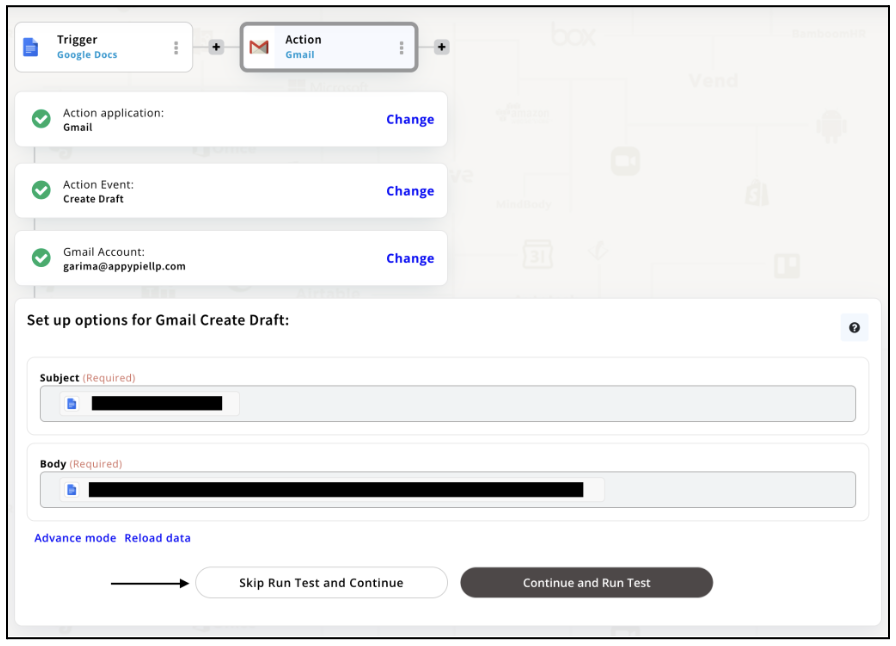
Step 11
Congratulations! Your Google Docs integration with Gmail was a success. In the same way, you can integrate Google Docs with your favorite app available in the Appy Pie Connect directory and enjoy all the fantastic features.
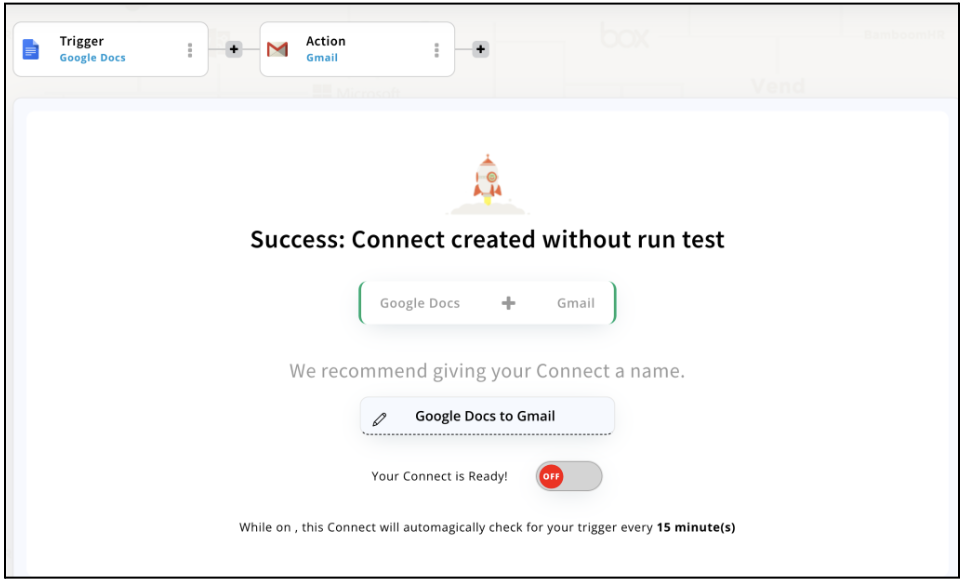
Conclusion
Integrating Google Docs with other applications can help businesses streamline their workflows and save time. Appy Pie Connect offers a simple and intuitive platform to automate these integrations without requiring any coding skills. With Appy Pie Connect, businesses can connect Google Docs with over 1000 apps, including popular tools like Trello, Slack, and Dropbox. By automating document management workflows, businesses can focus on what really matters - creating value for their customers.
loading...
Related Articles
- How to setup Login with Facebook in my Facebook Developer Account
- How can I setup PayPal web hooks using the PayPal Developer Portal
- How Can I Set Up Facebook Page Integrations With Appy Pie Connect?
- How Can I Set Up Facebook Messenger Integrations With Appy Pie Connect?
- How Can I Set Up Facebook Integrations With Appy Pie Connect?
- How Can I Set Up ClickUp Integrations With Appy Pie Connect?
- How Can I Set Up GitLab Integrations With Appy Pie Connect?
- How Can I Set Up Strava Integrations With Appy Pie Connect?
- How Can I Set Up RepairShopr Integrations With Appy Pie Connect?
Still can’t find an answer?
Send us a ticket and we will get back to you.