Knowledge Base
How Can I Set Up Google Forms Integrations With Appy Pie Connect?
Garima
4 min readPublished on Date | Last updated on Date
Google Forms is a widely used tool for creating and managing surveys, questionnaires, and other types of online forms. It offers an easy-to-use interface for designing forms and collecting responses, making it a popular choice for businesses, organizations, and individuals alike. One of the powerful features of Google Forms is its ability to integrate with other applications, which allows for seamless data transfer and automation. One such integration solution is Appy Pie Connect, a leading platform for connecting various apps and automating workflows.
Steps to Integrate Google Forms with other apps
Step 1
Visit Appy Pie Connect, and ‘Log In’ for Appy Pie Connect. In case you do not have a Appy Pie account, “Sign up” first and then log in to your account.
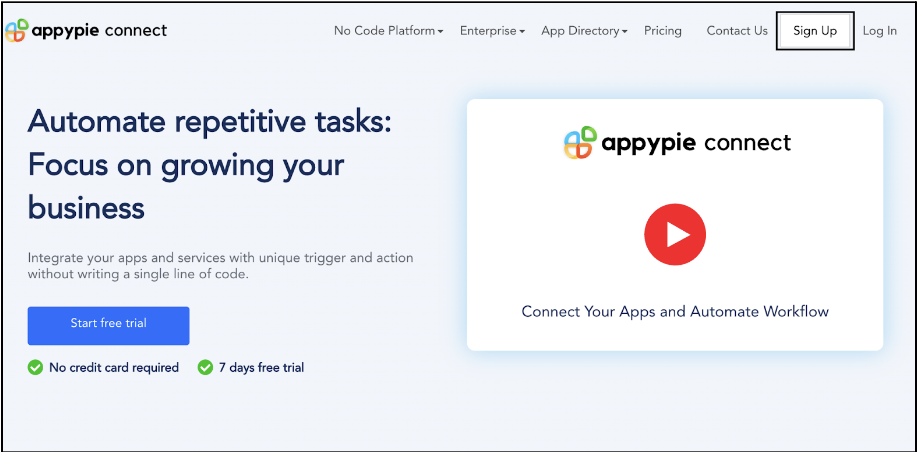
Step 2
As a sign-up procedure, click “Start your 7 days free trial” to be redirected to the Appy Pie Connect dashboard for further procedure.
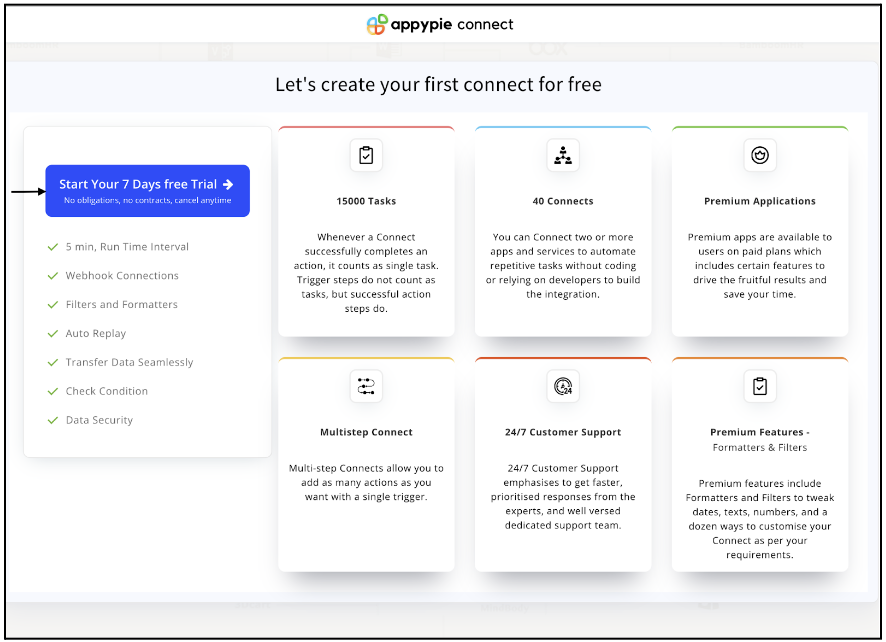
Step 3
After logging in, you will see a dashboard as shown in the image. This dashboard will contain all the information regarding your integrations between apps.
Here, click on “Create a Connect”.
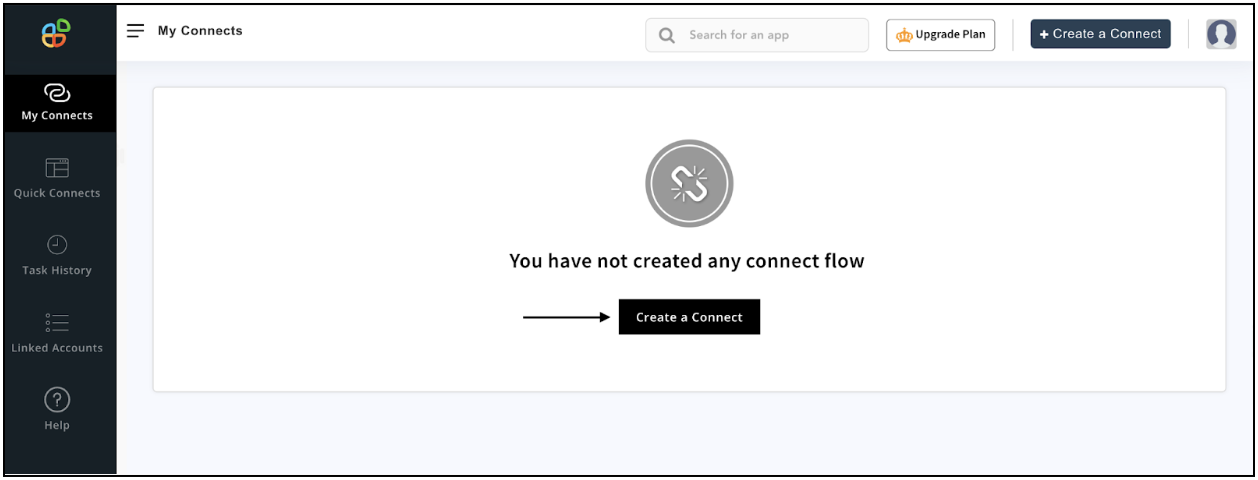
Step 4
Now, search for ‘Google Forms’ in the search toolbar as we’re learning how to enable Google Forms integrations through Appy Pie Connect.
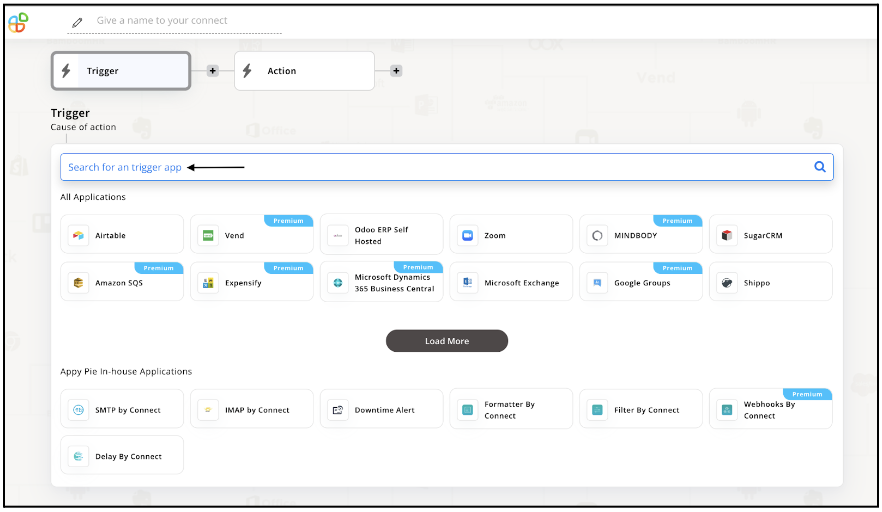
Step 5
Choose the required Trigger Event for Google Forms and press “Continue”.
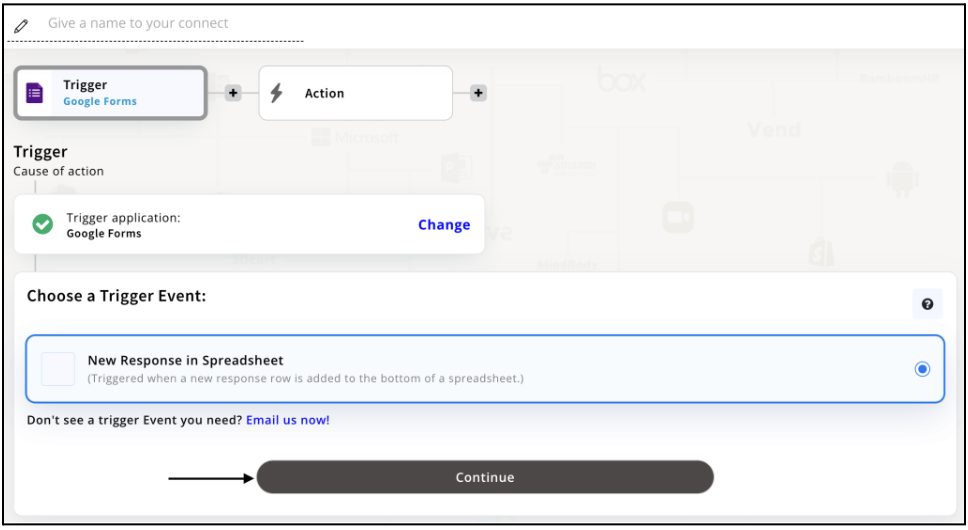
Step 6
Once you’ve agreed to the permissions, your account will be connected to Appy Pie as shown in the image. Select that account and hit “Continue”.
Note: If you’re new to Google Forms, create an account before starting with the integration.

Step 7
Now, set up options for Google Forms by filling out the asked details such as ‘Spreadsheet Name’ and ‘Worksheet Name’. Upon filling, press “Continue”.
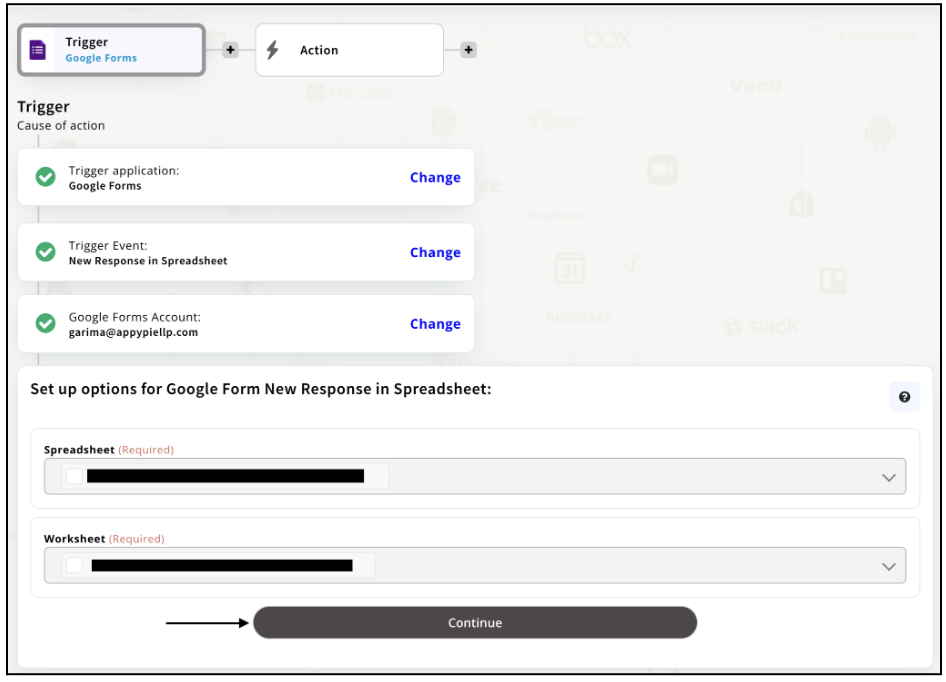
Step 8
Set up for Google Forms was complete. Now choose your required action app from 1000+ apps available in the Appy Pie Connect app directory. Let’s select Discord for your reference.
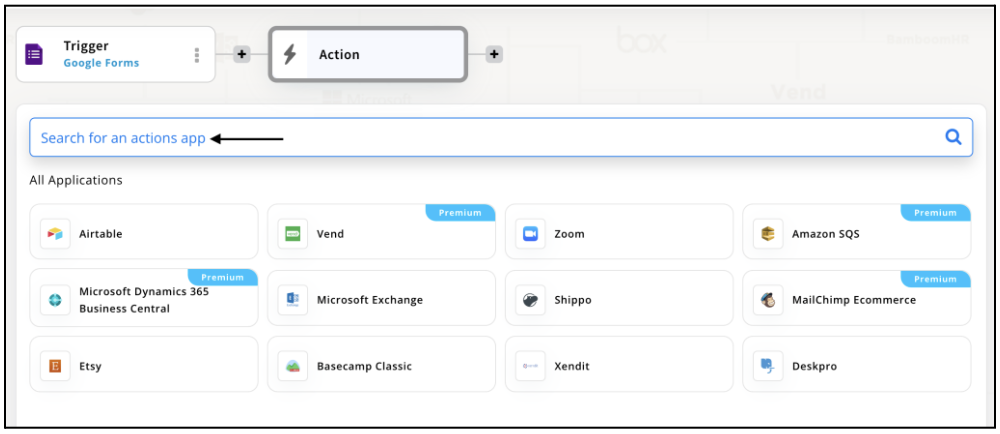
Step 9
Choose your required Action Event for Discord which relates to the Trigger Event of Google Forms you selected before. Upon choosing click on “Continue”.
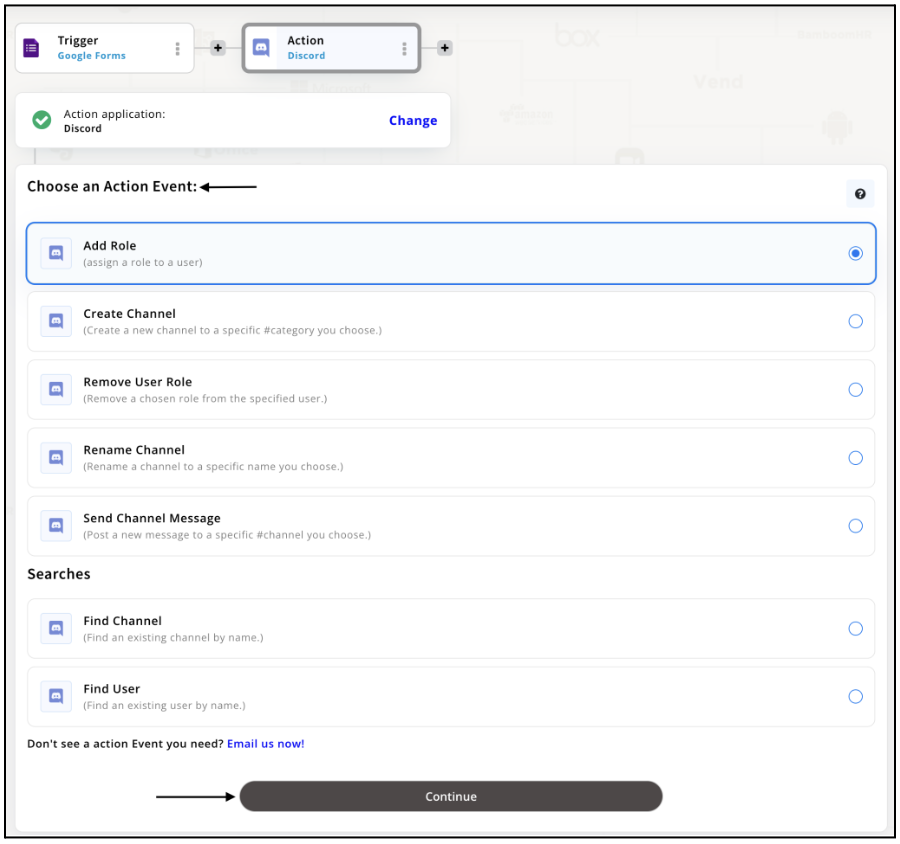
Step 10
Connect your Discord account with Appy Pie but if you are new to Discord, you must create an account before proceeding further. Once you’ve created and connected the account, press “Continue”.
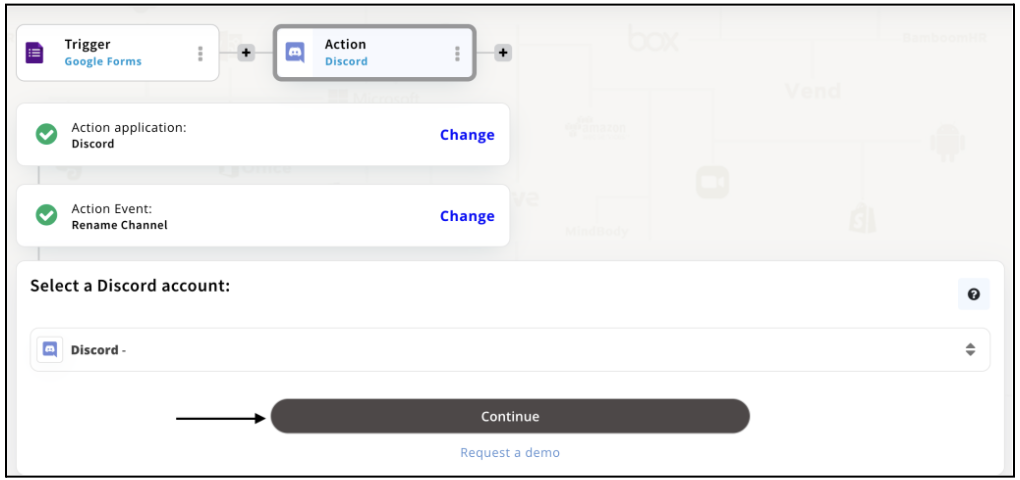
Step 11
Set up options for the Action Event you selected for Google Docs. The details being asked will depend on the action event chosen. Now, skipping or continuing with the Run Test is your wish. Choose accordingly.
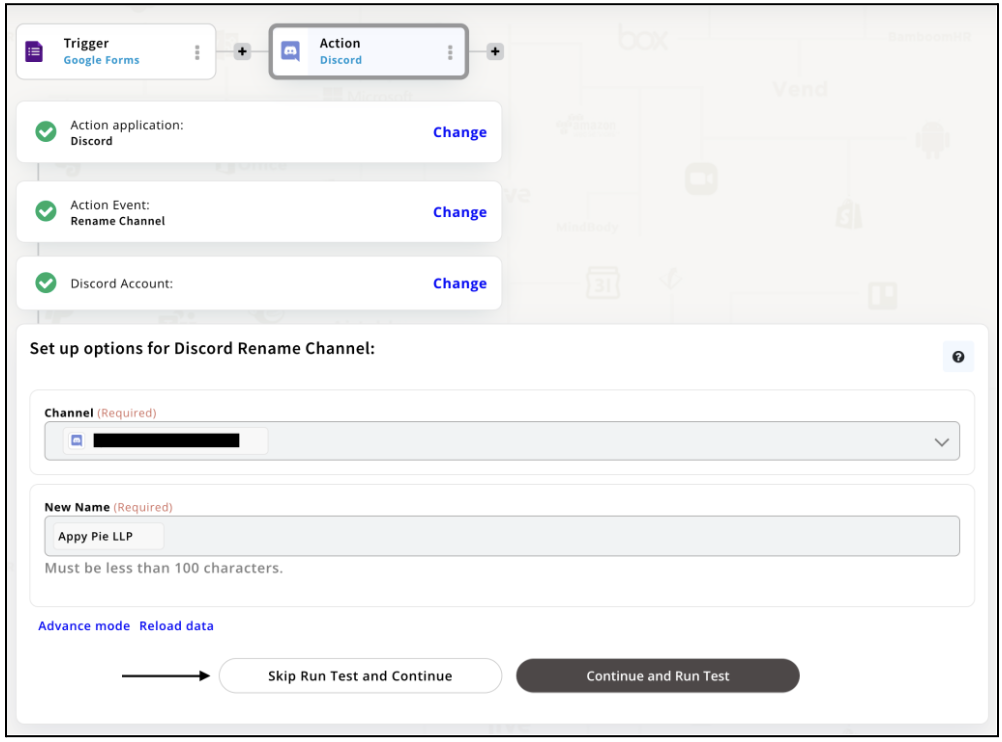
Step 12
Congratulations! Your Google Docs integration with Gmail was a success. In the same way, you can integrate Google Docs with your favorite app available in the Appy Pie Connect directory and enjoy all the fantastic features.
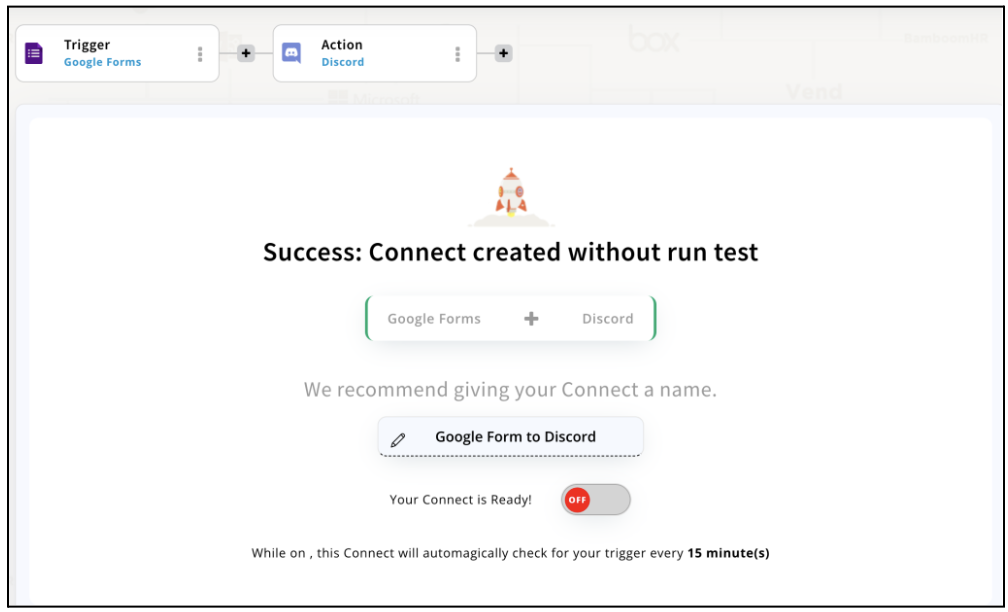
Conclusion
Integrating Google Forms with other apps through Appy Pie Connect can greatly enhance the functionality and productivity of your forms and workflows. With over 1000+ integration options, Appy Pie Connect allows you to automate repetitive tasks, streamline data transfer and processing, and optimize your form management processes. Whether you are a business owner, marketer, educator, or individual user, Google Forms integrations via Appy Pie Connect can help you save time, improve efficiency, and achieve better results with your form-based activities. So why wait? Explore the power of Google Forms integrations with Appy Pie Connect and unlock new possibilities for your form management processes today!
loading...
Related Articles
- How to setup Login with Facebook in my Facebook Developer Account
- How can I setup PayPal web hooks using the PayPal Developer Portal
- How Can I Set Up Facebook Page Integrations With Appy Pie Connect?
- How Can I Set Up Facebook Messenger Integrations With Appy Pie Connect?
- How Can I Set Up Facebook Integrations With Appy Pie Connect?
- How Can I Set Up ClickUp Integrations With Appy Pie Connect?
- How Can I Set Up GitLab Integrations With Appy Pie Connect?
- How Can I Set Up Strava Integrations With Appy Pie Connect?
- How Can I Set Up RepairShopr Integrations With Appy Pie Connect?
Still can’t find an answer?
Send us a ticket and we will get back to you.