Knowledge Base
How Can I Set Up Google Sheets Integrations With Appy Pie Connect?
Garima
4 min readPublished on Date | Last updated on Date
In today's fast-paced digital world, businesses rely heavily on various software tools and applications to streamline their processes and enhance productivity. Google Sheets, a cloud-based spreadsheet software, is widely used for data management, analysis, and collaboration. With the increasing need for automation and integration between different software, Appy Pie Connect emerges as a powerful tool that allows seamless integration between Google Sheets and other applications. Appy Pie Connect simplifies the process of connecting Google Sheets with various apps, enabling businesses to automate tasks, improve efficiency, and make data-driven decisions.
Steps to Integrate Google Sheets with other apps
Step 1
Visit Appy Pie Connect, and ‘Log In’ for Appy Pie Connect. In case you do not have a Appy Pie account, “Sign up” first and then log in to your account.
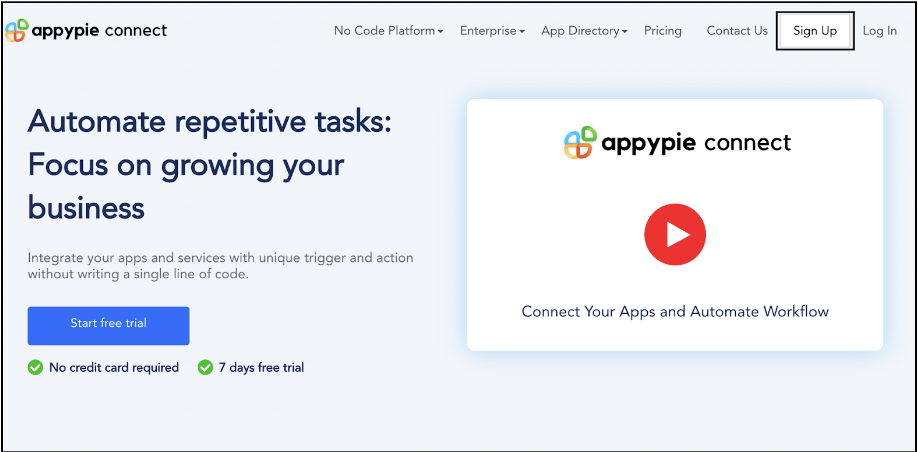
Step 2
As a sign-up procedure, click “Start your 7 days free trial” to be redirected to the Appy Pie Connect dashboard for further procedure.
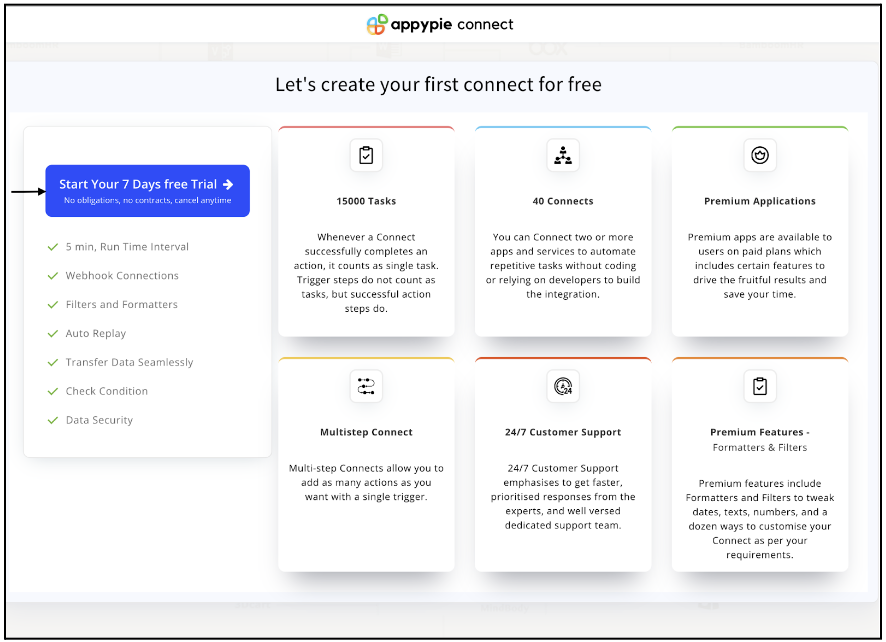
Step 3
After logging in, you will see a dashboard as shown in the image. This dashboard will contain all the information regarding your integrations between apps.
Here, click on “Create a Connect”.
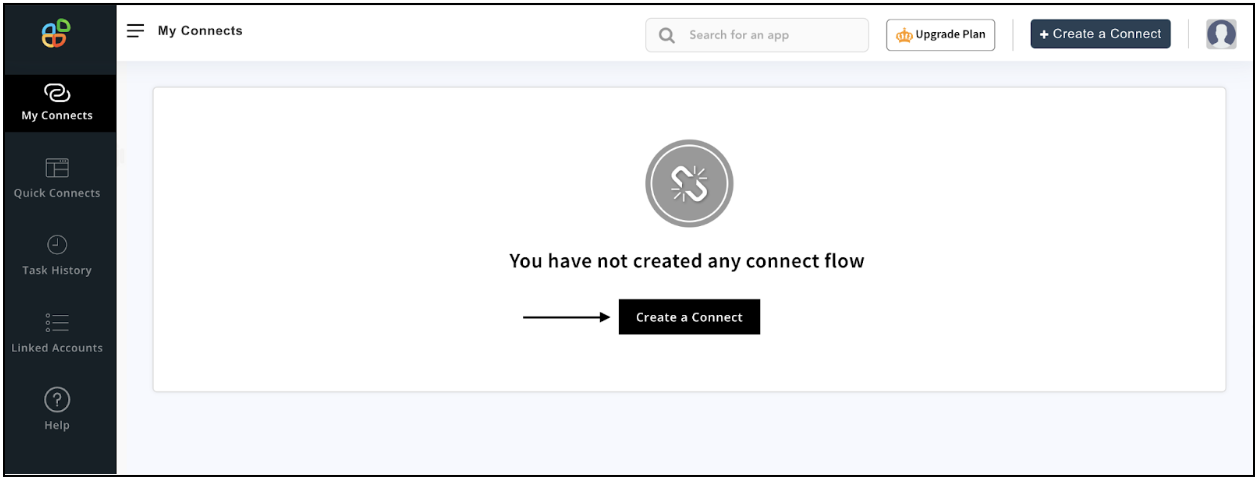
Step 4
Now, search for ‘Google Sheets’ in the search toolbar as we’re learning how to enable Google Sheets integrations through Appy Pie Connect.
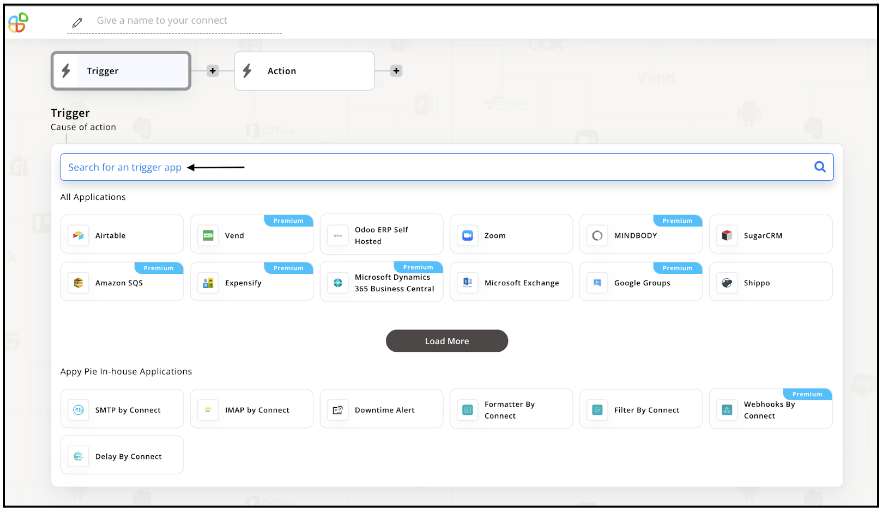
Step 5
Choose the required Trigger Event for Google Sheets and press “Continue”.
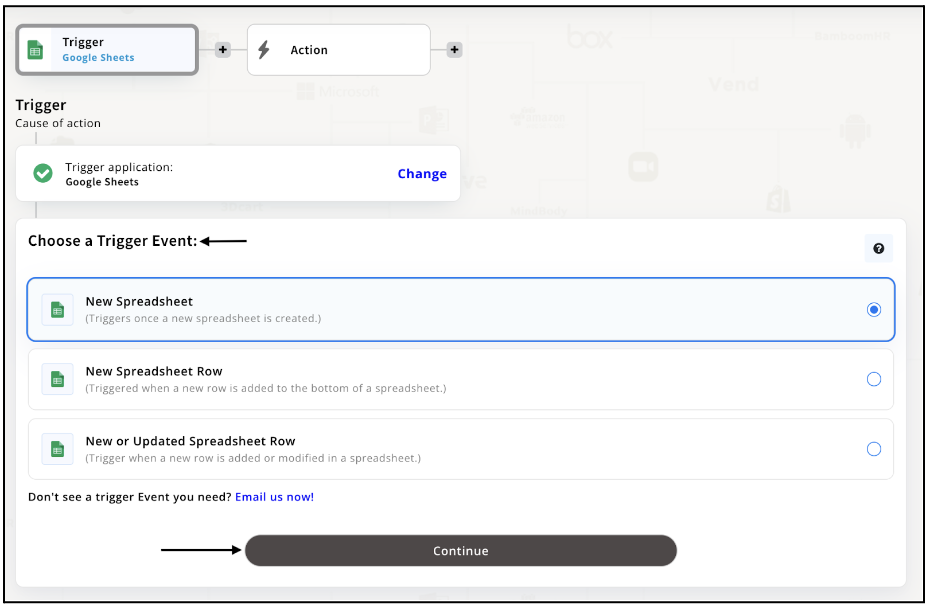
Step 6
Now, Appy Pie will ask for a few permissions. Upon agreeing, click “Allow”.
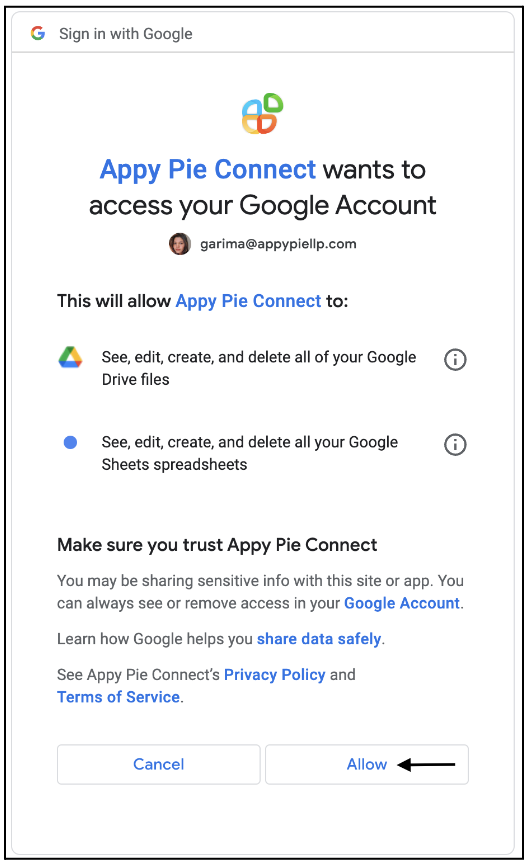
Step 7
Once you’ve agreed to the permissions, your account will be connected to Appy Pie as shown in the image. Select that account and hit “Continue”.
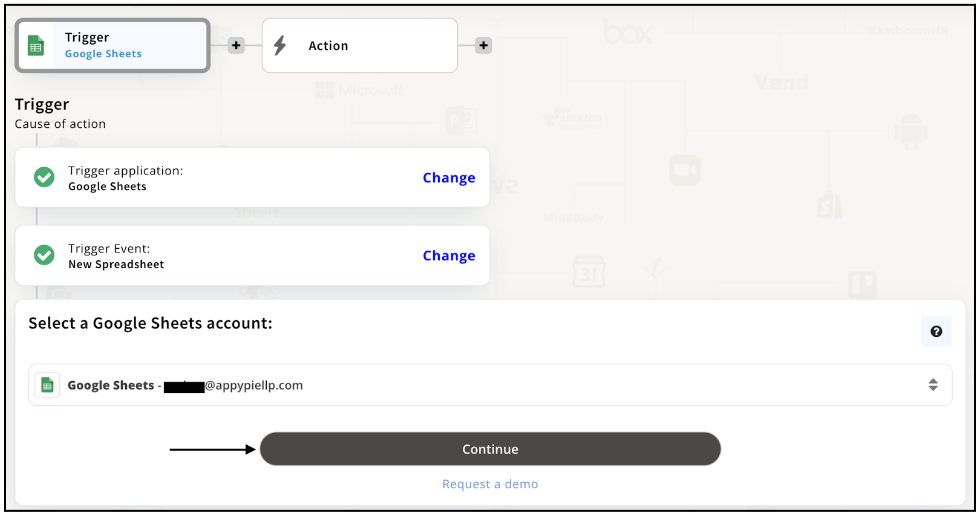
Step 8
Set up for Google Sheets was complete. Now choose your required action app from 1000+ apps available in the Appy Pie Connect app directory. Let’s select Google Drive for your reference.
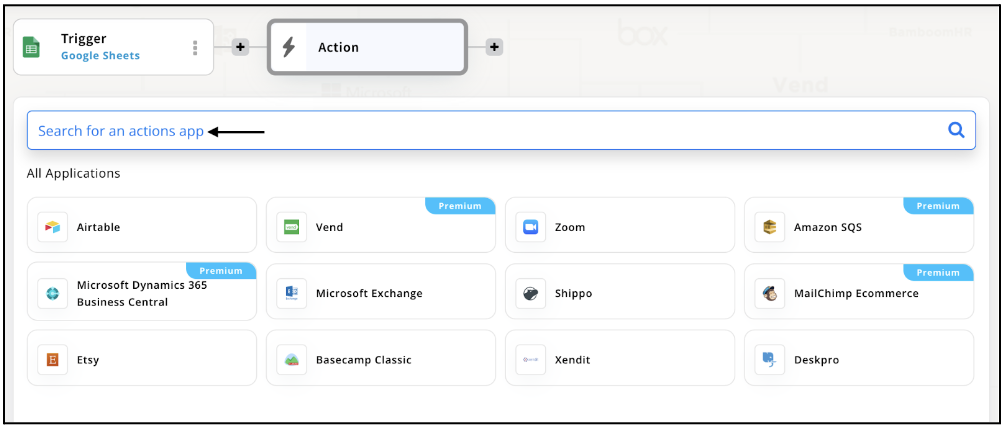
Step 9
Choose your required Action Event for Google Drive which relates to the Trigger Event of Google Sheets you selected before. Upon choosing click on “Continue”.
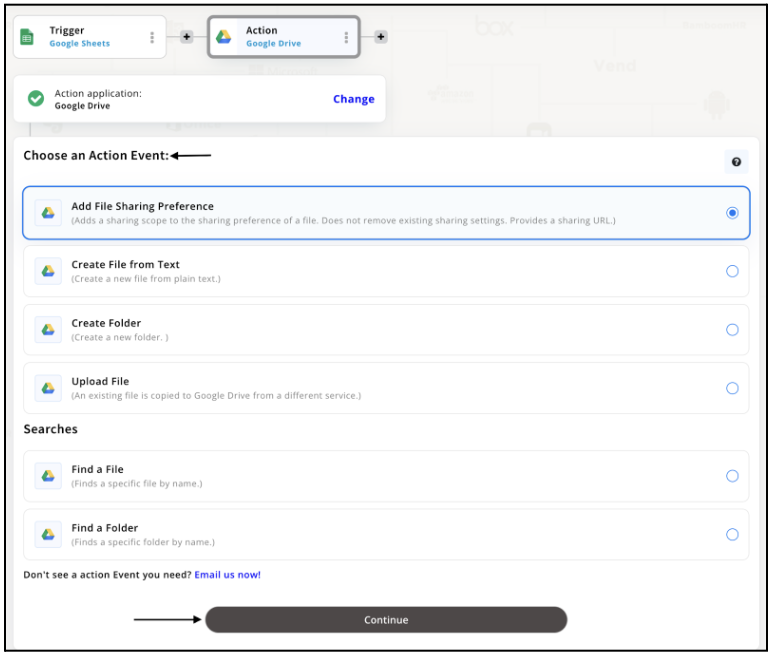
Step 10
Connect your Google Drive account with Appy Pie but if you are new to Google Drive, you must create an account before proceeding further. Once you’ve created and connected the account, press “Continue”.
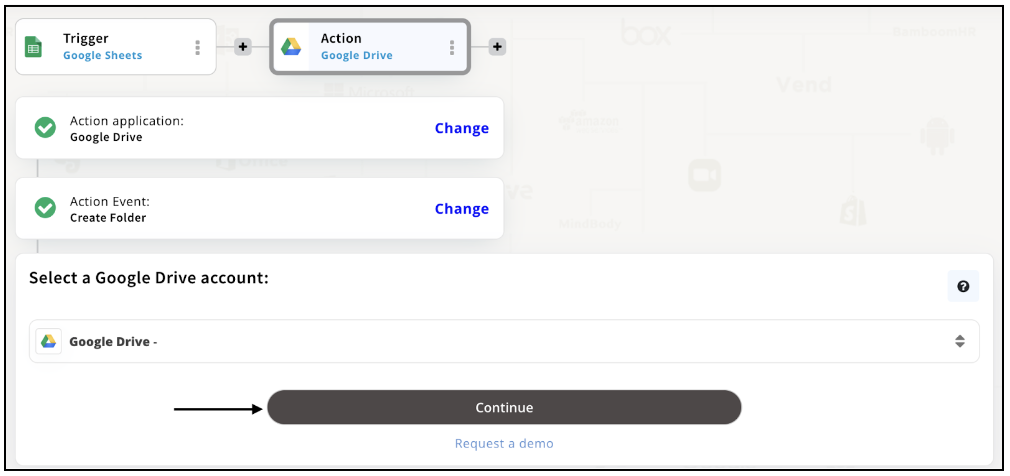
Step 11
Set up options for the Action Event you selected for Google Drive. The details being asked will depend on the action event chosen. Now, skipping or continuing with the Run Test is your wish. Choose accordingly.
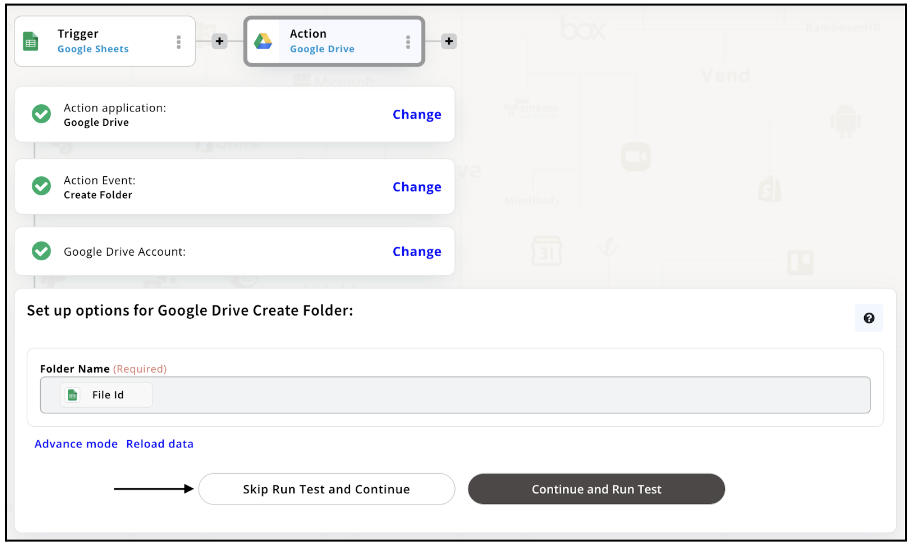
Step 12
Congratulations! Your Instagram integration with Discord was a success. In the same way, you can integrate Instagram with your favorite app available in the Appy Pie Connect directory and enjoy all the fantastic features.
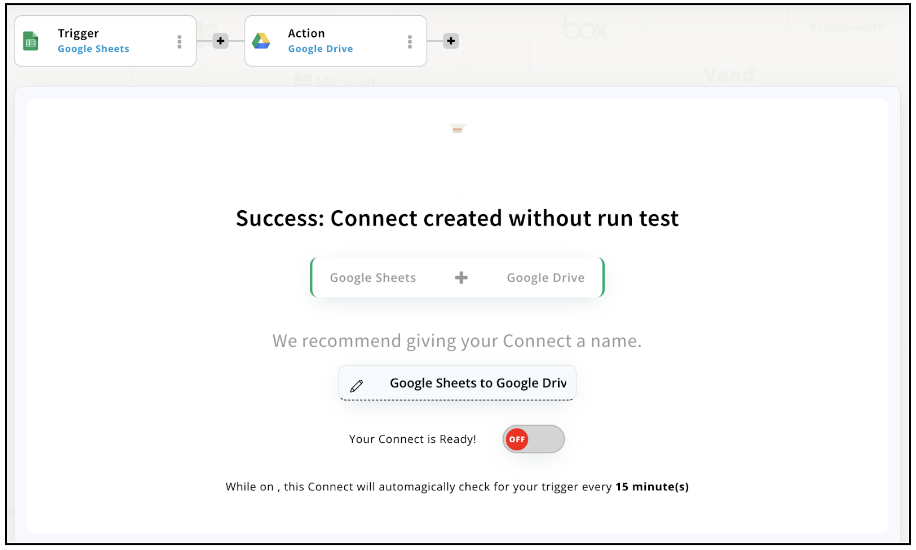
Conclusion
Appy Pie Connect offers a seamless integration solution for Google Sheets, empowering businesses to automate tasks, streamline workflows, and enhance productivity. Whether it's integrating data from different sources, automating data entry, or creating real-time reports, Appy Pie Connect makes it easy to connect Google Sheets with other applications, simplifying complex processes and saving time and effort. With its user-friendly interface and over 1000+ supported apps, Appy Pie Connect provides businesses with a powerful tool to enhance their data management, analysis, and collaboration capabilities within Google Sheets, ultimately helping them achieve their goals more efficiently and effectively.
loading...
Related Articles
- How to setup Login with Facebook in my Facebook Developer Account
- How can I setup PayPal web hooks using the PayPal Developer Portal
- How Can I Set Up Facebook Page Integrations With Appy Pie Connect?
- How Can I Set Up Facebook Messenger Integrations With Appy Pie Connect?
- How Can I Set Up Facebook Integrations With Appy Pie Connect?
- How Can I Set Up ClickUp Integrations With Appy Pie Connect?
- How Can I Set Up GitLab Integrations With Appy Pie Connect?
- How Can I Set Up Strava Integrations With Appy Pie Connect?
- How Can I Set Up RepairShopr Integrations With Appy Pie Connect?
Still can’t find an answer?
Send us a ticket and we will get back to you.