Knowledge Base
How Can I Set Up Microsoft-to-do Integrations With Appy Pie Connect?
Garima
4 min readPublished on Date | Last updated on Date
Microsoft To-Do is a popular task management app that helps individuals and teams stay organized and focused on their daily tasks. Appy Pie Connect is a powerful automation platform that allows users to connect their favorite apps and streamline their workflows. With Appy Pie Connect, Microsoft To-Do users can integrate their task management app with other productivity tools to create a seamless and efficient workflow.
Steps to Integrate Microsoft-to-do with other apps
Step 1
Visit Appy Pie Connect, and ‘Log In’ for Appy Pie Connect. In case you do not have a Appy Pie account, “Sign up” first and then log in to your account.
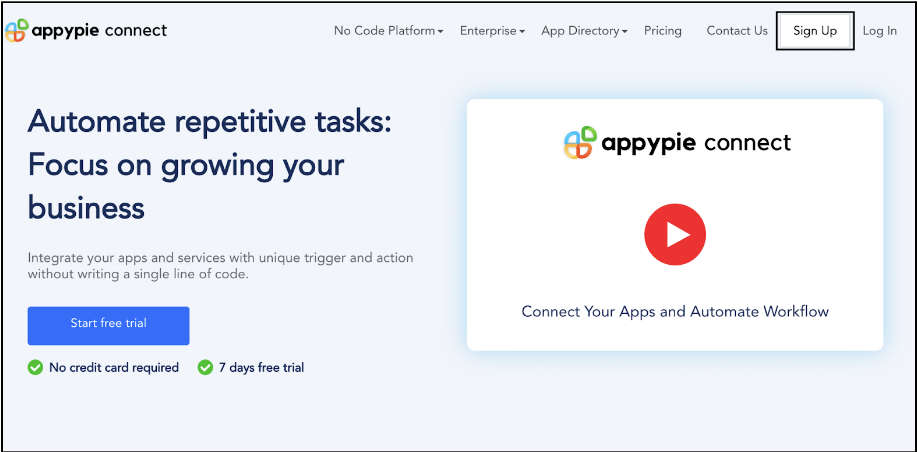
Step 2
As a sign-up procedure, click “Start your 7 days free trial” to be redirected to the Appy Pie Connect dashboard for further procedure.
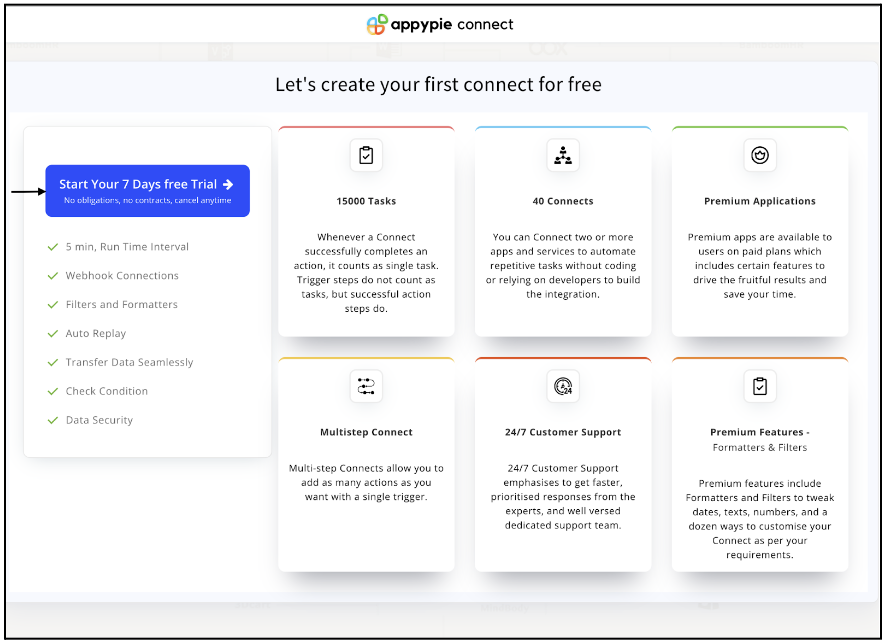
Step 3
After logging in, you will see a dashboard as shown in the image. This dashboard will contain all the information regarding your integrations between apps.
Here, click on “Create a Connect”.
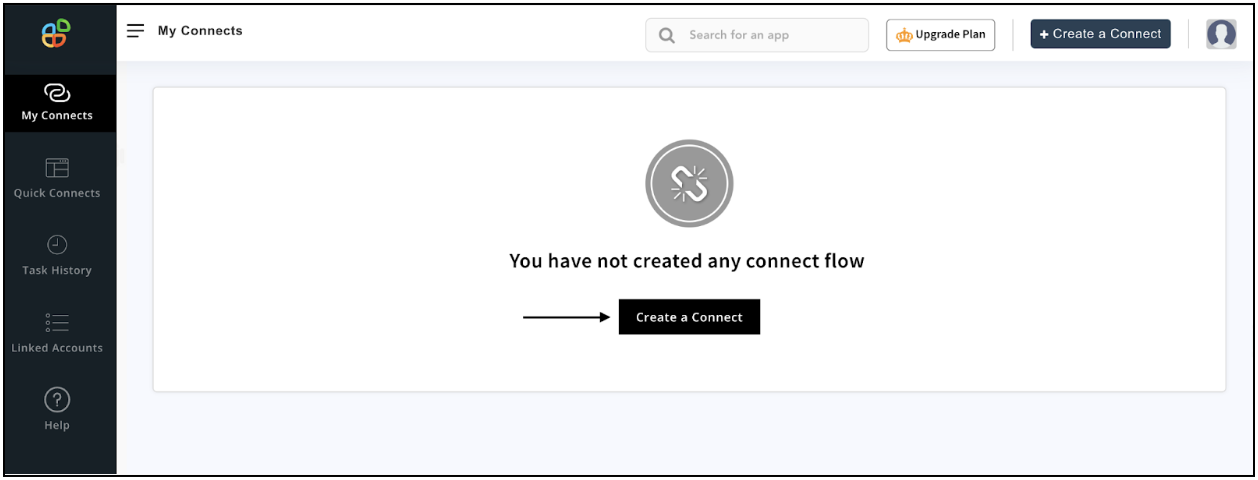
Step 4
Now, search for ‘Microsoft-to-do’ in the search toolbar as we’re learning how to enable Microsoft-to-do integrations through Appy Pie Connect.
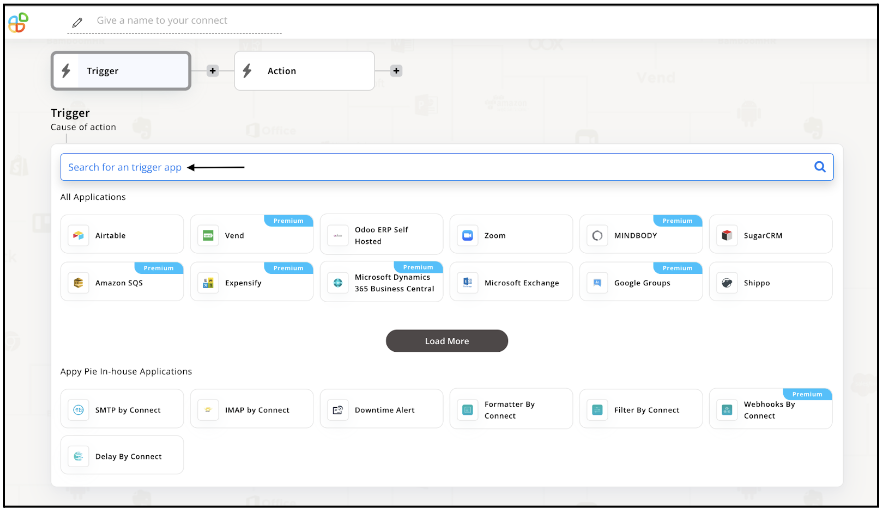
Step 5
Choose the required Trigger Event for Microsoft-to-do and press “Continue”.
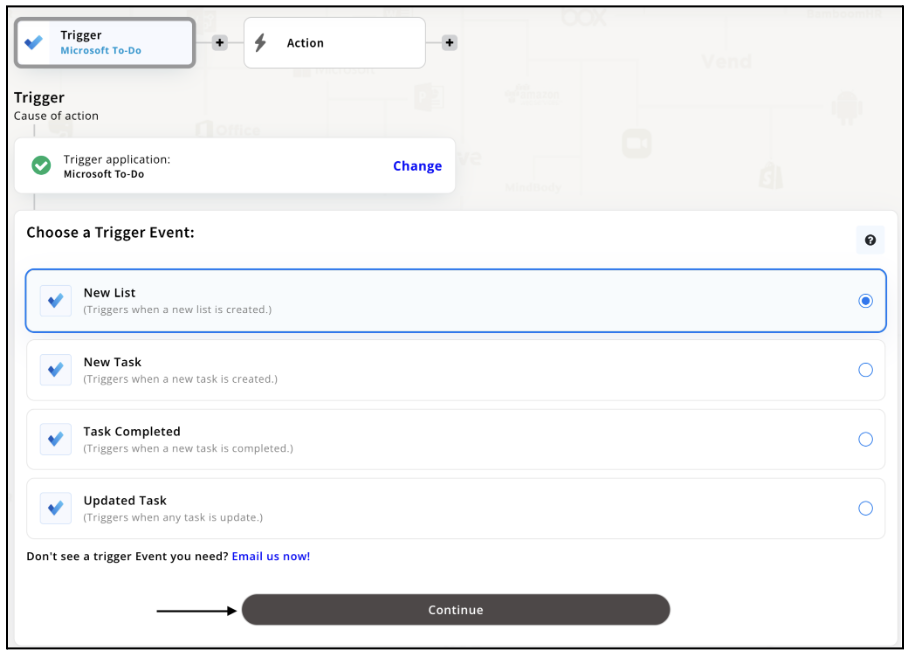
Step 6
Now, Appy Pie Connect will ask for a few permissions regarding accessing your account. Upon reading and understanding, click “Yes, Continue”.
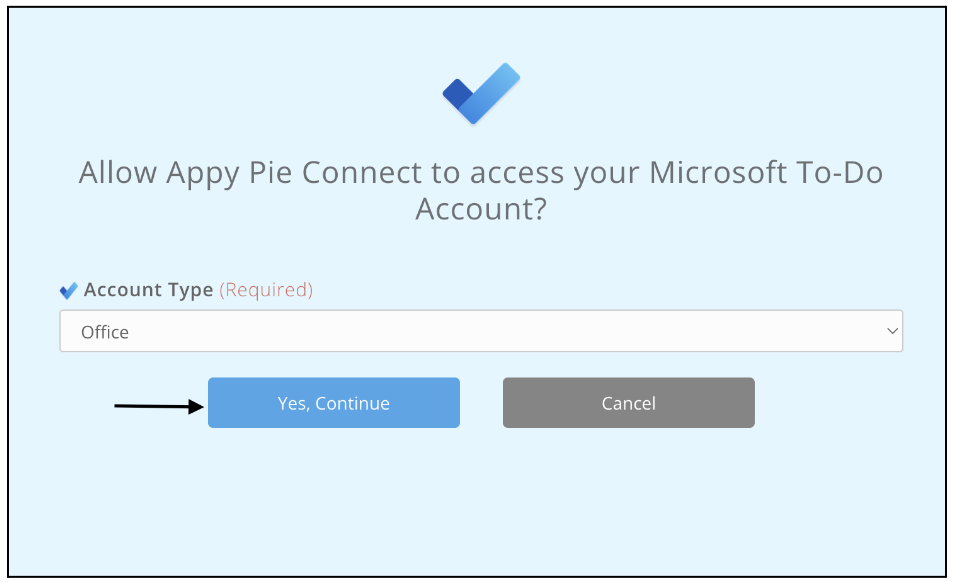
Step 7
Once you’ve agreed to the permissions, your account will be connected to Appy Pie as shown in the image. Select that account and hit “Continue”. Note: You must be a Microsoft-to-do user for being able to integrate.
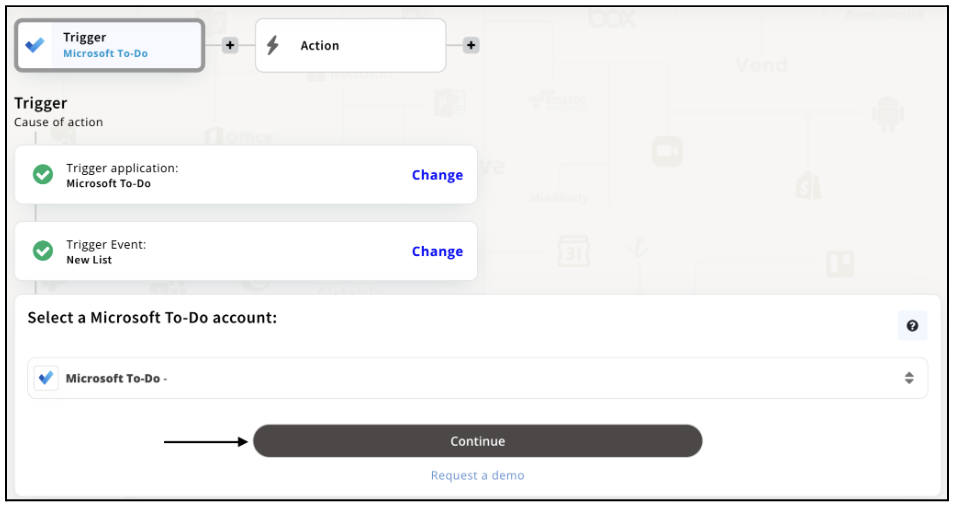
Step 8
Set up for Microsoft-to-do was complete. Now choose your required action app from 1000+ apps available in the Appy Pie Connect app directory. Let’s select Airtable for your reference.
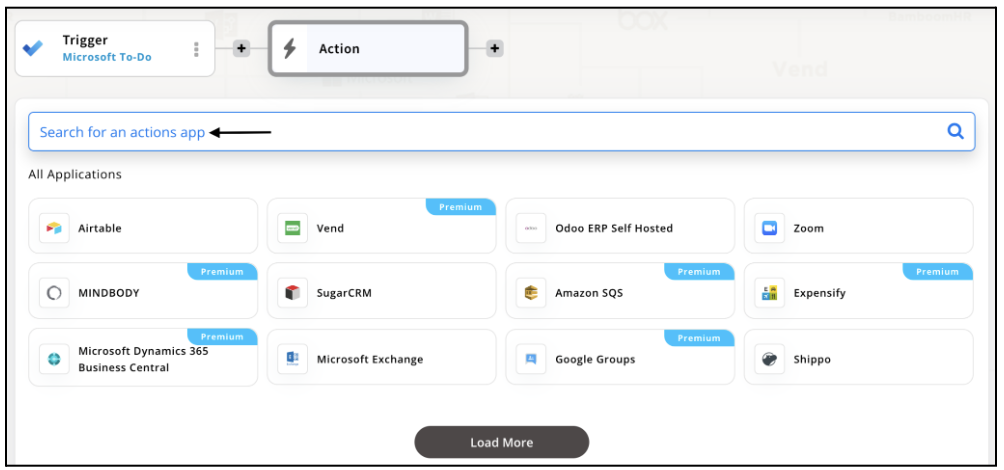
Step 9
Choose your required Action Event for Airtable which relates to the Trigger Event of Microsoft-to-do you selected before. Upon choosing click on “Continue”.
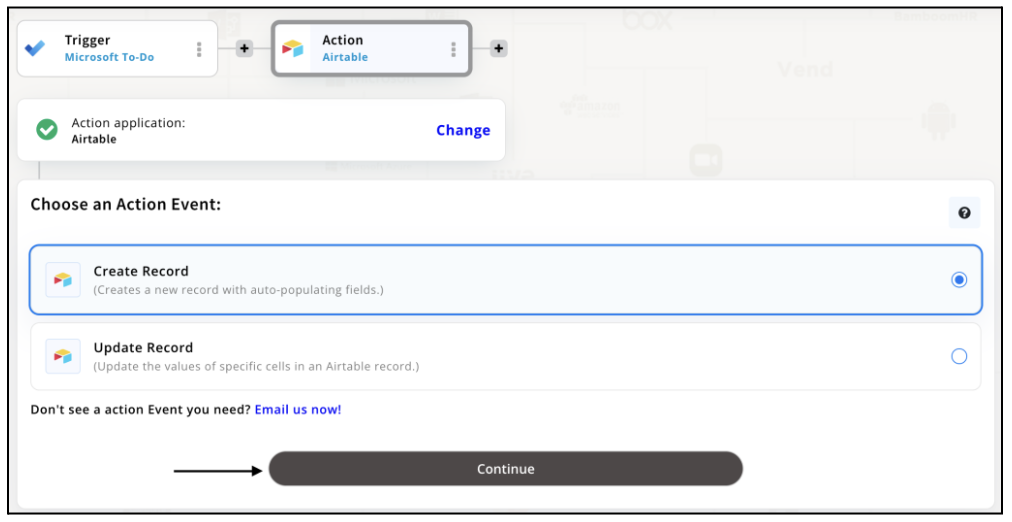
Step 10
Connect your Airtable account with Appy Pie but if you are new to Airtable, you must create an account before proceeding further. Once you’ve created and connected the account, press “Continue”.
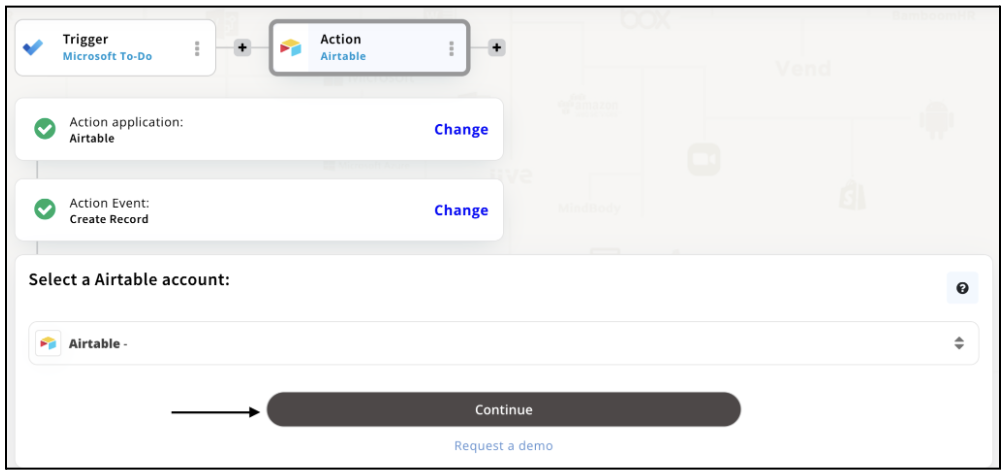
Step 11
Set up options for the Action Event you selected for Airtable. The details being asked will depend on the action event chosen. Now, skipping or continuing with the Run Test is your wish. Choose accordingly.
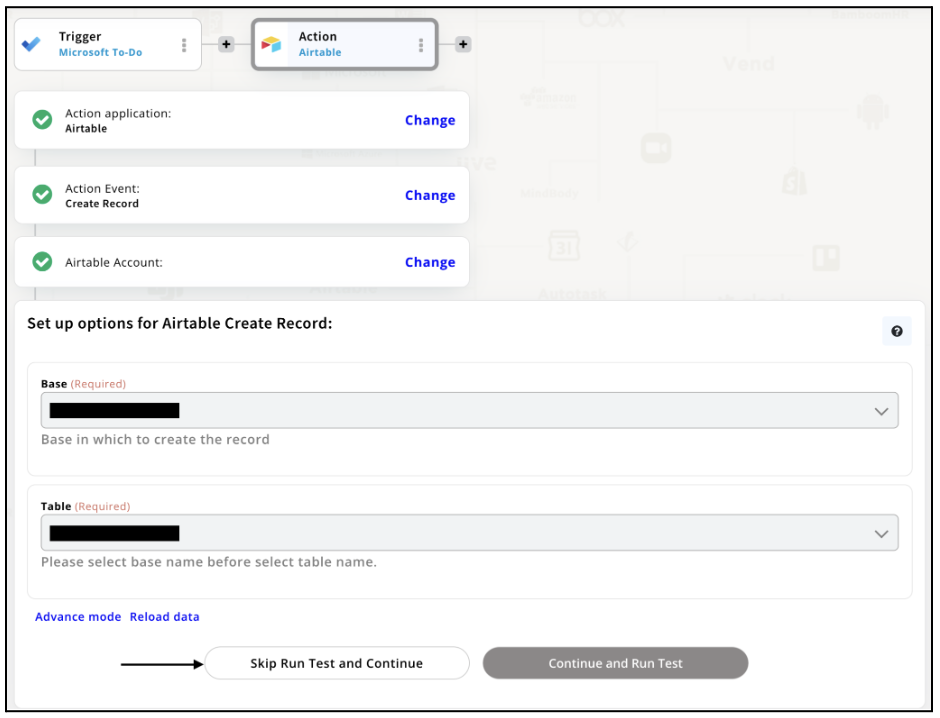
Step 12
Congratulations! Your Microsoft-to-do integration with Airtable was a success. In the same way, you can integrate Microsoft To-Do with your favorite app available in the Appy Pie Connect directory and enjoy all the fantastic features.
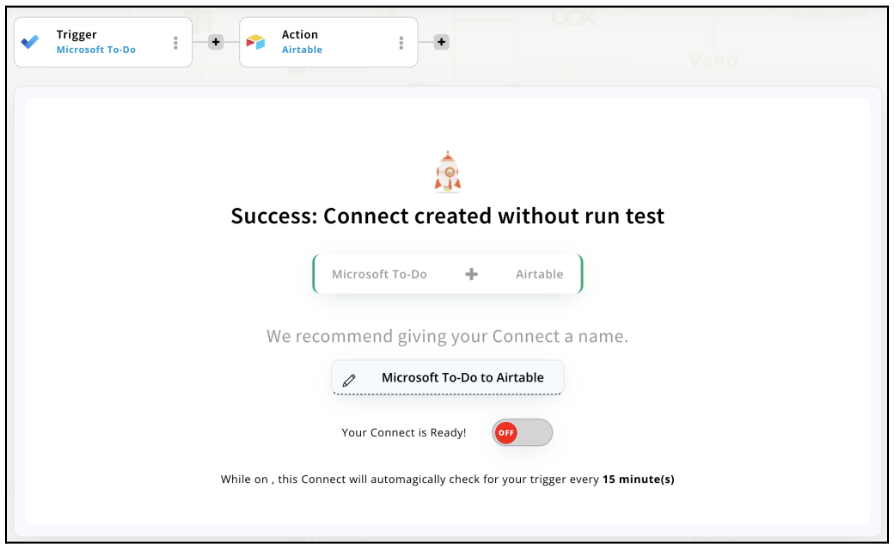
Conclusion
Integrating Microsoft To-Do with over 1000+ apps via Appy Pie Connect can be a game-changer for your productivity. By automating repetitive tasks, reducing manual data entry, and streamlining your workflows, you can focus on what really matters: completing your tasks and achieving your goals. With Appy Pie Connect, the possibilities are endless, and you can create a custom integration that fits your unique needs. Start exploring the possibilities of Microsoft To-Do integrations via Appy Pie Connect today and take your productivity to the next level!
loading...
Related Articles
- How to setup Login with Facebook in my Facebook Developer Account
- How can I setup PayPal web hooks using the PayPal Developer Portal
- How Can I Set Up Facebook Page Integrations With Appy Pie Connect?
- How Can I Set Up Facebook Messenger Integrations With Appy Pie Connect?
- How Can I Set Up Facebook Integrations With Appy Pie Connect?
- How Can I Set Up ClickUp Integrations With Appy Pie Connect?
- How Can I Set Up GitLab Integrations With Appy Pie Connect?
- How Can I Set Up Strava Integrations With Appy Pie Connect?
- How Can I Set Up RepairShopr Integrations With Appy Pie Connect?
Still can’t find an answer?
Send us a ticket and we will get back to you.