Knowledge Base
How Can I Set Up Office365 Integrations With Appy Pie Connect?
Garima
4 min readPublished on Date | Last updated on Date
Office 365 is a popular suite of cloud-based applications designed to streamline business operations, increase productivity and collaboration, and enhance communication. With its wide range of tools, Office 365 has become a go-to solution for businesses of all sizes. Appy Pie Connect, on the other hand, is an integration platform that enables users to automate workflows between Office 365 and other applications. This platform offers a simple and efficient way to connect Office 365 with various other apps, allowing users to save time and increase efficiency.
Steps to Integrate Office365 with other apps
Step 1
Visit Appy Pie Connect, and ‘Log In’ for Appy Pie Connect. In case you do not have a Appy Pie account, “Sign up” first and then log in to your account.
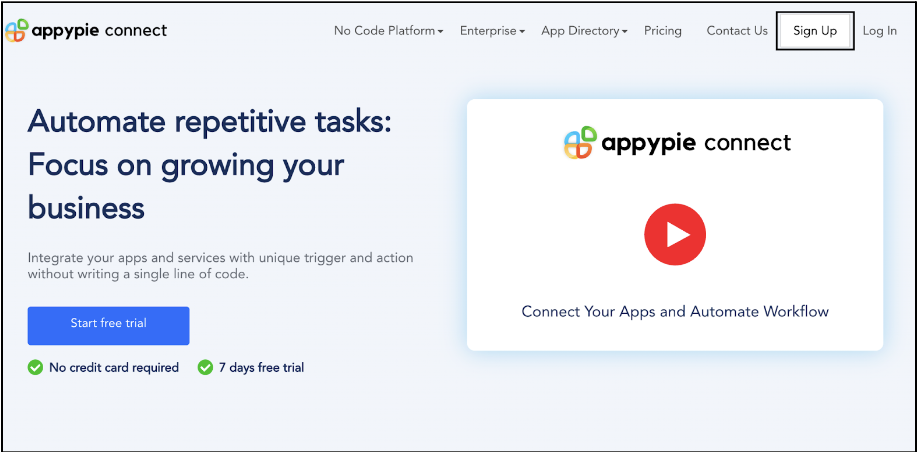
Step 2
As a sign-up procedure, click “Start your 7 days free trial” to be redirected to the Appy Pie Connect dashboard for further procedure.
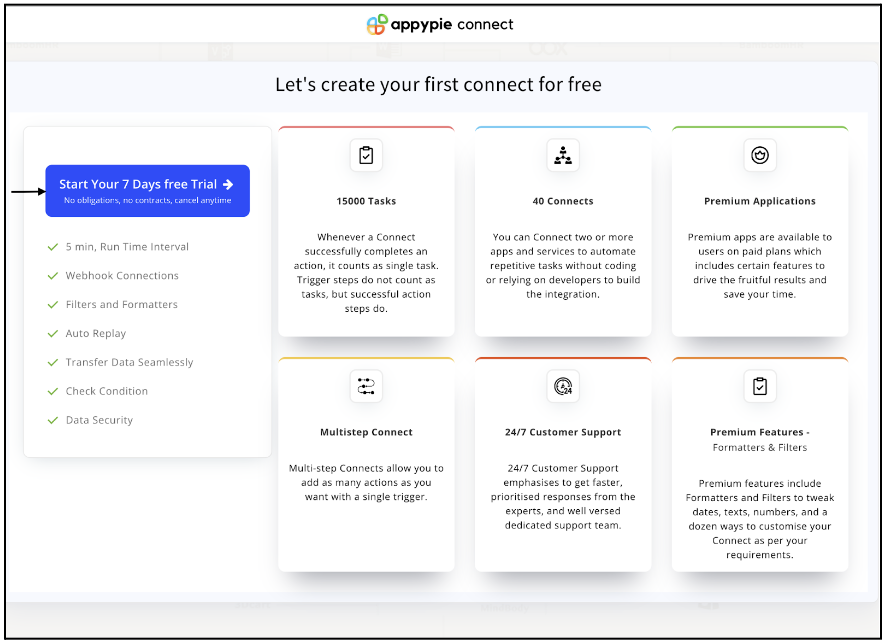
Step 3
After logging in, you will see a dashboard as shown in the image. This dashboard will contain all the information regarding your integrations between apps.
Here, click on “Create a Connect”.
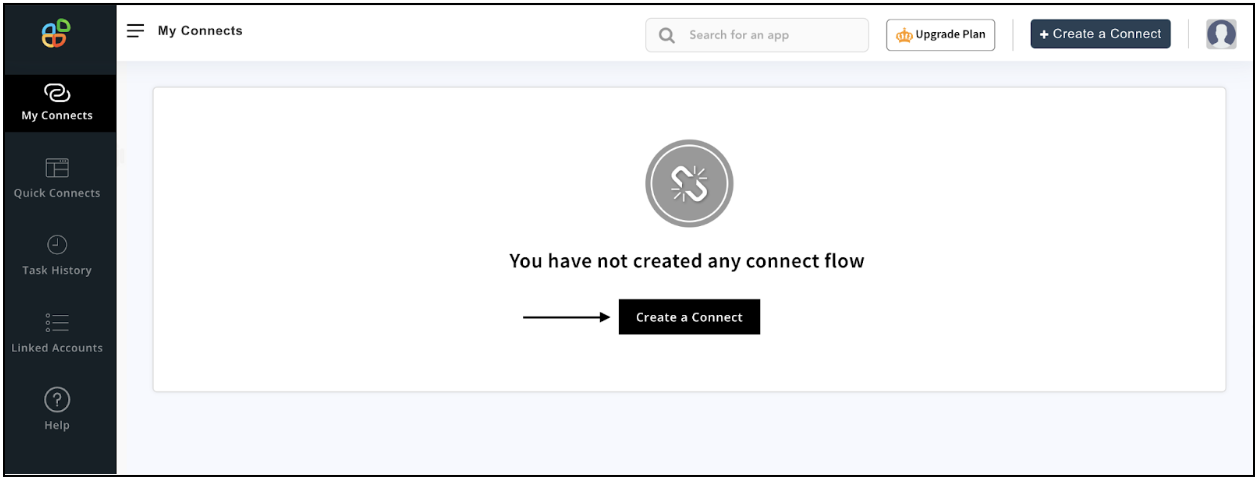
Step 4
Now, search for ‘Office365’ in the search toolbar as we’re learning how to enable Office365 integrations through Appy Pie Connect.
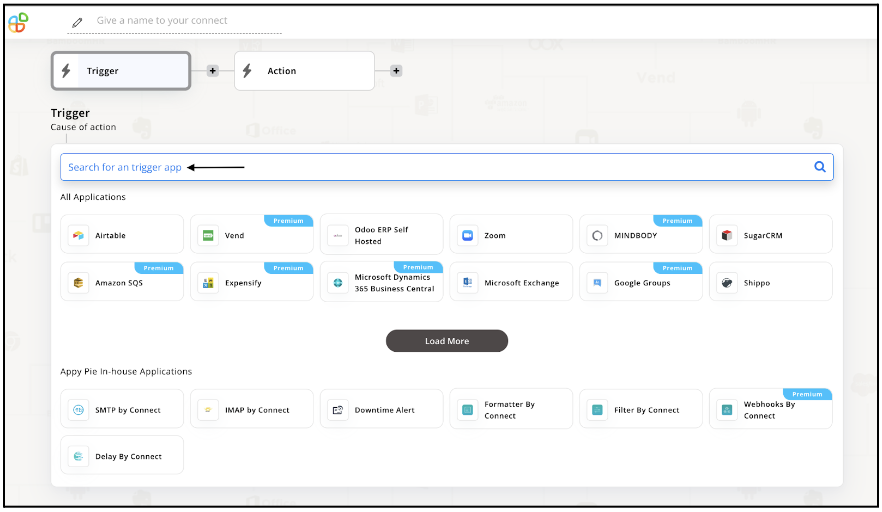
Step 5
Choose the required Trigger Event for Office365 and press “Continue”.
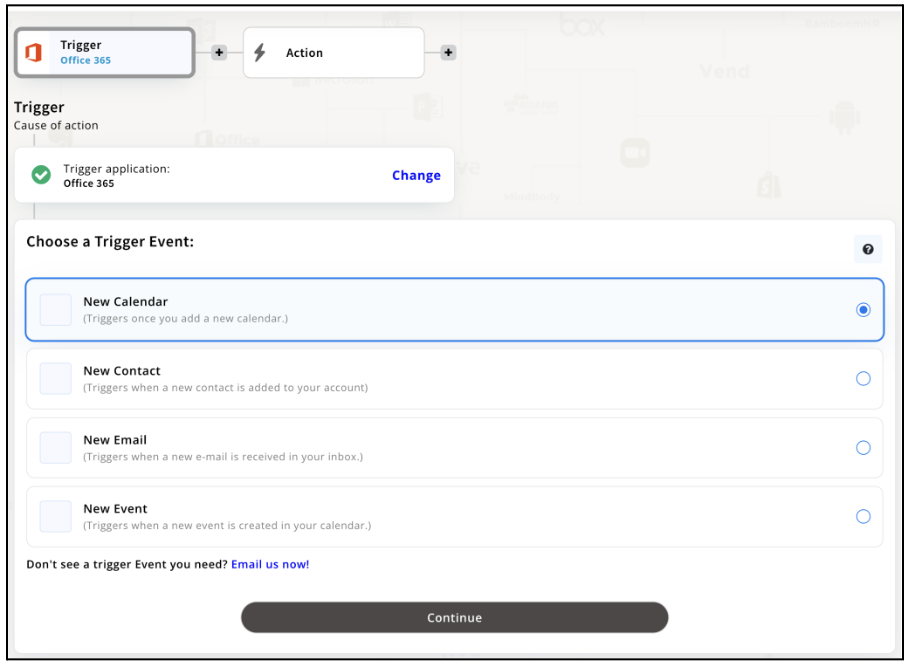
Step 6
Once you’ve agreed to the permissions, your account will be connected to Appy Pie as shown in the image. Select that account and hit “Continue”. Note: You must be a Office365 user to be able to integrate.
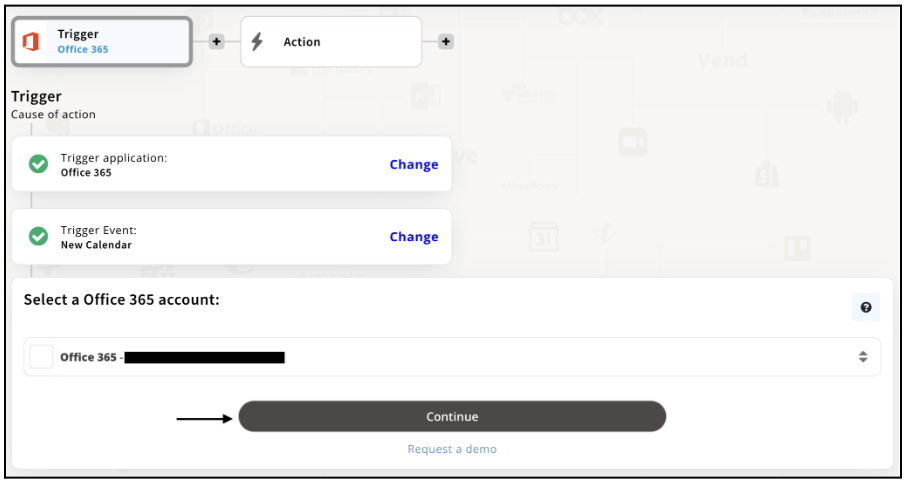
Step 7
Now set up options for Office365 and press “Continue” upon filling all the necessary details. Note: Set-up options here are optional. Therefore, you may or may not skip the step.
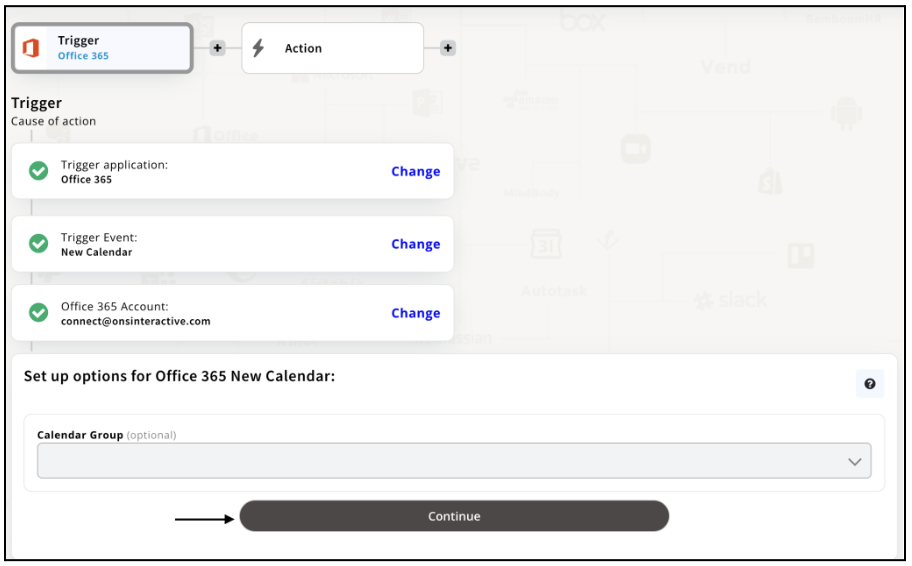
Step 8
Set up for Office365 was complete. Now choose your required action app from 1000+ apps available in the Appy Pie Connect app directory. Let’s select Zoom for your reference.
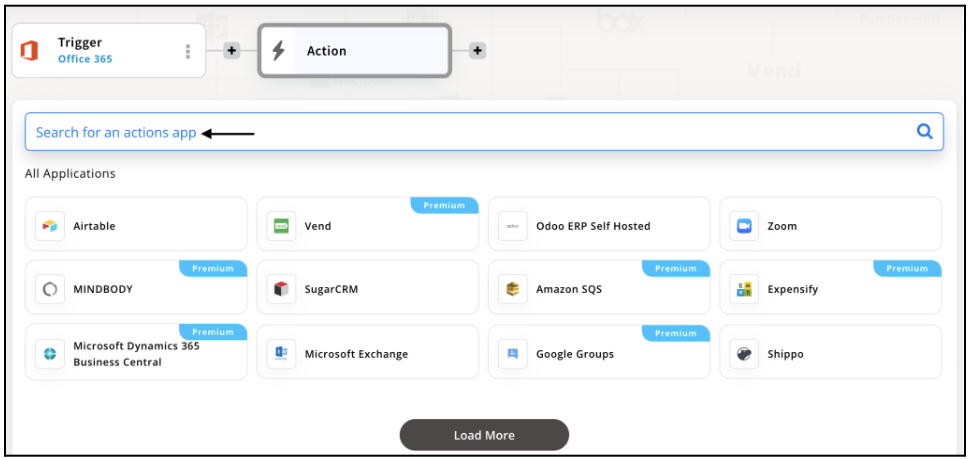
Step 9
Choose your required Action Event for Zoom which relates to the Trigger Event of Office365 you selected before. Upon choosing click on “Continue”.
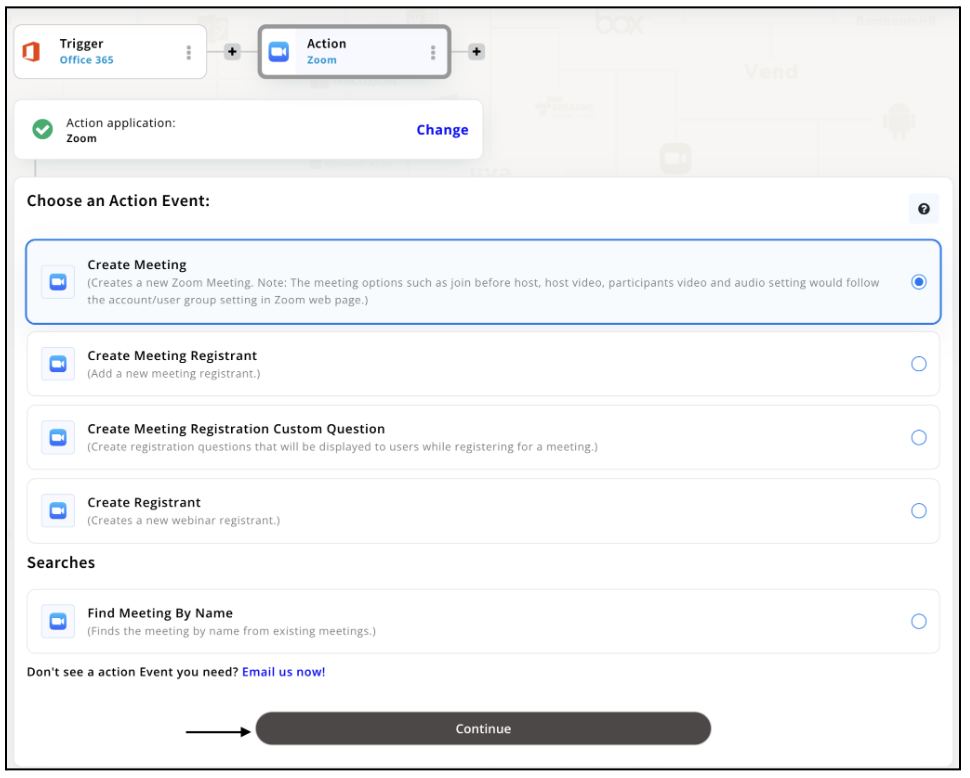
Step 10
Connect your Zoom account with Appy Pie but if you are new to Zoom, you must create an account before proceeding further. Once you’ve created and connected the account, press “Continue”.
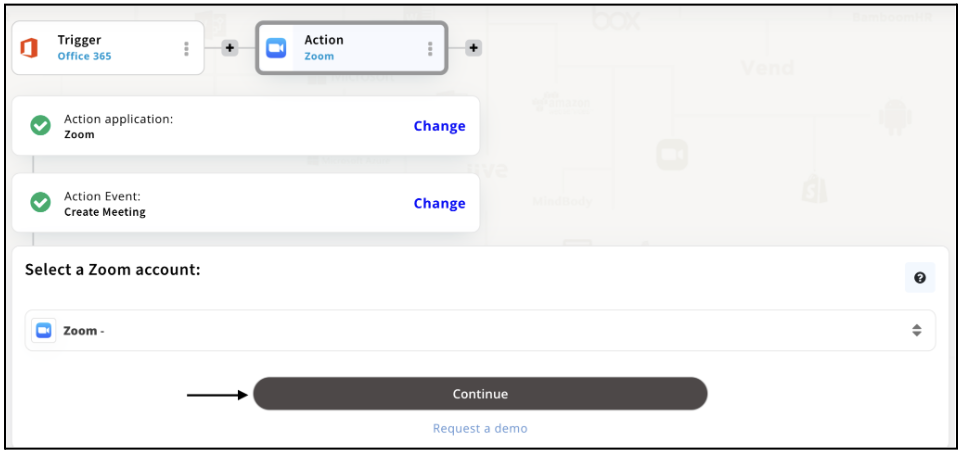
Step 11
Set up options for the Action Event you selected for Zoom. The details being asked will depend on the action event chosen. Now, skipping or continuing with the Run Test is your wish. Choose accordingly.
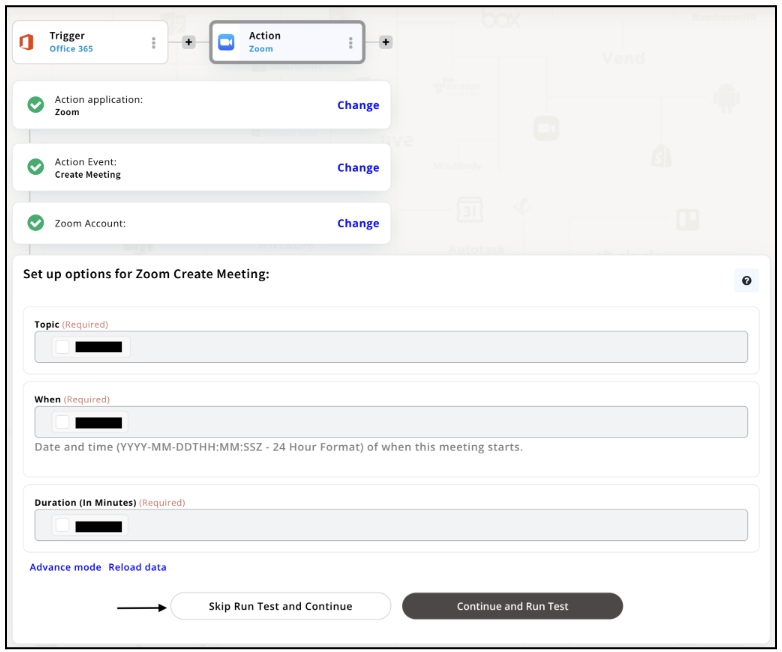
Step 12
Congratulations! Your Office365 integration with Zoom was a success. In the same way, you can integrate Office 365 with your favorite app available in the Appy Pie Connect directory and enjoy all the fantastic features.
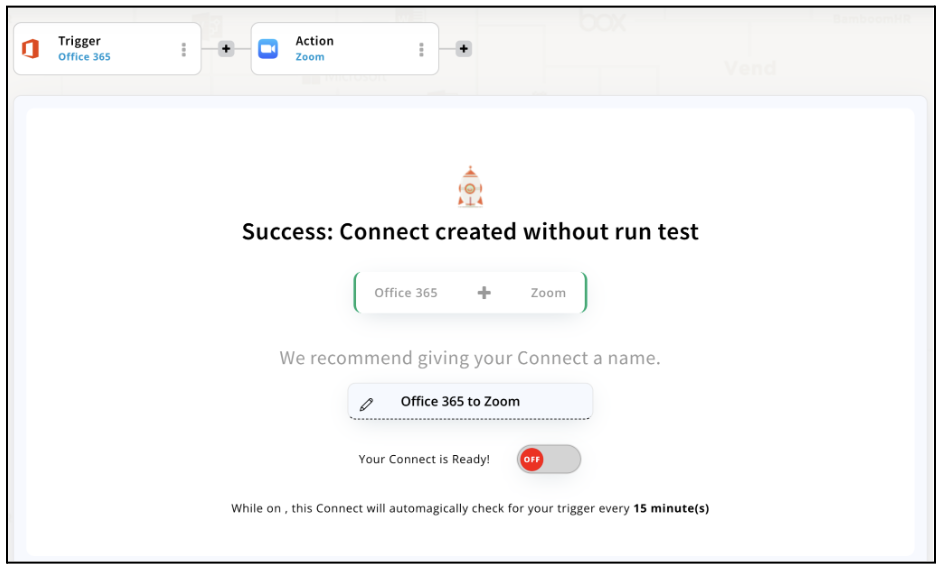
Conclusion
Appy Pie Connect is an excellent integration platform that can help businesses streamline their operations and increase efficiency by automating workflows between Office 365 and over 1000 other applications. Its user-friendly interface and customizable workflows make it an ideal solution for businesses of all sizes looking to save time and increase productivity. With Appy Pie Connect, businesses can leverage the power of Office 365 and other applications to automate tasks, reduce manual work, and focus on more critical tasks.
loading...
Related Articles
- How to setup Login with Facebook in my Facebook Developer Account
- How can I setup PayPal web hooks using the PayPal Developer Portal
- How Can I Set Up Facebook Page Integrations With Appy Pie Connect?
- How Can I Set Up Facebook Messenger Integrations With Appy Pie Connect?
- How Can I Set Up Facebook Integrations With Appy Pie Connect?
- How Can I Set Up ClickUp Integrations With Appy Pie Connect?
- How Can I Set Up GitLab Integrations With Appy Pie Connect?
- How Can I Set Up Strava Integrations With Appy Pie Connect?
- How Can I Set Up RepairShopr Integrations With Appy Pie Connect?
Still can’t find an answer?
Send us a ticket and we will get back to you.