Knowledge Base
How Can I Set Up OneNote Integrations With Appy Pie Connect?
Garima
4 min readPublished on Date | Last updated on Date
OneNote is a popular digital note-taking tool developed by Microsoft that allows users to organize and synchronize their notes across multiple devices. Appy Pie Connect is a powerful integration platform that enables users to connect their OneNote accounts with other applications and automate workflows. With Appy Pie Connect, users can streamline their workflows, save time, and increase productivity by automatically creating OneNote notes from various sources.
Steps to Integrate OneNote with other apps
Step 1
Visit Appy Pie Connect, and ‘Log In’ for Appy Pie Connect. In case you do not have a Appy Pie account, “Sign up” first and then log in to your account.
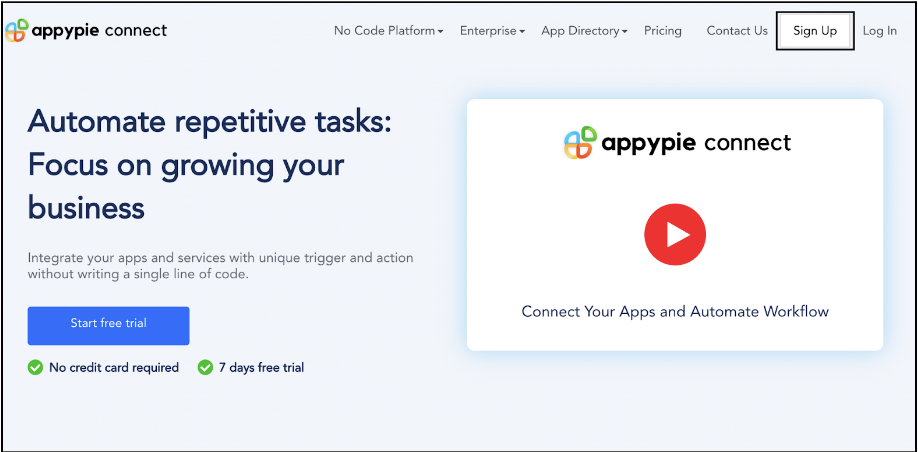
Step 2
As a sign-up procedure, click “Start your 7 days free trial” to be redirected to the Appy Pie Connect dashboard for further procedure.
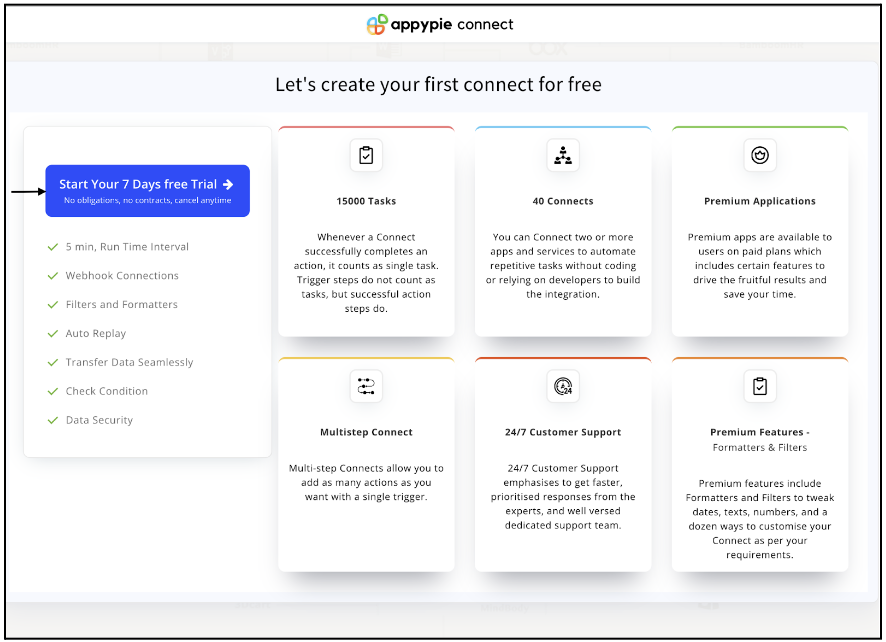
Step 3
After logging in, you will see a dashboard as shown in the image. This dashboard will contain all the information regarding your integrations between apps.
Here, click on “Create a Connect”.
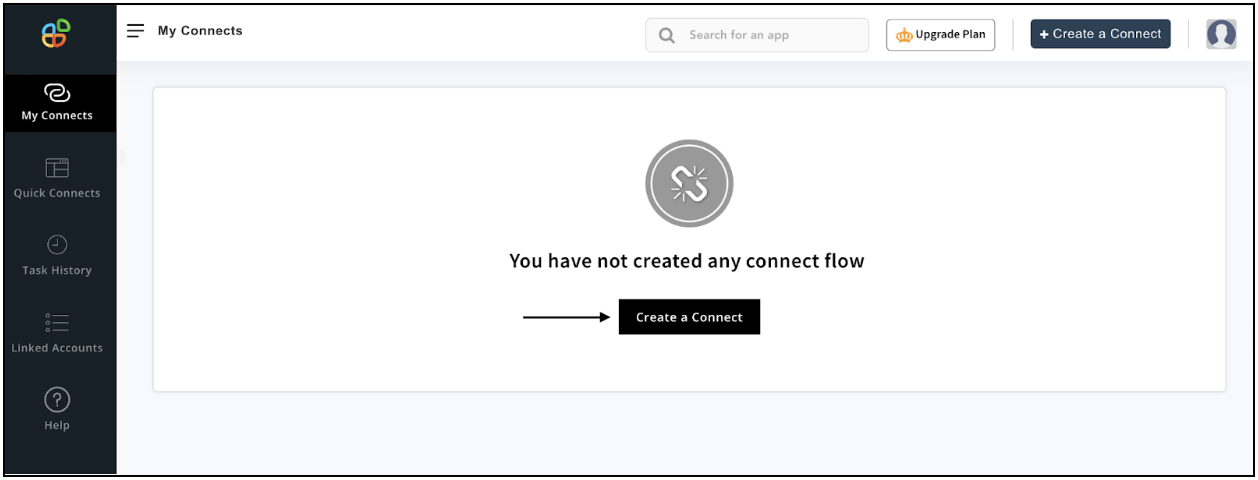
Step 4
Now, search for ‘OneNote’ in the search toolbar as we’re learning how to enable OneNote integrations through Appy Pie Connect.
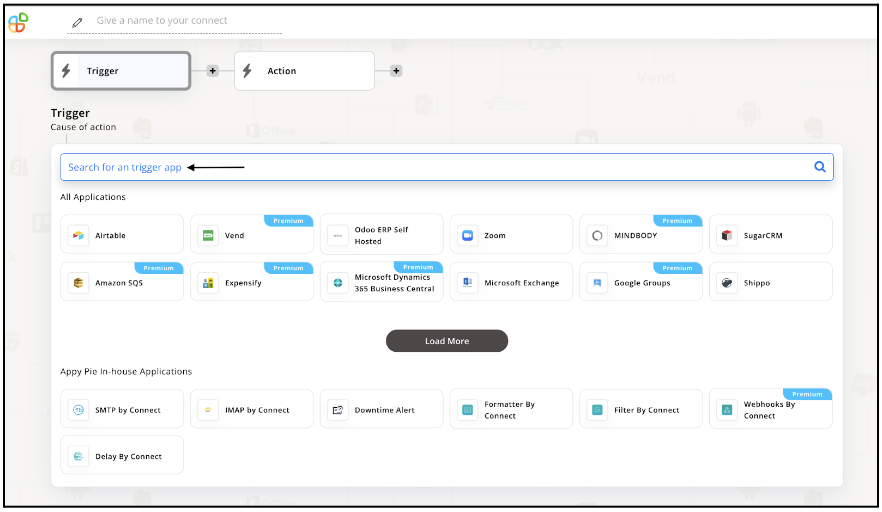
Step 5
Choose the required Trigger Event for OneNote and press “Continue”.
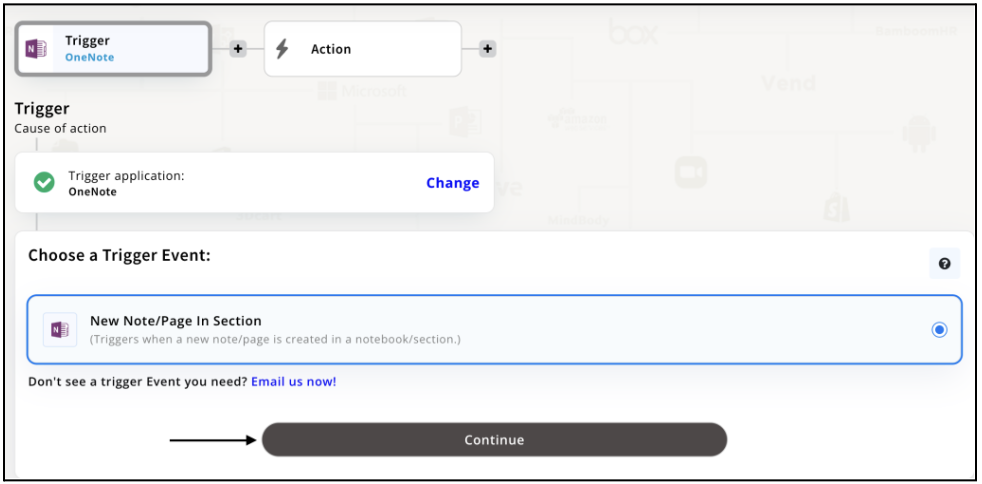
Step 6
Once you’ve agreed to the permissions, your account will be connected to Appy Pie as shown in the image. Select that account and hit “Continue”.
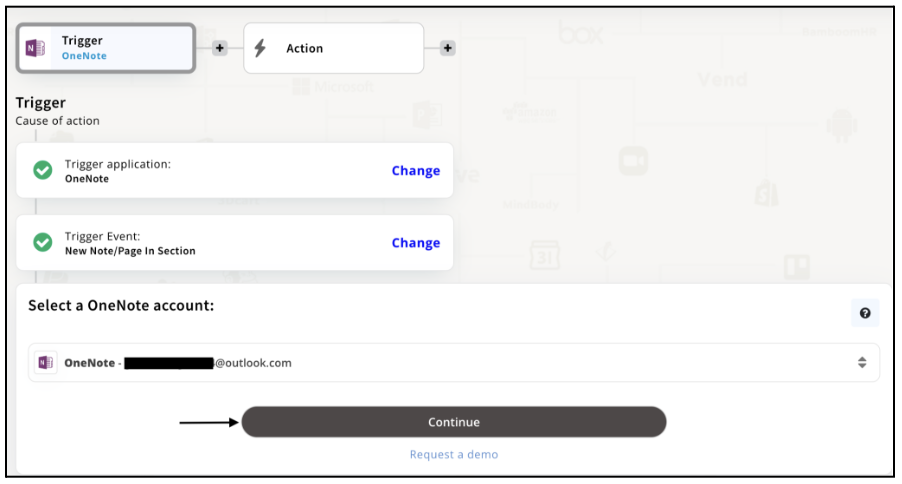
Step 7
Now set up options for OneNote and press “Continue” upon filling in all the necessary details.
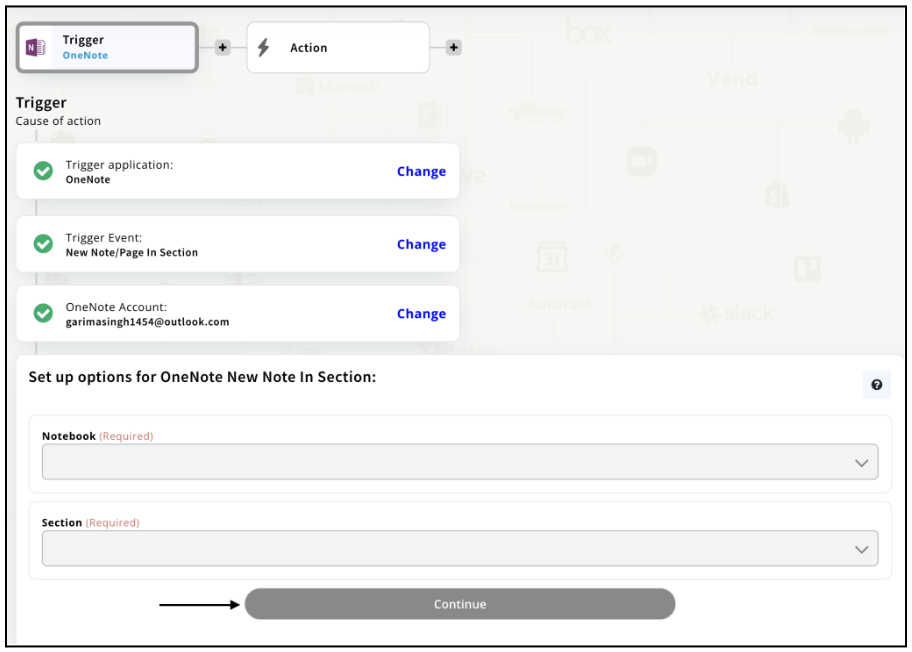
Step 8
Set up for OneNote was complete. Now choose your required action app from 1000+ apps available in the Appy Pie Connect app directory. Let’s select Airtable for your reference.
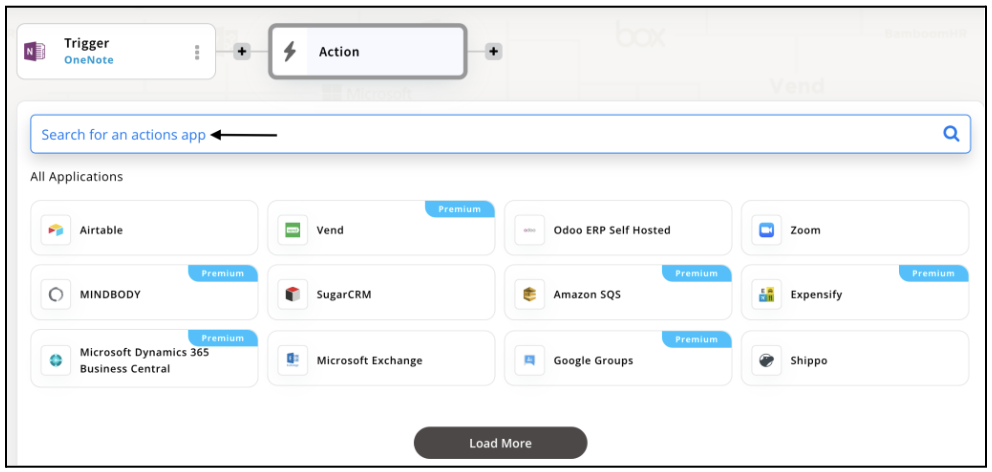
Step 9
Choose your required Action Event for Airtable which relates to the Trigger Event of OneNote you selected before. Upon choosing click on “Continue”.
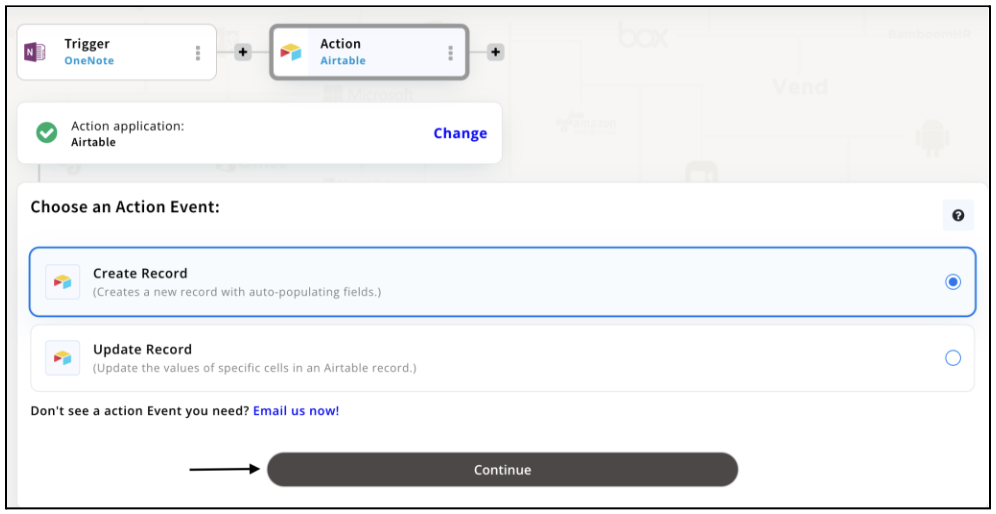
Step 10
Connect your Airtable account with Appy Pie but if you are new to Airtable, you must create an account before proceeding further. Once you’ve created and connected the account, press “Continue”.
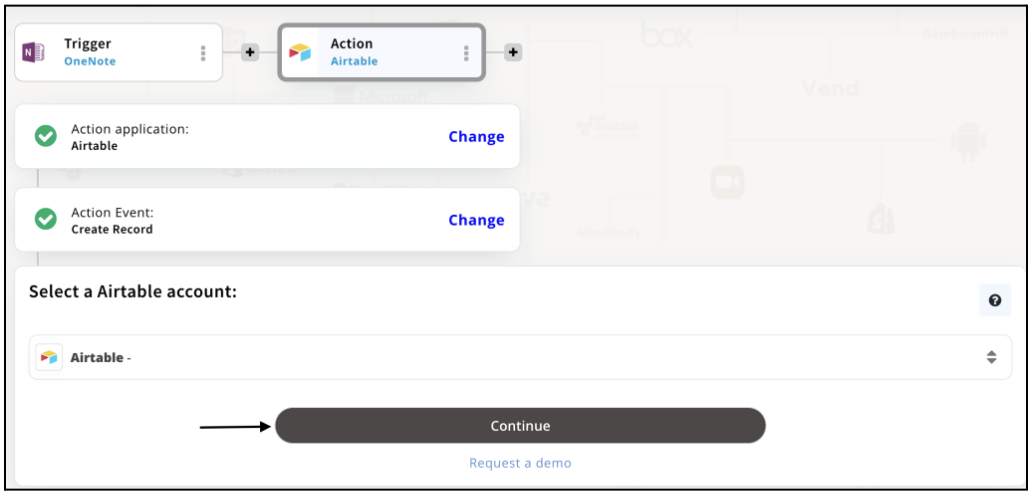
Step 11
Set up options for the Action Event you selected for Airtable. The details being asked will depend on the action event chosen. Now, skipping or continuing with the Run Test is your wish. Choose accordingly.
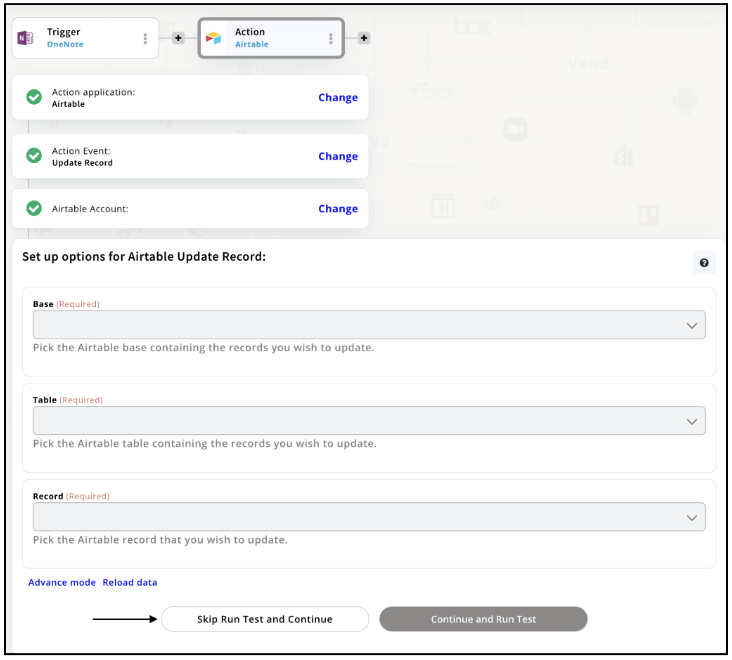
Step 12
Congratulations! Your OneNote integration with Airtable was a success. In the same way, you can integrate OneNote with your favorite app available in the Appy Pie Connect directory and enjoy all the fantastic features.
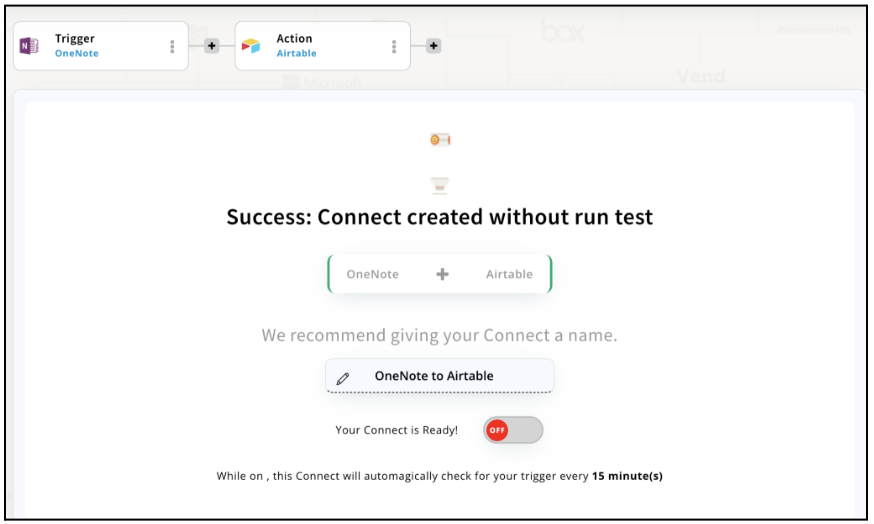
Conclusion
Appy Pie Connect is an excellent tool for integrating OneNote with other applications and automating workflows. By using Appy Pie Connect, you can save time, reduce manual work, and increase productivity by automating repetitive tasks. With the ability to connect OneNote with over 1000+ apps, you can create a seamless workflow that fits your unique needs. Whether you're a student, professional, or entrepreneur, OneNote integration via Appy Pie Connect can help you stay organized, save time, and get more done.
loading...
Related Articles
- How to setup Login with Facebook in my Facebook Developer Account
- How can I setup PayPal web hooks using the PayPal Developer Portal
- How Can I Set Up Facebook Page Integrations With Appy Pie Connect?
- How Can I Set Up Facebook Messenger Integrations With Appy Pie Connect?
- How Can I Set Up Facebook Integrations With Appy Pie Connect?
- How Can I Set Up ClickUp Integrations With Appy Pie Connect?
- How Can I Set Up GitLab Integrations With Appy Pie Connect?
- How Can I Set Up Strava Integrations With Appy Pie Connect?
- How Can I Set Up RepairShopr Integrations With Appy Pie Connect?
Still can’t find an answer?
Send us a ticket and we will get back to you.