Knowledge Base
How Can I Set Up Podio Integrations With Appy Pie Connect?
Garima
4 min readPublished on Date | Last updated on Date
Podio is a powerful project management and collaboration tool that can help businesses streamline their workflows and increase productivity. However, to fully unlock its potential, you need to integrate it with other tools and services your team uses on a daily basis. This is where Appy Pie Connect comes in. Appy Pie Connect is a powerful integration platform that makes it easy to connect Podio with over 1000+ popular apps, allowing you to automate tasks, streamline workflows, and save time and effort.
Steps to Integrate Podio with other apps
Step 1
Visit Appy Pie Connect, and ‘Log In’ for Appy Pie Connect. In case you do not have a Appy Pie account, “Sign up” first and then log in to your account.
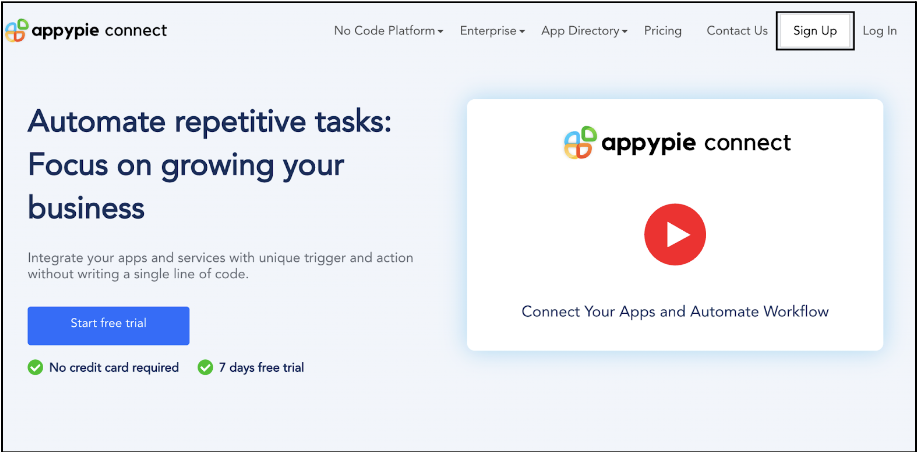
Step 2
As a sign-up procedure, click “Start your 7 days free trial” to be redirected to the Appy Pie Connect dashboard for further procedure.
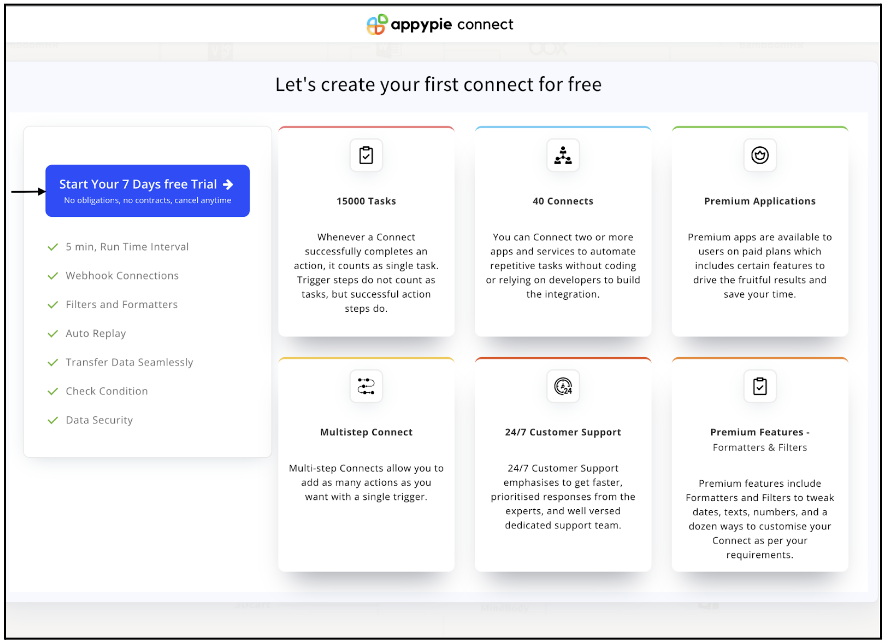
Step 3
After logging in, you will see a dashboard as shown in the image. This dashboard will contain all the information regarding your integrations between apps.
Here, click on “Create a Connect”.
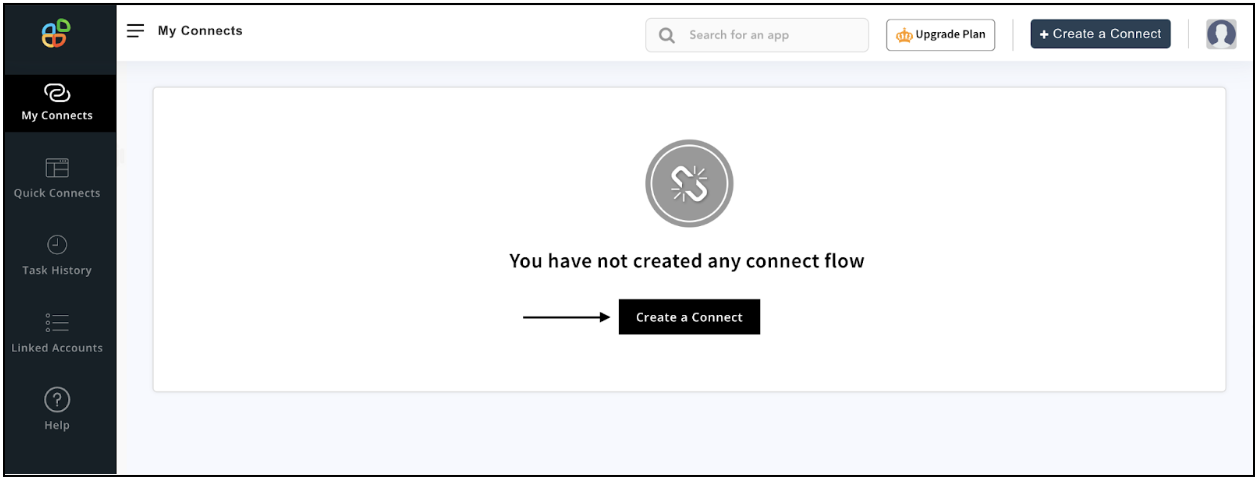
Step 4
Now, search for ‘Podio’ in the search toolbar as we’re learning how to enable Podio integrations through Appy Pie Connect.
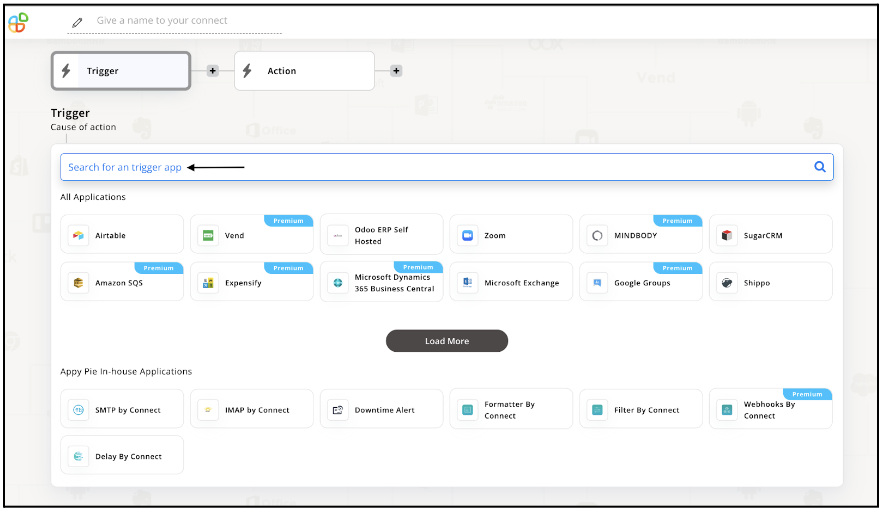
Step 5
Choose the required Trigger Event for Podio and press “Continue”.
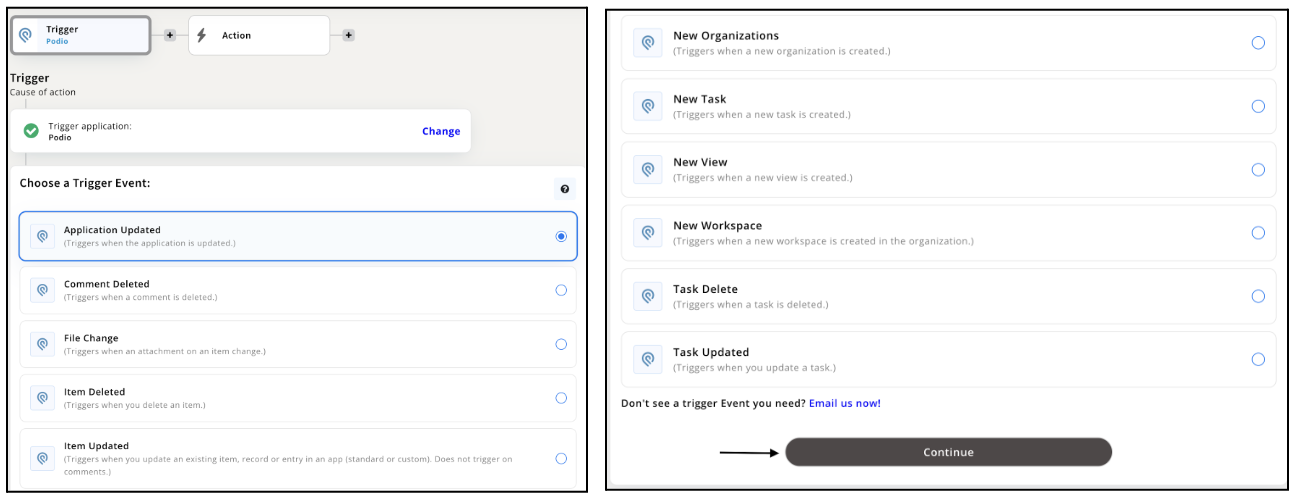
Step 6
Once you’ve agreed to the permissions, your account will be connected to Appy Pie as shown in the image. Select that account and hit “Continue”. Note: You must be a Podio user for being able to integrate.
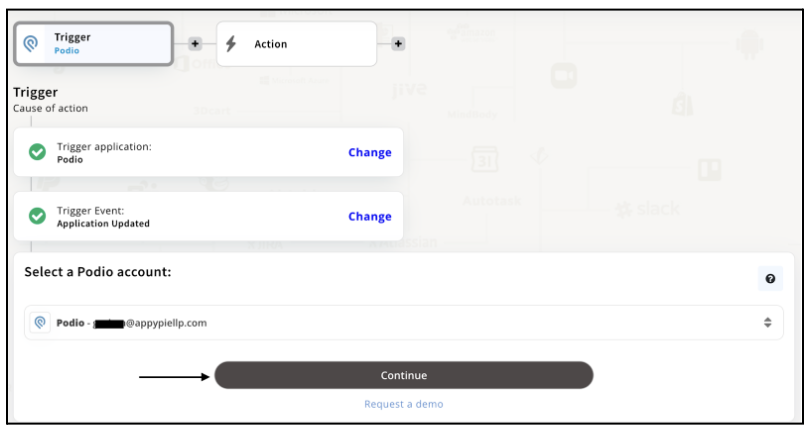
Step 7
Now set up options for Podio and press “Continue” upon filling all the necessary details.
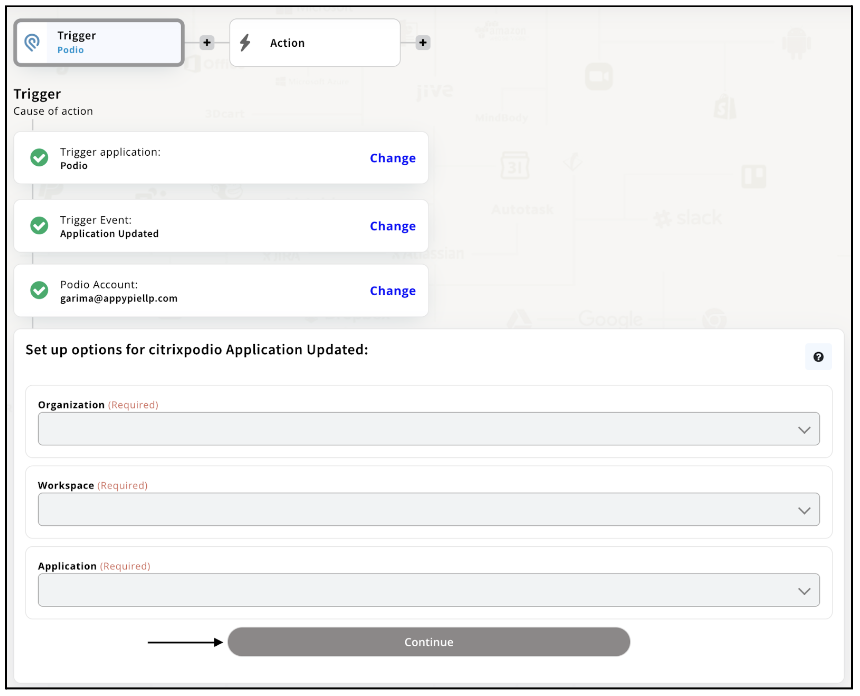
Step 8
Set up for Podio was complete. Now choose your required action app from 1000+ apps available in the Appy Pie Connect app directory. Let’s select Gmail for your reference.
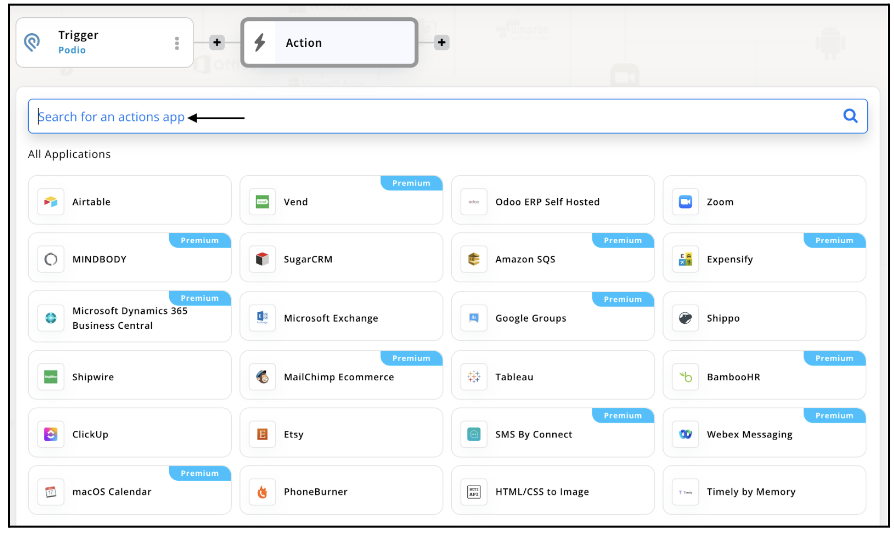
Step 9
Choose your required Action Event for Gmail which relates to the Trigger Event of Podio you selected before. Upon choosing click on “Continue”.
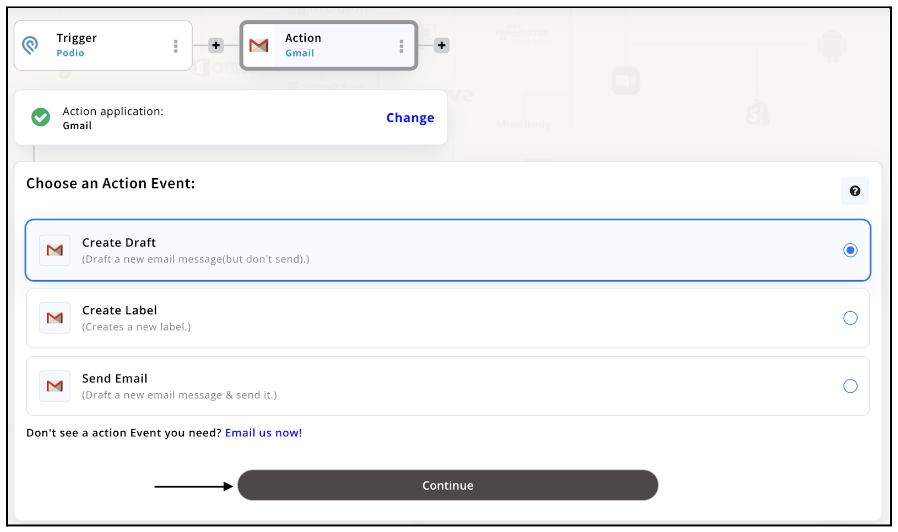
Step 10
Connect your Gmail account with Appy Pie but if you are new to Gmail, you must create an account before proceeding further. Once you’ve created and connected the account, press “Continue”.
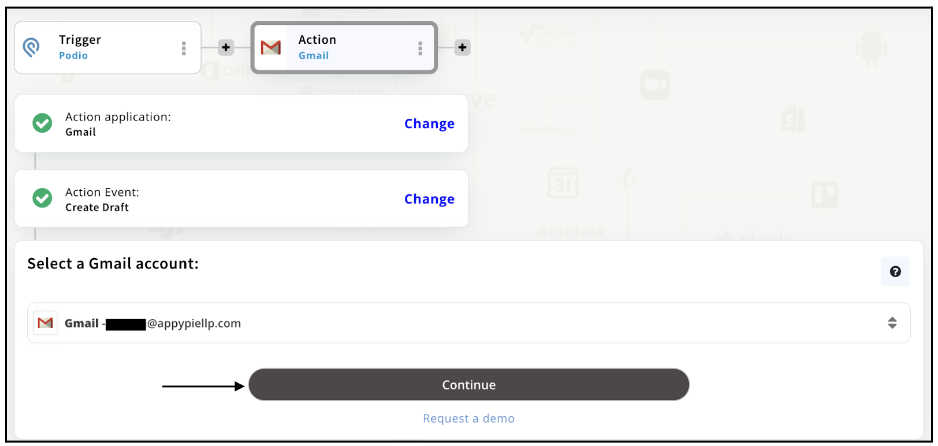
Step 11
Set up options for the Action Event you selected for Gmail. The details being asked will depend on the action event chosen. Now, skipping or continuing with the Run Test is your wish. Choose accordingly.
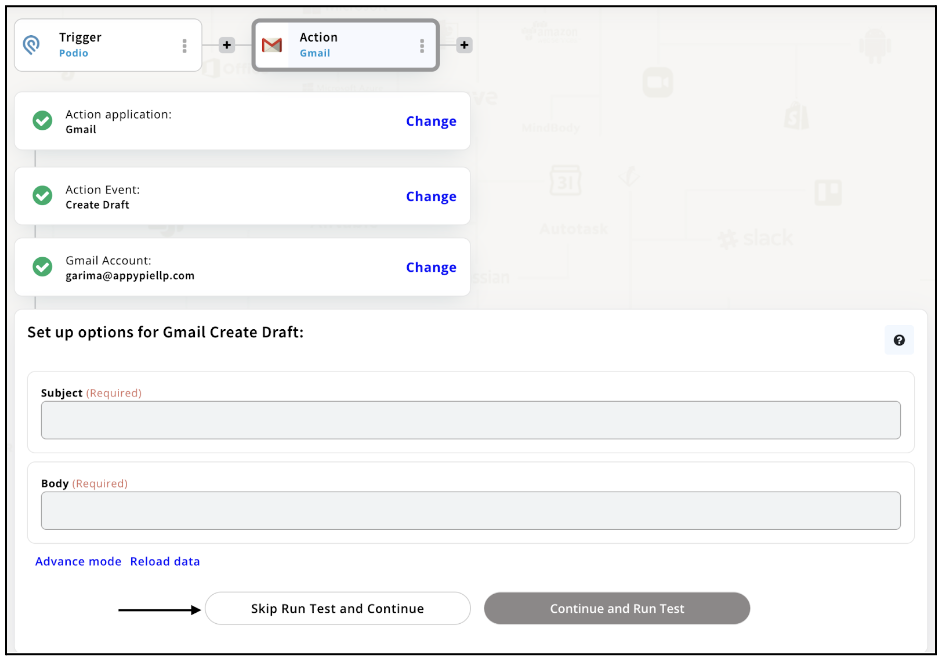
Step 12
Congratulations! Your Podio integration with Gmail was a success. In the same way, you can integrate Podio with your favorite app available in the Appy Pie Connect directory and enjoy all the fantastic features.
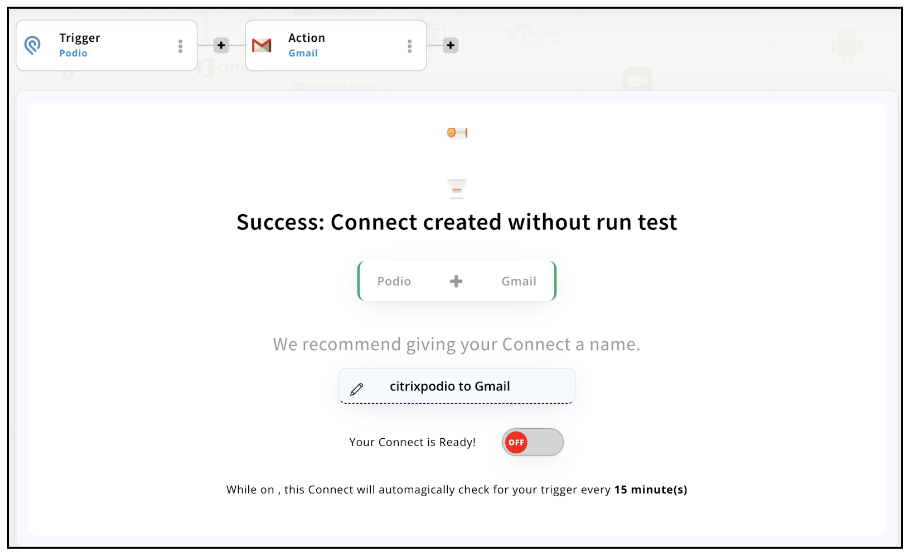
Conclusion
Integrating Podio with other tools and services can help you get the most out of your project management and collaboration efforts. With Appy Pie Connect, you can easily automate tasks, streamline workflows, and connect Podio with over 1000+ popular apps, without the need for any coding or technical knowledge. Whether you want to integrate Podio with your CRM, accounting software, or marketing tools, Appy Pie Connect makes it simple and easy. So, why wait? Start integrating Podio with Appy Pie Connect today and take your productivity to the next level.
loading...
Related Articles
- How to setup Login with Facebook in my Facebook Developer Account
- How can I setup PayPal web hooks using the PayPal Developer Portal
- How Can I Set Up Facebook Page Integrations With Appy Pie Connect?
- How Can I Set Up Facebook Messenger Integrations With Appy Pie Connect?
- How Can I Set Up Facebook Integrations With Appy Pie Connect?
- How Can I Set Up ClickUp Integrations With Appy Pie Connect?
- How Can I Set Up GitLab Integrations With Appy Pie Connect?
- How Can I Set Up Strava Integrations With Appy Pie Connect?
- How Can I Set Up RepairShopr Integrations With Appy Pie Connect?
Still can’t find an answer?
Send us a ticket and we will get back to you.