Knowledge Base
How Can I Set Up SharePoint Integrations With Appy Pie Connect?
Garima
4 min readPublished on Date | Last updated on Date
SharePoint is a powerful collaboration and content management platform that allows businesses to share and manage files, documents, and other digital assets in a secure and efficient manner. However, to fully leverage the power of SharePoint, it is often necessary to integrate it with other apps and services that your organization uses on a daily basis. This is where Appy Pie Connect comes in. Appy Pie Connect is a cloud-based integration platform that enables you to connect SharePoint with hundreds of other apps and services, automating workflows and streamlining your business processes.
Steps to Integrate SharePoint with other apps
Step 1
Visit Appy Pie Connect, and ‘Log In’ for Appy Pie Connect. In case you do not have a Appy Pie account, “Sign up” first and then log in to your account.
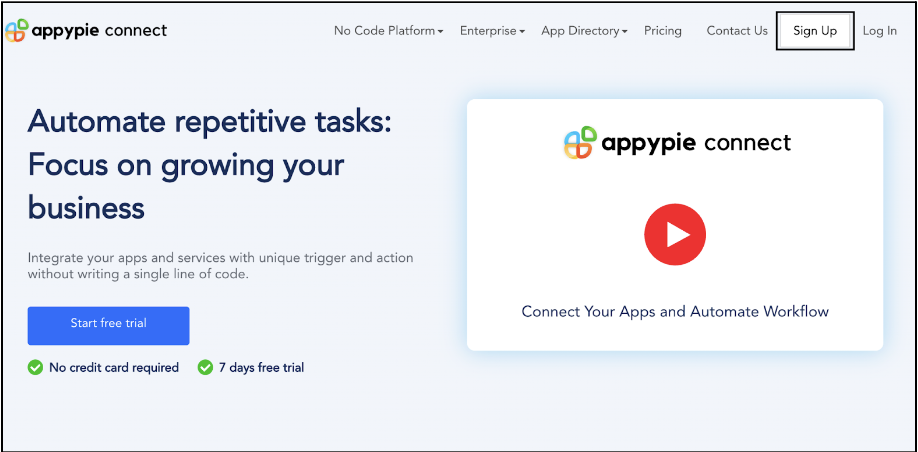
Step 2
As a sign-up procedure, click “Start your 7 days free trial” to be redirected to the Appy Pie Connect dashboard for further procedure.
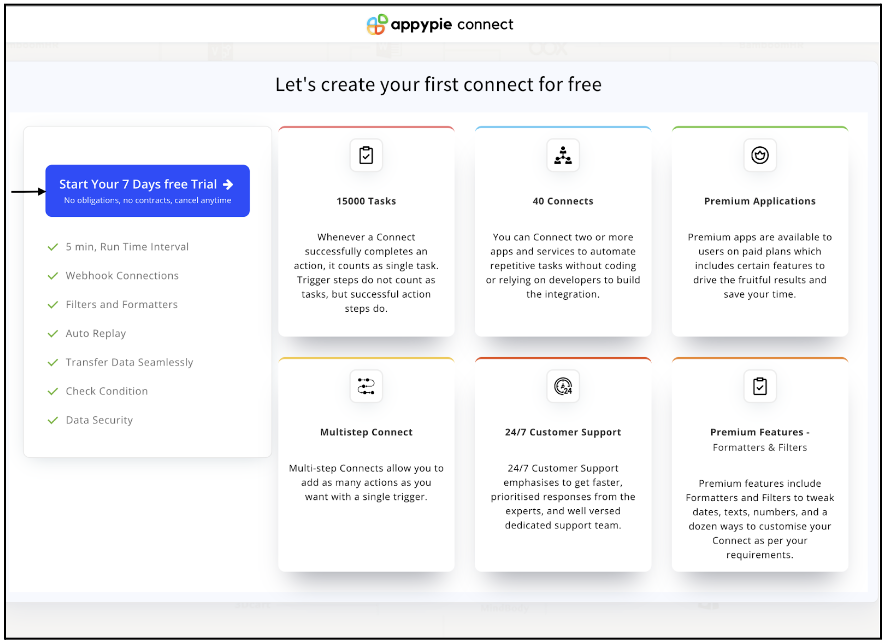
Step 3
After logging in, you will see a dashboard as shown in the image. This dashboard will contain all the information regarding your integrations between apps.
Here, click on “Create a Connect”.
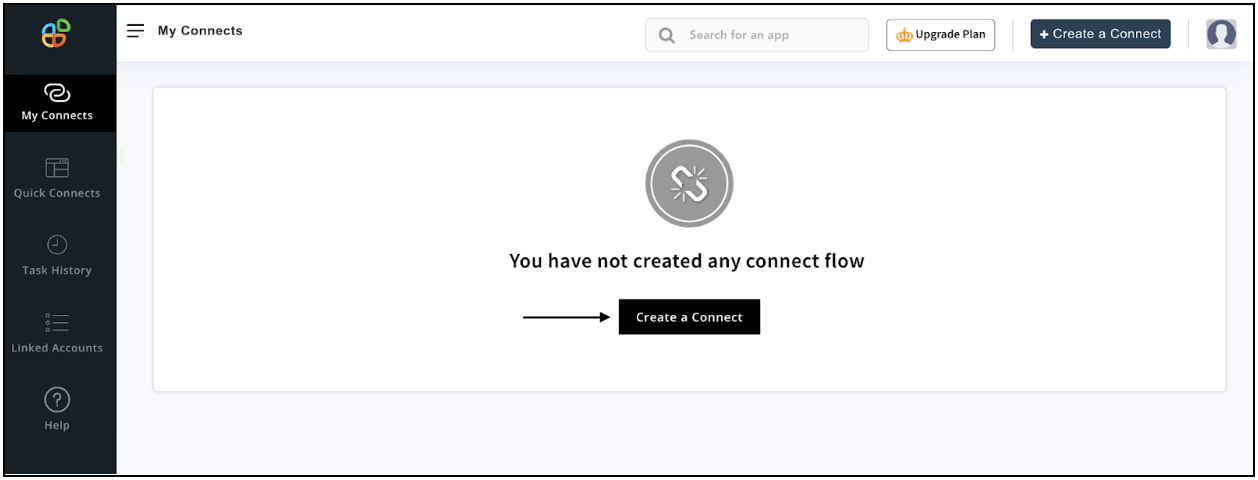
Step 4
Now, search for ‘SharePoint’ in the search toolbar as we’re learning how to enable SharePoint integrations through Appy Pie Connect.
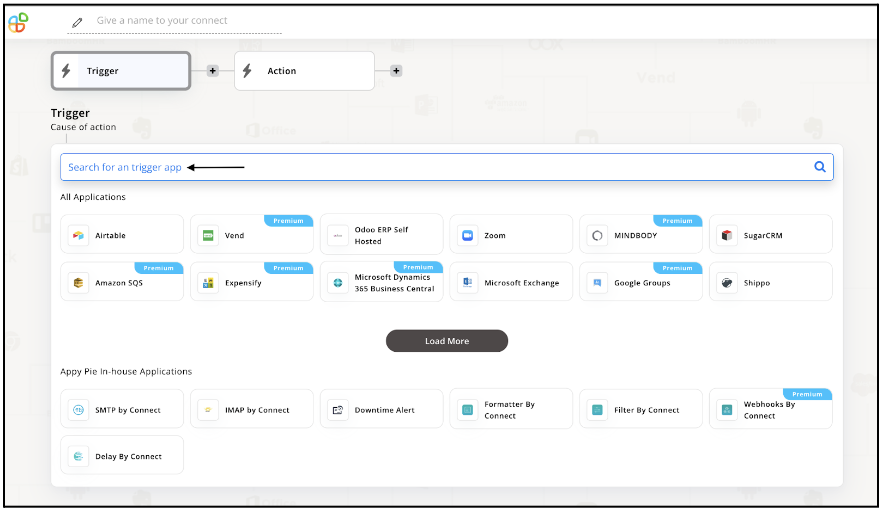
Step 5
Choose the required Trigger Event for SharePoint and press “Continue”.
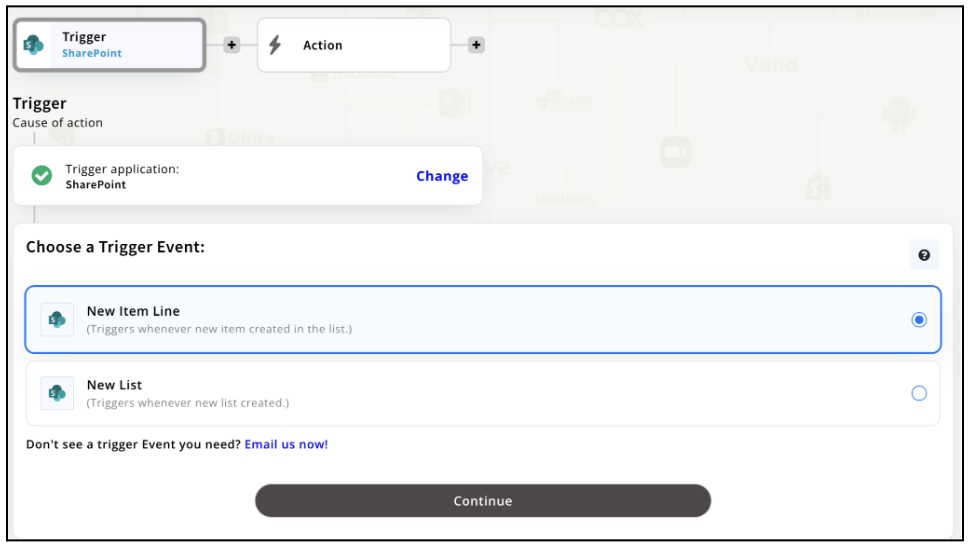
Step 6
Once you’ve agreed to the permissions, your account will be connected to Appy Pie as shown in the image. Select that account and hit “Continue”. Note: You must be a SharePoint user for being able to integrate.
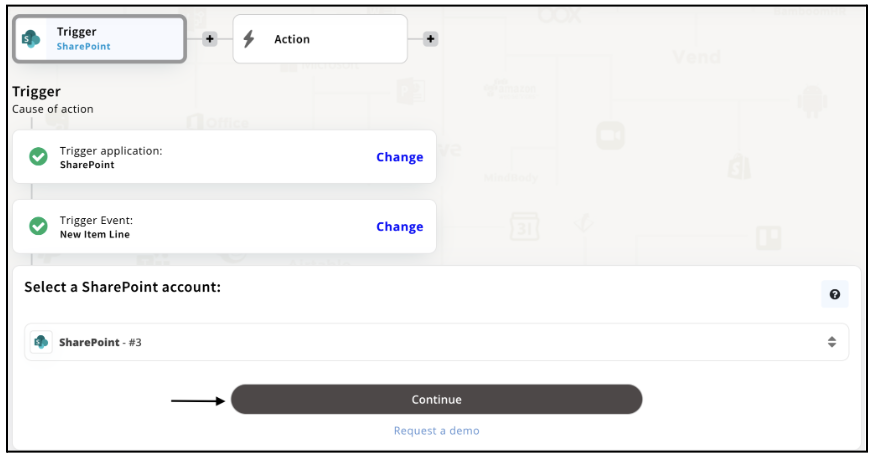
Step 7
Now set up options for SharePoint and press “Continue” upon filling all the necessary details.
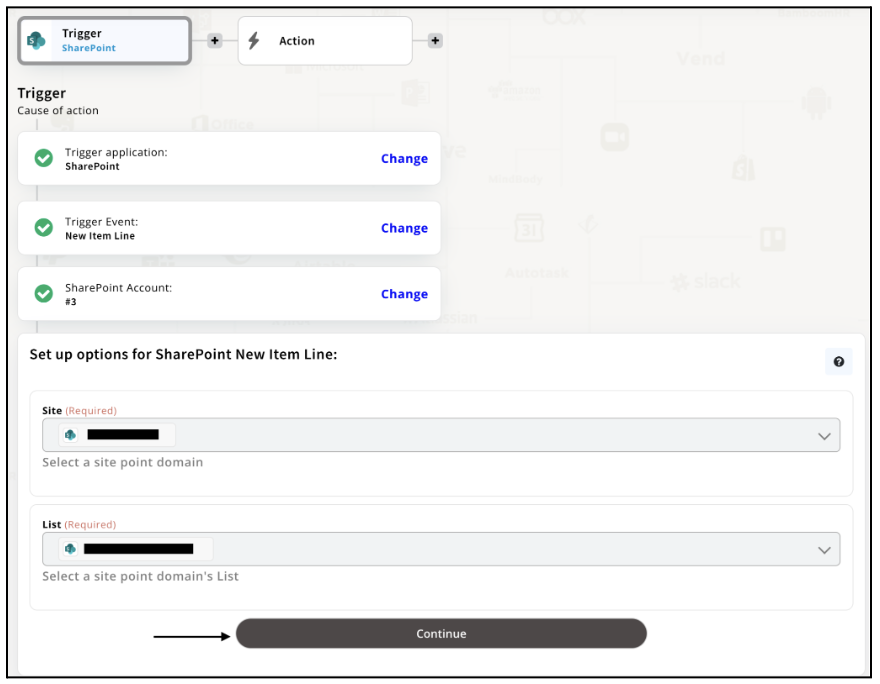
Step 8
Set up for SharePoint was complete. Now choose your required action app from 1000+ apps available in the Appy Pie Connect app directory. Let’s select OneNote for your reference.
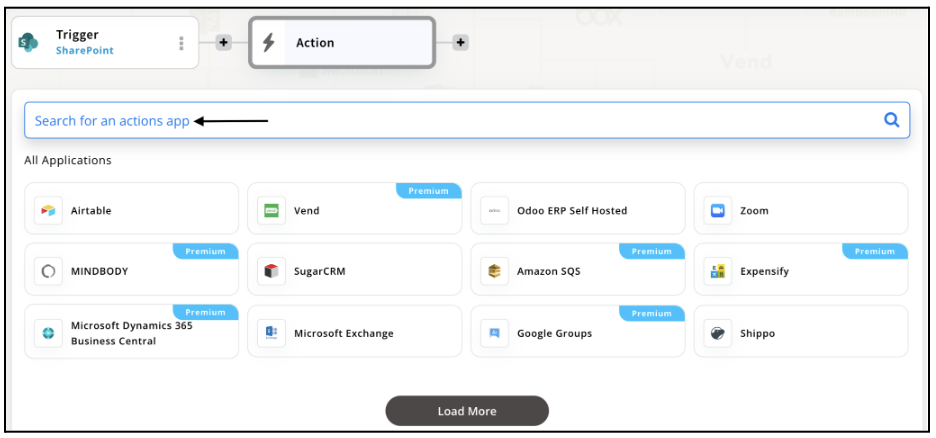
Step 9
Choose your required Action Event for OneNote which relates to the Trigger Event of SharePoint you selected before. Upon choosing click on “Continue”.
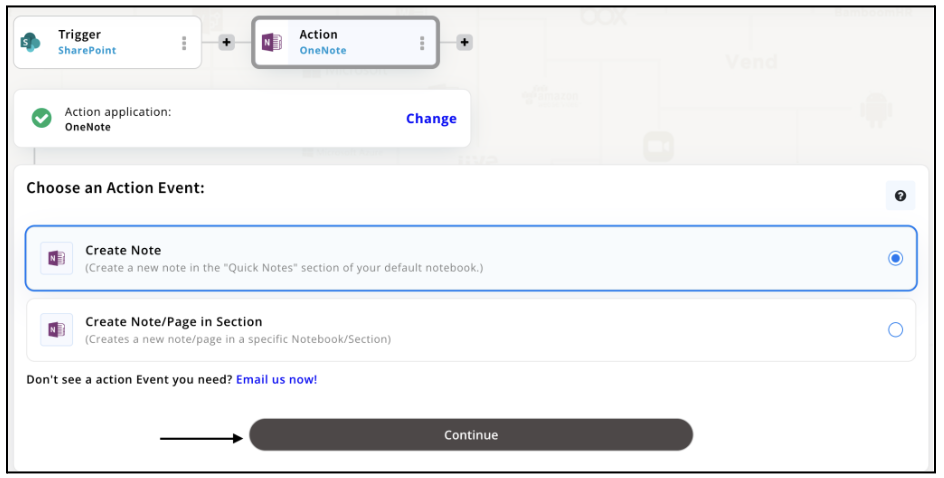
Step 10
Connect your OneNote account with Appy Pie but if you are new to OneNote, you must create an account before proceeding further. Once you’ve created and connected the account, press “Continue”.
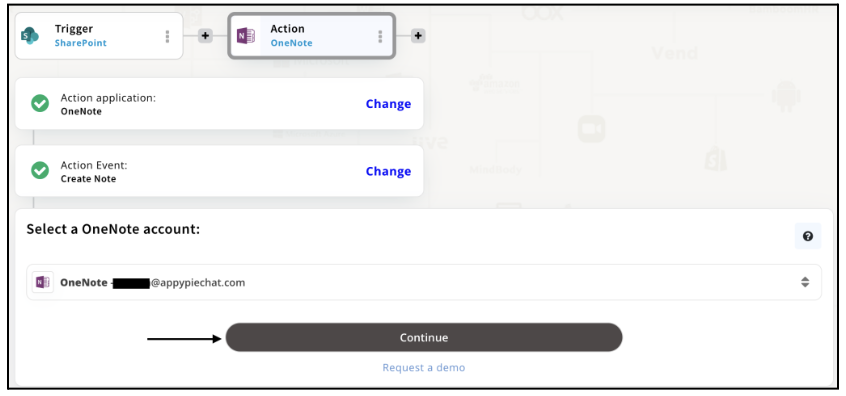
Step 11
Set up options for the Action Event you selected for OneNote. The details being asked will depend on the action event chosen. Now, skipping or continuing with the Run Test is your wish. Choose accordingly.
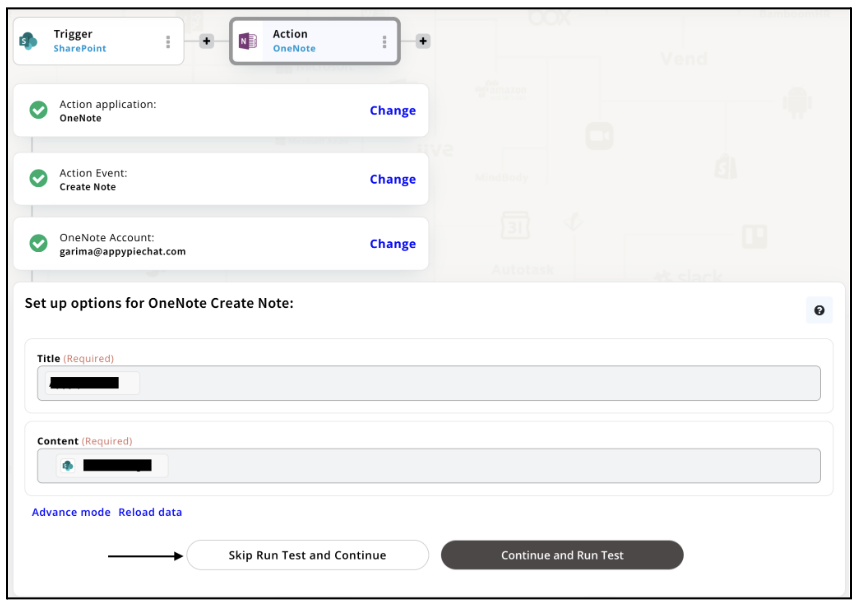
Step 12
Congratulations! Your SharePoint integration with OneNote was a success. In the same way, you can integrate SharePoint with your favorite app available in the Appy Pie Connect directory and enjoy all the fantastic features.
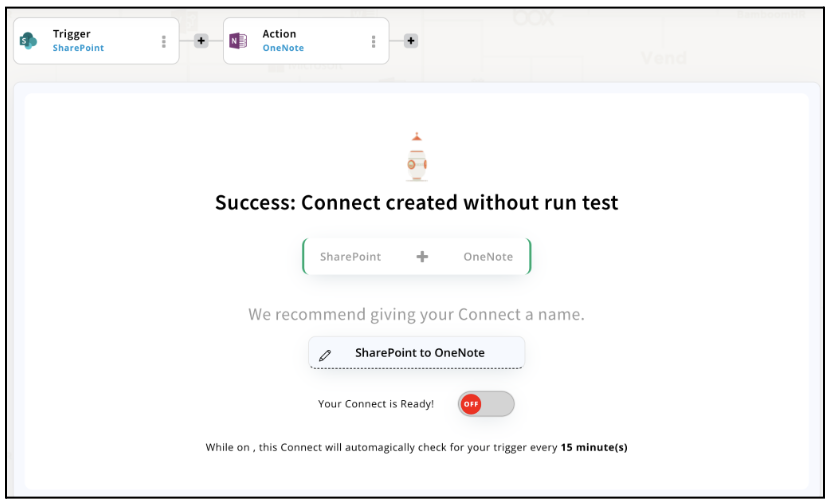
Conclusion
SharePoint integrations via Appy Pie Connect can help businesses unlock the full potential of SharePoint and streamline their workflows. With Appy Pie Connect, you can easily connect SharePoint with other 1000+ apps and services that your organization uses, such as CRM systems, project management tools, social media platforms, and more. By automating routine tasks and simplifying data transfers between different platforms, you can save time, reduce errors, and improve productivity. Whether you're a small business or a large enterprise, Appy Pie Connect can help you optimize your SharePoint integrations and transform the way you work.
loading...
Related Articles
- How to setup Login with Facebook in my Facebook Developer Account
- How can I setup PayPal web hooks using the PayPal Developer Portal
- How Can I Set Up Facebook Page Integrations With Appy Pie Connect?
- How Can I Set Up Facebook Messenger Integrations With Appy Pie Connect?
- How Can I Set Up Facebook Integrations With Appy Pie Connect?
- How Can I Set Up ClickUp Integrations With Appy Pie Connect?
- How Can I Set Up GitLab Integrations With Appy Pie Connect?
- How Can I Set Up Strava Integrations With Appy Pie Connect?
- How Can I Set Up RepairShopr Integrations With Appy Pie Connect?
Still can’t find an answer?
Send us a ticket and we will get back to you.