Knowledge Base
How Can I Set Up Square Integrations With Appy Pie Connect?
Garima
4 min readPublished on Date | Last updated on Date
Square is a popular payment processing platform used by businesses of all sizes. Its robust features and user-friendly interface make it a favorite among merchants looking to streamline their payment processes. One of the best things about Square is its ability to integrate with other tools and applications to make business operations even more efficient. This is where Appy Pie Connect comes in - a powerful integration platform that allows businesses to automate their workflows.
Steps to integrate Square with other apps
Step 1
Visit Appy Pie Connect, and ‘Log In’ for Appy Pie Connect. In case you do not have a Appy Pie account, “Sign up” first and then log in to your account.
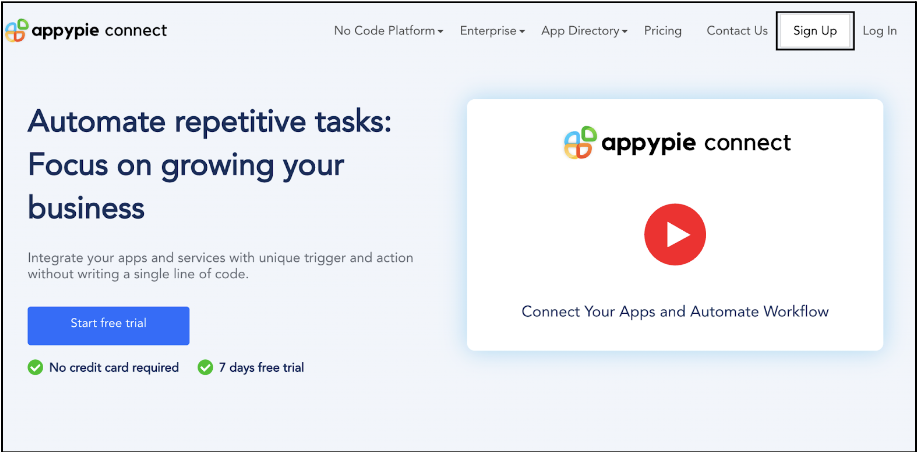
Step 2
As a sign-up procedure, click on “Start your 7 days free trial” where you will be redirected to the Appy Pie Connect dashboard for further procedure.
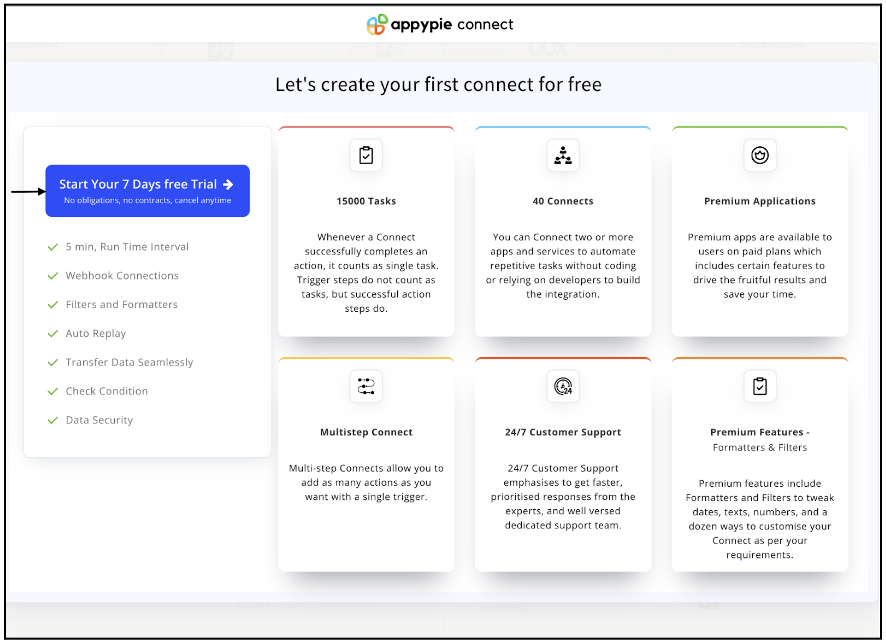
Step 3
After logging in, you will see a dashboard as shown in the image. This dashboard will contain all the information regarding your integrations between apps.
Here, click on “Create a Connect”.
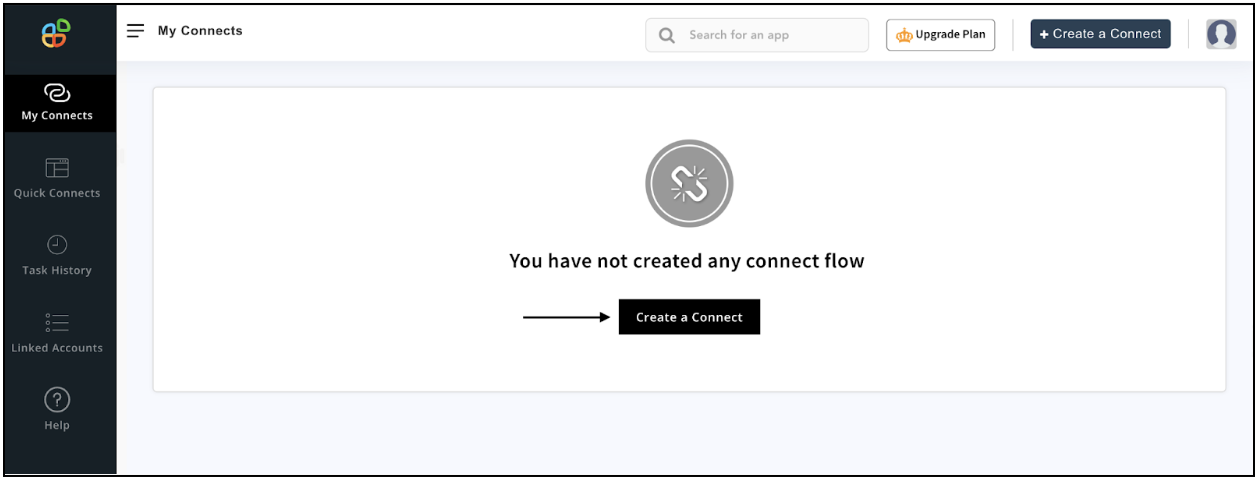
Step 4
Now, search for ‘Square’ in the search toolbar as we’re learning how to enable Square integrations through Appy Pie Connect.
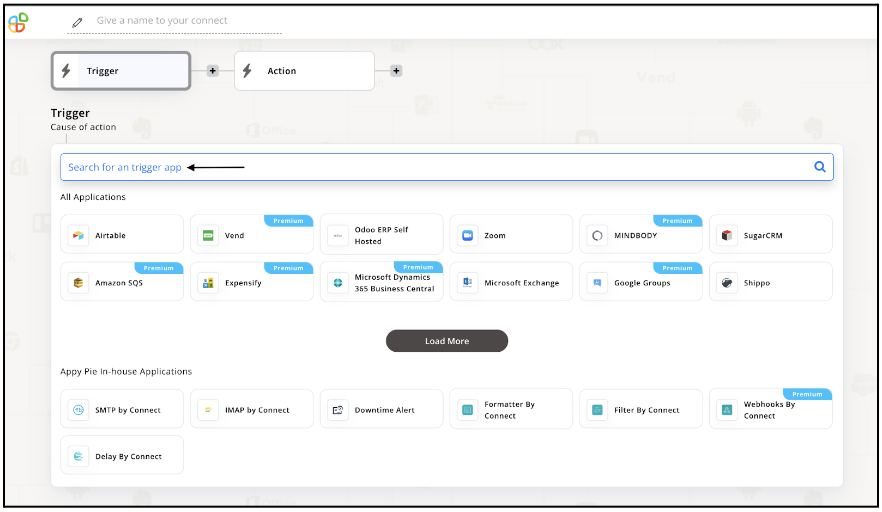
Step 5
Choose the required Trigger Event for Square and press “Continue”.
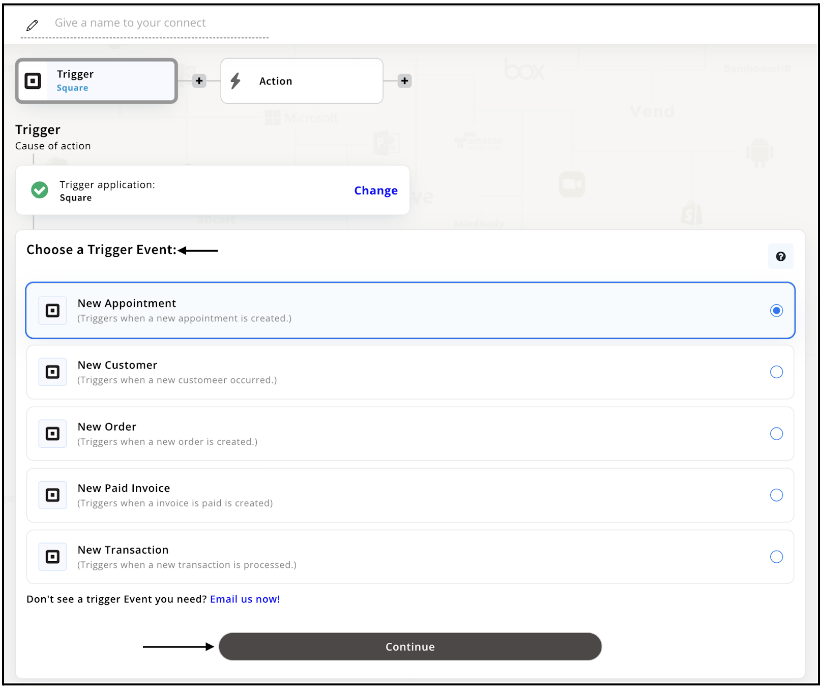
Step 6
Once you’ve agreed to the permissions, your account will be connected to Appy Pie as shown in the image. Select that account and hit “Continue”.

Step 7
Now choose your required action app from 1000+ apps available in the Appy Pie Connect app directory. Let’s select Asana for your reference.
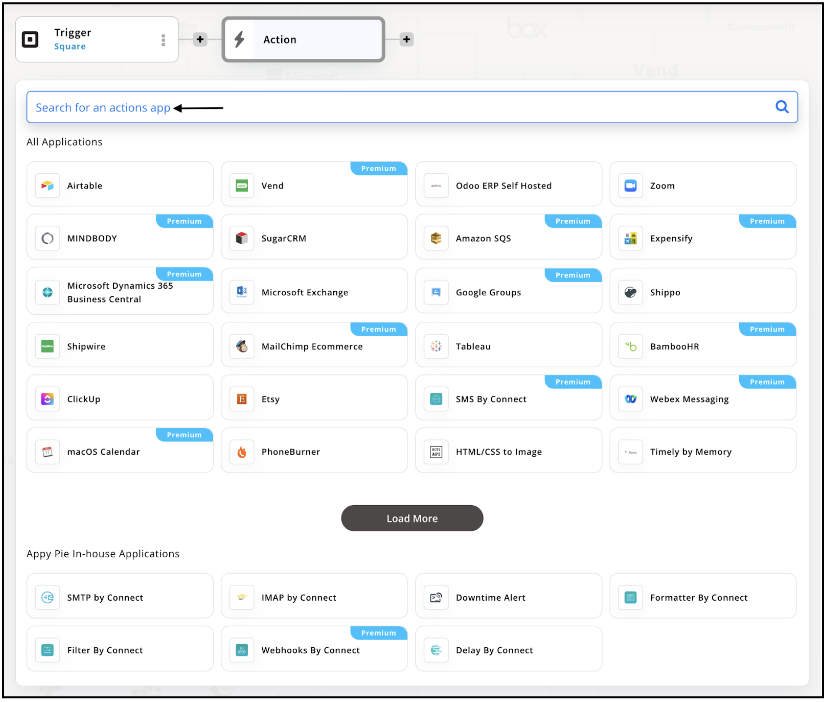
Step 8
Choose your required Action Event for Asana which relates to the Trigger Event of Square you selected before. Upon choosing click on “Continue”.
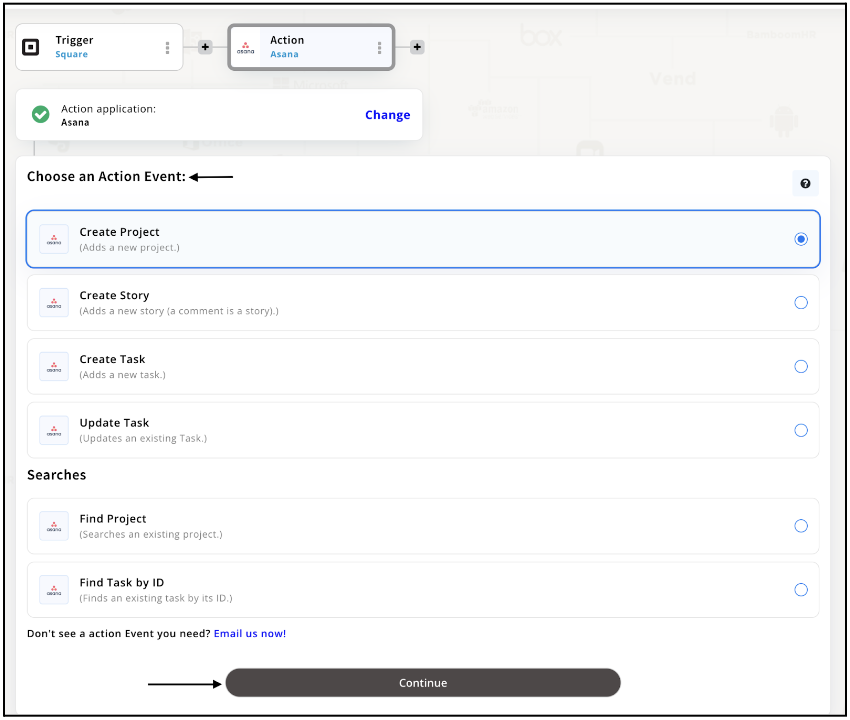
Step 9
Connect your Asana account with Appy Pie but if you are new to Asana, you must create an account before proceeding further. Once you’ve created and connected the account, press “Continue”.
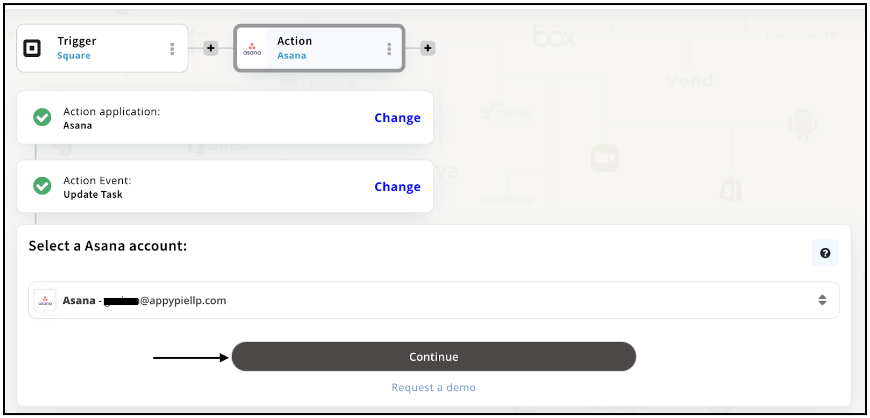
Step 10
Set up options for the Action Event you selected for Asana. The details being asked will depend on the action event chosen. Now, skipping or continuing with the Run Test is your wish. Choose accordingly.
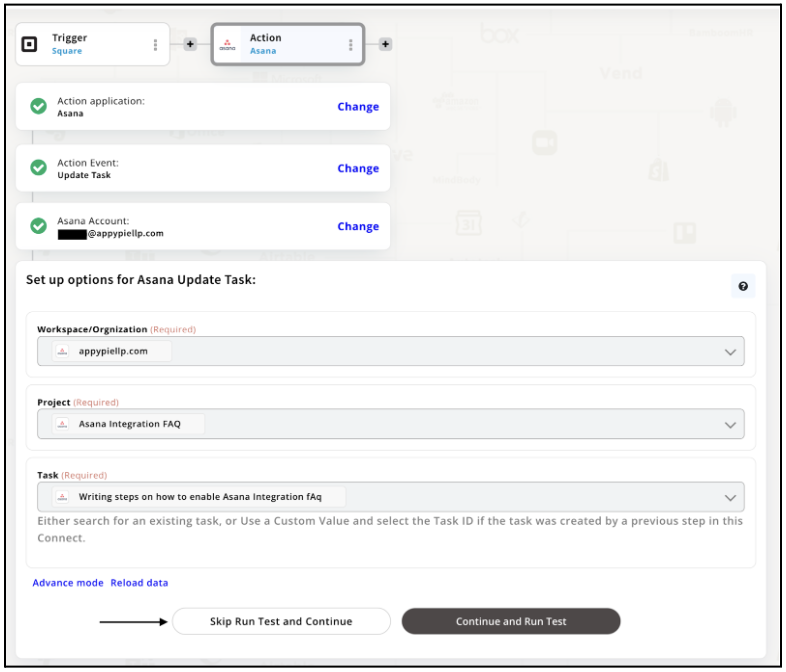
Step 11
Congratulations! Your Square integration with Asana was a success. In the same way, you can integrate Square with your favorite app available in the Appy Pie Connect directory and enjoy all the fantastic features.
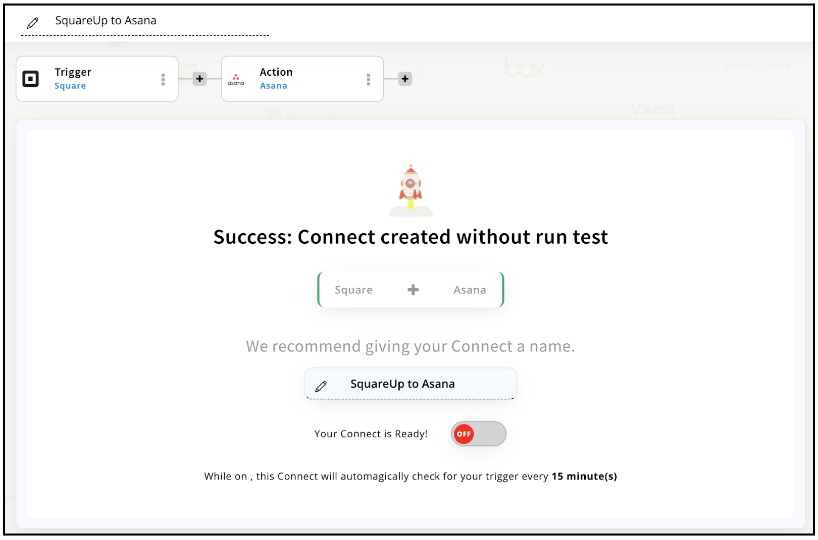
Conclusion
Square integrations with Appy Pie Connect offer businesses an opportunity to streamline their payment processes and improve overall efficiency. With over 1000+ app integrations available, businesses can automate tasks, reduce manual input, and save time while increasing productivity. Whether it's creating new customers, updating inventory, or sending email receipts, Appy Pie Connect simplifies the process and allows businesses to focus on what really matters - providing excellent products and services to their customers. By integrating Square with other tools through Appy Pie Connect, businesses, and individuals can unlock a world of possibilities and take their operations to the next level.
loading...
Related Articles
- How to setup Login with Facebook in my Facebook Developer Account
- How can I setup PayPal web hooks using the PayPal Developer Portal
- How Can I Set Up Facebook Page Integrations With Appy Pie Connect?
- How Can I Set Up Facebook Messenger Integrations With Appy Pie Connect?
- How Can I Set Up Facebook Integrations With Appy Pie Connect?
- How Can I Set Up ClickUp Integrations With Appy Pie Connect?
- How Can I Set Up GitLab Integrations With Appy Pie Connect?
- How Can I Set Up Strava Integrations With Appy Pie Connect?
- How Can I Set Up RepairShopr Integrations With Appy Pie Connect?
Still can’t find an answer?
Send us a ticket and we will get back to you.