Knowledge Base
How Can I Set Up Squarespace Integrations With Appy Pie Connect?
Garima
4 min readPublished on Date | Last updated on Date
Squarespace is a popular website builder that allows users to create stunning websites with ease. However, to enhance the functionality of their Squarespace website, users often turn to third-party integrations. One such integration platform is Appy Pie Connect, which offers a wide range of integration options to streamline workflows and automate processes. In this article, we will explore Squarespace integrations via Appy Pie Connect, their benefits, and how they can help improve website performance.
Step 1
Visit Appy Pie Connect, and “Log In“ for Appy Pie Connect. In case you do not have a Appy Pie account, Sign up first and then log in to your account.
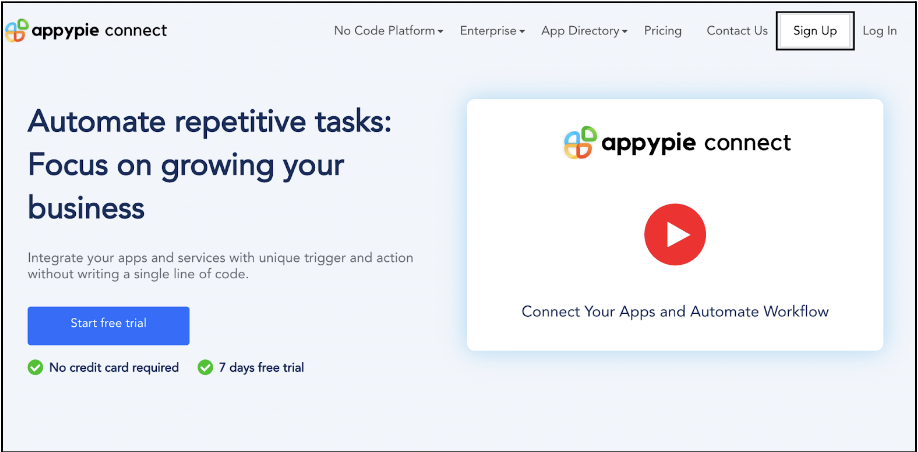
Step 2
As a sign-up procedure, click on “Start your 7 days free trial” where you will be redirected to the Appy Pie Connect dashboard for further procedure.
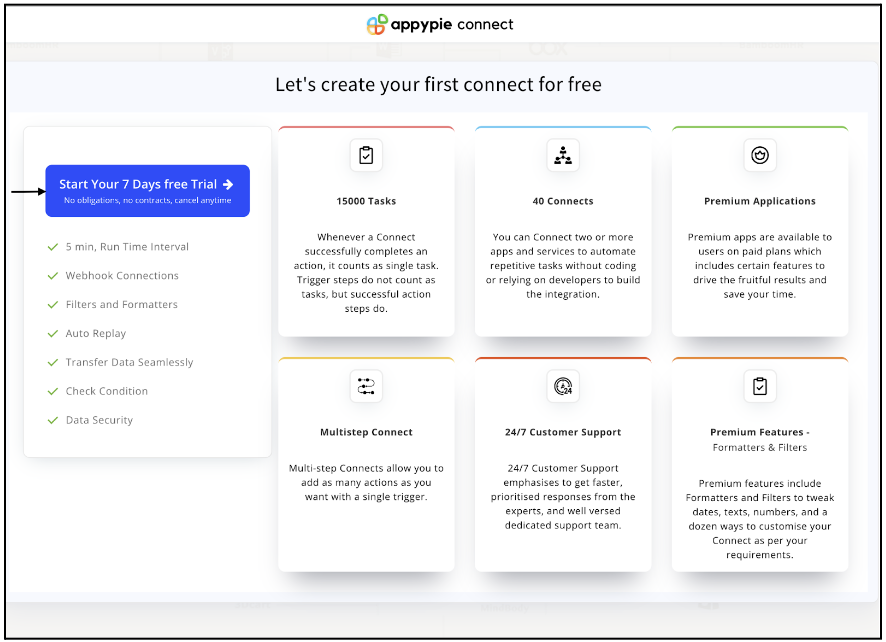
Step 3
After logging in, you will see a dashboard as shown in the image. This dashboard will contain all the information regarding your integrations between apps.
Here, click on “Create a Connect”.
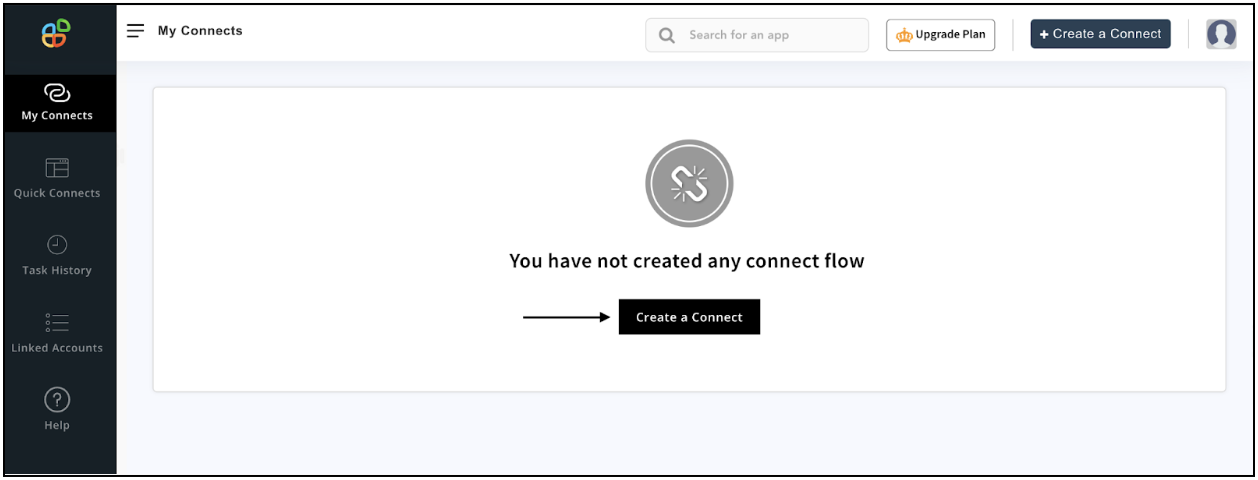
Step 4
Now, search for ‘Squarespace’ in the search toolbar as we’re learning how to enable Squarespace integrations through Appy Pie Connect.
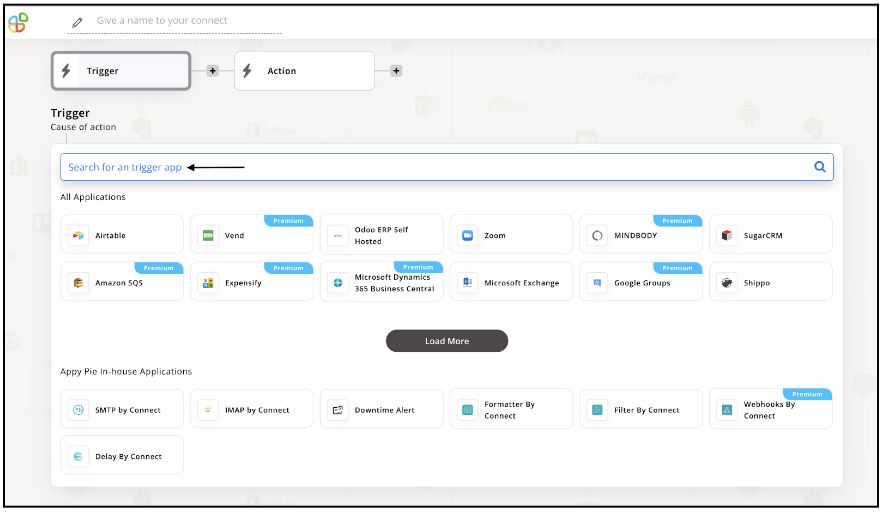
Step 5
Choose the required Trigger Event for Squarespace and press “Continue”.
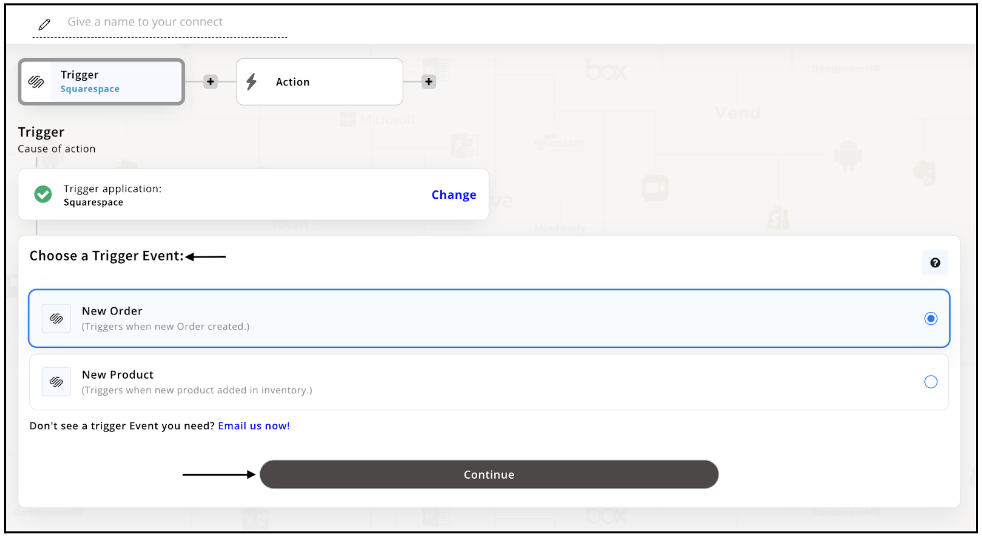
Step 6
Once you’ve agreed to the permissions, your account will be connected to Appy Pie as shown in the image. Select that account and hit “Continue”.
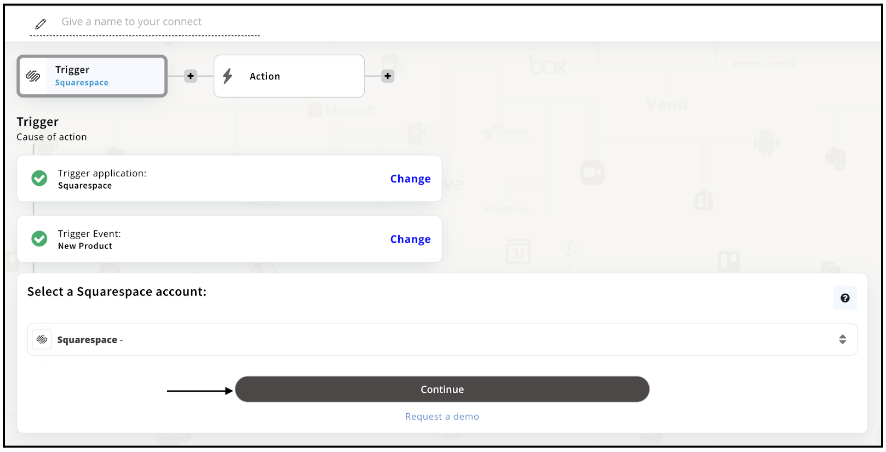
Step 7
Set up for Squarespace was complete. Now choose your required action app from 1000+ apps available in the Appy Pie Connect app directory. Let’s select Gmail for your reference.
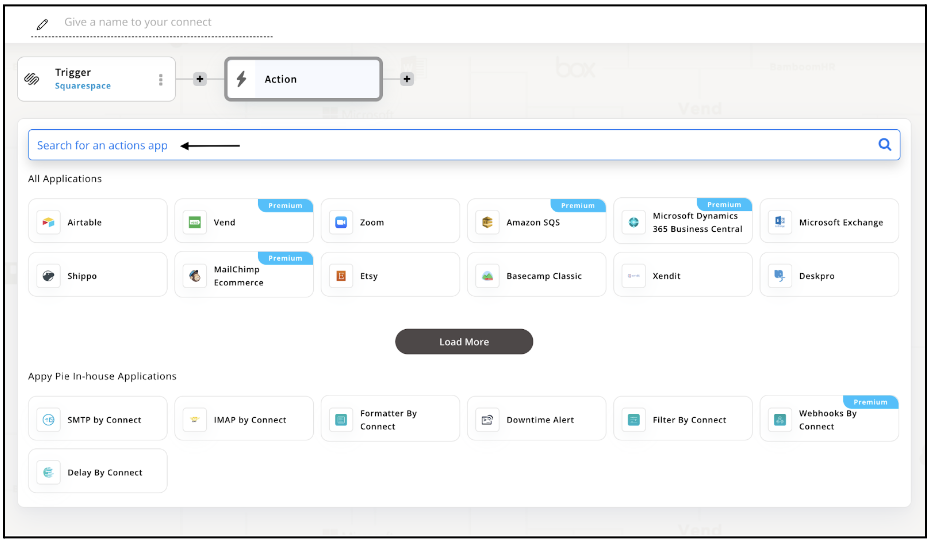
Step 8
Choose your required Action Event for Gmail which relates to the Trigger Event of Squarespace you selected before. Upon choosing click on “Continue”.
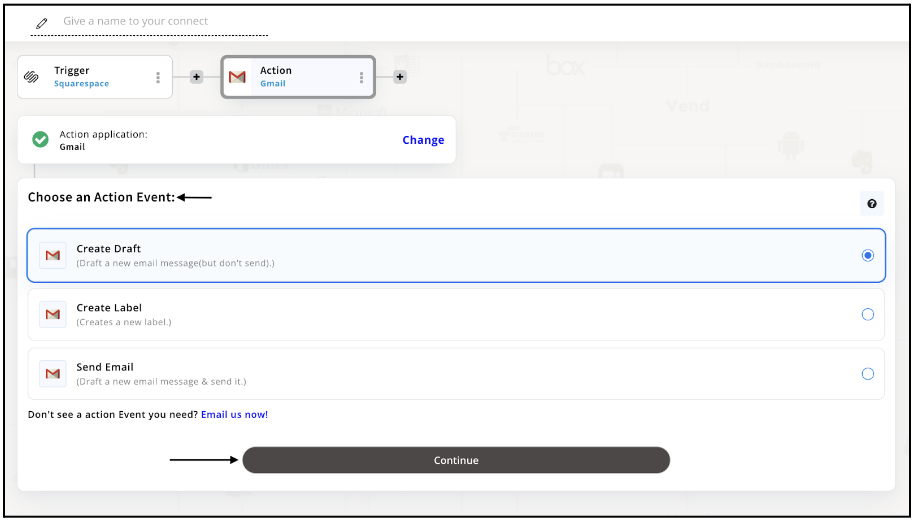
Step 9
Connect your Gmail account with Appy Pie but if you are new to Gmail, you must create an account on Gmail before proceeding further. Once you’ve created and connected the account, press “Continue”.
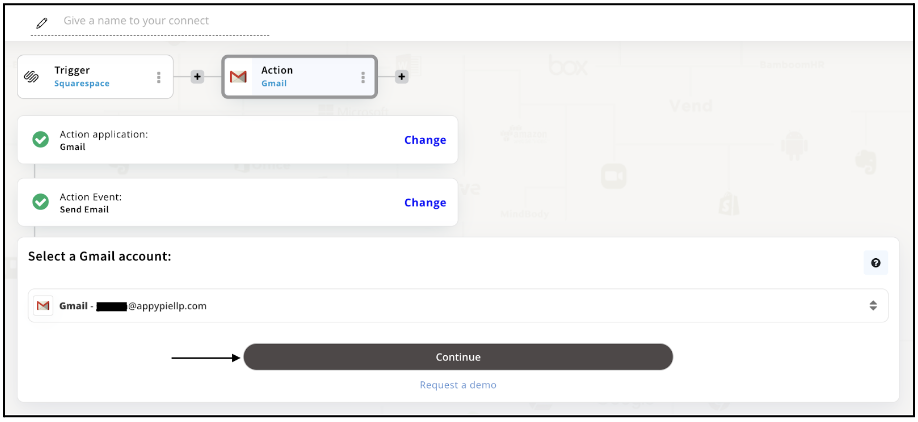
Step 10
Set up options for the Action Event you selected for Gmail. The details being asked will depend on the action event chosen. Now, skipping or continuing with the Run Test is your wish. Choose accordingly.
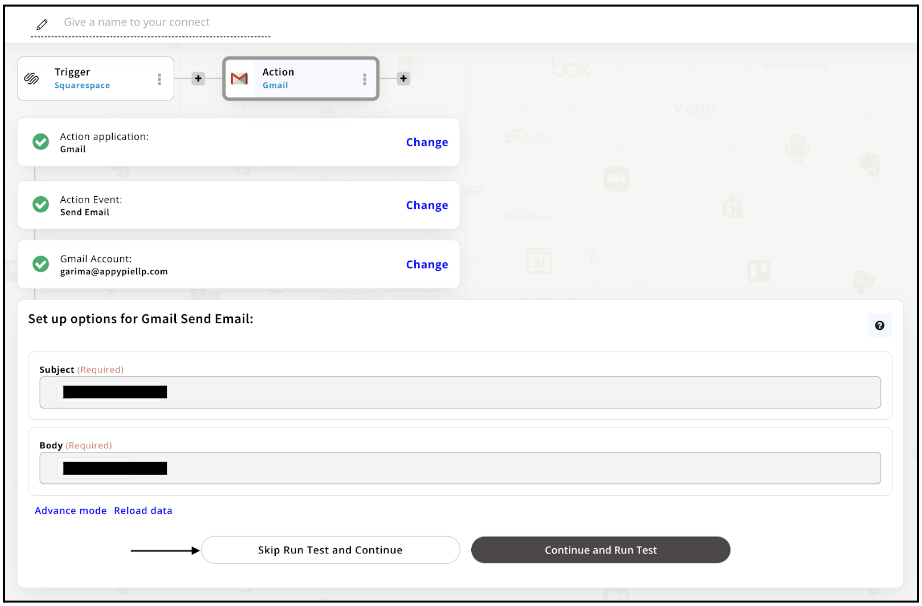
Step 11
Congratulations! Your Squarespace integration with Gmail was a success. In the same way, you can integrate Squarespace with your favorite app available in the Appy Pie Connect directory and enjoy all the fantastic features.
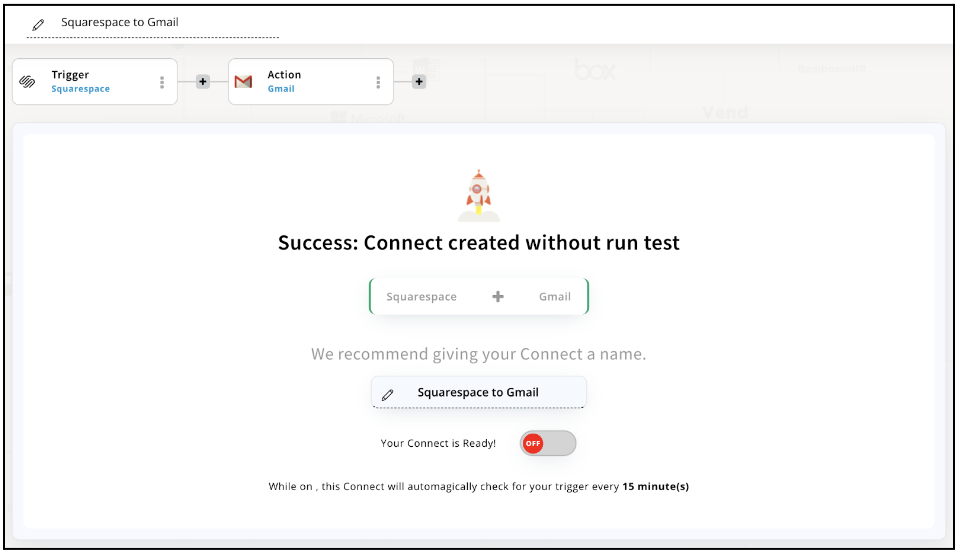
Conclusion
Squarespace integrations via Appy Pie Connect can greatly enhance the functionality of your website and streamline your workflows. With almost 1000+ integration options, you can easily connect your Squarespace website to various third-party applications to automate processes and improve performance. Whether it's automating your marketing campaigns or streamlining your order fulfillment process, Appy Pie Connect makes it easy to connect your Squarespace website to the tools you need to grow your business. Try Appy Pie Connect today and take your Squarespace website to the next level.
loading...
Related Articles
- How to setup Login with Facebook in my Facebook Developer Account
- How can I setup PayPal web hooks using the PayPal Developer Portal
- How Can I Set Up Facebook Page Integrations With Appy Pie Connect?
- How Can I Set Up Facebook Messenger Integrations With Appy Pie Connect?
- How Can I Set Up Facebook Integrations With Appy Pie Connect?
- How Can I Set Up ClickUp Integrations With Appy Pie Connect?
- How Can I Set Up GitLab Integrations With Appy Pie Connect?
- How Can I Set Up Strava Integrations With Appy Pie Connect?
- How Can I Set Up RepairShopr Integrations With Appy Pie Connect?
Still can’t find an answer?
Send us a ticket and we will get back to you.