Knowledge Base
How Can I Set Up Trello Integrations With Appy Pie Connect?
Garima
4 min readPublished on Date | Last updated on Date
Trello is a powerful project management tool that helps individuals and teams organize tasks, collaborate, and streamline workflows. With its intuitive user interface and customizable features, Trello has become a popular choice for businesses and individuals alike. However, Trello's functionality can be further enhanced through integrations with other tools and services. In this context, Appy Pie Connect comes into play, allowing users to automate workflows, save time, and improve productivity by connecting Trello with other apps.
Steps to integrate Trello with other apps
Step 1
Visit Appy Pie Connect, and “Log In“ for Appy Pie Connect. In case you do not have a Appy Pie account, Sign up first and then log in to your account.
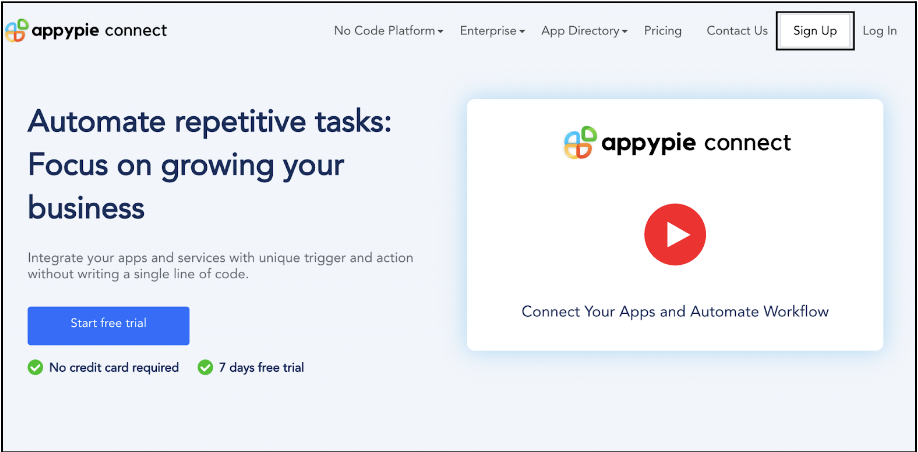
Step 2
As a sign-up procedure, click on “Start your 7 days free trial” where you will be redirected to the Appy Pie Connect dashboard for further procedure.
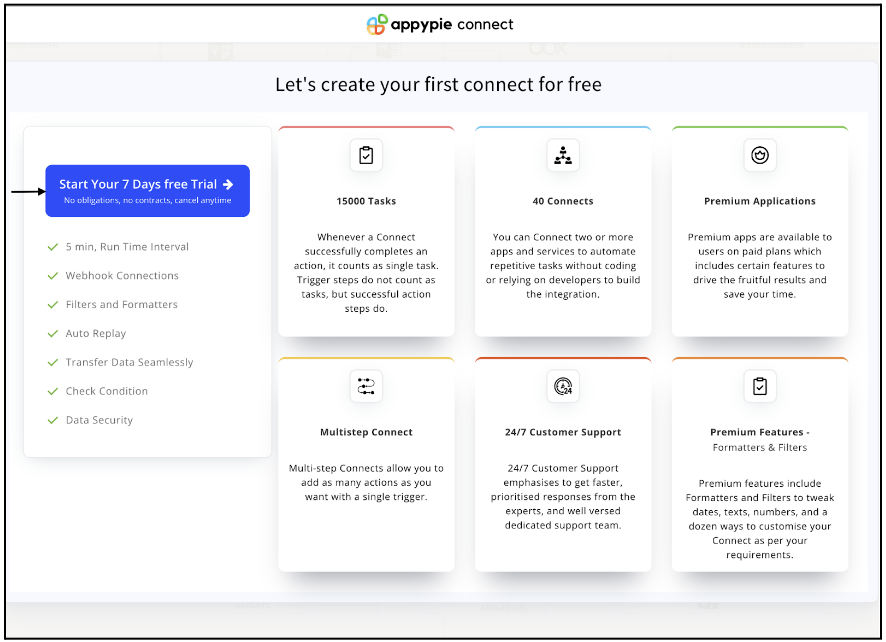
Step 3
After logging in, you will see a dashboard as shown in the image. This dashboard will contain all the information regarding your integrations between apps.
Here, click on “Create a Connect”.
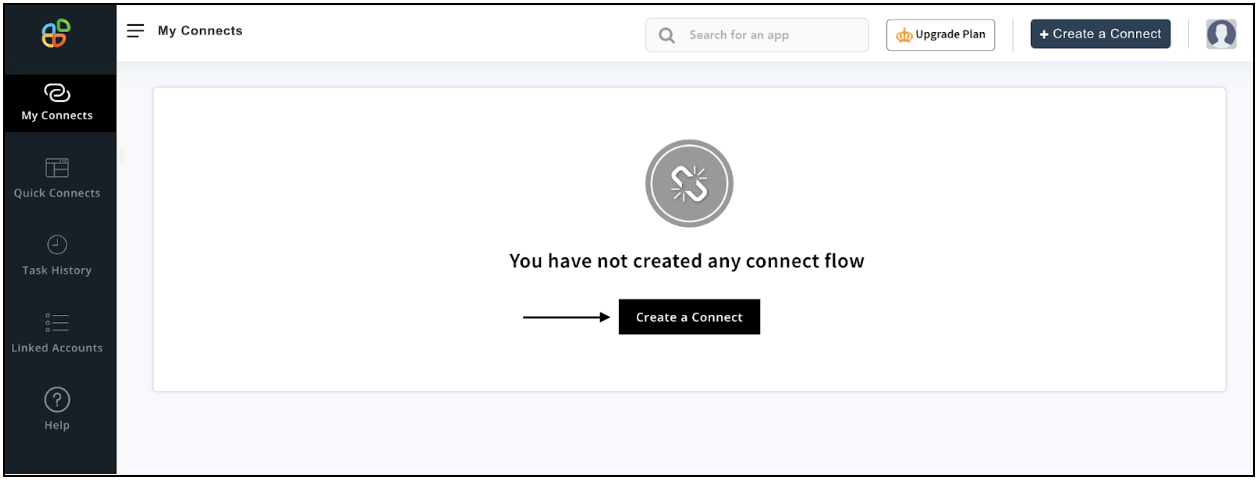
Step 4
Now, search for ‘Trello’ in the search toolbar as we’re learning how to enable Trello integrations through Appy Pie Connect.
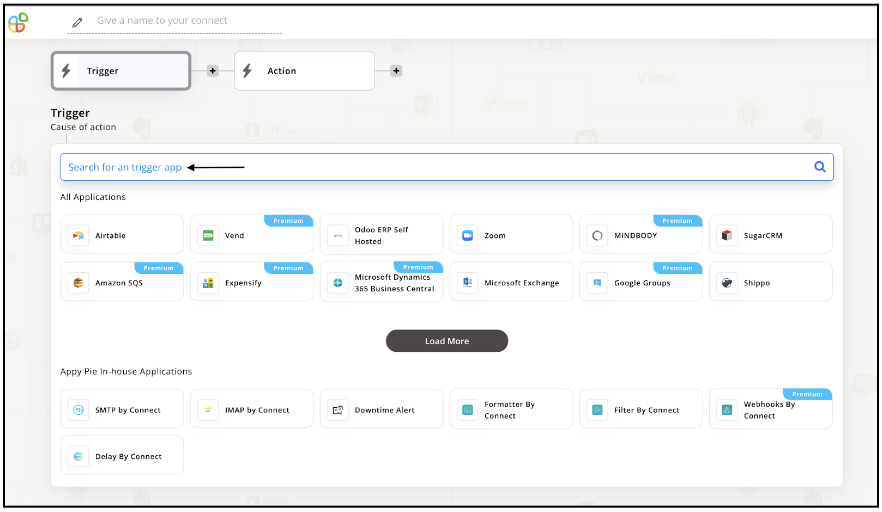
Step 5
Choose the required Trigger Event for Trello and press “Continue”.
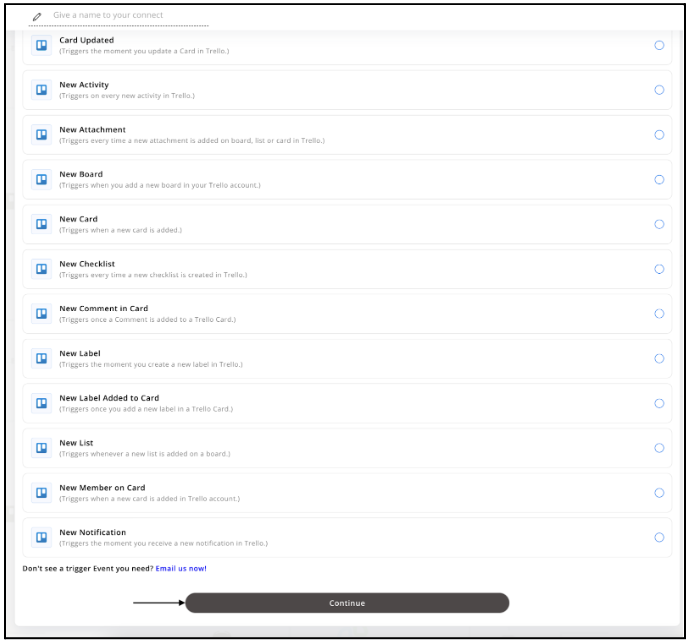
Step 6
Once you’ve agreed to the permissions, your account will be connected to Appy Pie as shown in the image. Select that account and hit “Continue”.
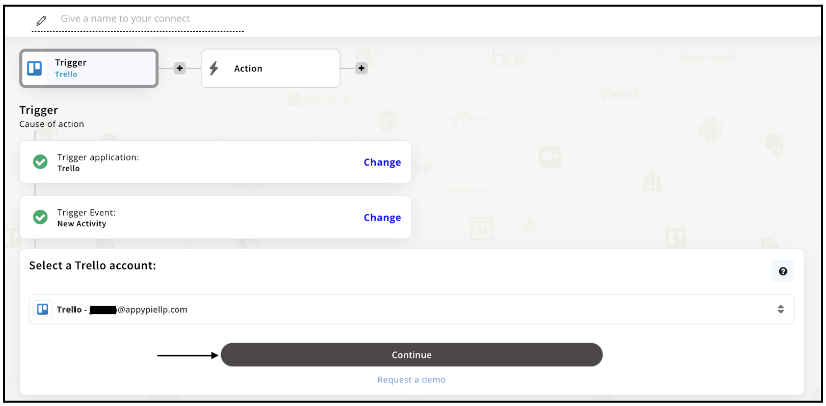
Step 7
Set up options for the Trigger Event you selected before for Trello and press “Continue”.
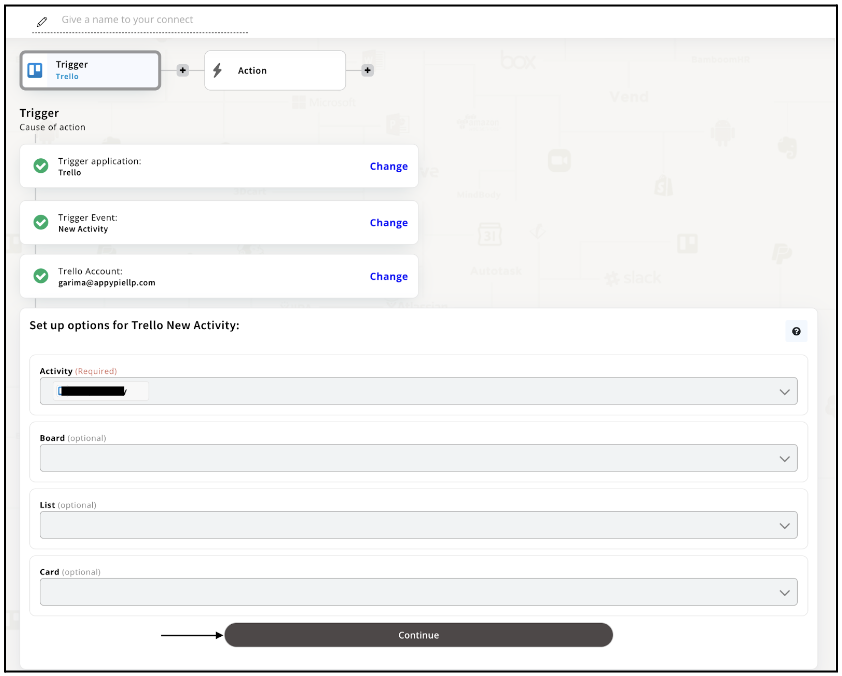
Step 8
Set up for Trello was complete. Now choose your required action app from 1000+ apps available in the Appy Pie Connect app directory. Let’s select Etsy for your reference.
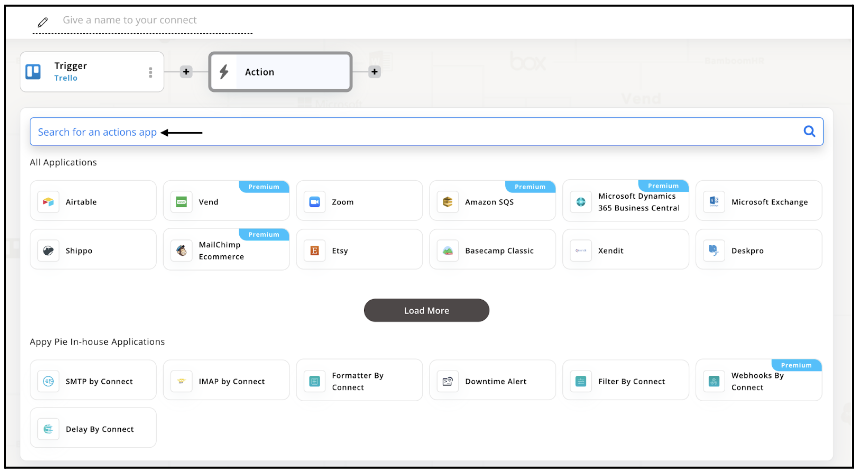
Step 9
Choose your required Action Event for Etsy which relates to the Trigger Event of Trello you selected before. Upon choosing click on “Continue”.
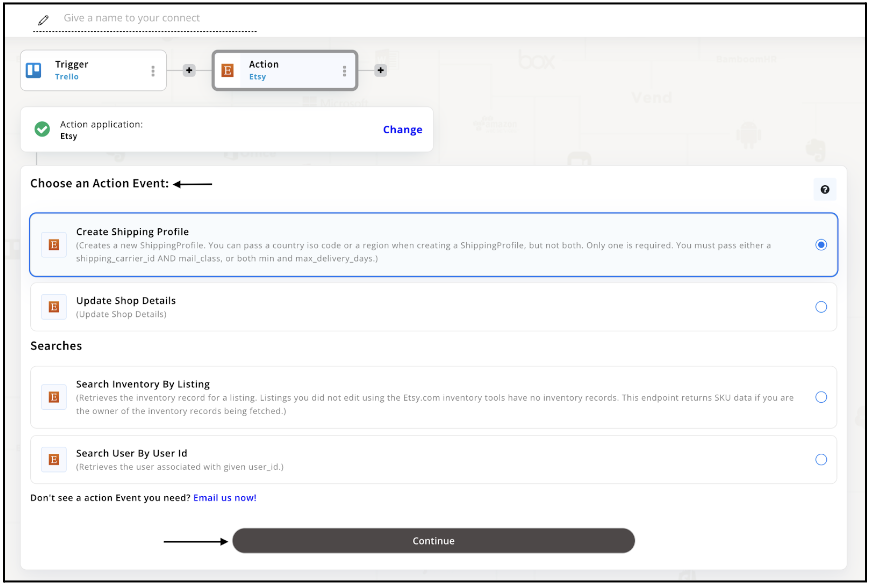
Step 10
Connect your Etsy account with Appy Pie but if you are new to Etsy, you must create an account on Etsy before proceeding further. Once you’ve created and connected the account, press “Continue”.
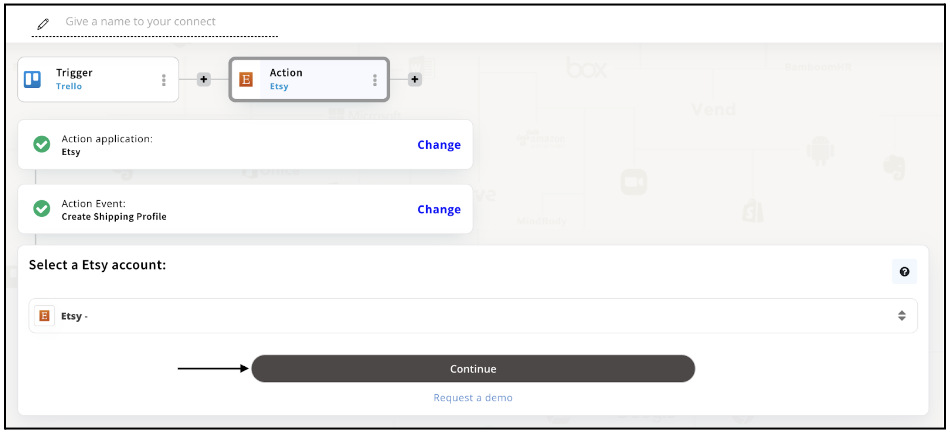
Step 11
Set up options for the Action Event you selected for Etsy. The details being asked will depend on the action event chosen. Now, skipping or continuing with the Run Test is your wish. Choose accordingly.
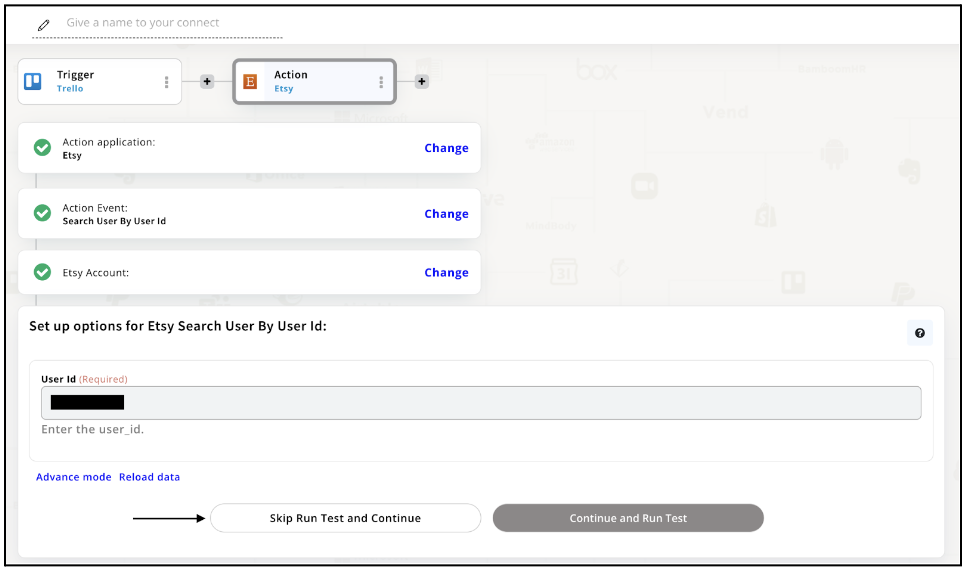
Step 12
Congratulations! Your Trello integration with Etsy was a success. In the same way, you can integrate Trello with your favorite app available in the Appy Pie Connect directory and enjoy all the fantastic features.
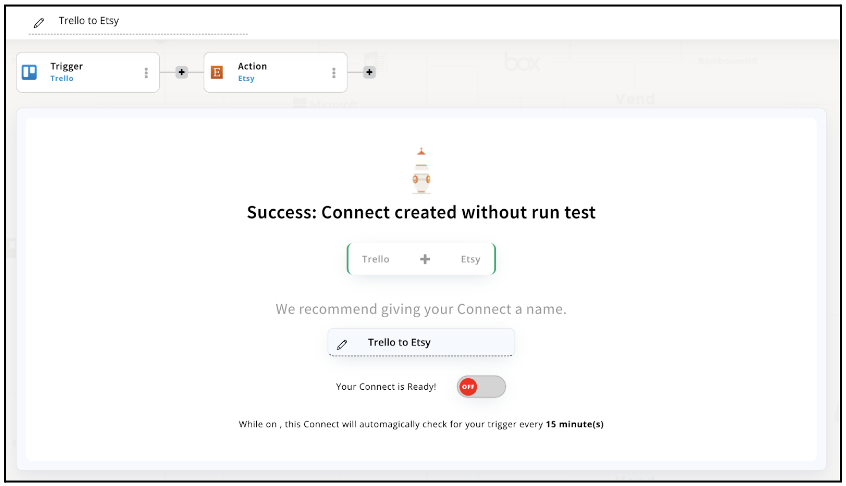
Conclusion
Trello Integrations via Appy Pie Connect can help users optimize their workflows, streamline their processes, and improve productivity. By automating repetitive tasks and connecting Trello with 1000+ other apps, users can save time, increase efficiency, and focus on more important aspects of their work. With Appy Pie Connect, Trello becomes even more versatile, providing users with endless possibilities to customize and improve their project management experience.
loading...
Related Articles
- How to setup Login with Facebook in my Facebook Developer Account
- How can I setup PayPal web hooks using the PayPal Developer Portal
- How Can I Set Up Facebook Page Integrations With Appy Pie Connect?
- How Can I Set Up Facebook Messenger Integrations With Appy Pie Connect?
- How Can I Set Up Facebook Integrations With Appy Pie Connect?
- How Can I Set Up ClickUp Integrations With Appy Pie Connect?
- How Can I Set Up GitLab Integrations With Appy Pie Connect?
- How Can I Set Up Strava Integrations With Appy Pie Connect?
- How Can I Set Up RepairShopr Integrations With Appy Pie Connect?
Still can’t find an answer?
Send us a ticket and we will get back to you.