Knowledge Base
How Can I Set Up Zoom Integrations With Appy Pie Connect?
Garima
4 min readPublished on Date | Last updated on Date
In today's fast-paced world, time is of the essence. Businesses and individuals alike are always looking for ways to streamline their work processes and save time. One of the most popular tools for communication and collaboration is Zoom. With its easy-to-use interface and powerful features, Zoom has become an essential tool for remote work and virtual meetings. However, to get the most out of Zoom, it's important to integrate it with other tools that you use regularly. That's where Appy Pie Connect comes in.
Steps to integrate Zoom with other apps
Step 1
Visit Appy Pie Connect, and “Log In“ for Appy Pie Connect. In case you do not have a Appy Pie account, Sign up first and then log in to your account.
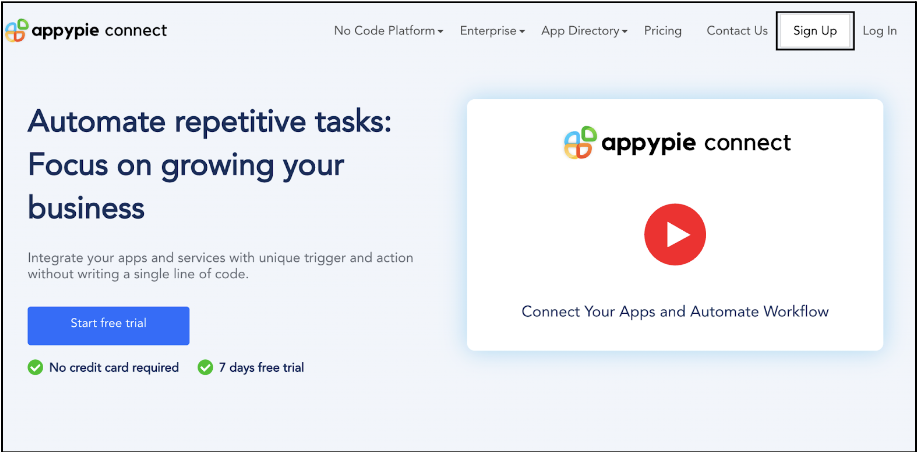
Step 2
As a sign-up procedure, click on “Start your 7 days free trial” where you will be redirected to the Appy Pie Connect dashboard for further procedure.
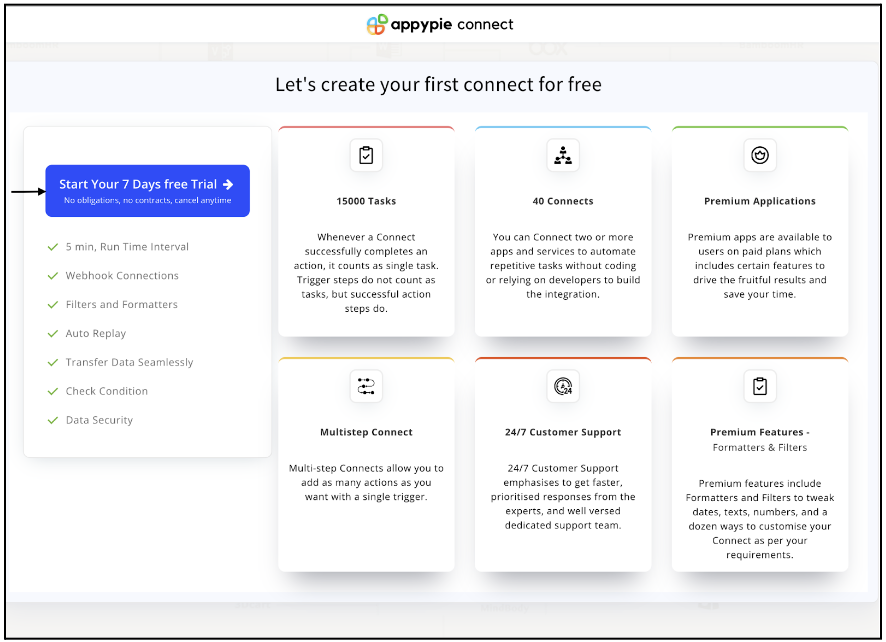
Step 3
After logging in, you will see a dashboard as shown in the image. This dashboard will contain all the information regarding your integrations between apps.
Here, click on “Create a Connect”.
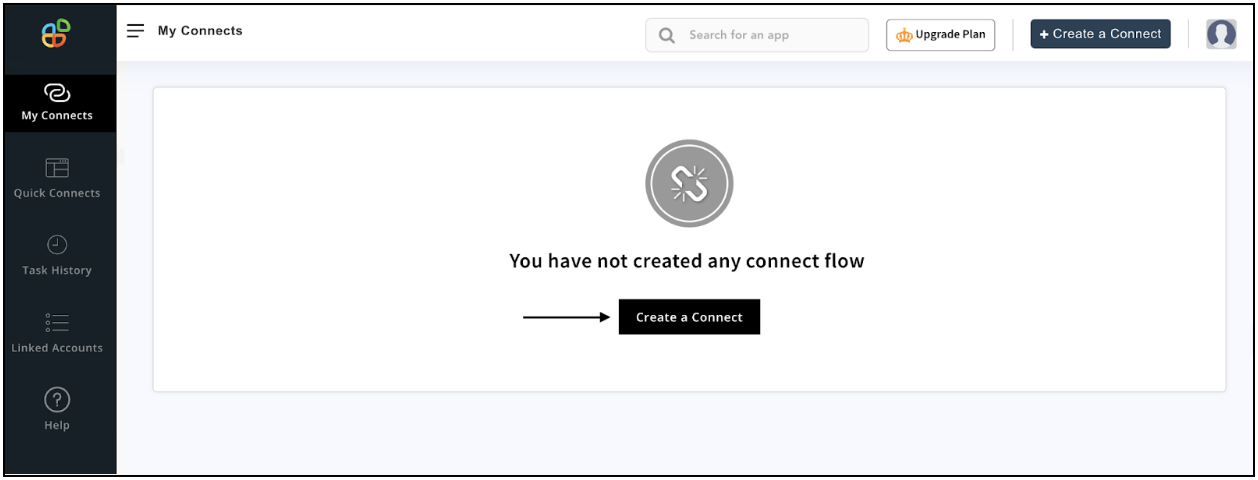
Step 4
Now, search for ‘Zoom’ in the search toolbar as we’re learning how to enable Zoom integrations through Appy Pie Connect.
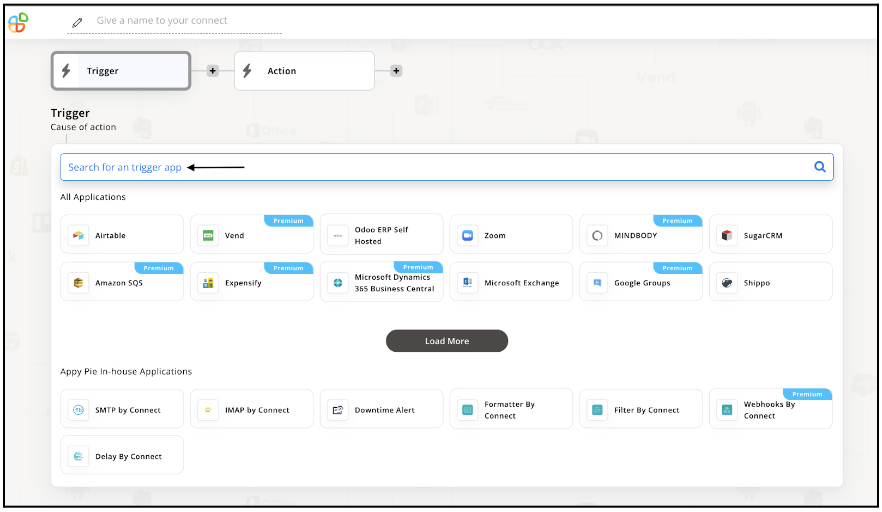
Step 5
Choose the required Trigger Event for Zoom and press “Continue”.
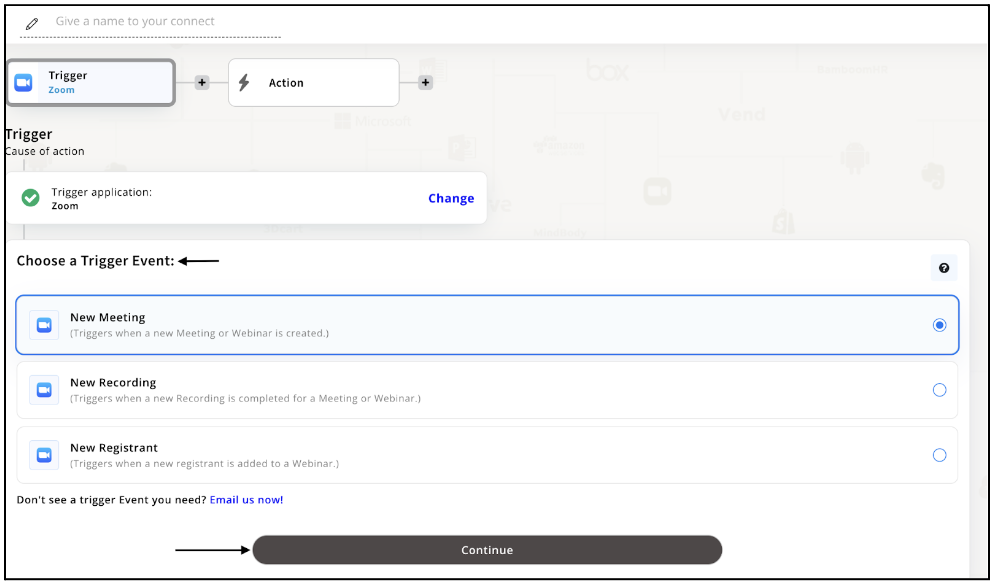
Step 6
Connect your Zoom account for Integration. If you’re already a Zoom user, your account would automatically connect but if you’re new to Zoom, you must make an account first and then continue with the process.
Now, upon selecting an account, hit “Continue”.
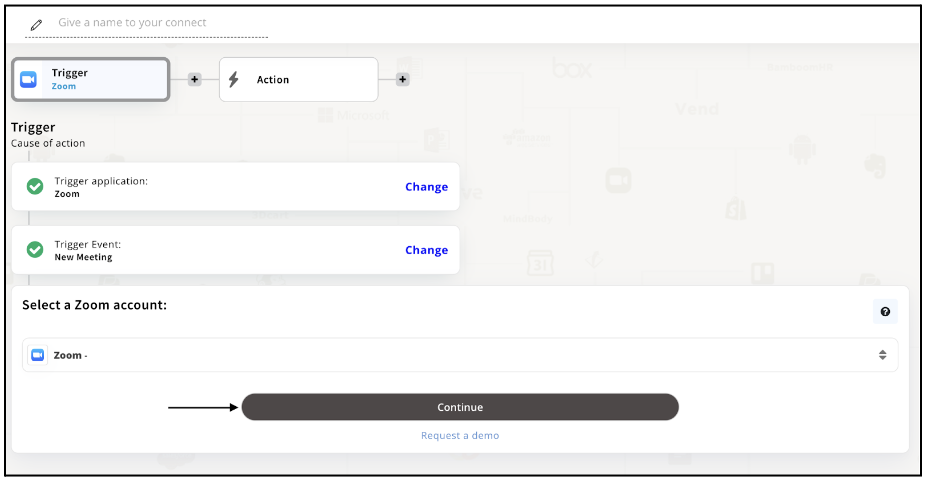
Step 7
Here, set up options for the trigger event you selected before and click on “Continue”.
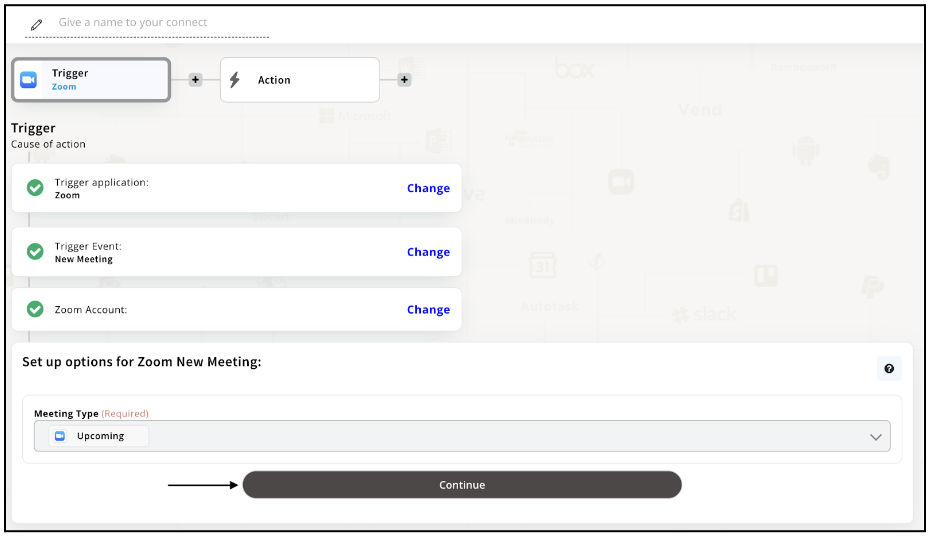
Step 8
Set up for Zoom is complete. Now choose your desired app from the list of 1000+ apps as an Action app. Let’s say; Google Drive.
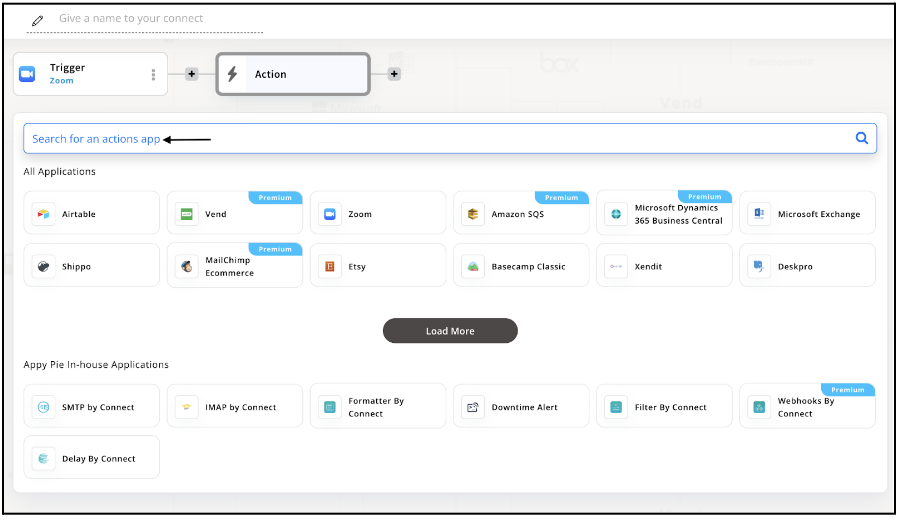
Step 9
Choose your preferred Action Event for Google Drive and hit “Continue”.
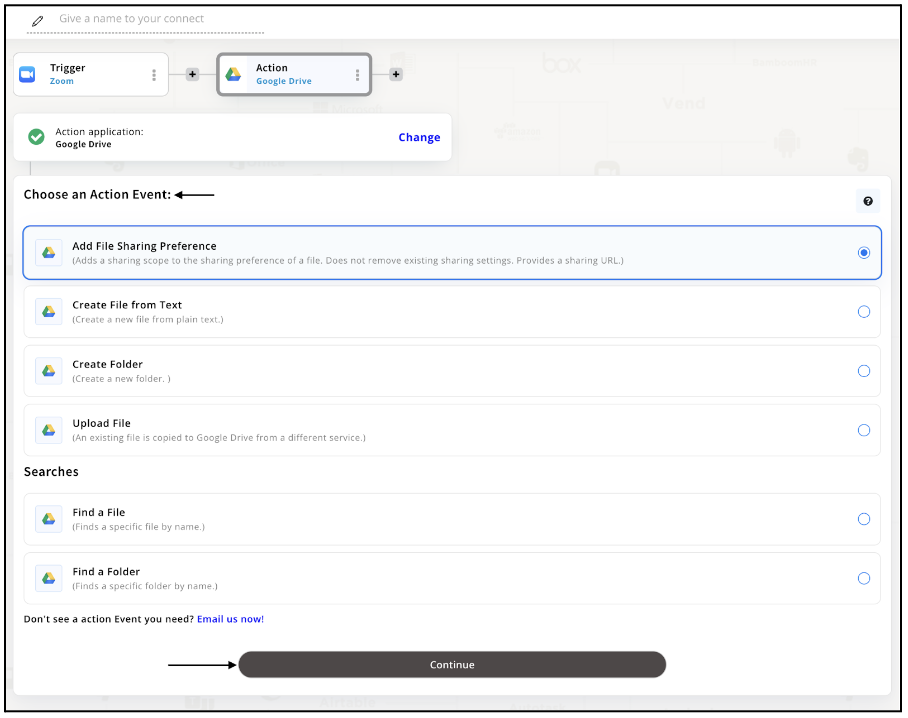
Step 10
Now, connect your Google Drive account but if you’re new to Google Drive, you must create an account and later, connect your account. Upon selecting your Drive account, press “Continue”.
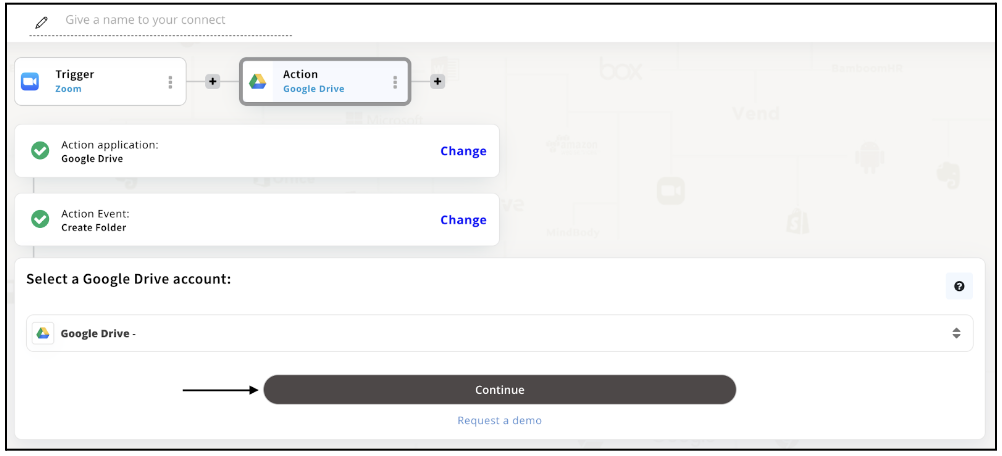
Step 11
Fill in the details as per the action event you selected and, as a next step, skipping or continuing with the Run Test is entirely your call. Choose accordingly.
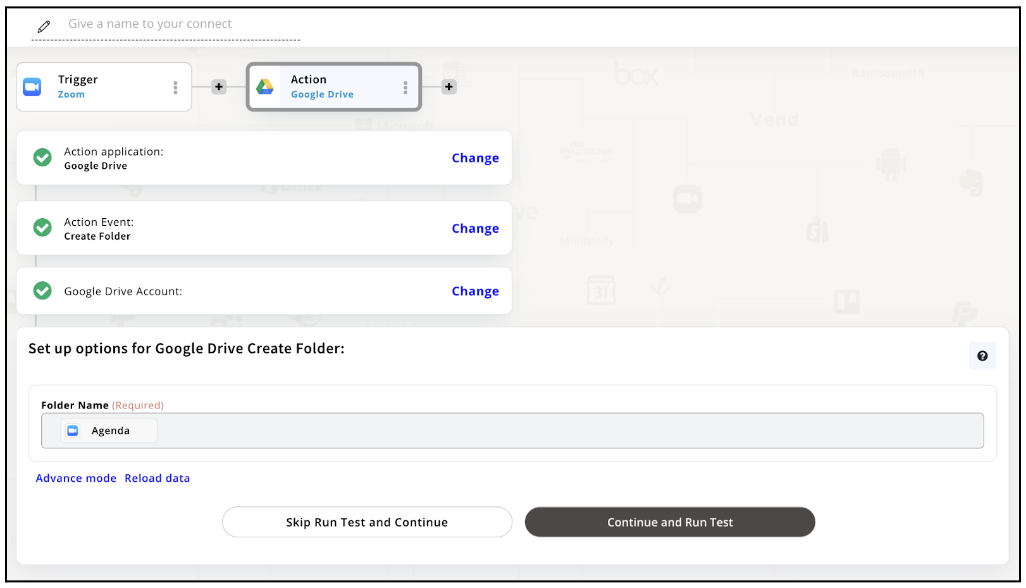
Step 12
Congratulations! Your Zoom Integration with Google Drive was a success. In the same way, you can integrate Zoom with your favorite app available in the Appy Pie Connect directory and enjoy all the fantastic features.
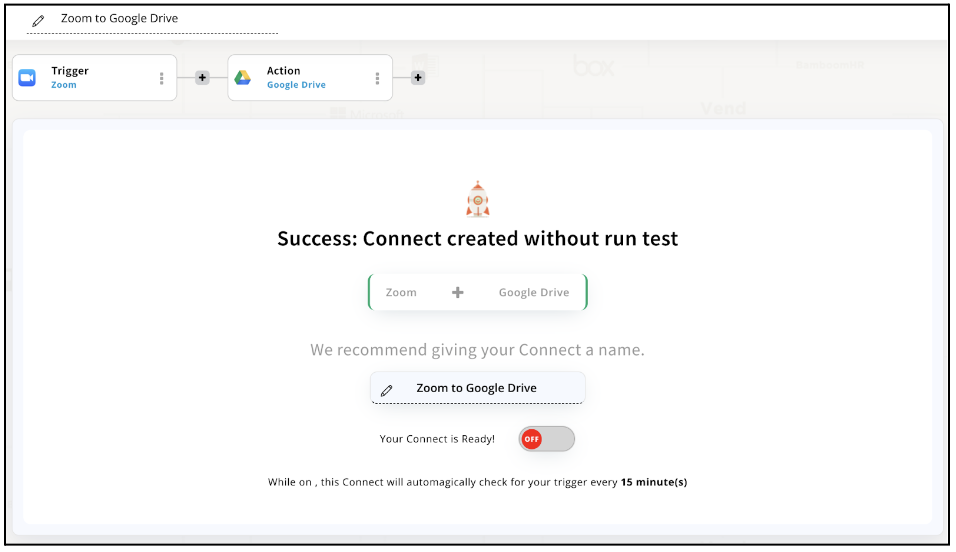
Conclusion
Integrating Zoom with other tools is essential for improving productivity and streamlining your workflow. Appy Pie Connect is an excellent platform that allows you to automate repetitive tasks and integrate Zoom with 1000+ other apps. With Connect, you can create a seamless workflow that saves you time and energy. So, if you're looking to get the most out of Zoom and other tools, give Appy Pie Connect a try and see how it can help you work smarter, not harder.
loading...
Related Articles
- How to setup Login with Facebook in my Facebook Developer Account
- How can I setup PayPal web hooks using the PayPal Developer Portal
- How Can I Set Up Facebook Page Integrations With Appy Pie Connect?
- How Can I Set Up Facebook Messenger Integrations With Appy Pie Connect?
- How Can I Set Up Facebook Integrations With Appy Pie Connect?
- How Can I Set Up ClickUp Integrations With Appy Pie Connect?
- How Can I Set Up GitLab Integrations With Appy Pie Connect?
- How Can I Set Up Strava Integrations With Appy Pie Connect?
- How Can I Set Up RepairShopr Integrations With Appy Pie Connect?
Still can’t find an answer?
Send us a ticket and we will get back to you.