Knowledge Base
How Do I Create and Share a Dropbox Link With Anyone?
Akash Kumar
2 min readPublished on Date | Last updated on Date
Dropbox is a file hosting service that offers various services including cloud storage, file synchronization, personal cloud, and client software. You want to upload files to Dropbox and create links so that other people can download these files. These links, which you can share using email or any messaging app. These links give anyone read-only access to your file. Here's how to create Dropbox links from the browser and your computer's file browser:
Browser
Open Dropbox.com and log in, and if you don’t have a Dropbox id already, you need to sign up for one. Next, head to the file you'd like to create a link for and click the Share button.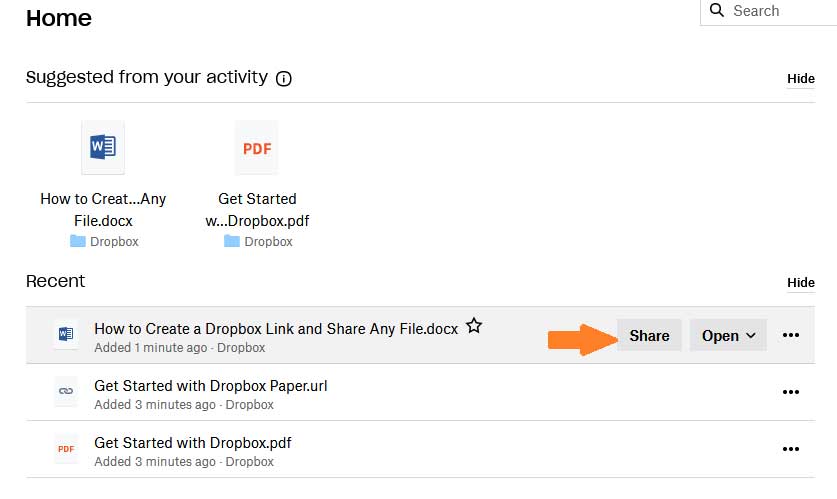
This will open a pop-up; click the Create a link button in the bottom-right corner.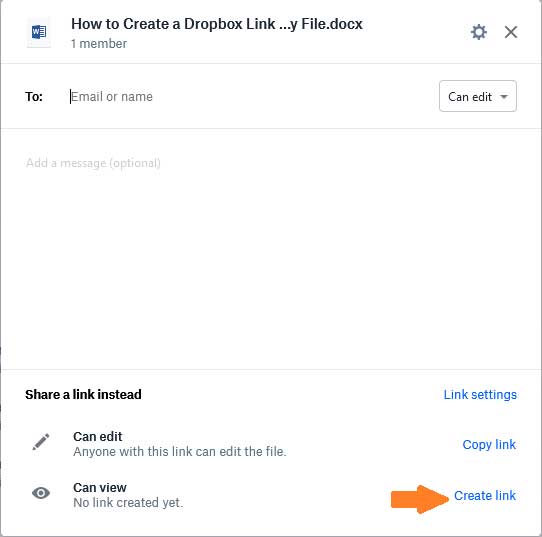
You've now created a link to the file, which you can copy by clicking the Copy link.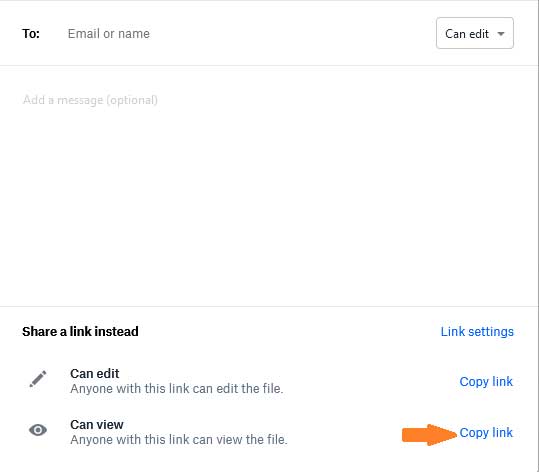
Anyone with the link can view the file. You can change this by clicking Settings and then click Link Settings to change that setting.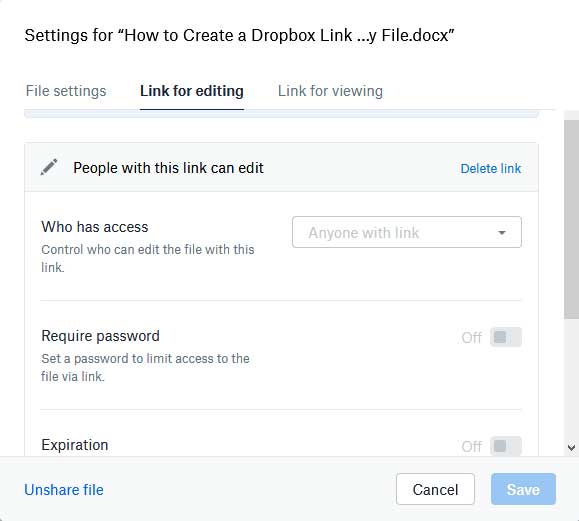
Here you can limit who can see the file, set an expiration date, and disable downloads. These features are only available to Dropbox Professional users.
File Explorer
Getting a Dropbox link on your computer couldn't be easier: Right-click the file, then click Copy Dropbox Link.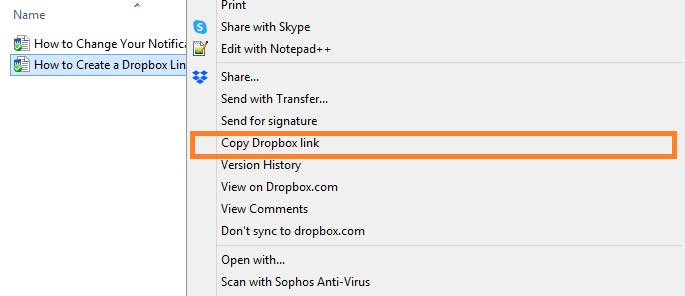
A link for the file will be created and instantly sent to your clipboard, meaning you can paste it in an email, IM, or anywhere else. However, settings for the file can't be configured from here; instead, click View on Dropbox.com to open the file in your browser. You can change the settings for the file from there.
Dropbox is a great tool for users to share files with other people, however, the process can be quite tiresome and monotonous. If you don’t want to spend so much time on creating and sharing links, you can automate the process by integrating Dropbox with 150+ apps with Appy Pie Connect. You can create these integrations without writing a single line of code.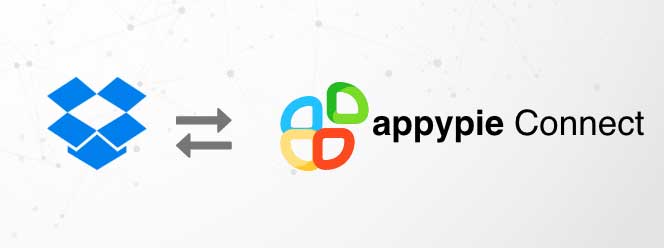
loading...
Related Articles
- How to setup Login with Facebook in my Facebook Developer Account
- How can I setup PayPal web hooks using the PayPal Developer Portal
- How Can I Set Up Facebook Page Integrations With Appy Pie Connect?
- How Can I Set Up Facebook Messenger Integrations With Appy Pie Connect?
- How Can I Set Up Facebook Integrations With Appy Pie Connect?
- How Can I Set Up ClickUp Integrations With Appy Pie Connect?
- How Can I Set Up GitLab Integrations With Appy Pie Connect?
- How Can I Set Up Strava Integrations With Appy Pie Connect?
- How Can I Set Up RepairShopr Integrations With Appy Pie Connect?
Still can’t find an answer?
Send us a ticket and we will get back to you.