Knowledge Base
How to Activate Autocorrect in Google Docs
Akash Kumar
3 min readPublished on Date | Last updated on Date
Google Docs provides an autocorrect feature under the ‘Tools’ section, known as Automatic Substitution.
Here is how you can use Autocorrect in Google Docs:
Log in and open the document in Google Docs.
At the top, you will find the ‘Tools’ section and then, click on the ‘Preferences’ option.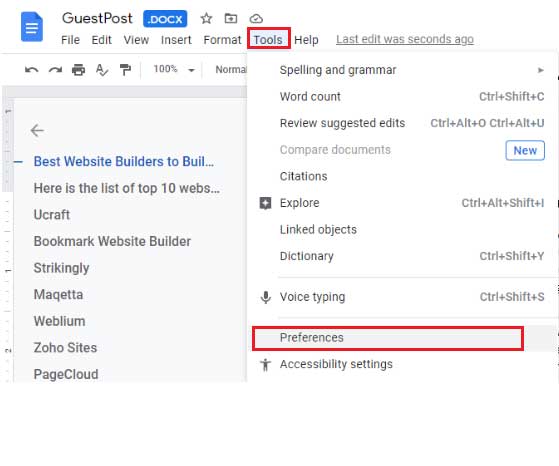
Next, you will see two options; General & Substitutions.
Now, you will find a list of checkboxes, so tick marks the ones depending on your choice.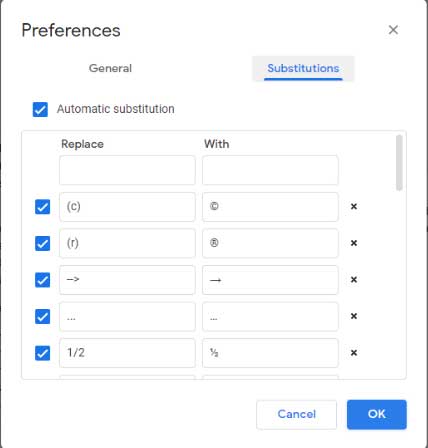
Next, you will view a lot of autocorrect features. For instance, © will be replaced with ©.
If needed, you can also uncheck the boxes not required.
You can also add your autocorrect options to it.
Under Replace With, you can put the things you want to replace within Google Docs.
After filling the Replace and With sections, a new row will be created at the top so that you can add more customized autocorrect options.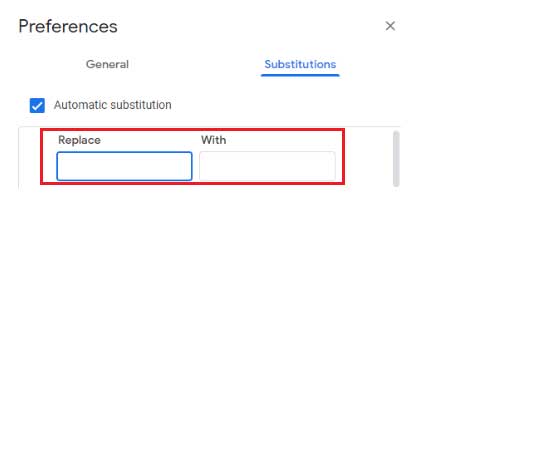
Finally, click on the ‘OK’ option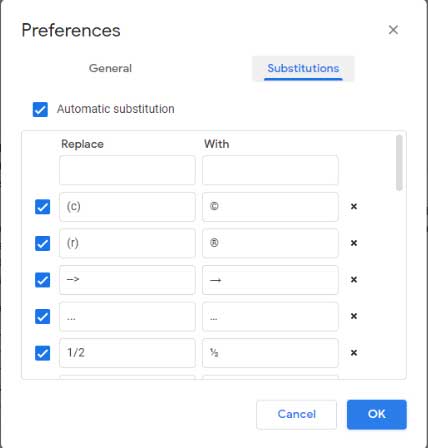
When to use Autocorrect in Google Docs?
Autocorrect suggestions are available in Spanish, English, Portuguese, and French. The same is also available in the German language.
This feature can be used for many different reasons:
Misspellings
In case, you misspell the words in Google Docs then the Google Docs spell check feature allows you to recognize those words and auto-correct them as you enter the words with the ‘Replace With’ option.
Markup
Whether you write in Markdown, HTML, or another markup language, you do not need to type the markup each time. For instance, you can replace ahref with <ahref = “URL”> linktext</a> and enter the rest manually.
Repeated phrases
If you frequently use any specific word/sentence then, this feature helps you come with a shortcut word. The complete paragraph will appear after typing the shortcut word.
The feature of autocorrect in Google Docs allow users to correct mistakes automatically. This feature is beneficial if you misspell some words very often. Use Appy Pie Connect and integrate Google Docs with 150+ apps in minutes. Here is how you can make the most out of your Google Docs using Appy Pie Connect:
Send mails to group members when a new document is added to Google Docs
Save new leads to your Google Docs from Clickfunnels, Typeform, Facebook Lead Ads, and eliminate the boring daily task of copy-pasting.
Create a new card in Trello for every new document created in Google Docs thus, helping you be organized.
Learn more about Google Docs integrations here!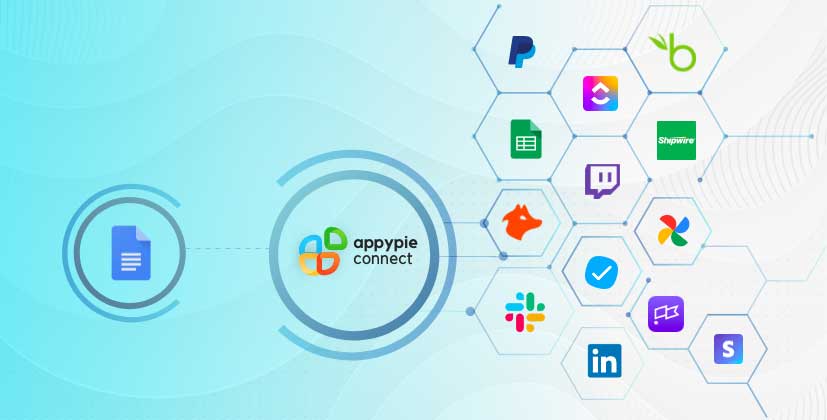
loading...
Related Articles
- How to setup Login with Facebook in my Facebook Developer Account
- How can I setup PayPal web hooks using the PayPal Developer Portal
- How Can I Set Up Facebook Page Integrations With Appy Pie Connect?
- How Can I Set Up Facebook Messenger Integrations With Appy Pie Connect?
- How Can I Set Up Facebook Integrations With Appy Pie Connect?
- How Can I Set Up ClickUp Integrations With Appy Pie Connect?
- How Can I Set Up GitLab Integrations With Appy Pie Connect?
- How Can I Set Up Strava Integrations With Appy Pie Connect?
- How Can I Set Up RepairShopr Integrations With Appy Pie Connect?
Still can’t find an answer?
Send us a ticket and we will get back to you.