Knowledge Base
How to Add and View Tasks in Google Calendar?
ZA
Akash Kumar
2 min readPublished on Date | Last updated on Date
Google Calendar offers a built-in to do list feature, allowing you to add tasks and view the same in your calendar. People often mistake tasks as reminders but both are not same. Google Calendar offers both the features differently.
Here is how you can add tasks in Google Calendar:
- Go to Google Calendar and then click on the highlighted Google Tasks icon.
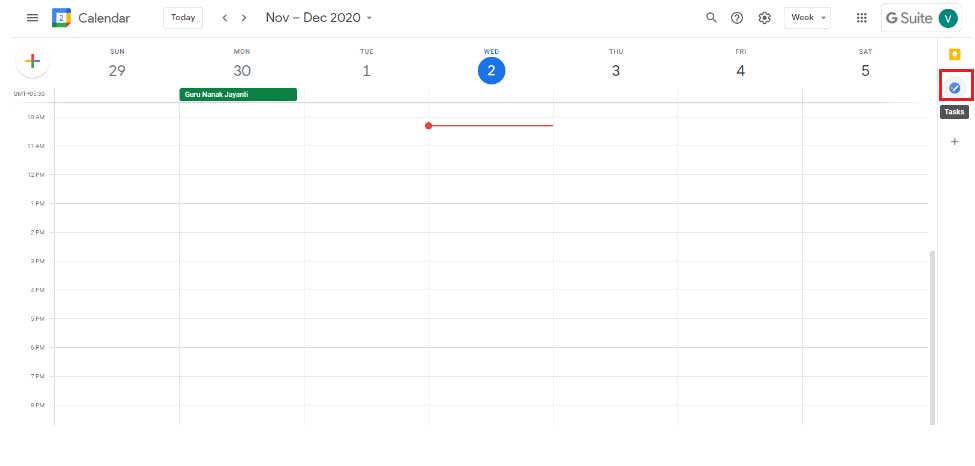
- You can view ‘Tasks’ in the right sidebar of Google Calendar.
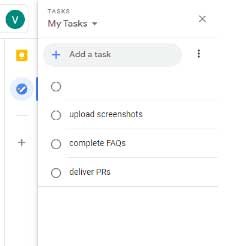
- The below highlighted ‘Add a Task’ option allows you to add your tasks.
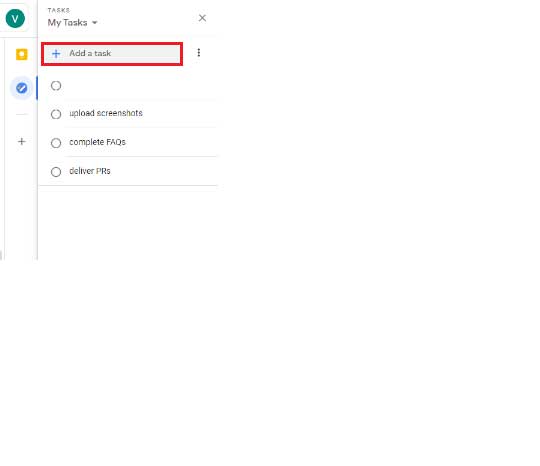
- Click on the Pencil icon to simply write your task.
Click on the Plus icon to simply add your task.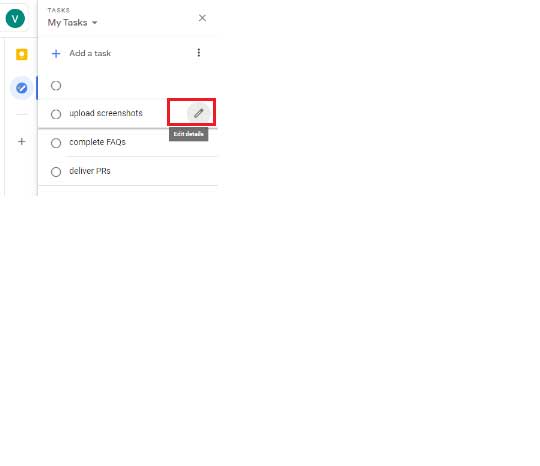
- Select the task you want to add details in such as date/time and other subtasks.
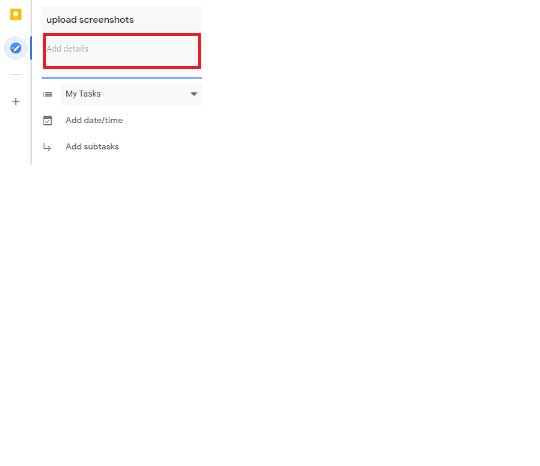
How to View Tasks in Google Calendar?
- Simply open your Google Calendar.
- Select ‘Tasks’ option in the left sidebar and you will be able to view all your tasks in your Google Calendar.
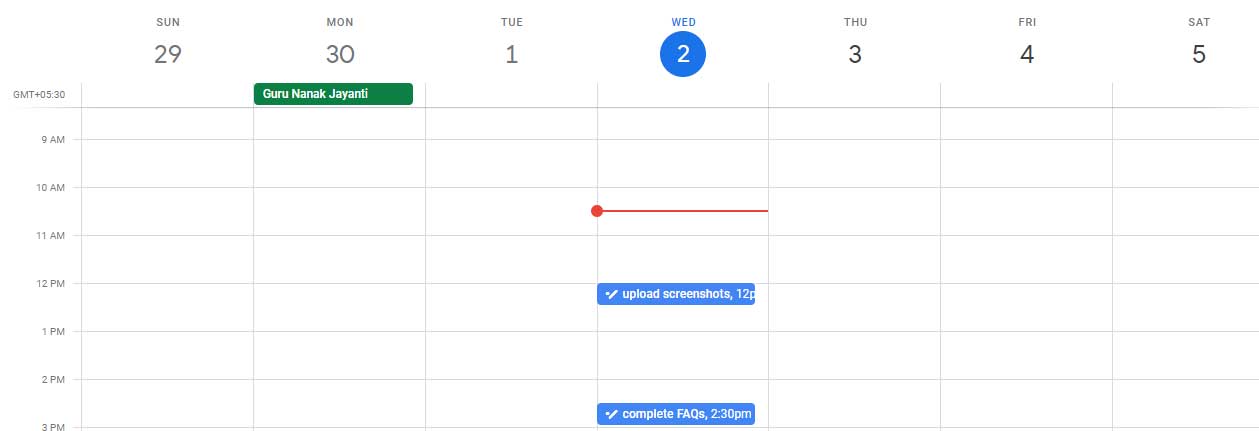
- To view the tasks in your mobile, you need to separately download Google Calendar for iPhone and Android version.
You can also convert Google Calendar appointments into tasks immediately with Appy Pie Connect, which allows you to integrate Google Calendar with 150+ apps.
loading...
Related Articles
- How to setup Login with Facebook in my Facebook Developer Account
- How can I setup PayPal web hooks using the PayPal Developer Portal
- How Can I Set Up Facebook Page Integrations With Appy Pie Connect?
- How Can I Set Up Facebook Messenger Integrations With Appy Pie Connect?
- How Can I Set Up Facebook Integrations With Appy Pie Connect?
- How Can I Set Up ClickUp Integrations With Appy Pie Connect?
- How Can I Set Up GitLab Integrations With Appy Pie Connect?
- How Can I Set Up Strava Integrations With Appy Pie Connect?
- How Can I Set Up RepairShopr Integrations With Appy Pie Connect?
Still can’t find an answer?
Send us a ticket and we will get back to you.