Knowledge Base
How to add funds (USD) to your Appy Pie Credit Account?
Priya Gautam
2 min readPublished on Date | Last updated on Date
Follow the below steps to add funds (USD) to your Appy Pie Credit Account:
Step 1. Login to your Appy Pie account and click Billing Info on your Apps Overview page.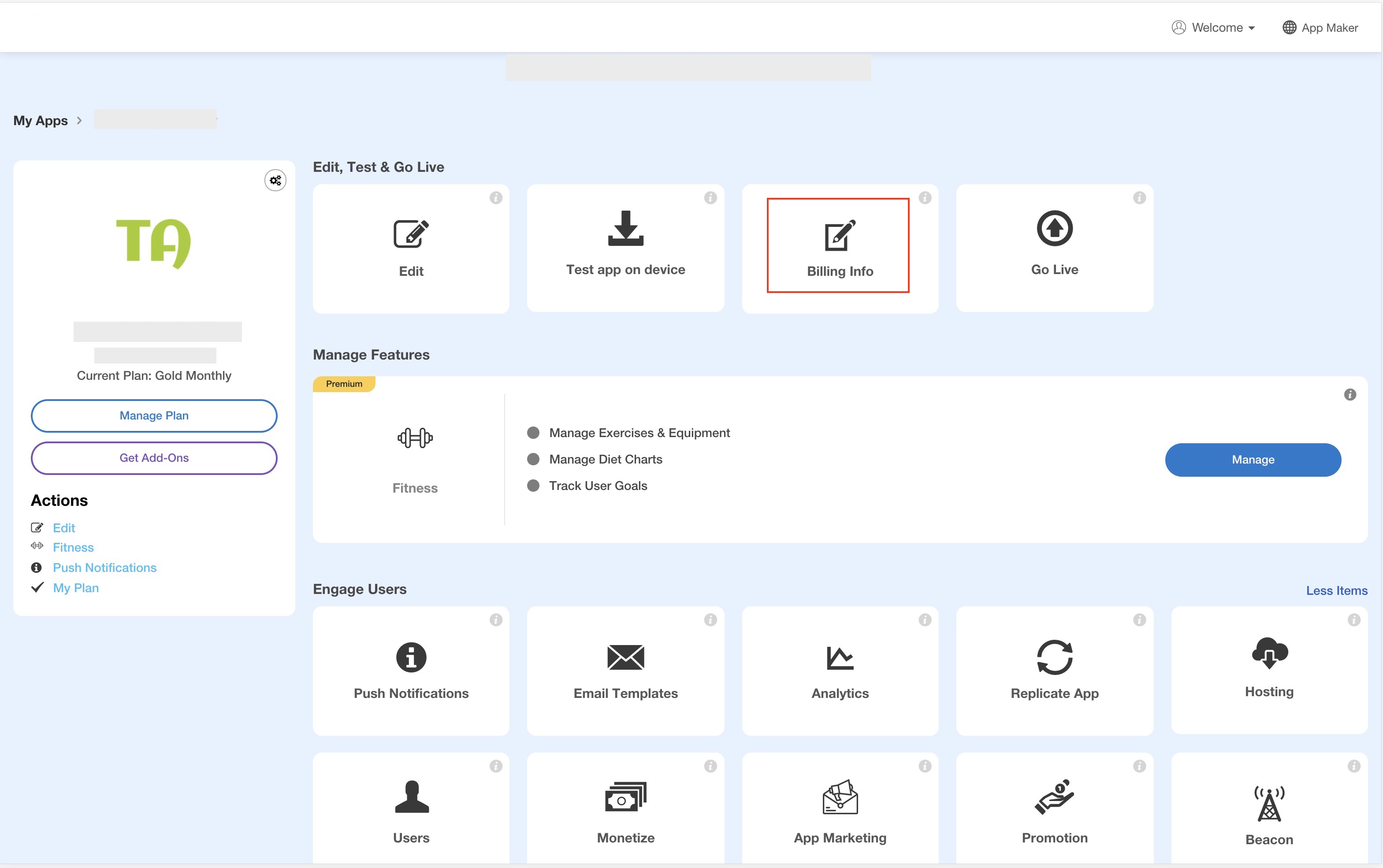
Step 2. In the Manage Billing section, click the Add Credit button.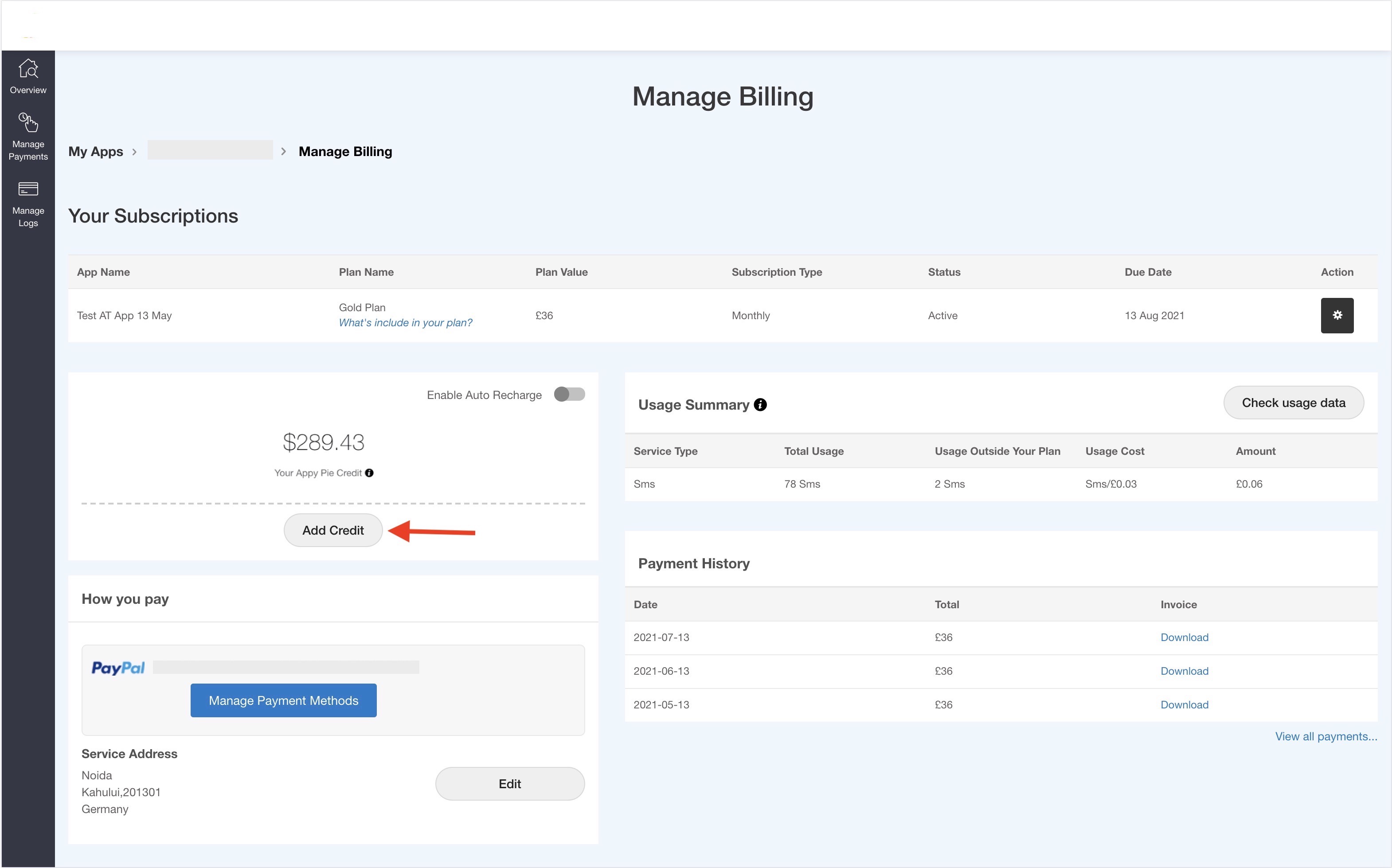
Step 3. Enter the amount you want to add to your credit account and click Save.
Note: The entered amount must not be less than $10 and not more than $1000.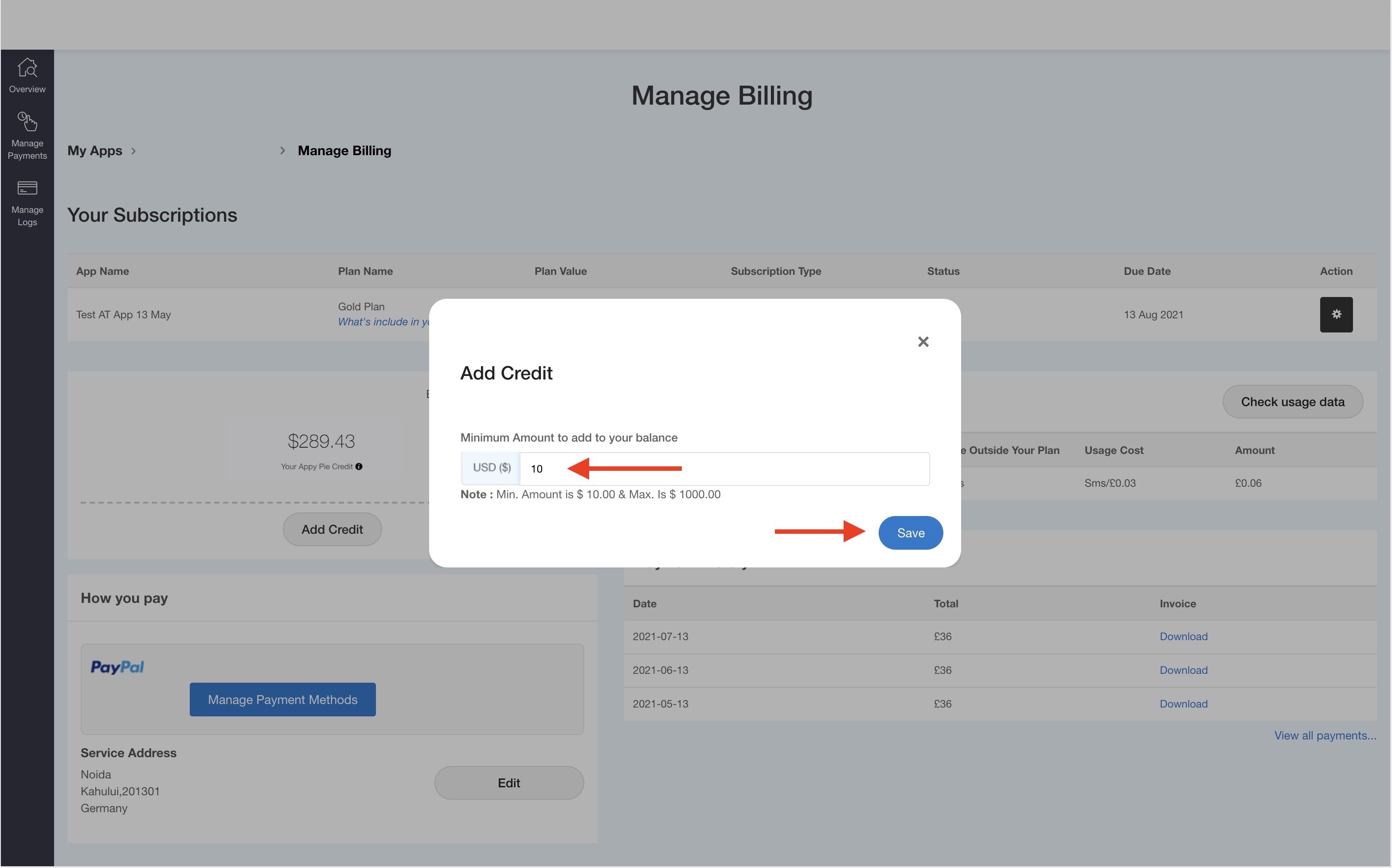
Step 4. Click Proceed to process your payment.
Note: You can use your existing payment method to complete the payment or you can switch to a different payment method.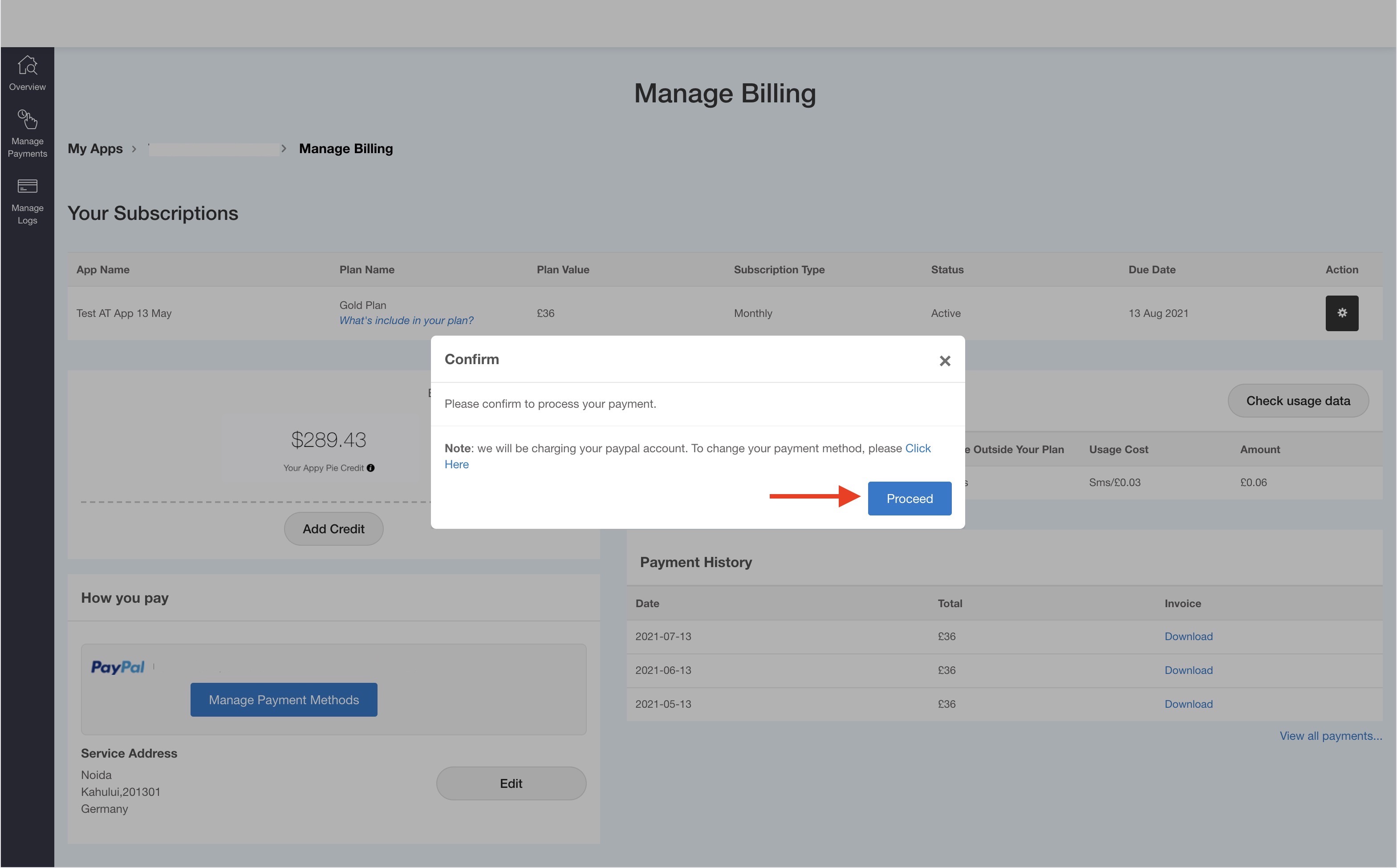
Step 5. Once your amount has been successfully added to your credit balance, you will see the Payment Successful confirmation popup.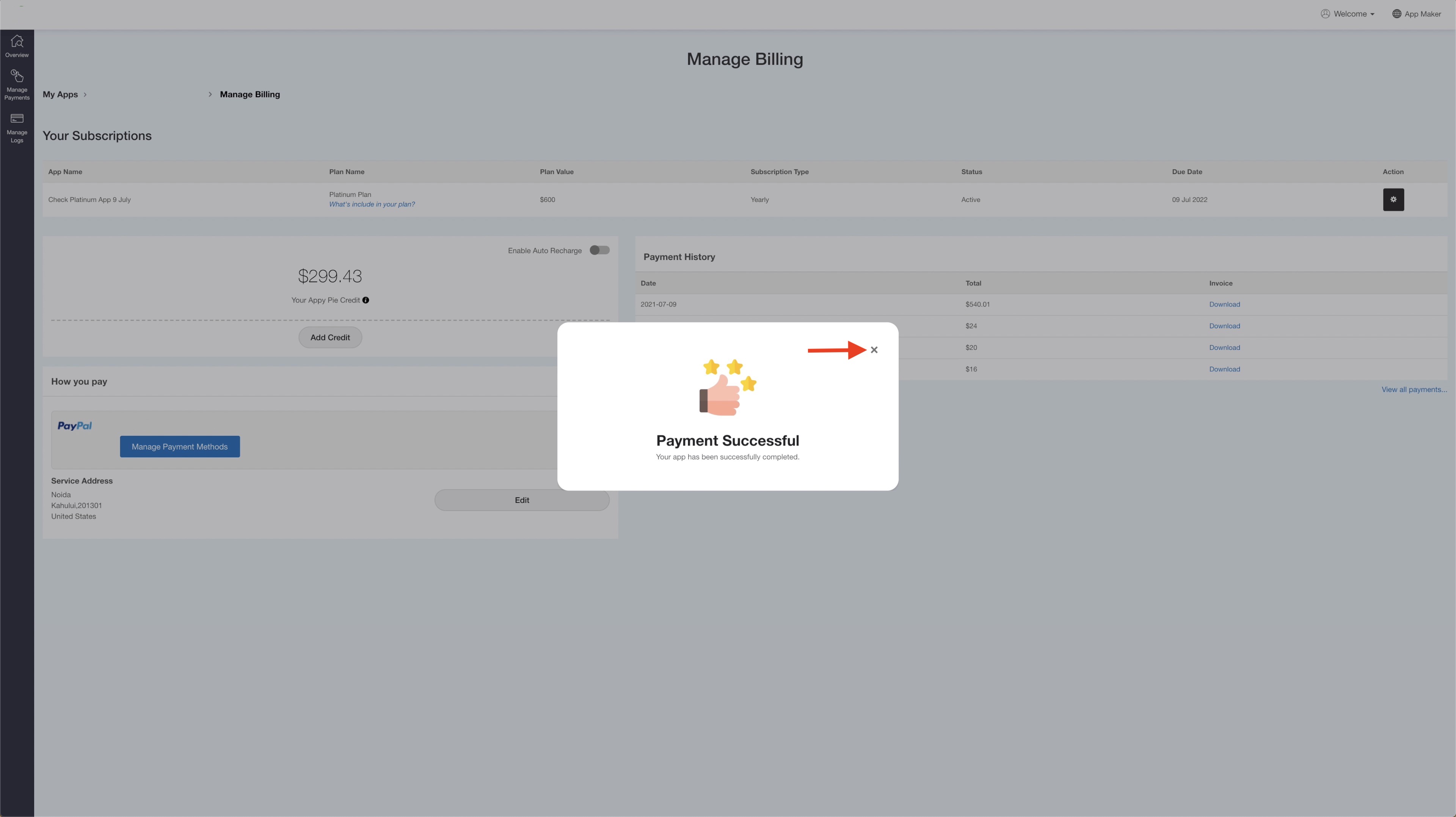
Step 6. You can also opt for Auto Recharge to automatically add funds to your Appy Pie credit account. Follow the below steps to enable Auto Recharge:
- In the Manage Billing section, enable the Auto Recharge toggle.
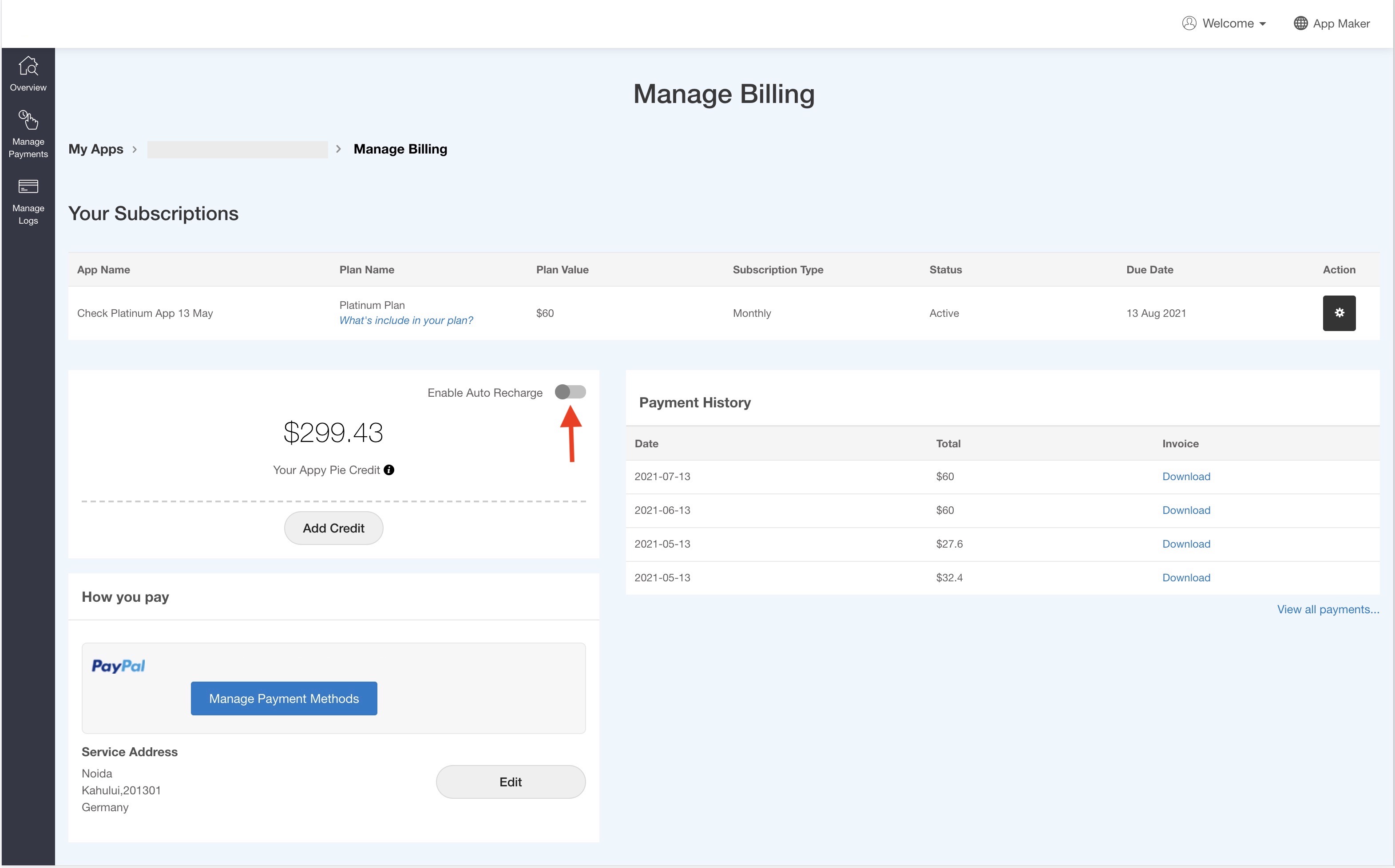
- A pop-up to configure Auto Recharge will open. Enable the Auto Recharge toggle.
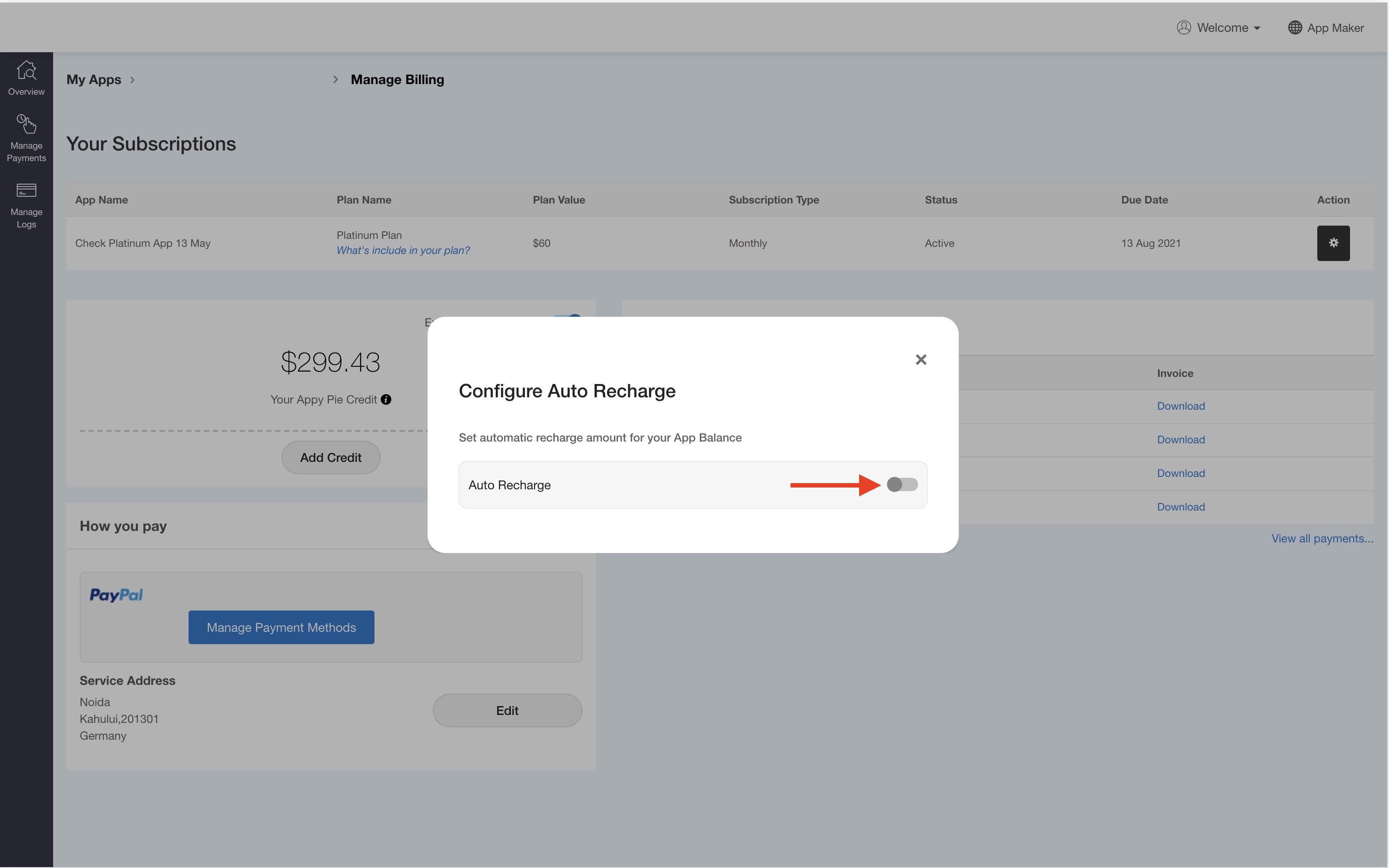
- Enter the auto-recharge amount and click on Save.
Note: Ensure that the auto-recharge amount is not less than $10 and not more than $1000.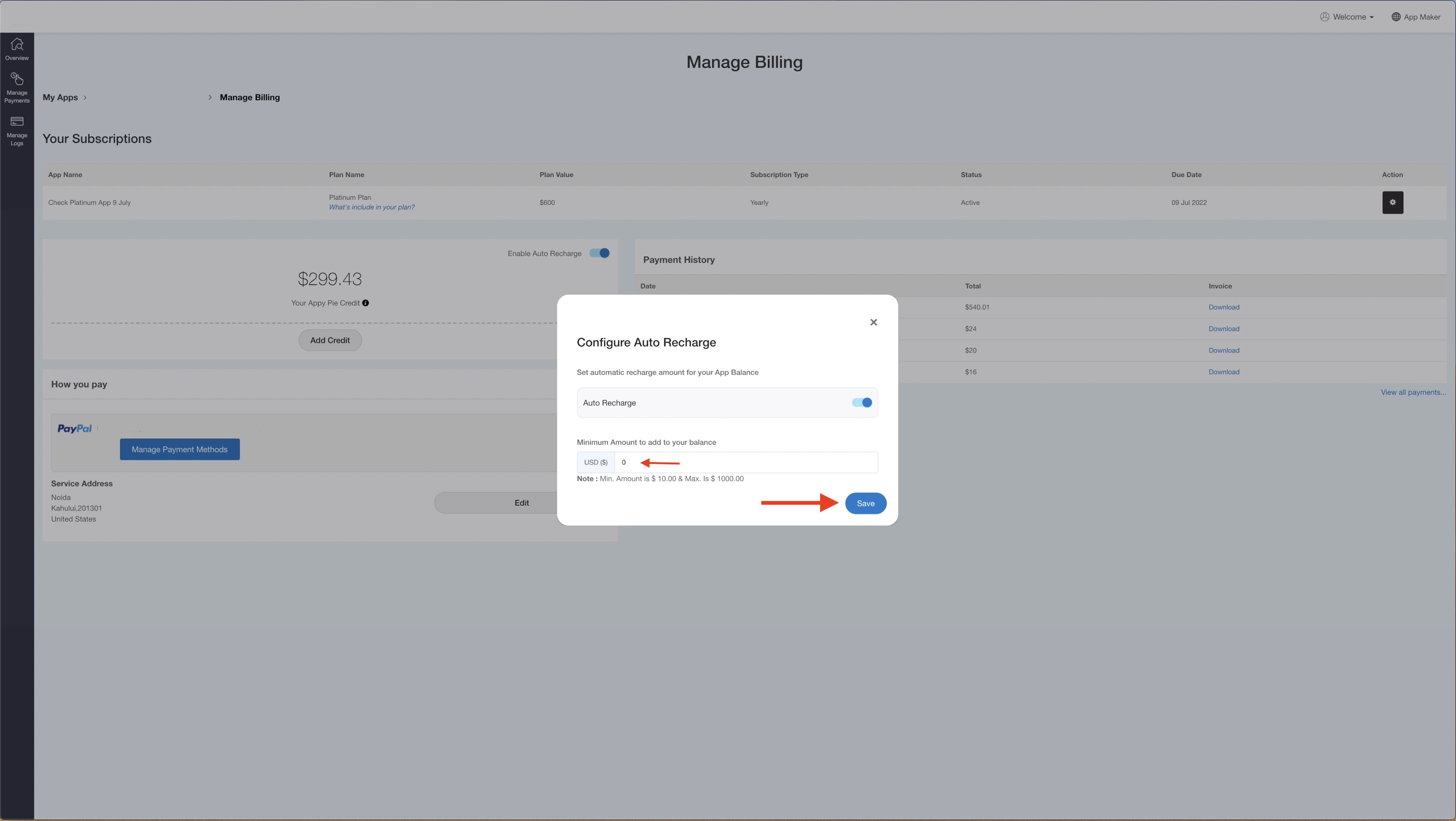
- Once done, your auto recharge config setting will be updated. Here you can check that the Auto Recharge toggle has been enabled. If you want you can disable Auto Recharge toggle anytime.
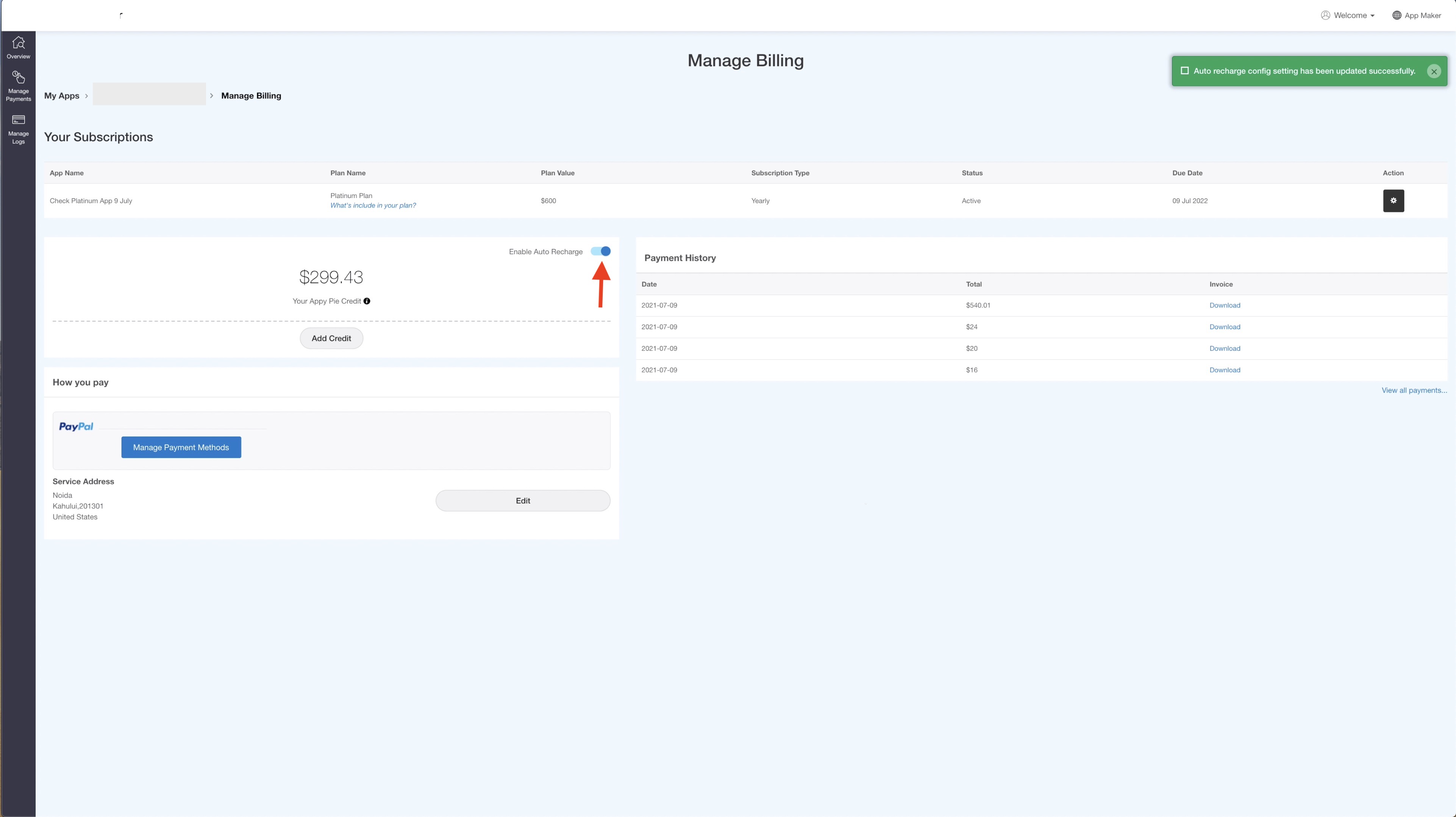
loading...
Related Articles
- How to Create and Verify a Payment Profile in Google Play Console?
- Appy Pie: How to create an iOS Distribution Certificate?
- Appy Pie: How to create an iOS Provisioning Profile?
- Appy Pie Font Licensing: What You Need to Know
- how to get your facebook app id to integrate facebook login into your android/ios app created with appy pie?
- How to Publish Your Android App on Google Play Store: A Step-by-Step Guide?
- Appy Pie: What are the Steps to Declare Trader or Non-Trader Status on the Apple App Store?
- Appy Pie: How to add Hyperlocal feature to your app?
- How to add and edit features in Appy Pie?
Still can’t find an answer?
Send us a ticket and we will get back to you.