Knowledge Base
How to Add or Change a Signature in Outlook?
Akash Kumar
2 min readPublished on Date | Last updated on Date
Outlook helps you to create personalized signtures for your email messages which appears at the bottom of each mail sent.
Add a Signature in Outlook :
Step 1 : Open Outlook and click on a New Email message.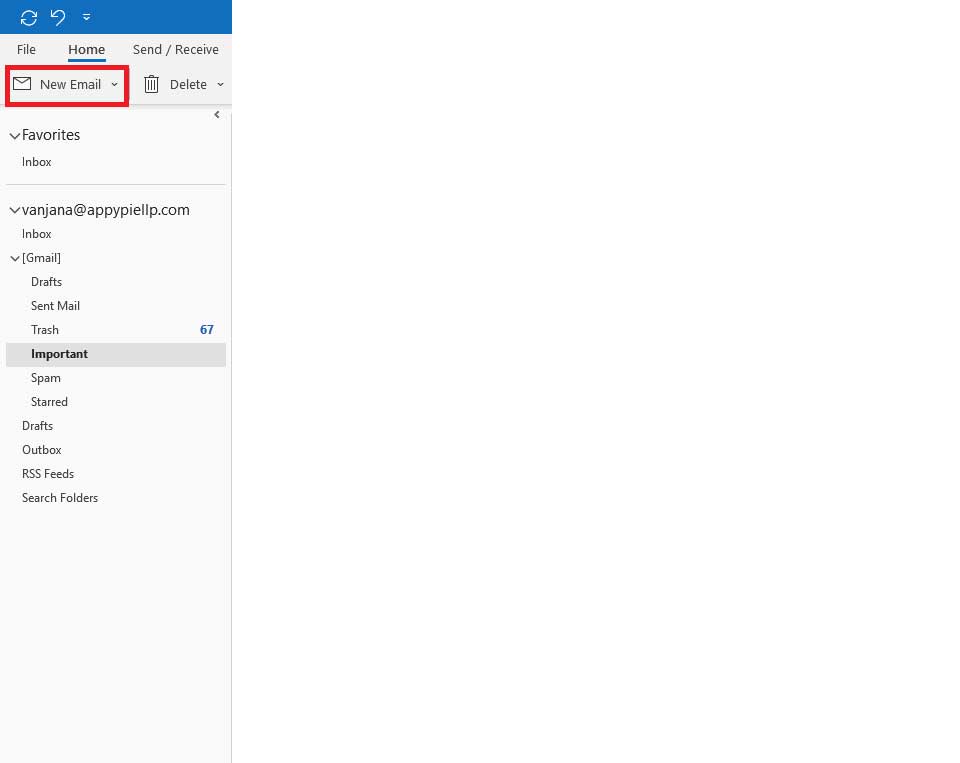
Step 2 : A new Message menu will appear. Click on Signature icon and then ‘Signatures’.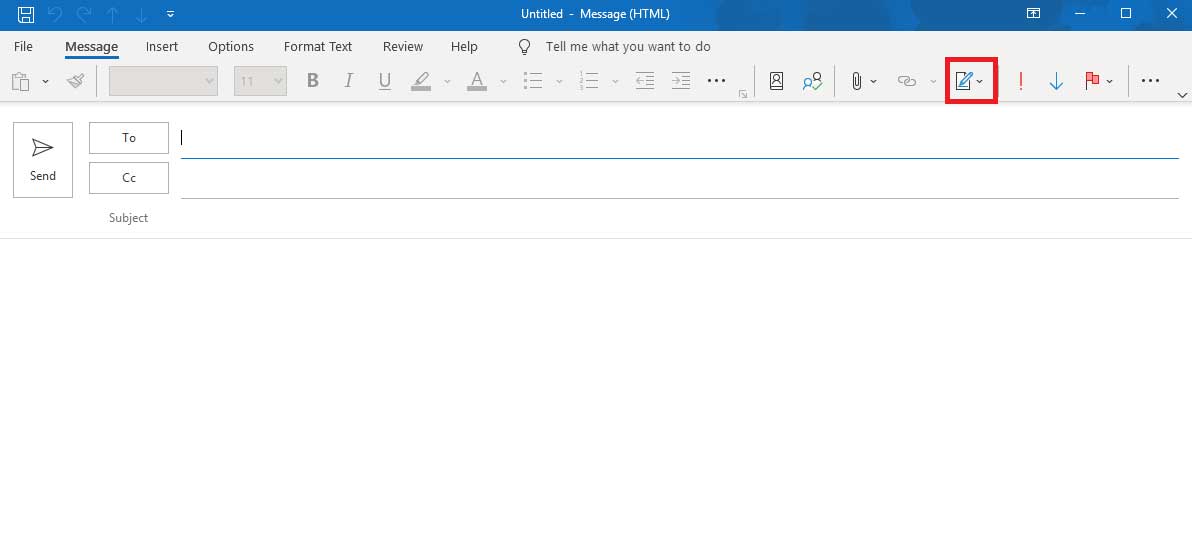
Step 3 : A new window will appear. Select New and then in New Signature dialog box, Type a name for this signature.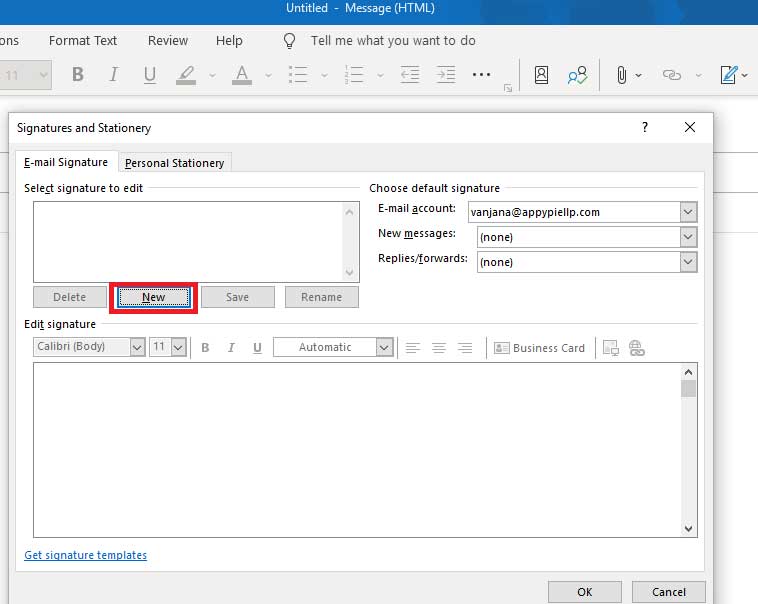
Step 4 : Now Click on OK.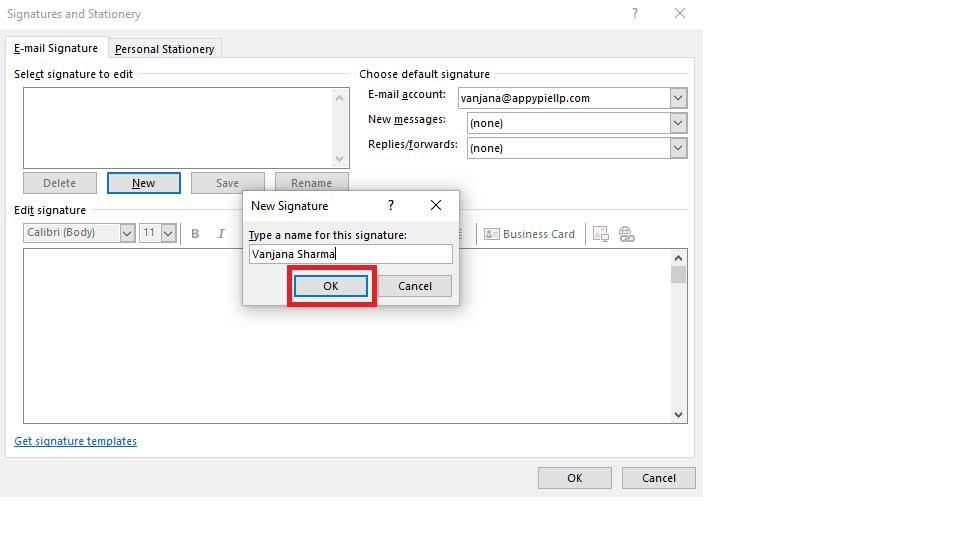
Step 5 : Edit signature by choosing the text size & font and inserting links and images.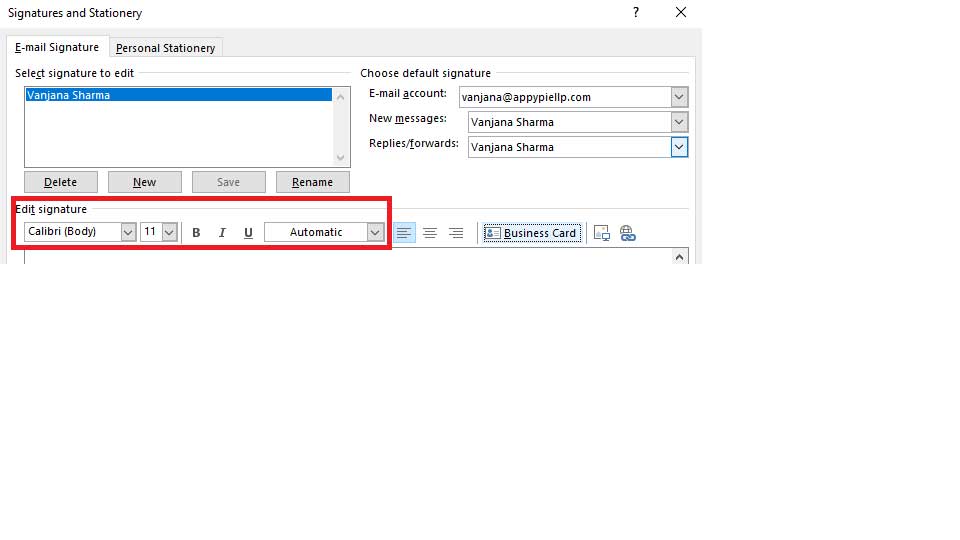
Step 6 : Next, Insert a business card from Outlook’s address book to give it a professional touch.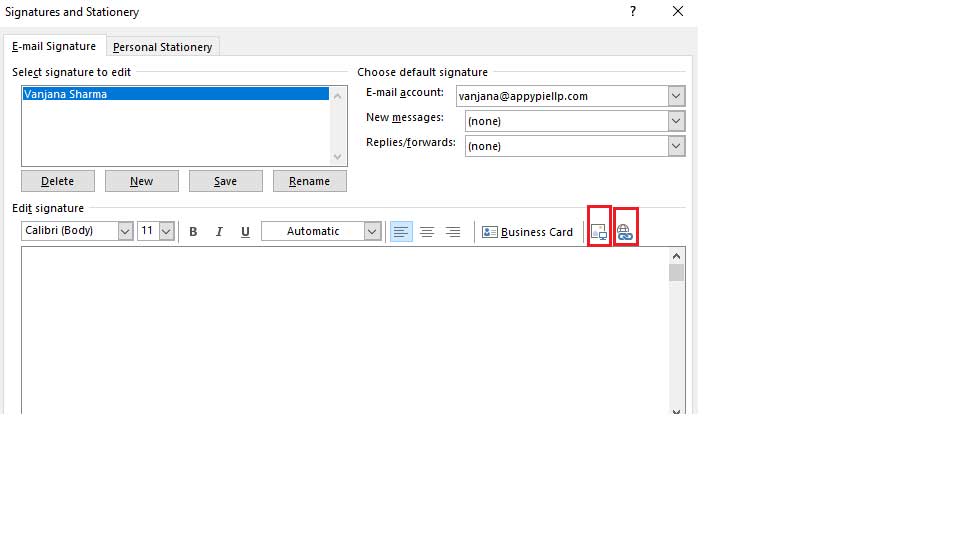
Step 7 : At the top of the Signatures and Stationary window, choose default signature to appear in new messages and replies/forwards.
Now Click on OK to save the signature.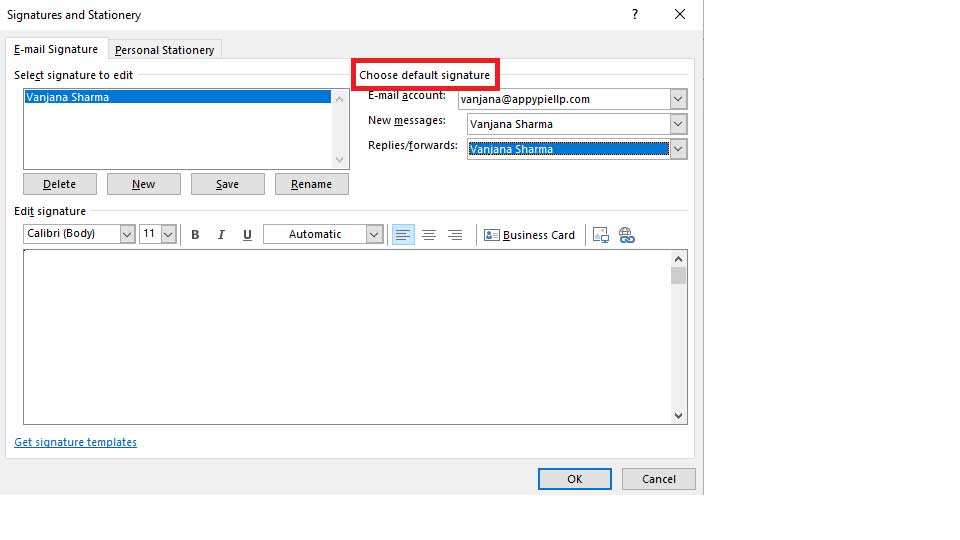
Change a Signature in Outlook :
To change a signature in Outlook, follow same steps of creating a new signature, then choose the signature to be changed and finally, make right edits in the composer.
Check out our Microsoft Outlook Integrations to browse more.
https://www.appypie.com/connect/apps/microsoft-outlook/integrations
loading...
Related Articles
- How to setup Login with Facebook in my Facebook Developer Account
- How can I setup PayPal web hooks using the PayPal Developer Portal
- How Can I Set Up Facebook Page Integrations With Appy Pie Connect?
- How Can I Set Up Facebook Messenger Integrations With Appy Pie Connect?
- How Can I Set Up Facebook Integrations With Appy Pie Connect?
- How Can I Set Up ClickUp Integrations With Appy Pie Connect?
- How Can I Set Up GitLab Integrations With Appy Pie Connect?
- How Can I Set Up Strava Integrations With Appy Pie Connect?
- How Can I Set Up RepairShopr Integrations With Appy Pie Connect?
Still can’t find an answer?
Send us a ticket and we will get back to you.