Knowledge Base
How to add tasks to a Google Calendar with Google Task?
Akash Kumar
2 min readPublished on Date | Last updated on Date
Google Calendar offers a built-in to-do list feature, allowing you to add tasks and view the same in your calendar. People often mistake tasks for reminders but both are not the same. Google Calendar offers both features differently.
Here is how you can add tasks in Google Calendar:
Go to Google Calendar and then click on the highlighted Google Tasks icon.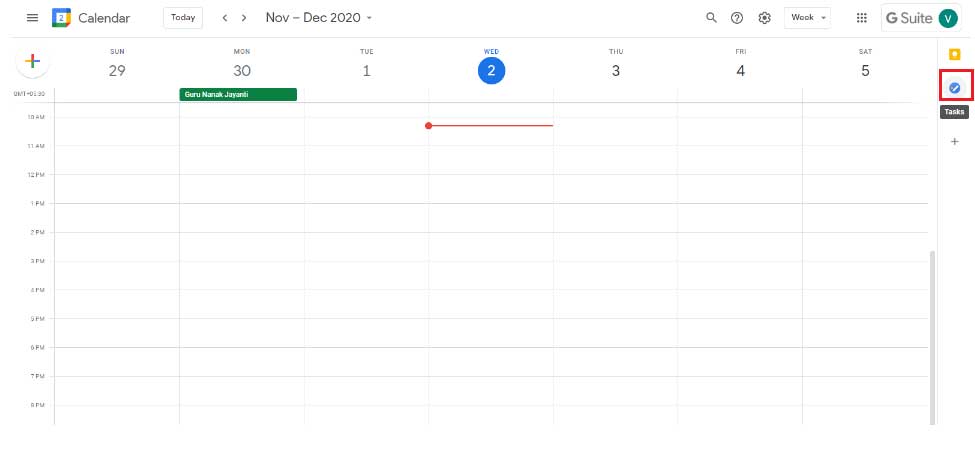
You can view ‘Tasks’ in the right sidebar of Google Calendar.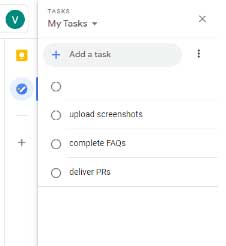
The below highlighted ‘Add a Task’ option allows you to add your tasks.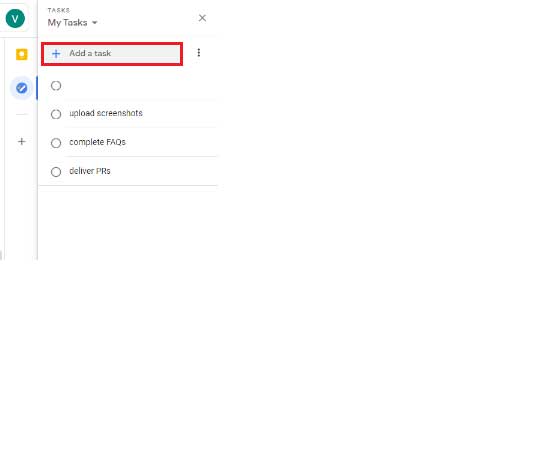
Click on the Pencil icon to simply write your task.
Click on the Plus icon to simply add your task.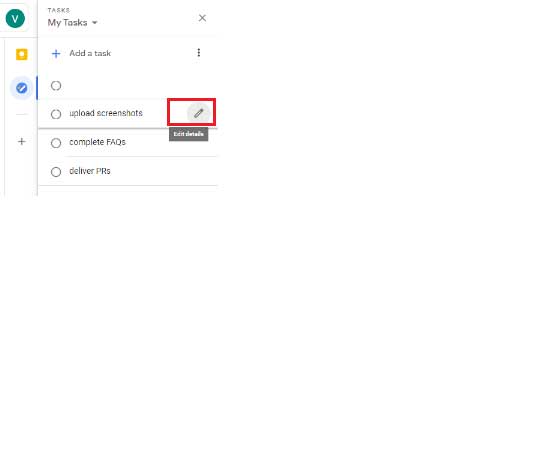
Select the task you want to add details in such as date/time and other subtasks.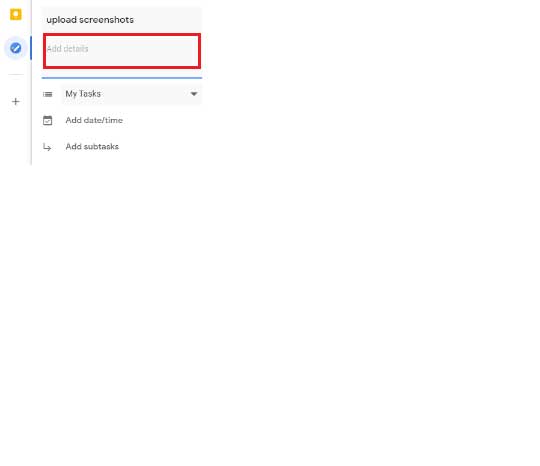
How to View Tasks in Google Calendar?
Simply open your Google Calendar.
Select the ‘Tasks’ option in the left sidebar and you will be able to view all your tasks in your Google Calendar.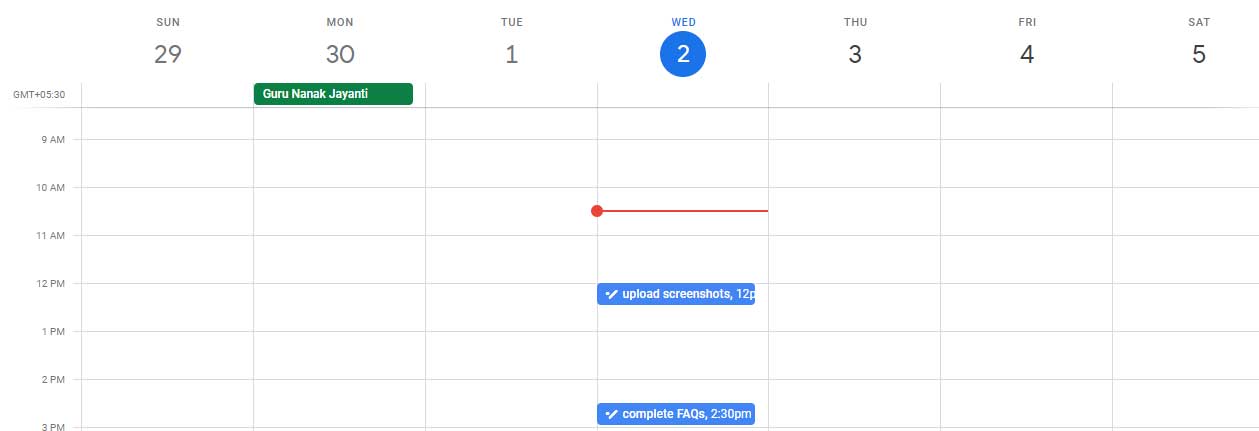
- To view the tasks on your mobile, you need to separately download Google Calendar for iPhone and Android versions.
Google Calendar helps schedule events & meetings and also reminders about upcoming activities so that the person knows what to do next. The Google Calendar integration enables you to sync your important tasks to keep everyone on the same track.
You can also convert Google Calendar appointments into tasks immediately with Appy Pie Connect, which allows you to integrate Google Calendar with 150+ other apps. Use Google Calendar with Appy Pie Connect and see your tasks in one place, ensuring that the work gets completed on time without missing deadlines.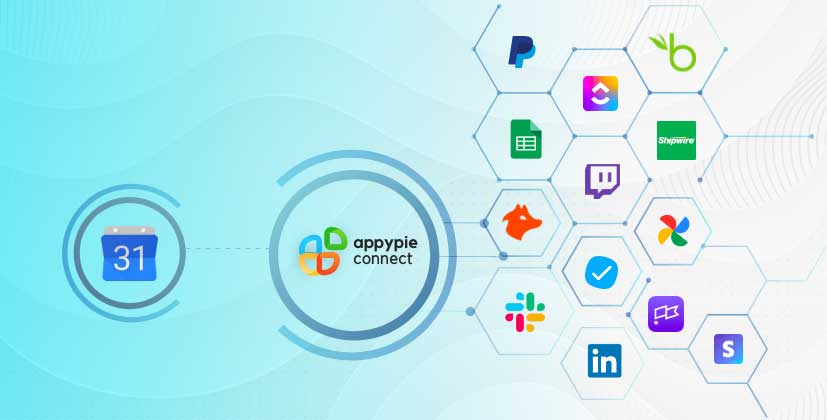
loading...
Related Articles
- How to setup Login with Facebook in my Facebook Developer Account
- How can I setup PayPal web hooks using the PayPal Developer Portal
- How Can I Set Up Facebook Page Integrations With Appy Pie Connect?
- How Can I Set Up Facebook Messenger Integrations With Appy Pie Connect?
- How Can I Set Up Facebook Integrations With Appy Pie Connect?
- How Can I Set Up ClickUp Integrations With Appy Pie Connect?
- How Can I Set Up GitLab Integrations With Appy Pie Connect?
- How Can I Set Up Strava Integrations With Appy Pie Connect?
- How Can I Set Up RepairShopr Integrations With Appy Pie Connect?
Still can’t find an answer?
Send us a ticket and we will get back to you.