Knowledge Base
How to Automatically Move or Copy all events from One Google Calendar to Another
Akash Kumar
3 min readPublished on Date | Last updated on Date
Google allows you to share a complete calendar but there is no particular way to replicate your events from one Google Calendar to another. Google Calendar offers importing and exporting, due to which it becomes easier to copy events from one Google Calendar to another Google Calendar.
Here is how you can import and export appointments from One Google Calendar to Another:
Go to your Google Calendar account and click on the events you want to copy.
Click on ‘My Calendars’ and then select the calendar you wish to export.
Click on the calendar and it will show you three vertical dots.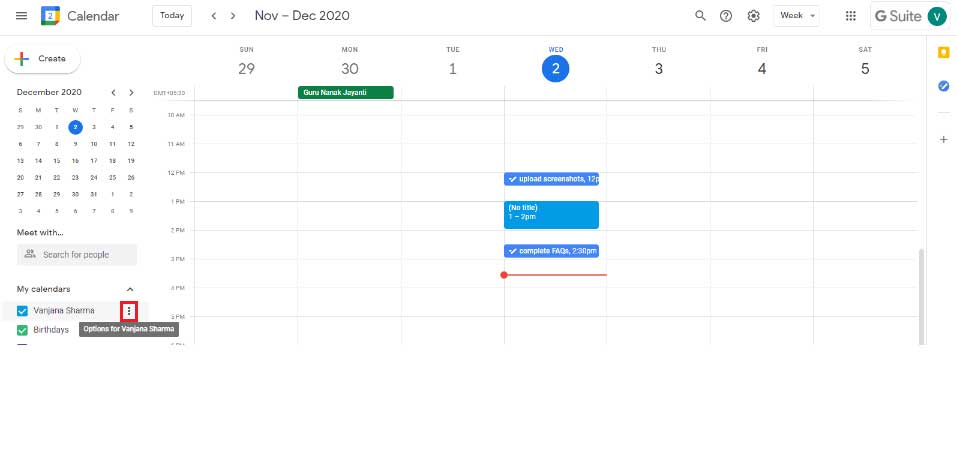
You will have 2 options: ‘Display this only’ and ‘Settings and sharing’.
Click on the ‘Settings and Sharing’ option.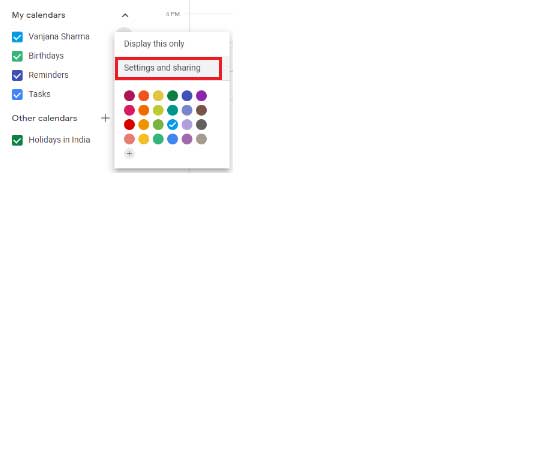
Click on the ‘Export Calendar’ button available at the bottom of the page.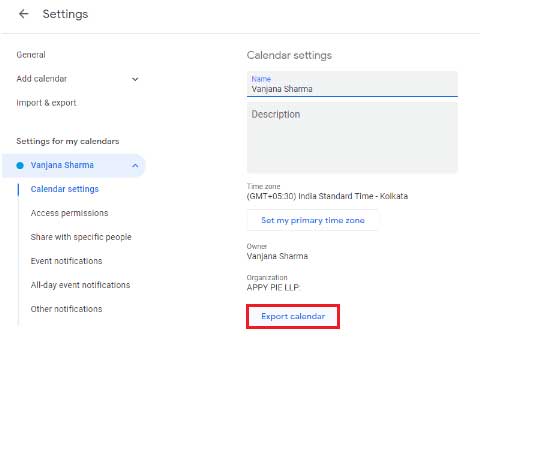
The zip file will be downloaded to your system’s downloads folder.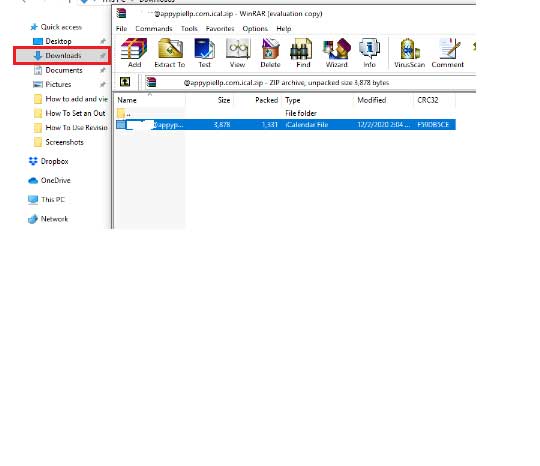
Now click on the Google Calendar ‘Settings’ from the account that you want to copy your events to.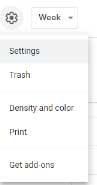
Click on the ‘Import & Export’ in the settings and you will see the ‘Import’ option.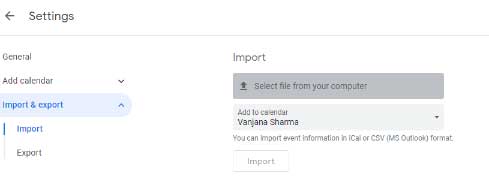
Now choose the file you exported from the other Google Calendar and then, select the Google Calendar you want to import the dates to. All your events will be imported.
How to automatically copy new events from one Google Calendar to another?
It is possible to automatically copy new events from one Google Calendar to another with Appy Pie Connect as it offers automation for many apps.
Steps
Login Appy Pie Connect account and search Google Calendar to use as the trigger app.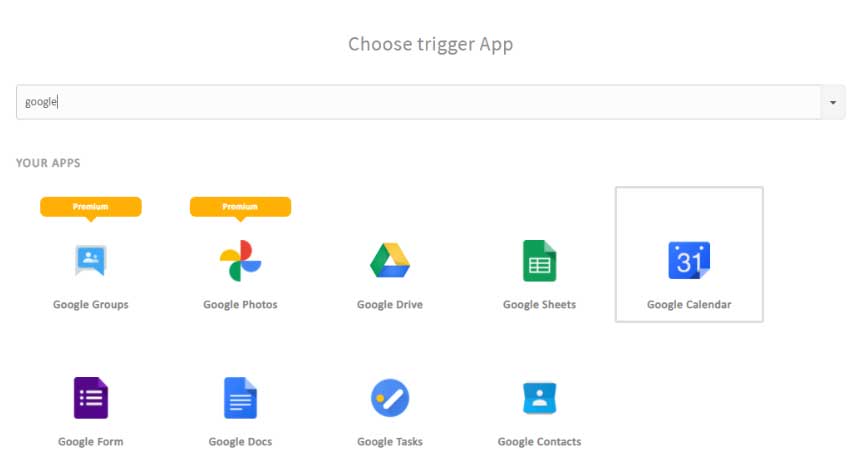
Now, you need to choose trigger event: New event, New event matching search & Event start. The option ‘New event from matching search’ will help to copy events. Then, click on the ‘Continue’ button.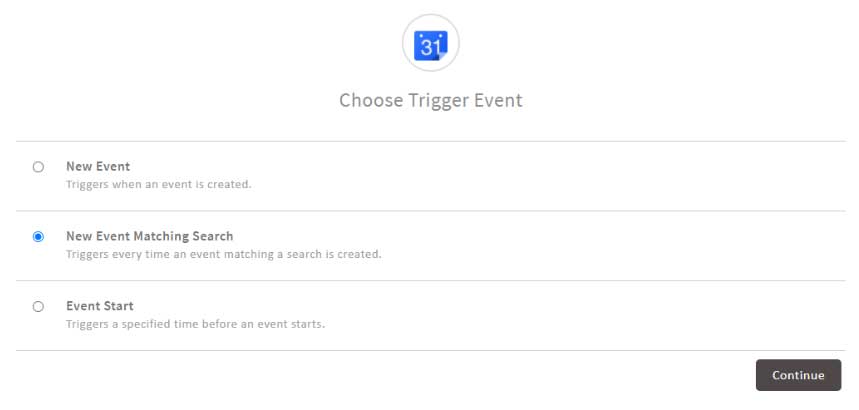
Next, you need to choose a Google Calendar account from which you want to copy events. Then, click on the ‘Continue’ button.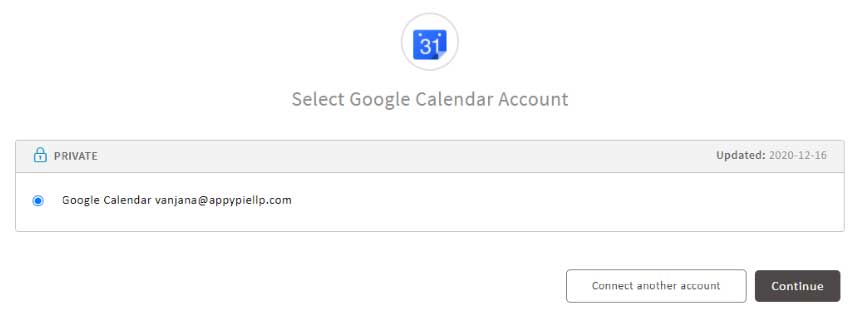
Now, set up Google Calendar's new event matching search. You will be asked to select the calendar from which you want to copy events. Then, click on the ‘Continue’ button.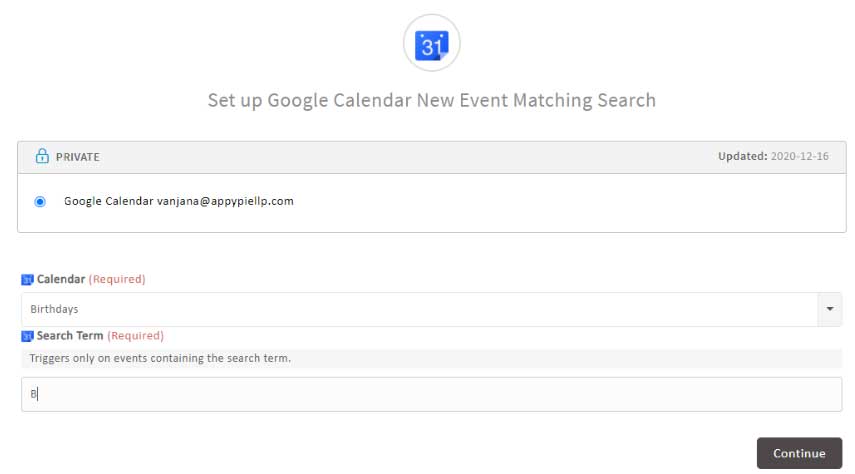
Next, you have to select ‘Create Detailed Event’ and then click on the ‘Continue’ button.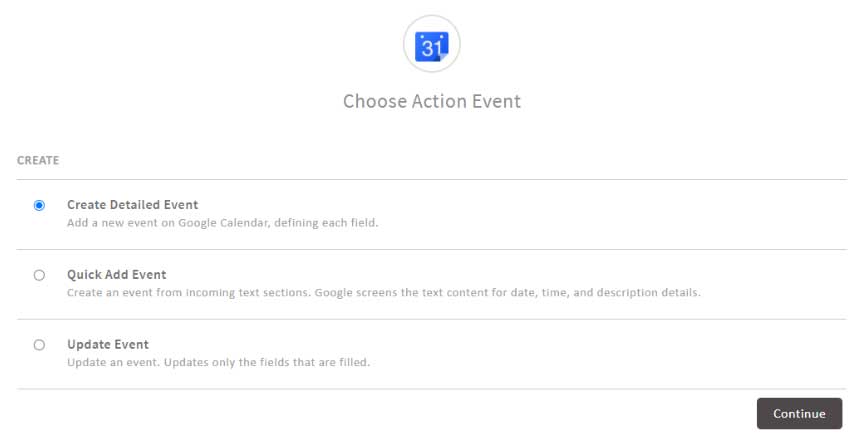
Now, choose the address in which you want the events to be copied from another account. Then, click on the ‘Continue’ button.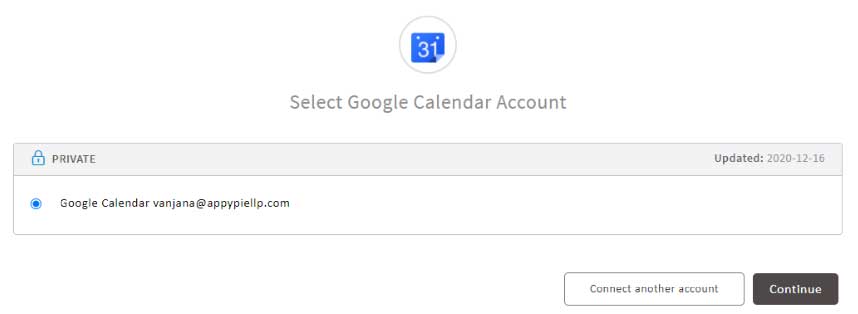
Next, you need to fill all the required fields and then select ‘Create Detailed Event’ as your action. Now, you will be able to map your events from one Google Calendar to another Google Calendar account.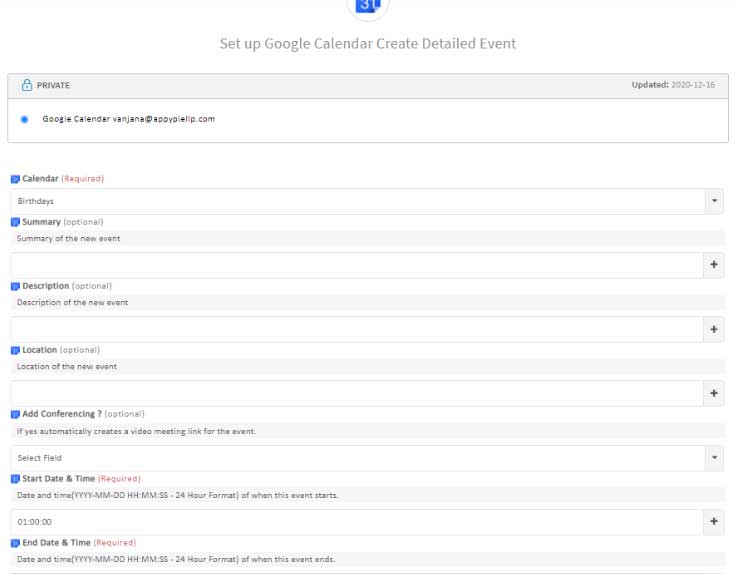
Finally, everything will be set up. If required, you can add a step or run a test.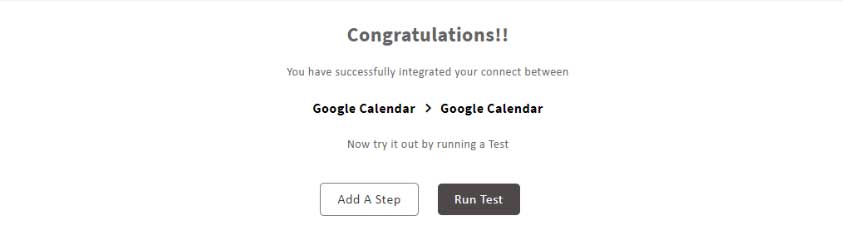
Google Calendar allows you to have a separate calendar for a business, personal, holidays, and anything else. Google Calendar helps individuals & businesses stay organized and also keep track of their important tasks & events. Check out our Google Calendar integrations to connect Google Calendar with 150+ apps like Trello, Slack, Todoist, and many more.
Here is how you can use Google Calendar with Appy Pie Connect:
Integrate Google Calendar with Gmail and create Google Calendar events from new Gmail emails.
Organize and view the events in a single table by integrating Google Calendar with Airtable. This integration will help users to create a customized table for Google Calendar events.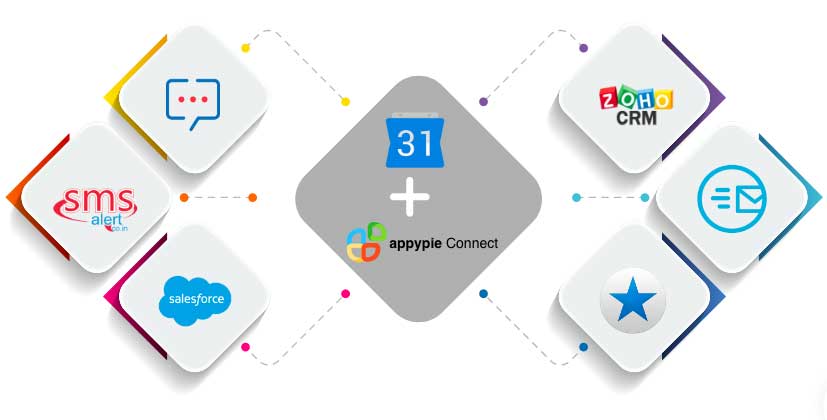
loading...
Related Articles
- How to setup Login with Facebook in my Facebook Developer Account
- How can I setup PayPal web hooks using the PayPal Developer Portal
- How Can I Set Up Facebook Page Integrations With Appy Pie Connect?
- How Can I Set Up Facebook Messenger Integrations With Appy Pie Connect?
- How Can I Set Up Facebook Integrations With Appy Pie Connect?
- How Can I Set Up ClickUp Integrations With Appy Pie Connect?
- How Can I Set Up GitLab Integrations With Appy Pie Connect?
- How Can I Set Up Strava Integrations With Appy Pie Connect?
- How Can I Set Up RepairShopr Integrations With Appy Pie Connect?
Still can’t find an answer?
Send us a ticket and we will get back to you.