Knowledge Base
How to Back Up Google Drive?
ZA
Akash Kumar
2 min readPublished on Date | Last updated on Date
If you want to back up all of the documents, images, and other files you've stored on Google Drive, you can grab all of those files from Google Takeout right now. You can then set things up so all new files are automatically backed up to another cloud service.
You can create a onetime backup of every file currently stored in Google Drive using Google Takeout. You can use this service to download data from all of your Google services, including Calendar, Gmail, Maps, and more, but we're going to focus on Google Drive.
- If you only want to download data from Google Drive, go to Google Dropout. Click Deselect all to get started.
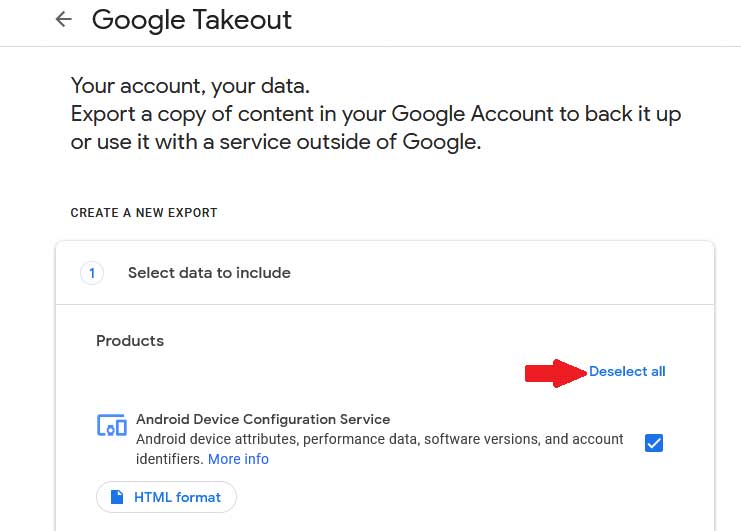
- Scroll down and select Drive for backup.
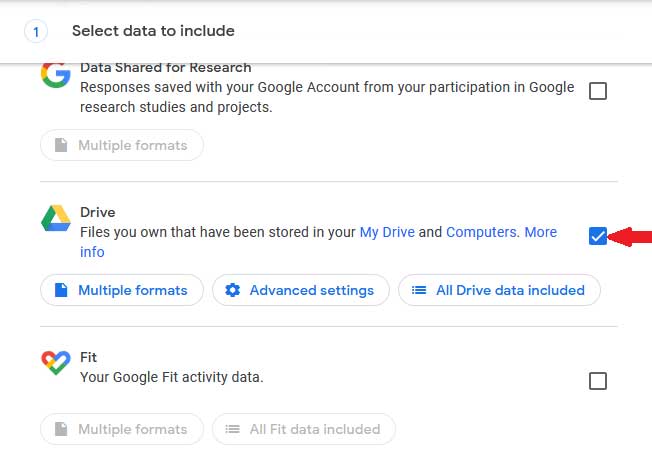
- You can click Multiple formats to choose which file format files created in Google Docs will be. Microsoft Office files are the default format, but you can choose between PDF, RTF, ODT, and TXT files if you prefer. Files you uploaded to Drive will be downloaded in their original form. Press Ok when you’re ready
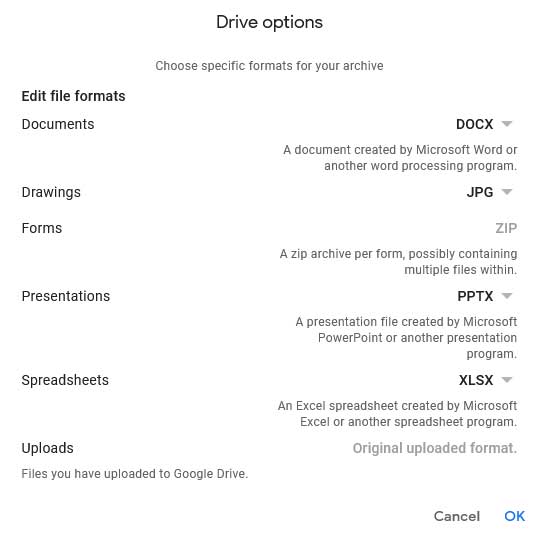
- You can select a number of options here:
- File type
- Frequency
- Destination
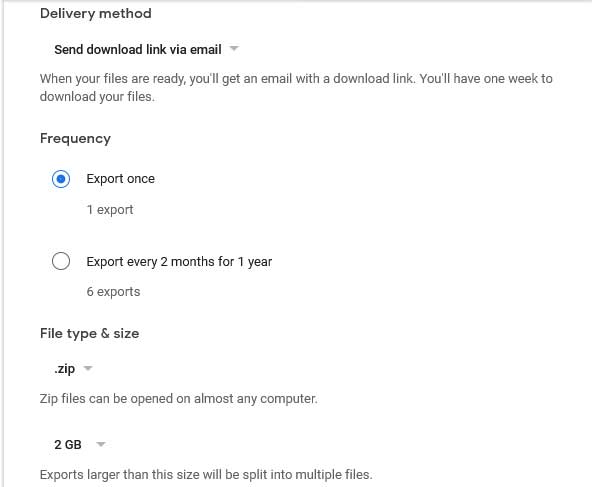
- You will be told your archive is underway. You can also cancel export or schedule another one.
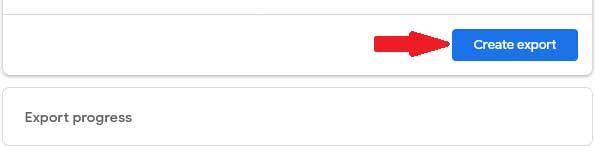
- Your export might take a few days to make get the export ready and you will receive an email to download it when it’s ready.
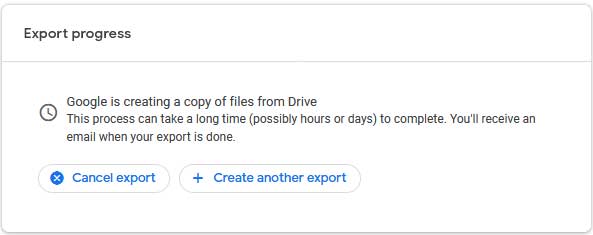
With Appy Pie Connect, you can integrate Google Drive with 150+ apps to help automate work processes.
loading...
Related Articles
- How to setup Login with Facebook in my Facebook Developer Account
- How can I setup PayPal web hooks using the PayPal Developer Portal
- How Can I Set Up Facebook Page Integrations With Appy Pie Connect?
- How Can I Set Up Facebook Messenger Integrations With Appy Pie Connect?
- How Can I Set Up Facebook Integrations With Appy Pie Connect?
- How Can I Set Up ClickUp Integrations With Appy Pie Connect?
- How Can I Set Up GitLab Integrations With Appy Pie Connect?
- How Can I Set Up Strava Integrations With Appy Pie Connect?
- How Can I Set Up RepairShopr Integrations With Appy Pie Connect?
Still can’t find an answer?
Send us a ticket and we will get back to you.