Knowledge Base
How to change or Turn Off Event Notifications in Google Calendar?
Akash Kumar
3 min readPublished on Date | Last updated on Date
Google Calendar sends push and email notifications to remind you about any meeting or event you may have scheduled. Some people might not want all of those messages—or they might want more of them. Here's how to change the push and email notification settings for any of your Google calendars, or turn off push notifications altogether.
Google Calendar by default sends a notification ten minutes before all appointments. If you’d like to change this, and only see notifications when you’ve specifically added them, you’ll need to change the settings for your calendar.
How to Change Push and Email Notification Settings for any Calendar?
To open Google Calendar, head to calendar.google.com on your system. In the left panel, click the three dots that show up to the left on any calendar.
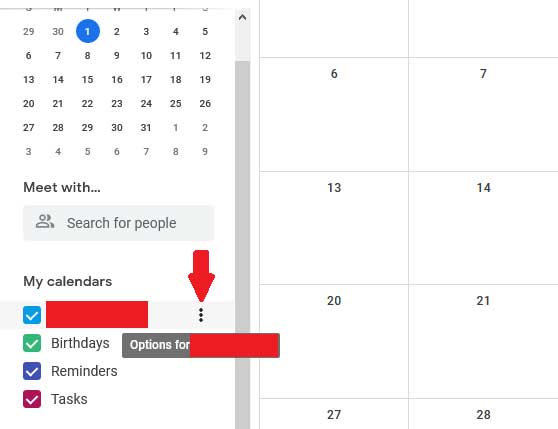
Next, click the Settings and sharing button.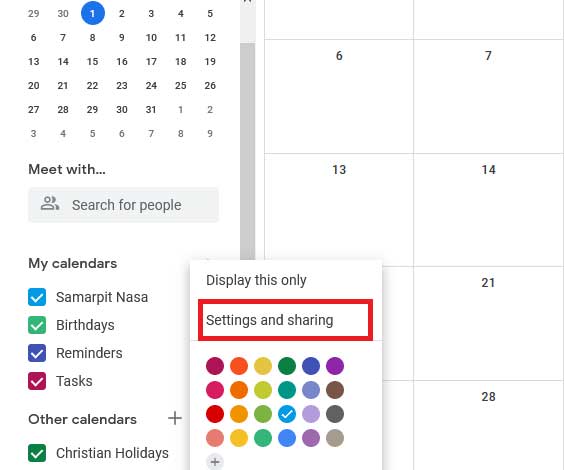
Scroll down to “Event notifications” and here you'll see several settings.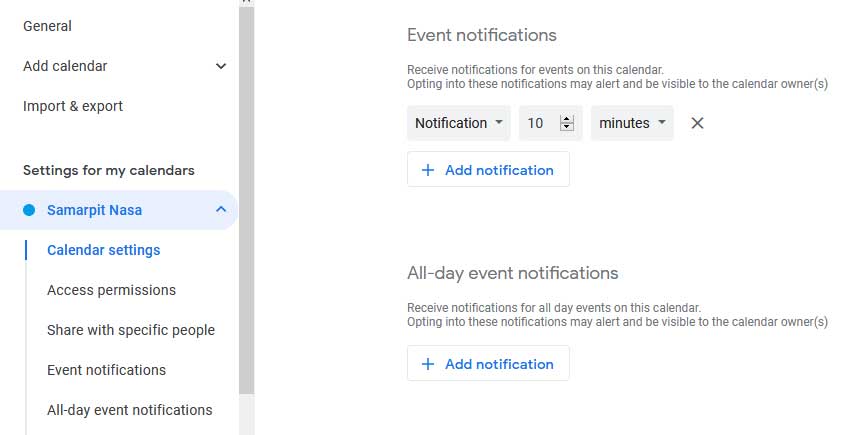
First, under Event notifications, you can configure which type of notification you will receive for the events. You can you'll get a desktop notification, an email notification, or both. In the next section, you can decide whether and when you should get notifications for all-day events. You can also configure whether you should get email notifications regarding group events.
You can get emails for new events, changed events, canceled events, and responses from attendees. You can even get an agenda emailed to you every morning. If you have multiple calendars you'll need to change this for all of them. You can use different settings for different calendars.
Change the Push and Email Notification Settings for Any Calendar Event
You can also add a custom notification for any event. Click on any event, then click the pencil icon.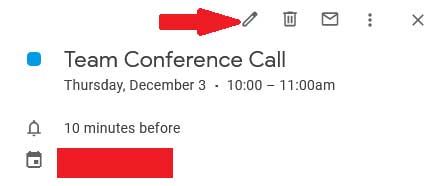
Here, you can edit various aspects of the event, including the notifications settings.
How to Turn Off all Google Calendar Notifications on Desktop?
You can turn browser notifications off completely if you want. Click the gear icon near the top-right of your calendar, to get started, then click Settings.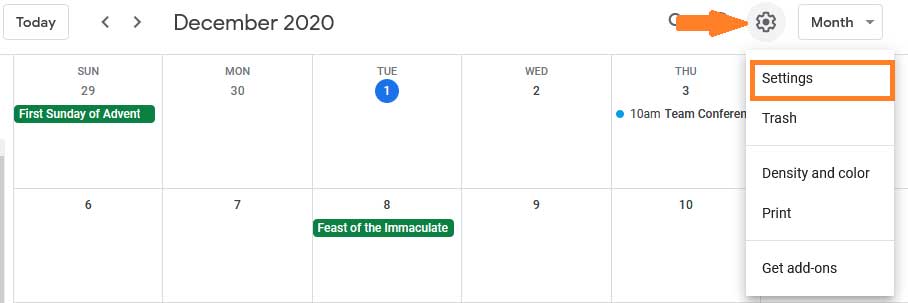
Scroll down to “Event settings”, and you'll notice a dropdown menu for notifications. Click on Notifications and select Off to turn off notifications.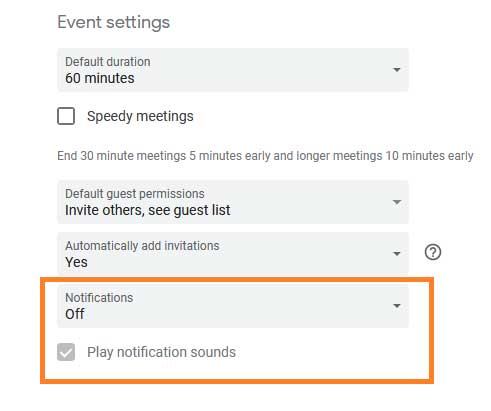
How to Get Google Calendar Notifications in Other Apps?
Many people often don’t want notifications in their email boxes. These notifications can often occupy too much space in the mailboxes. People often don’t want to receive so many notifications or emails.
With Appy Pier Connect, you can receive notifications in other apps by integrating Google Calendar with 150+ other apps. These integrations can help individuals free up space in their mailboxes and have a better user experience. For example- you can post new Google Calendar events to a Slack channel, or make new Trello cards from new events on the Google Calendar without any coding.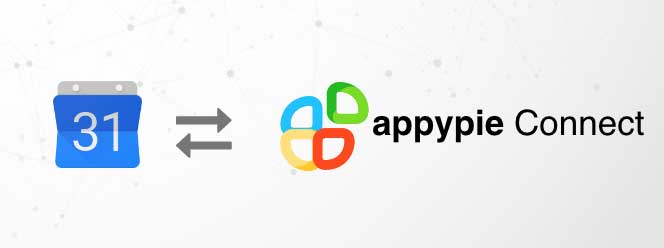
loading...
Related Articles
- How to setup Login with Facebook in my Facebook Developer Account
- How can I setup PayPal web hooks using the PayPal Developer Portal
- How Can I Set Up Facebook Page Integrations With Appy Pie Connect?
- How Can I Set Up Facebook Messenger Integrations With Appy Pie Connect?
- How Can I Set Up Facebook Integrations With Appy Pie Connect?
- How Can I Set Up ClickUp Integrations With Appy Pie Connect?
- How Can I Set Up GitLab Integrations With Appy Pie Connect?
- How Can I Set Up Strava Integrations With Appy Pie Connect?
- How Can I Set Up RepairShopr Integrations With Appy Pie Connect?
Still can’t find an answer?
Send us a ticket and we will get back to you.