Knowledge Base
How to Create a Dropbox Link and Share Any File?
Akash Kumar
2 min readPublished on Date | Last updated on Date
Dropbox is a file hosting service that offers cloud storage, file synchronization, personal cloud, and client software. These links, which you can share using email or any messaging app, give anyone read-only access to your file. These links work even if your recipient doesn’t have a Dropbox account.
Here's how to create Dropbox links from the browser, and from your computer's file browser. These links are not secure: anyone could forward the link to anyone else, meaning you probably shouldn’t use this method for sharing sensitive information.
Browser
- Open Dropbox.com and log in, if you haven't already. Head to the file you'd like to create a link for and hover over it until you see the Share button.
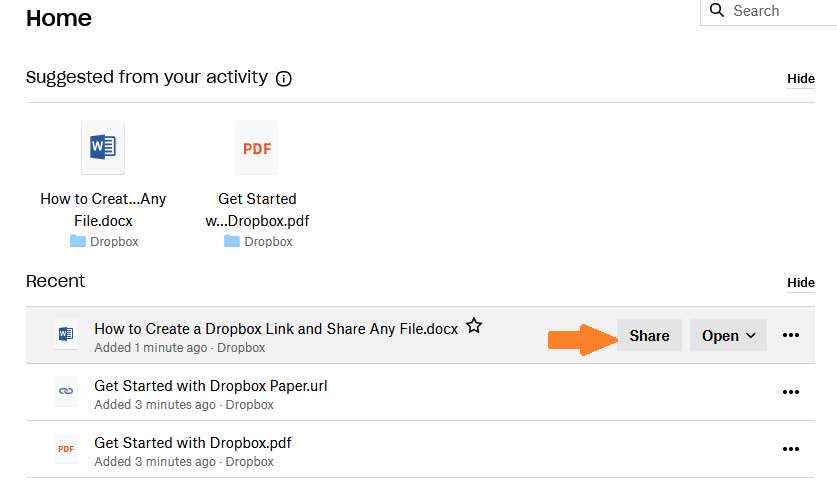
- The sharing pop-up will open; click Create a link at bottom-right.
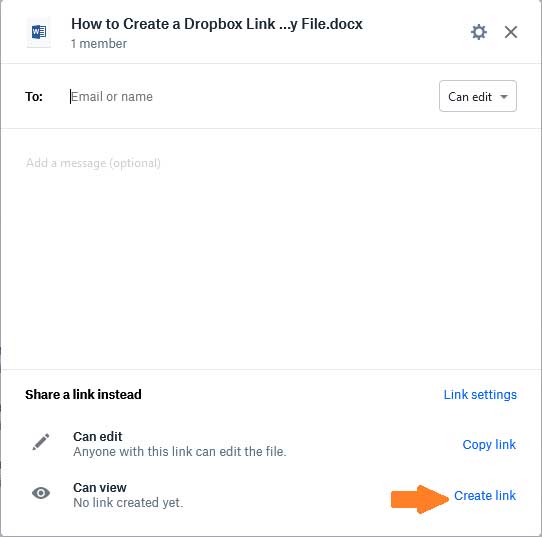
- You've now created a link to the file, which you can copy by clicking Copy link.
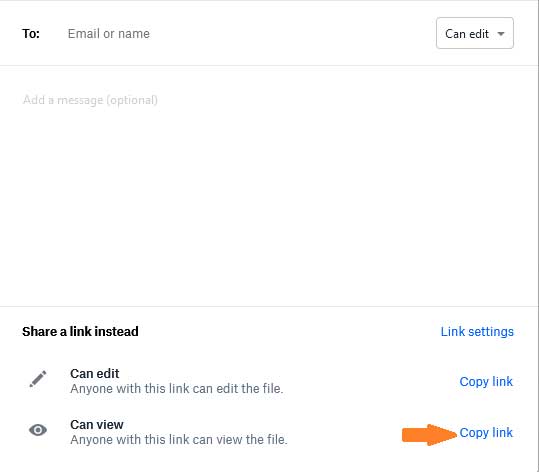
- By default, anyone with the link can view the file. You can change this by clicking Settings and then click Link Settings to tweak that setting.
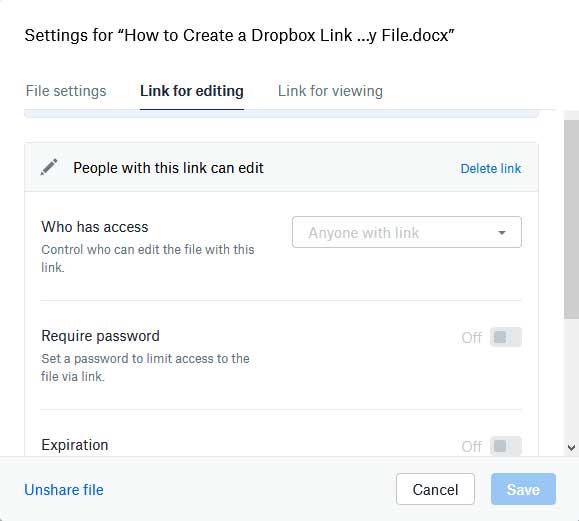
- Here you can limit who can see the file, set an expiration date, and disable downloads. Note that these features are only available to Dropbox Professional users.
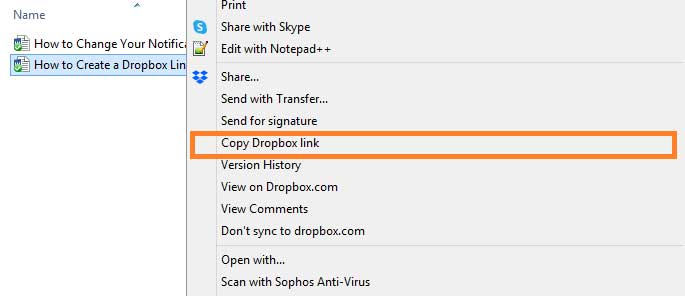
A link for the file will be created and instantly sent to your clipboard, meaning you can paste it in an email, IM, or anywhere else. However, settings for the file can't be configured from here; instead, click View on Dropbox.com to open the file in your browser. You can change settings for the file from there.
If you don’t want to spend so much time on copy links, you can automate the process by integrating Dropbox with 150+ apps with Appy Pie Connect.
loading...
Related Articles
- How to setup Login with Facebook in my Facebook Developer Account
- How can I setup PayPal web hooks using the PayPal Developer Portal
- How Can I Set Up Facebook Page Integrations With Appy Pie Connect?
- How Can I Set Up Facebook Messenger Integrations With Appy Pie Connect?
- How Can I Set Up Facebook Integrations With Appy Pie Connect?
- How Can I Set Up ClickUp Integrations With Appy Pie Connect?
- How Can I Set Up GitLab Integrations With Appy Pie Connect?
- How Can I Set Up Strava Integrations With Appy Pie Connect?
- How Can I Set Up RepairShopr Integrations With Appy Pie Connect?
Still can’t find an answer?
Send us a ticket and we will get back to you.