Knowledge Base
How to Delete a Repository in GitHub?
Akash Kumar
2 min readPublished on Date | Last updated on Date
GitHub provides hosting for software development and version control using Git. It offers the distributed version control and source code management functionality of Git. With GitHub, you can showcase your projects online, and creating new repositories for side projects can get pretty addictive. However, if you find that you have too many repositories for your project, you can delete some of them, if you want.
What Should You Know About Deleting Repositories?
You can only delete a repository or fork, if you’re the organisation owner, or if you have admin privileges. When deleting a repository or a fork, you should keep a couple things in mind:
- Deleting a fork does not have any effect on the upstream repository. Deleting a private repository will delete all associated forks, but deleting a public repository will not have any effect on the forks.
- Deleting a repository will remove all wikis, issues, and comments associated with the repository. Once deleted, there is no way to restore a repository.
How to Delete a Repository in GitHub?
Step 1 : Open GitHub, and log in to your account to start the deletion process. Then, click on your profile icon from the top-right, and select your repositories.
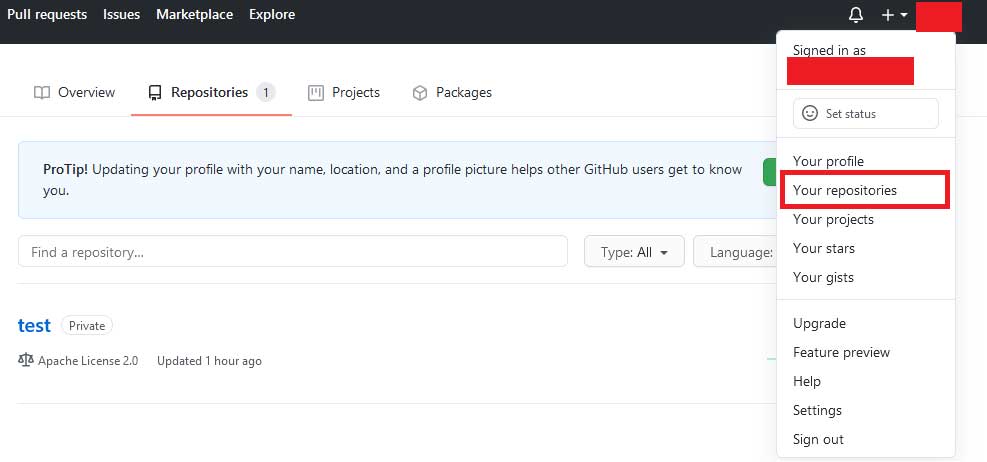
Step 2 : Find the repository you want to delete, and click on the title. Then, click the Settings tab in the toolbar at the top.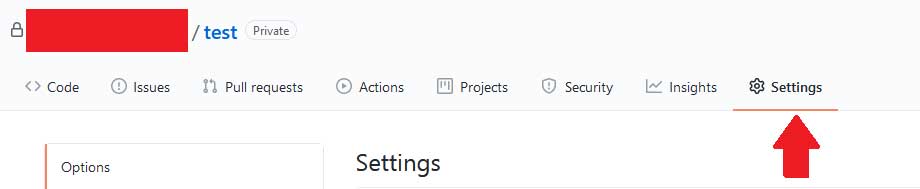
Step 3 : Scroll to the bottom of the page until you reach the Danger Zone section. Here, click Delete this repository.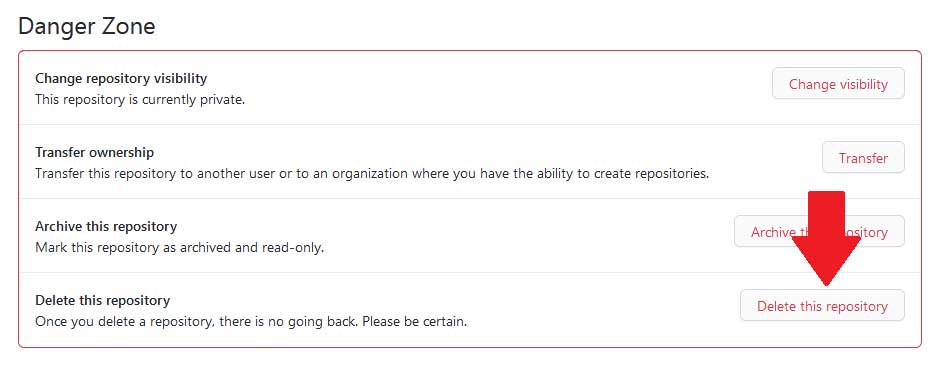
Step 4 : A pop-up will appear asking if you're sure you want to delete the repository. Enter your username / repository name of the repository in the text box and click the “I understand the consequences, delete this repository button”.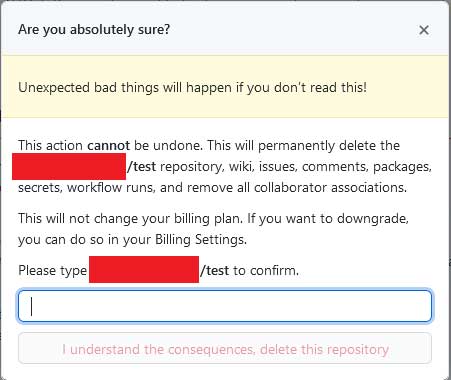
If you're not sure about deleting all data, you can try archiving the repository instead. From the same Danger Zone section, select Archive this repository. This will put the repository into a read-only mode, but other users will still be able to fork it. You can then go back to the repository's settings page and click on Unarchive this repository any time.
Once you have deleted the repository, you'll be redirected to the GitHub home page, and a banner at the top will inform you that the repository was successfully deleted.
Appy Pie Connect can help you integrate GitHub with 150+ apps to ease up your business process.
loading...
Related Articles
- How to setup Login with Facebook in my Facebook Developer Account
- How can I setup PayPal web hooks using the PayPal Developer Portal
- How Can I Set Up Facebook Page Integrations With Appy Pie Connect?
- How Can I Set Up Facebook Messenger Integrations With Appy Pie Connect?
- How Can I Set Up Facebook Integrations With Appy Pie Connect?
- How Can I Set Up ClickUp Integrations With Appy Pie Connect?
- How Can I Set Up GitLab Integrations With Appy Pie Connect?
- How Can I Set Up Strava Integrations With Appy Pie Connect?
- How Can I Set Up RepairShopr Integrations With Appy Pie Connect?
Still can’t find an answer?
Send us a ticket and we will get back to you.