Knowledge Base
How to Delete Bitly Link - Hide/Unhide a link in Bitly?
ZA
Akash Kumar
2 min readPublished on Date | Last updated on Date
In Bitly, links cannot be deleted but hidden
Here is how you can hide the Bitly link:
- Open your Bitly account and look for the URL you want to hide.
- Select that link and then click on the ‘Edit’ option.
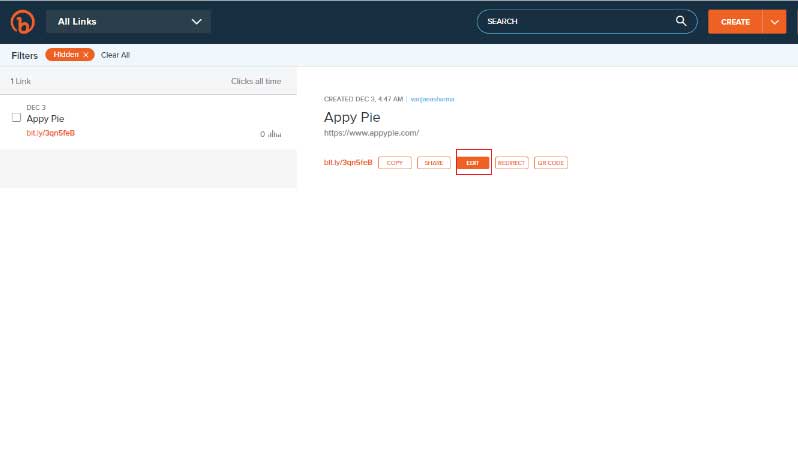
- The ‘Edit’ sidebar will open, now click on the ‘Hide Link’.
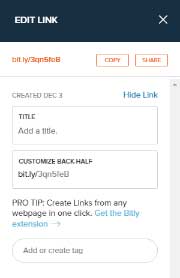
- Click on the ‘Confirm’ button to hide the link.
The selected link will not be shown in your Bitly dashboard.
Though the link will not be visible to you but it will be visible for work to users.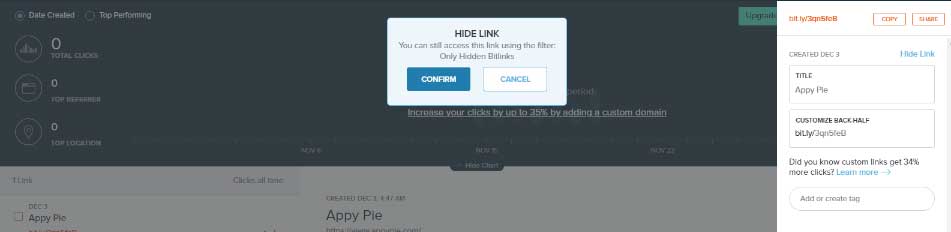
How to Unhide a Bitly Link?
Here is how you can unhide a Bitly link:
- Click on the highlighted Filter icon in your account dashboard.

- A Filter sidebar will open with 4 options: Users, Tags, Only Custom Bitlinks & Only Hidden Bitlinks.
Select the highlighted ‘Only Hidden Links’ option and then click on the ‘Apply’ button.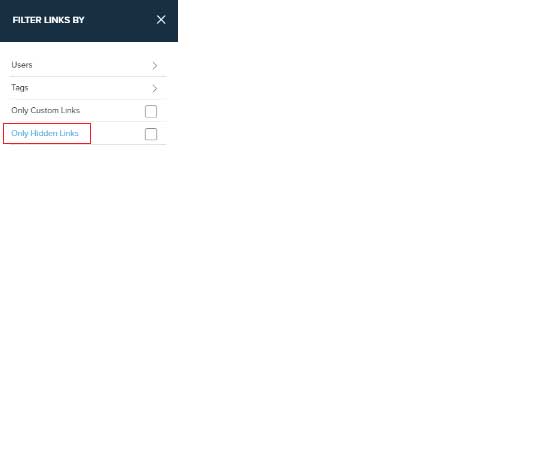
- All the hidden links will appear on the dashboard.
Select the link to unhide and then click on the ‘Edit’ button.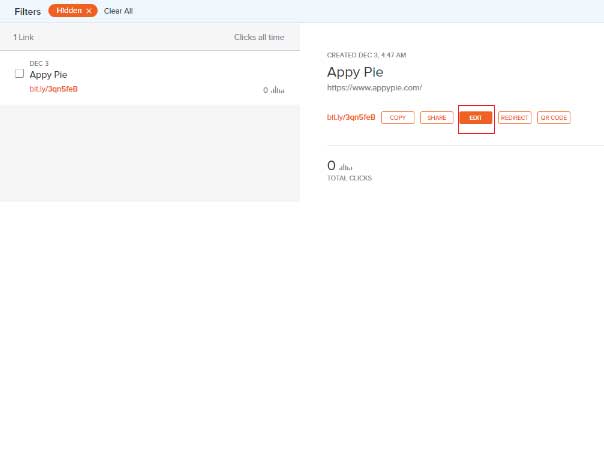
- The ‘Edit’ sidebar will open, where you have to click on the ‘Unhide Link’ to Unhide the link.
The Unhidden link will now appear on your dashboard.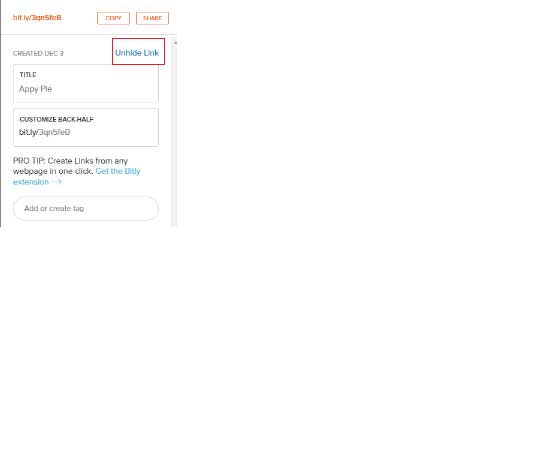
- Bitly is the best all-around URL shortener that shortens long URLs to as little as 14 characters. You can use Bitly to its maximum potential by connecting it to Appy Pie Connect. Appy Pie Connect enables you to integrate your Bitly account with more than 150+ apps without any coding. The Bitly integration from Appy Pie Connect is highly useful to manage your social media posting.
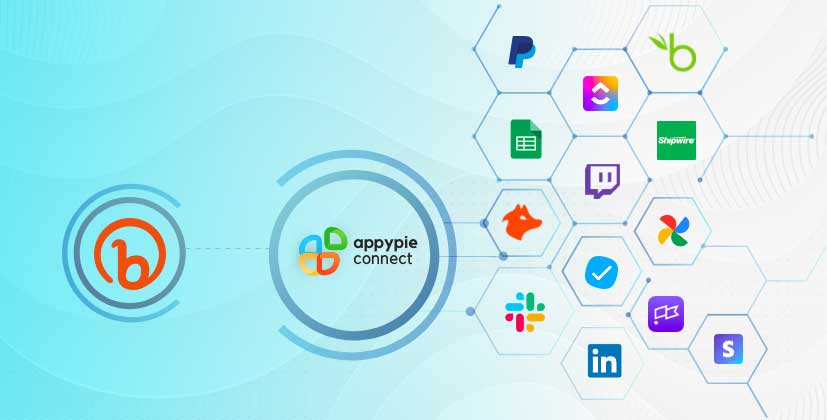
Want to connect Bitly with other apps? Check out our Bitly integrations now.
loading...
Related Articles
- How to setup Login with Facebook in my Facebook Developer Account
- How can I setup PayPal web hooks using the PayPal Developer Portal
- How Can I Set Up Facebook Page Integrations With Appy Pie Connect?
- How Can I Set Up Facebook Messenger Integrations With Appy Pie Connect?
- How Can I Set Up Facebook Integrations With Appy Pie Connect?
- How Can I Set Up ClickUp Integrations With Appy Pie Connect?
- How Can I Set Up GitLab Integrations With Appy Pie Connect?
- How Can I Set Up Strava Integrations With Appy Pie Connect?
- How Can I Set Up RepairShopr Integrations With Appy Pie Connect?
Still can’t find an answer?
Send us a ticket and we will get back to you.