Knowledge Base
How to Edit PDF in Google Drive?
ZA
Akash Kumar
2 min readPublished on Date | Last updated on Date
There are many editing PDF tools available online but Google Docs is a better way to edit PDF in Google Drive. The built-in optical character recognition (OCR) in Google Drive helps obtain text from images.
How to Preview any PDF in Google Drive?
- Open Google Drive by logging in with your account. Click on ‘My Drive’ and then ‘Upload files’.
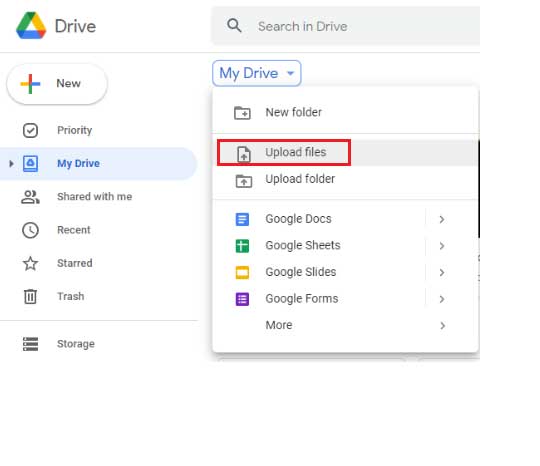
- You will see the recent uploaded file among your documents.Click on the uploaded PDF to see a preview.
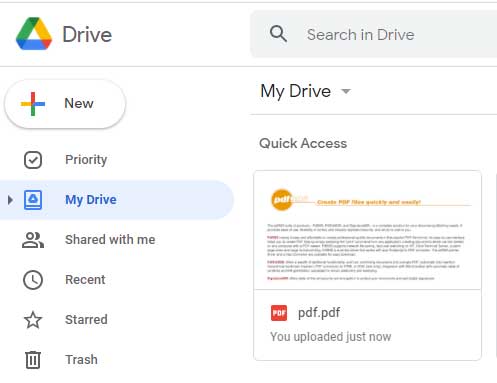
- Google Drive converts PDF file into a Google Doc automatically thus, enabling you to edit the text.Due to Google Drive’s built-in OCR capability, the text in images will shift over to this document.You can view the document preview.

- Click on ‘Open with Google Docs’ and then open ‘Google Docs’
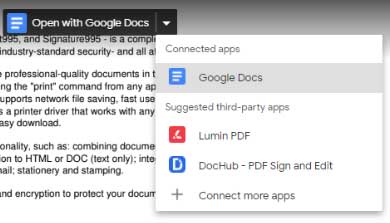
- Google Doc allows you to edit the document.Google Drive will remove all images and also the original layout.It is the best way to get the text from a PDF.The built-in OCR recognition immediately converts a variety of images into text in a few clicks.
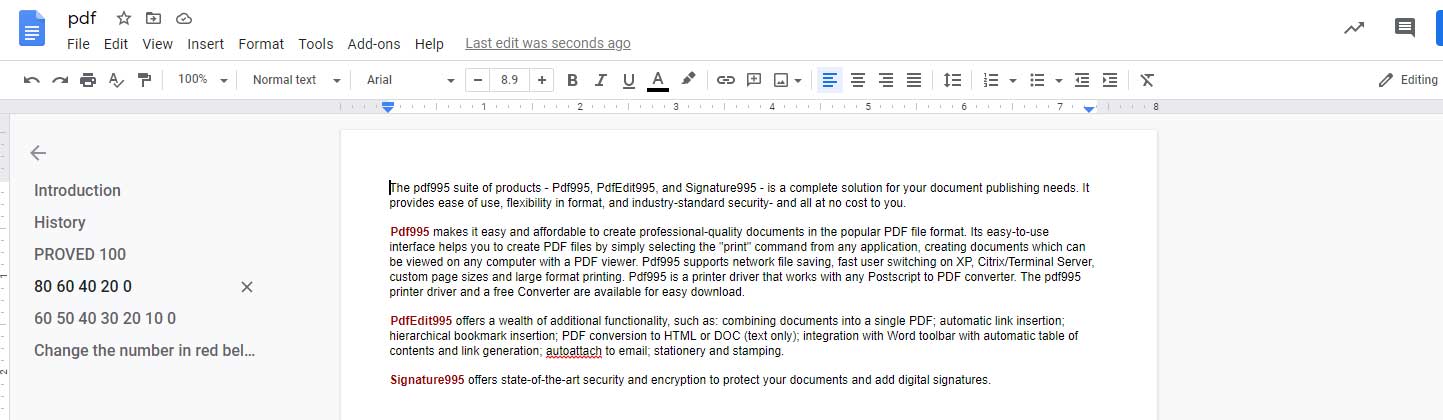
How to Open PDF Files Using Third-Party Readers?
- Google Drive allows you to open PDF files using third-party apps.
- Click on ‘Open with’ and then ‘Connect More Apps’.
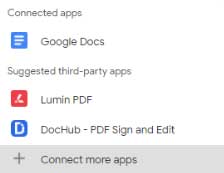
Check out our Google Drive Integrations to automate your business process in no time.
https://www.appypie.com/connect/apps/google-drive/integrations
loading...
Related Articles
- How to setup Login with Facebook in my Facebook Developer Account
- How can I setup PayPal web hooks using the PayPal Developer Portal
- How Can I Set Up Facebook Page Integrations With Appy Pie Connect?
- How Can I Set Up Facebook Messenger Integrations With Appy Pie Connect?
- How Can I Set Up Facebook Integrations With Appy Pie Connect?
- How Can I Set Up ClickUp Integrations With Appy Pie Connect?
- How Can I Set Up GitLab Integrations With Appy Pie Connect?
- How Can I Set Up Strava Integrations With Appy Pie Connect?
- How Can I Set Up RepairShopr Integrations With Appy Pie Connect?
Still can’t find an answer?
Send us a ticket and we will get back to you.