Knowledge Base
How to Make a Graph or Chart in Google Sheets?
Akash Kumar
2 min readPublished on Date | Last updated on Date
Data analysis is critical to the functioning of any business. Charts and graphs can be quite helpful because they can turn abstract numbers into something that can be understood at a glance. Google Sheets make it easy to create charts or graphs out of numbers in your spreadsheet.
Begin by highlighting the data you want to include.
Next, click Insert > Chart.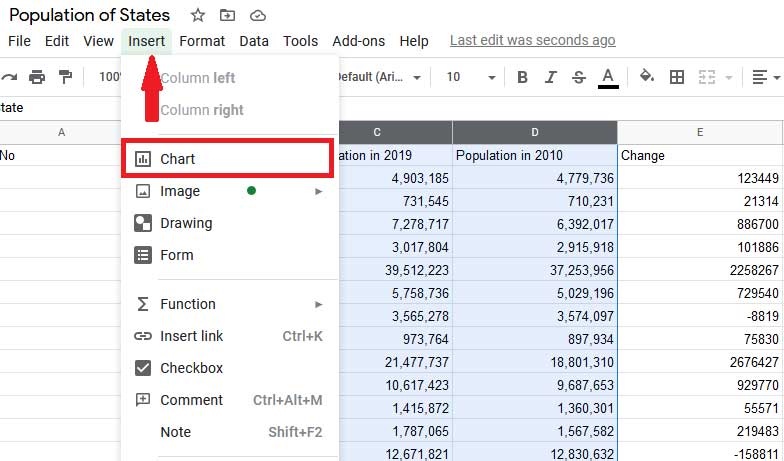
This will create a chart for you. However, it might not the kind of chart you were looking for.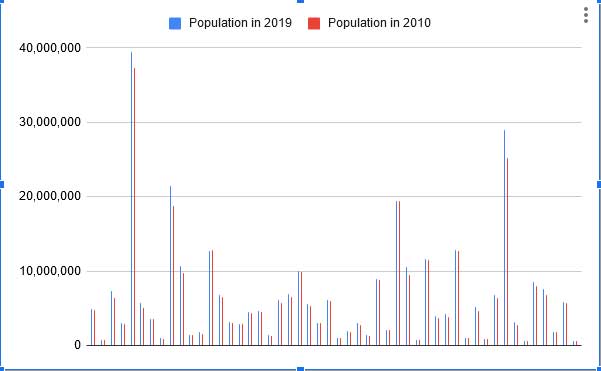
There will also be notice a new side panel on the right. This is the Chart editor, and it will show up any time a chart you've created is selected. You can change how the data looks through the app. The Chart editor has two main tabs: Setup, where you choose the type of chart you're making and which data to include, and Customize, where you can change the chart's appearance.
Making Different Kinds of Charts
With Google Sheets can create 18 different kinds of charts using your data. You can choose which type you want by clicking the Chart Type dropdown in the right panel.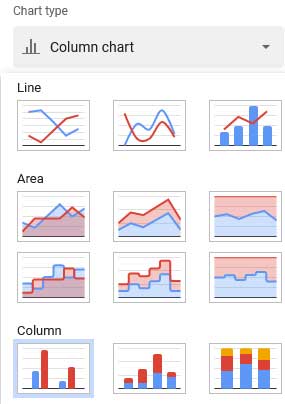
You could create a pie chart, for example.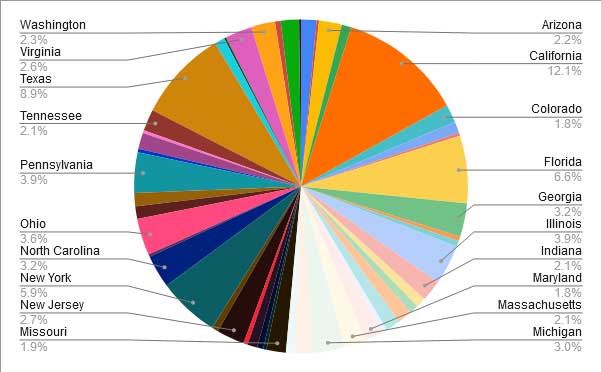
You can even create maps.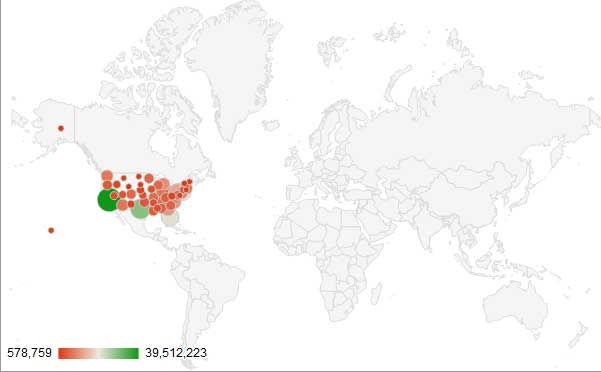
There are 18 types of charts and graphs you can make in total, allowing you to visualize data in all kinds of useful ways. Google also offers an overview of every chart type.
Customizing Your Chart
Sometimes the chart will require some adjustment, you can even create stacked graphs.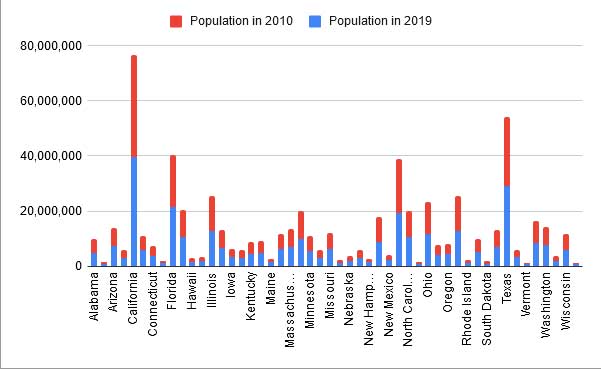
Customize Your Chart's Colors, Font, and Labels
The Customize panel of the Chart editor lets you configure the look. Its here you can customize the background color, and change the font by clicking on the item in question or navigating to it in the panel.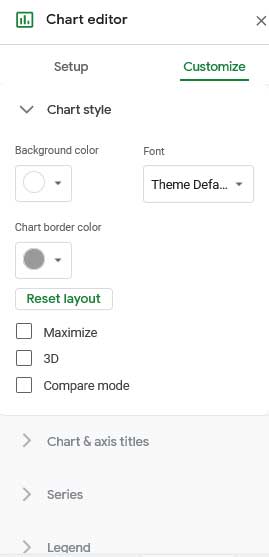
You can also change things like axis labels, the legend, and more.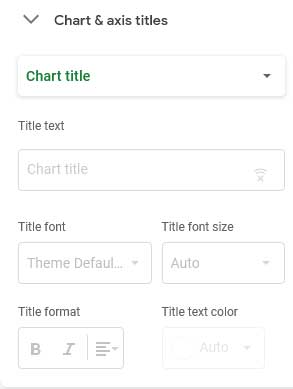
Appy Pie Connect can help you get all of your company's data into Google Sheets with 150+ app integrations.
loading...
Related Articles
- How to setup Login with Facebook in my Facebook Developer Account
- How can I setup PayPal web hooks using the PayPal Developer Portal
- How Can I Set Up Facebook Page Integrations With Appy Pie Connect?
- How Can I Set Up Facebook Messenger Integrations With Appy Pie Connect?
- How Can I Set Up Facebook Integrations With Appy Pie Connect?
- How Can I Set Up ClickUp Integrations With Appy Pie Connect?
- How Can I Set Up GitLab Integrations With Appy Pie Connect?
- How Can I Set Up Strava Integrations With Appy Pie Connect?
- How Can I Set Up RepairShopr Integrations With Appy Pie Connect?
Still can’t find an answer?
Send us a ticket and we will get back to you.