Knowledge Base
Appy Pie: How to Obtain Your Firebase (Data) URL, Database Name and Secret Key?
Priya Gautam
9 min readPublished on Date | Last updated on Date
For obtaining your Firebase (Data) URL , Database Name and Secret Key follow below mention steps:
Step 1 : Go to Firebase.com
Step 2 : If you have a Firebase account, Sign in, else create an account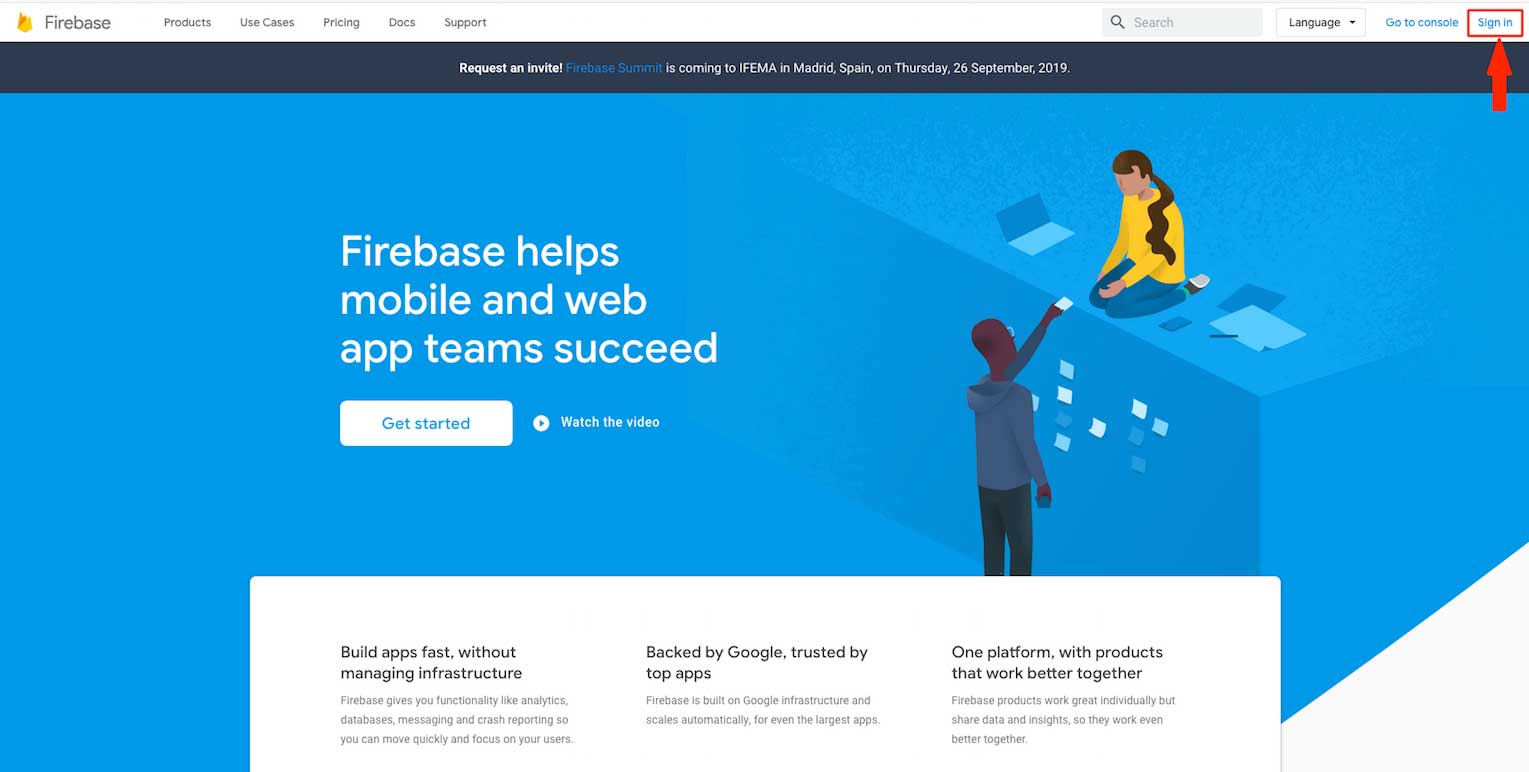
Step 3 : Click on Get Started
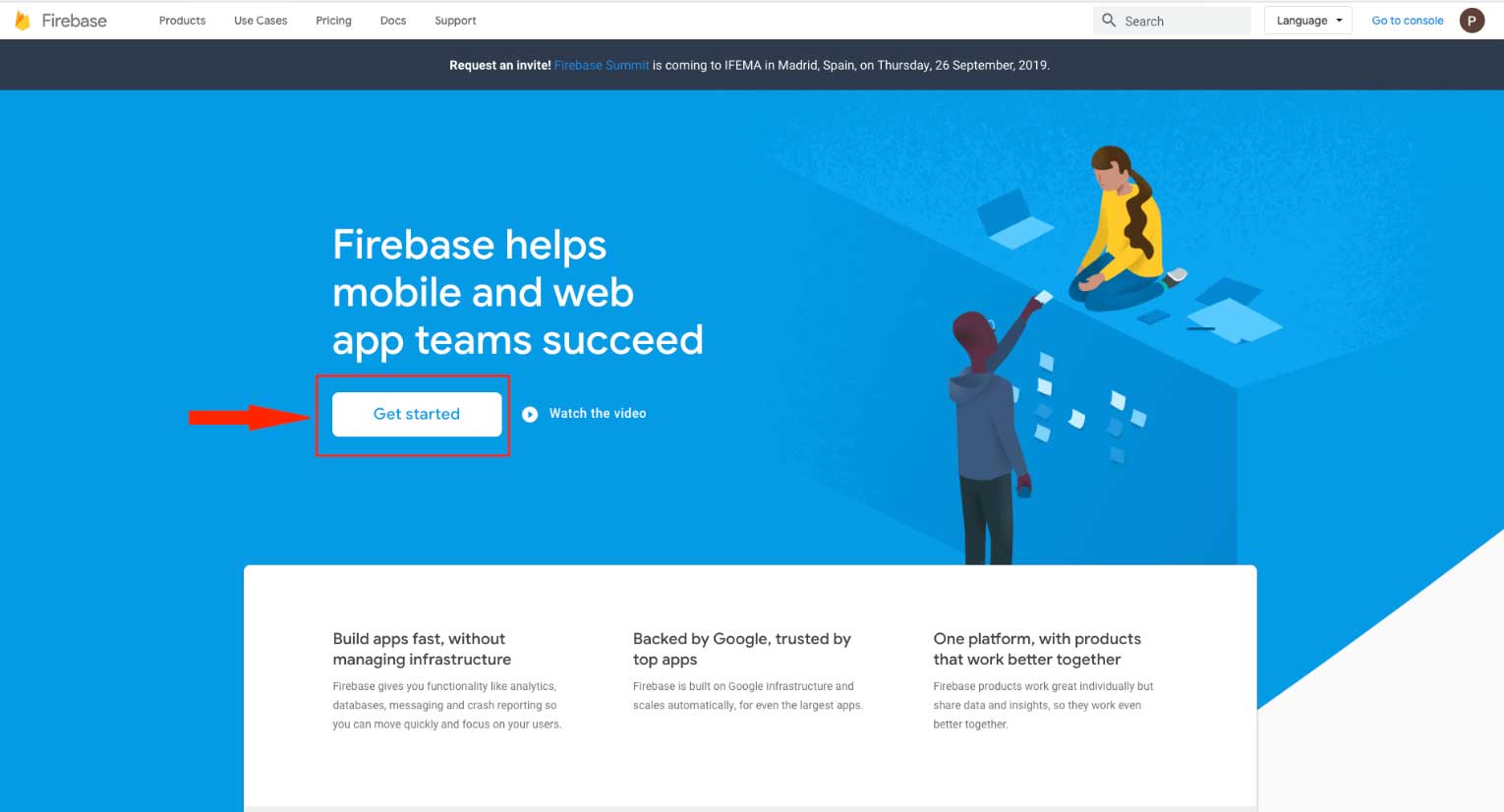
Step 4 : Click on Create a Project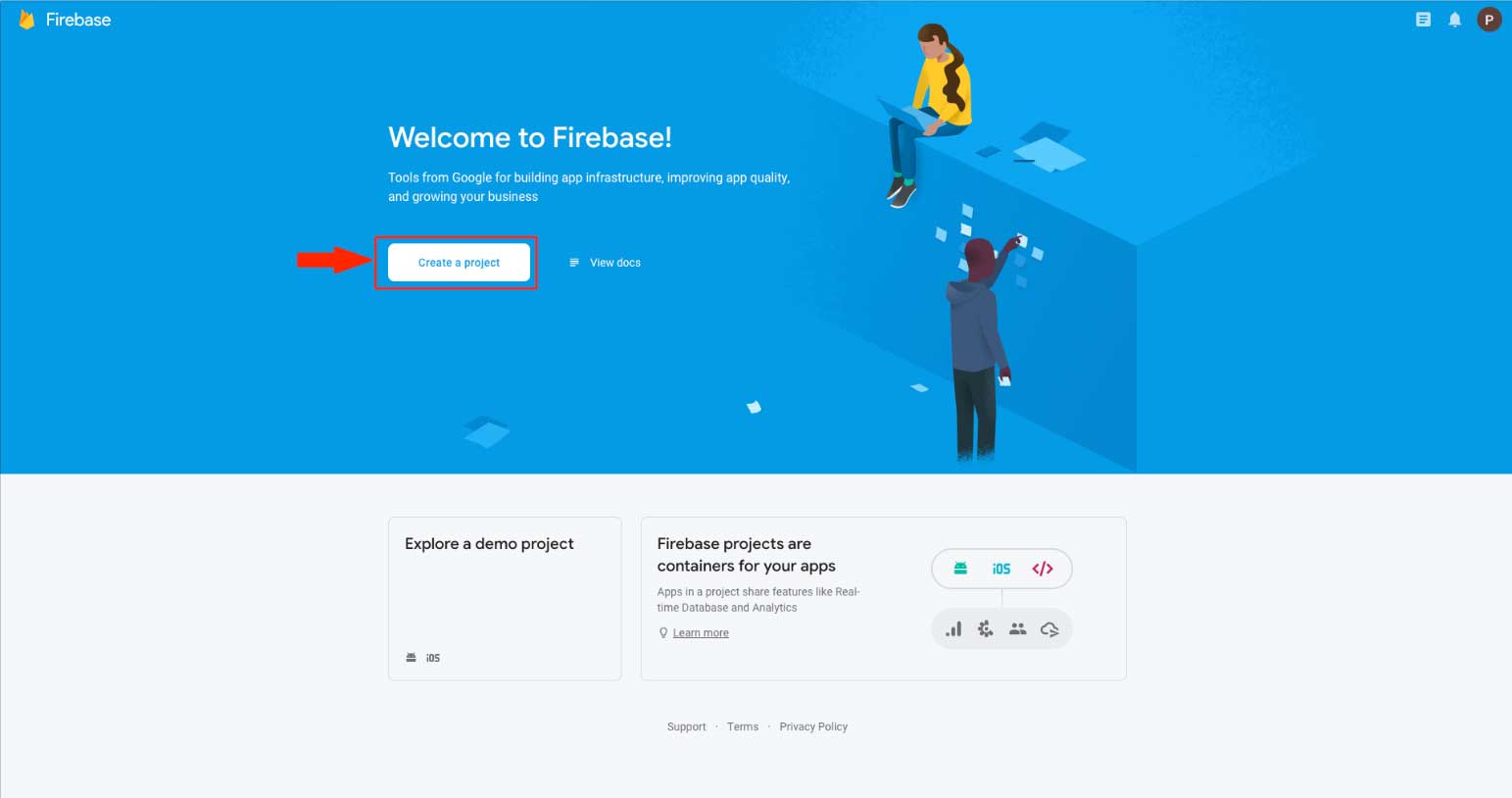
Step 5 : Enter Project name and tick mark the Checkbox to accept Firebase terms.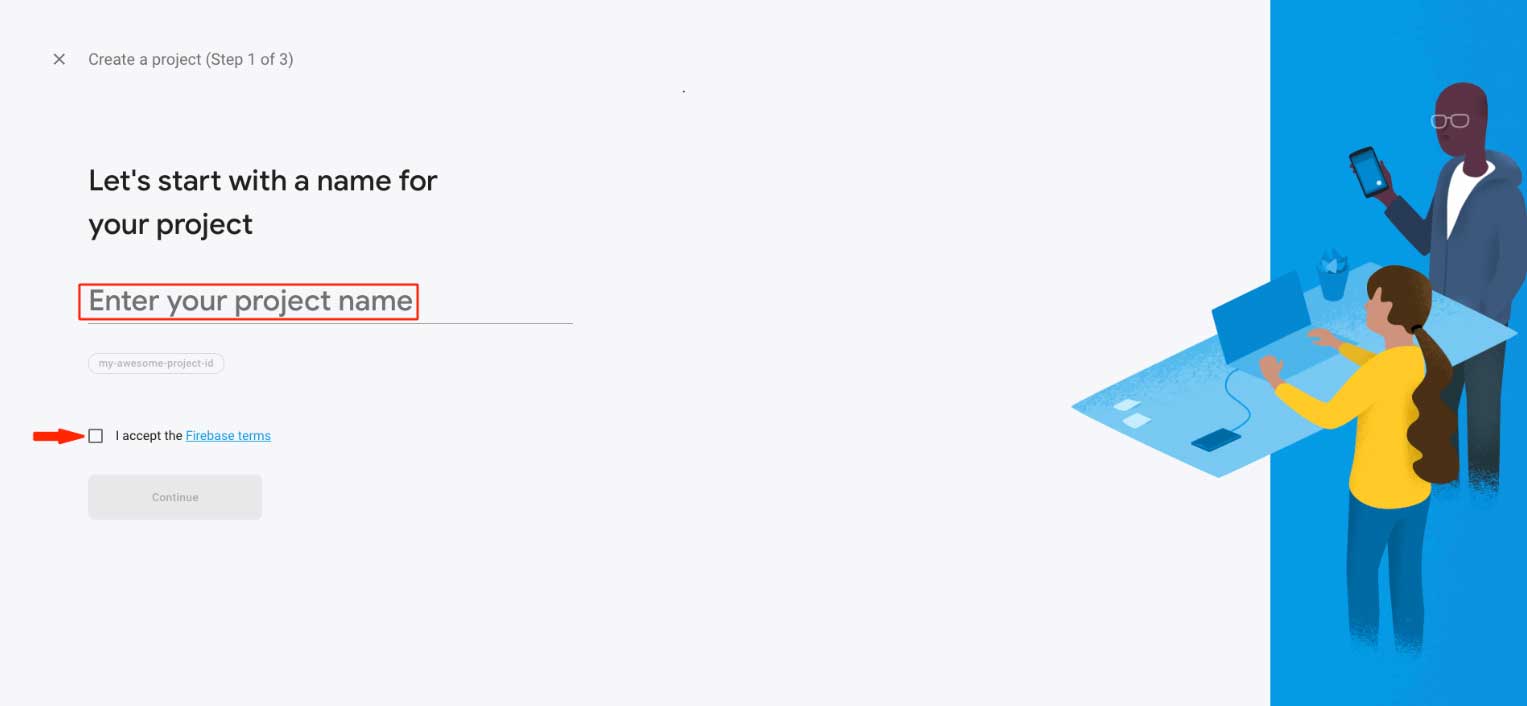
Step 6 : Click on Continue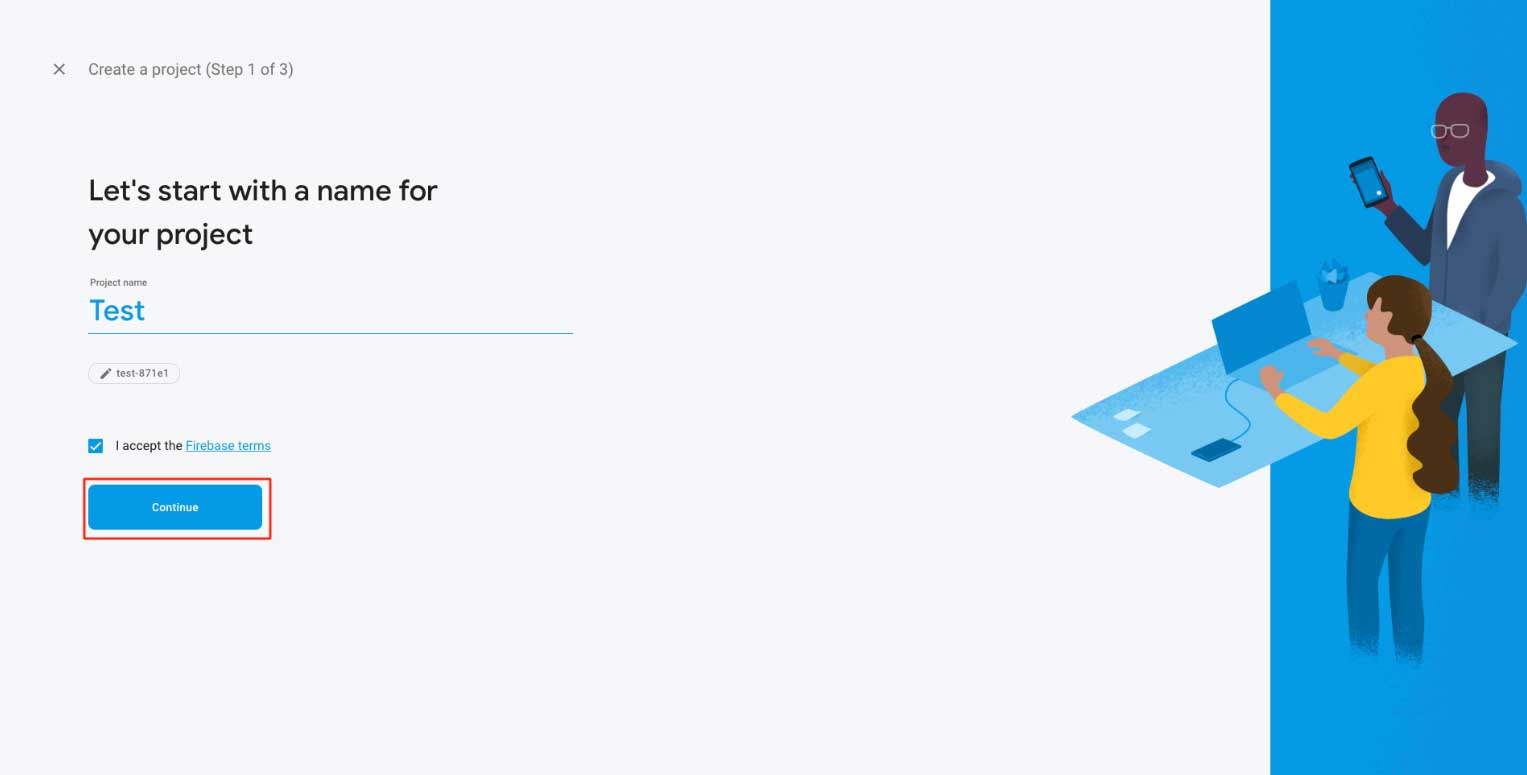
Step 7 : Enable Google Analytics for your project and click on Continue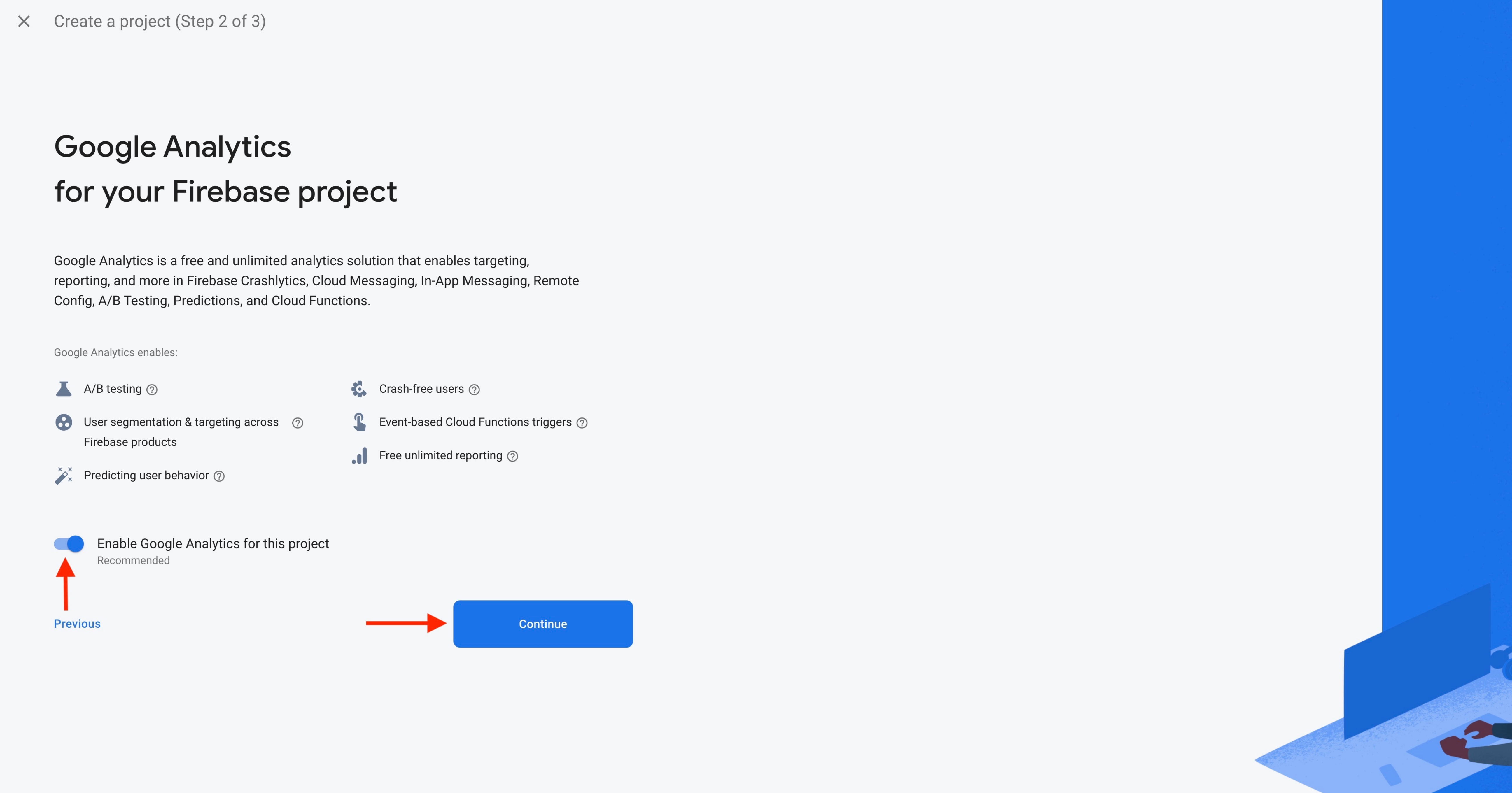
Step 8 : Open Configure Google Analytics dropdown menu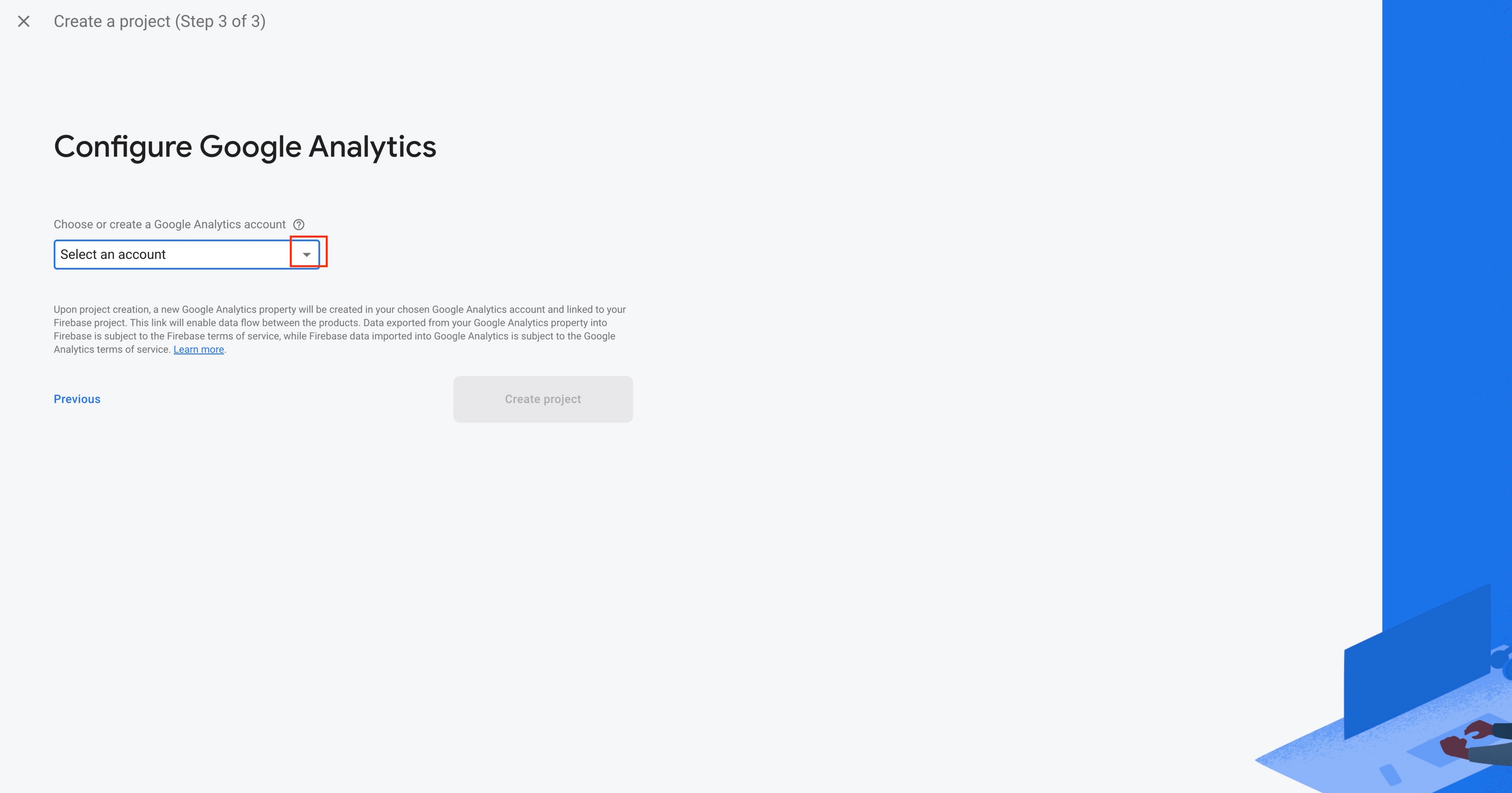
Step 9 : Select the Default Account for Firebase from the dropdown menu or create a new account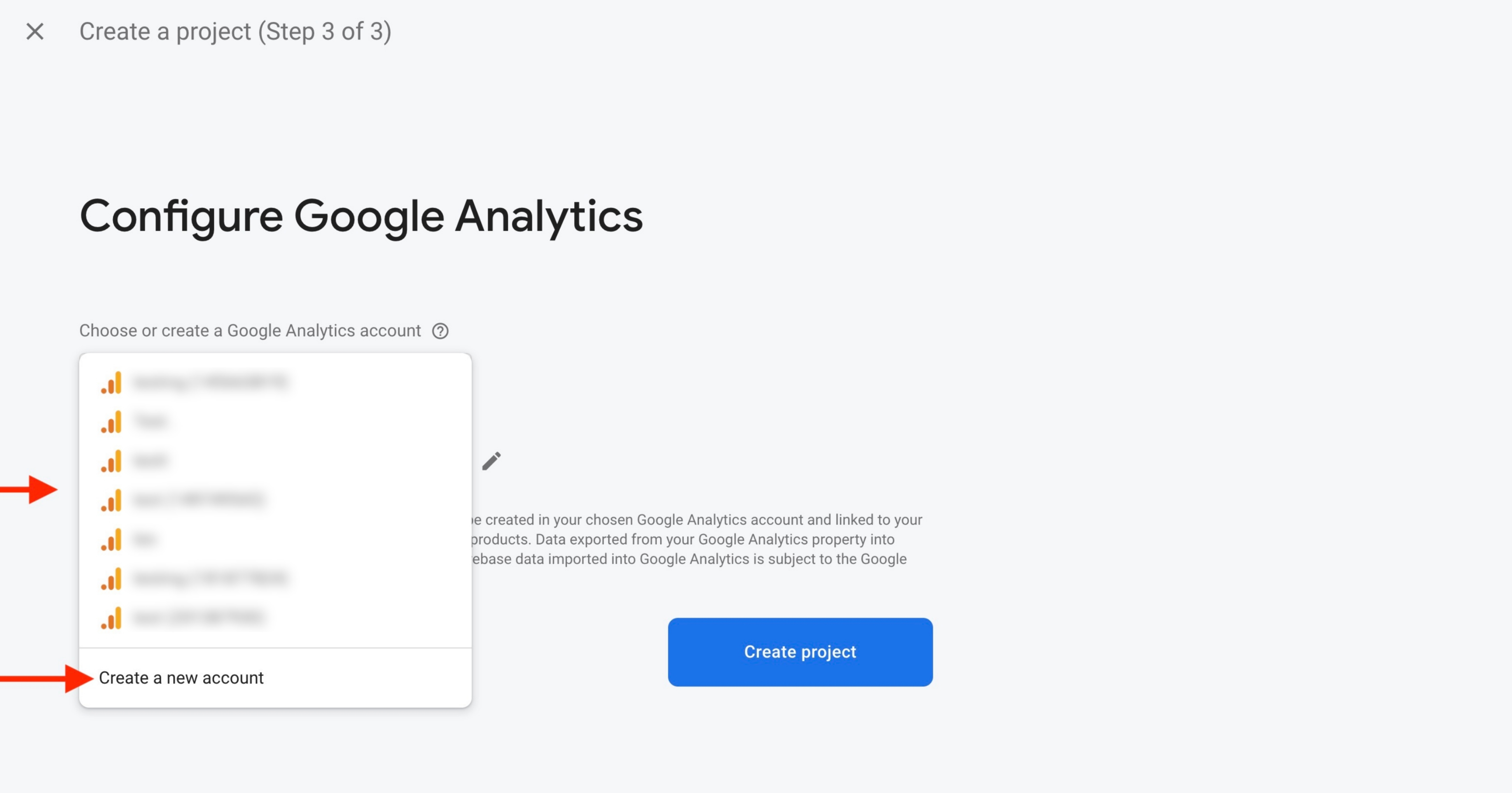
Step 10 : Click on Create Project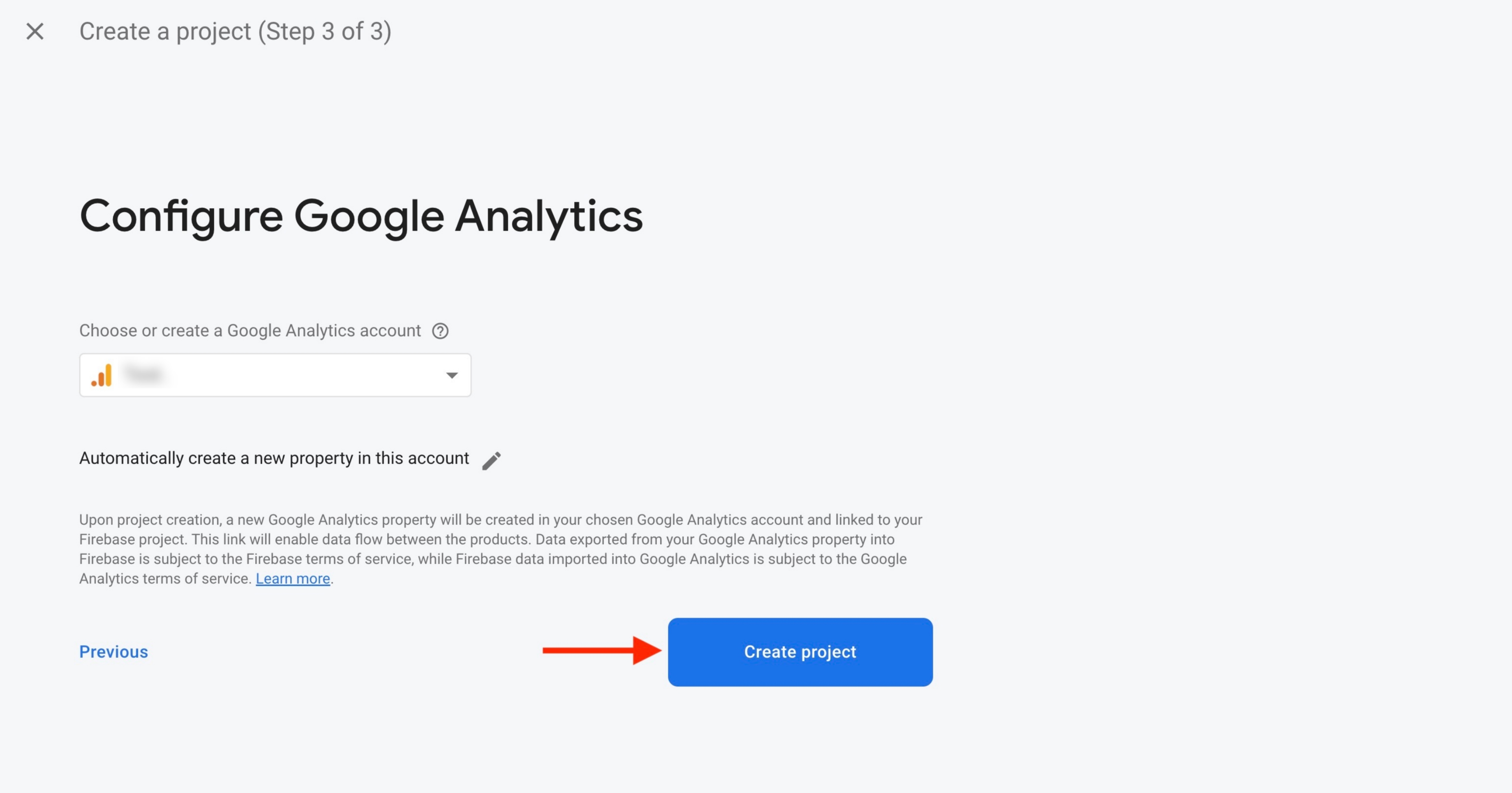
Step 11 : Click on Continue
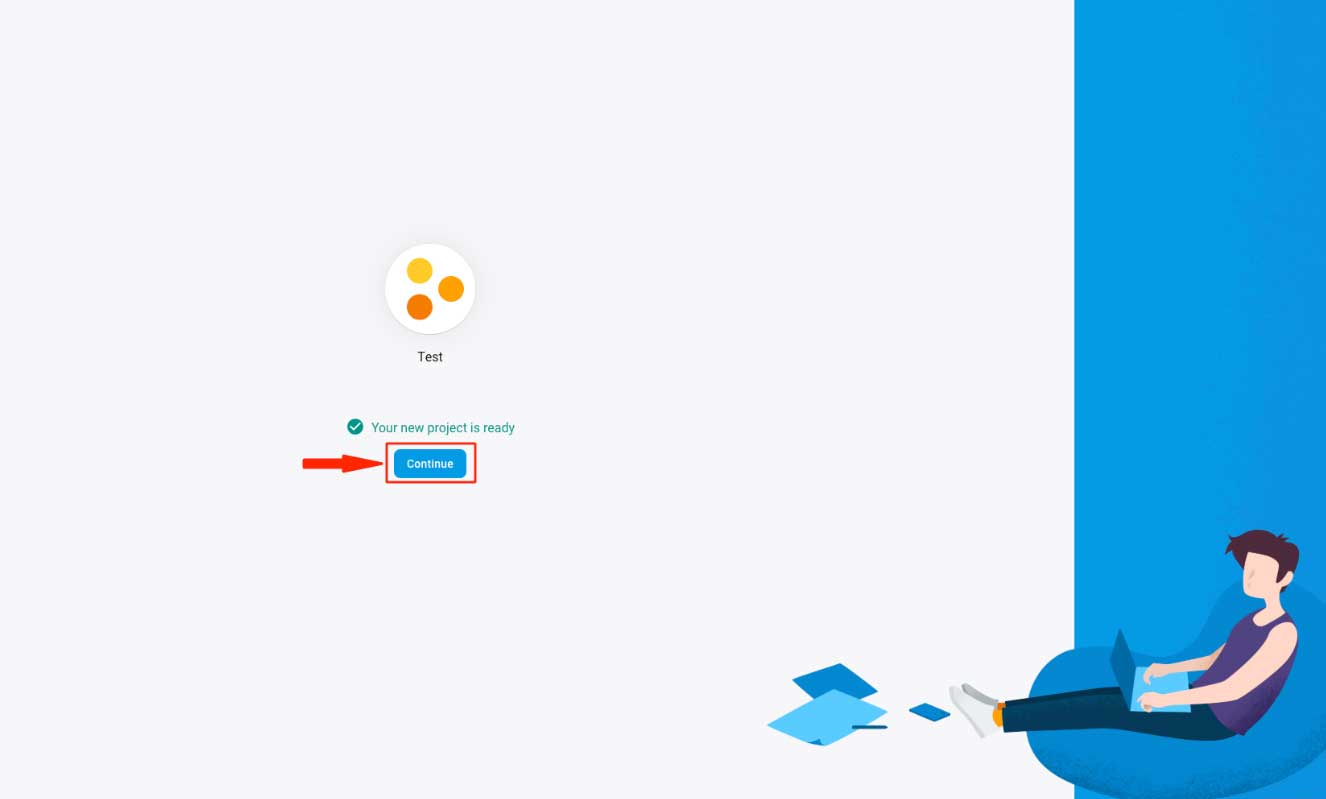
Step 12 : Open Build menu on the left hand side panel and click on Realtime Database
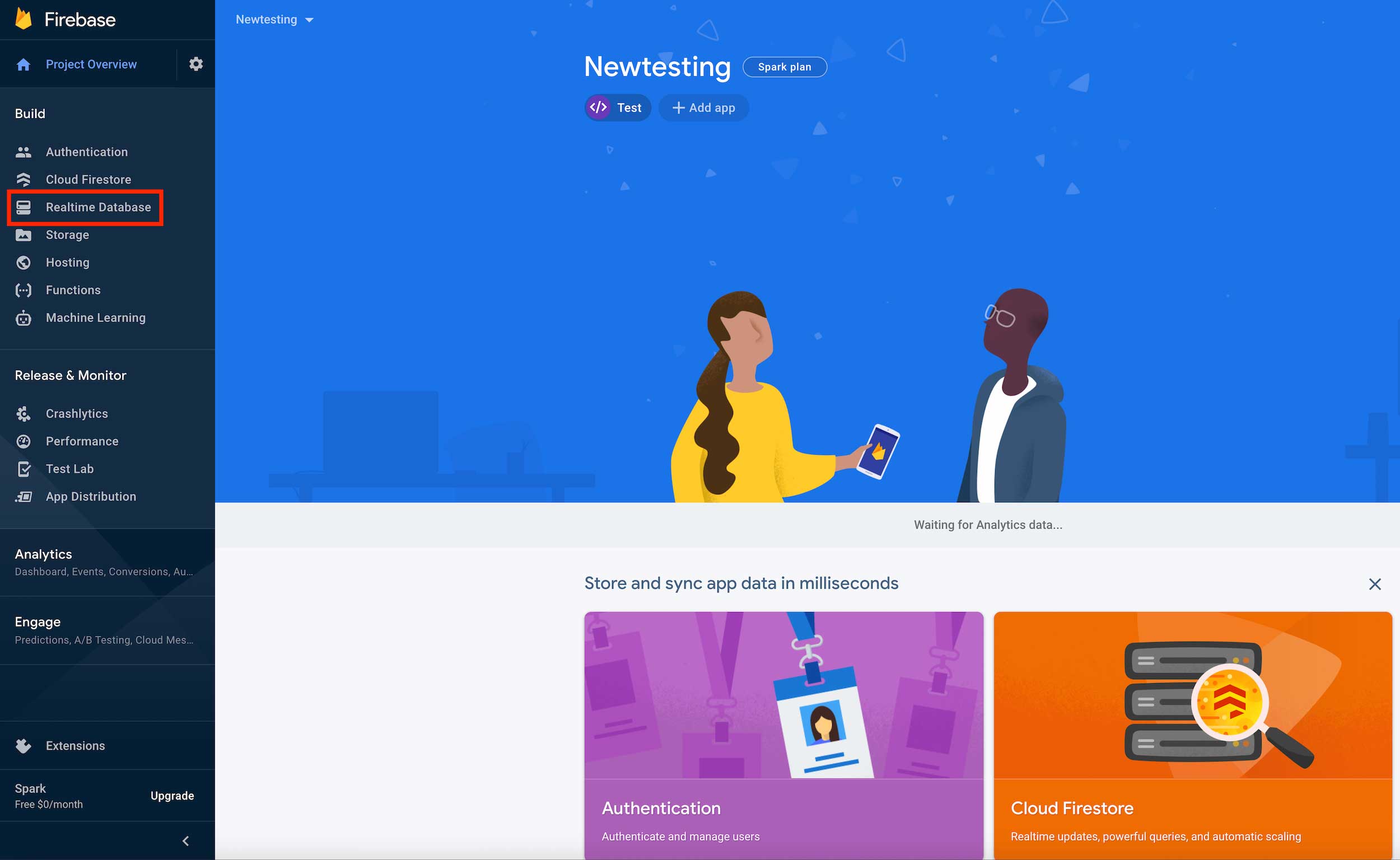
Step 13 : Click on Create database 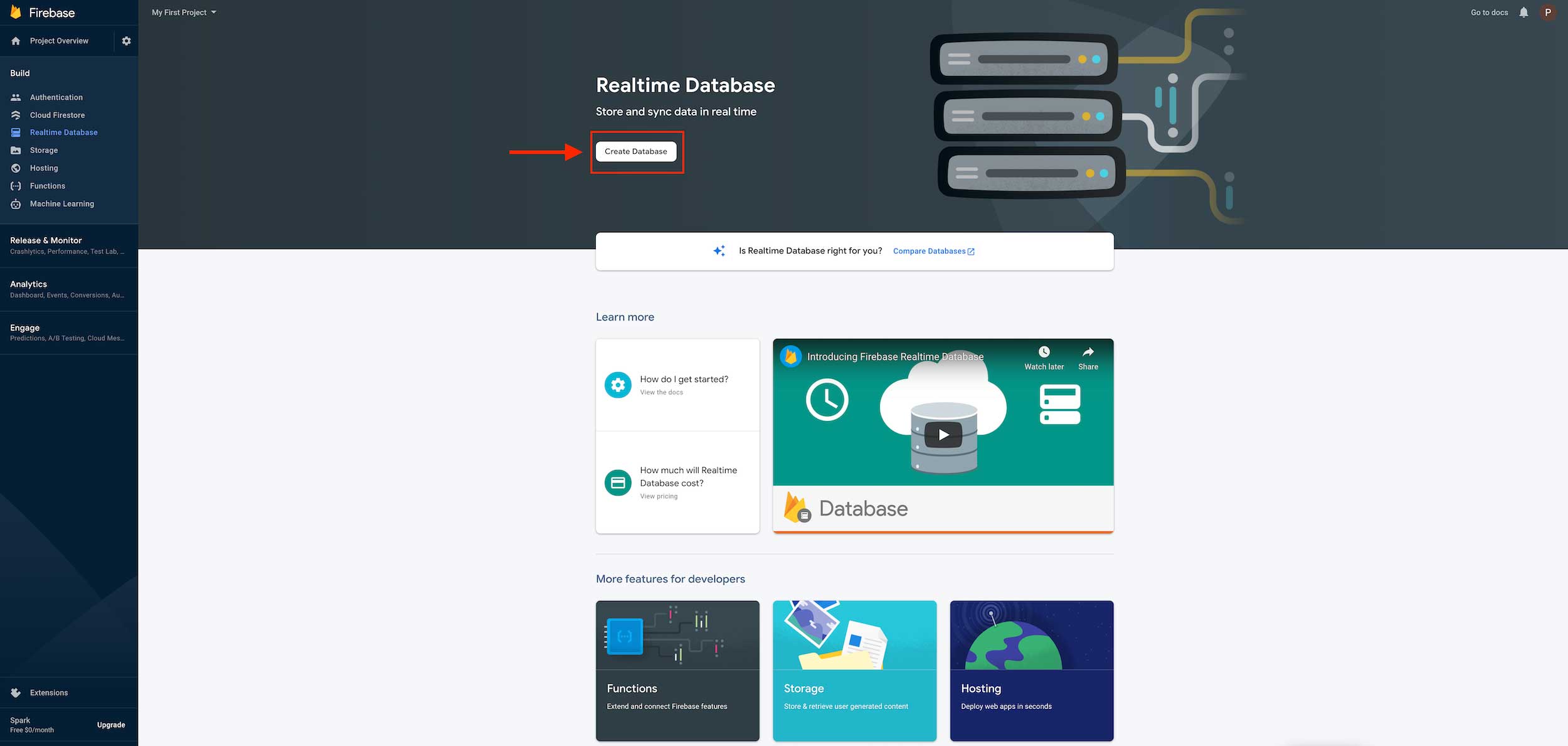
Step 14 : Select Realtime database location by click on dropdown menu and after select click on next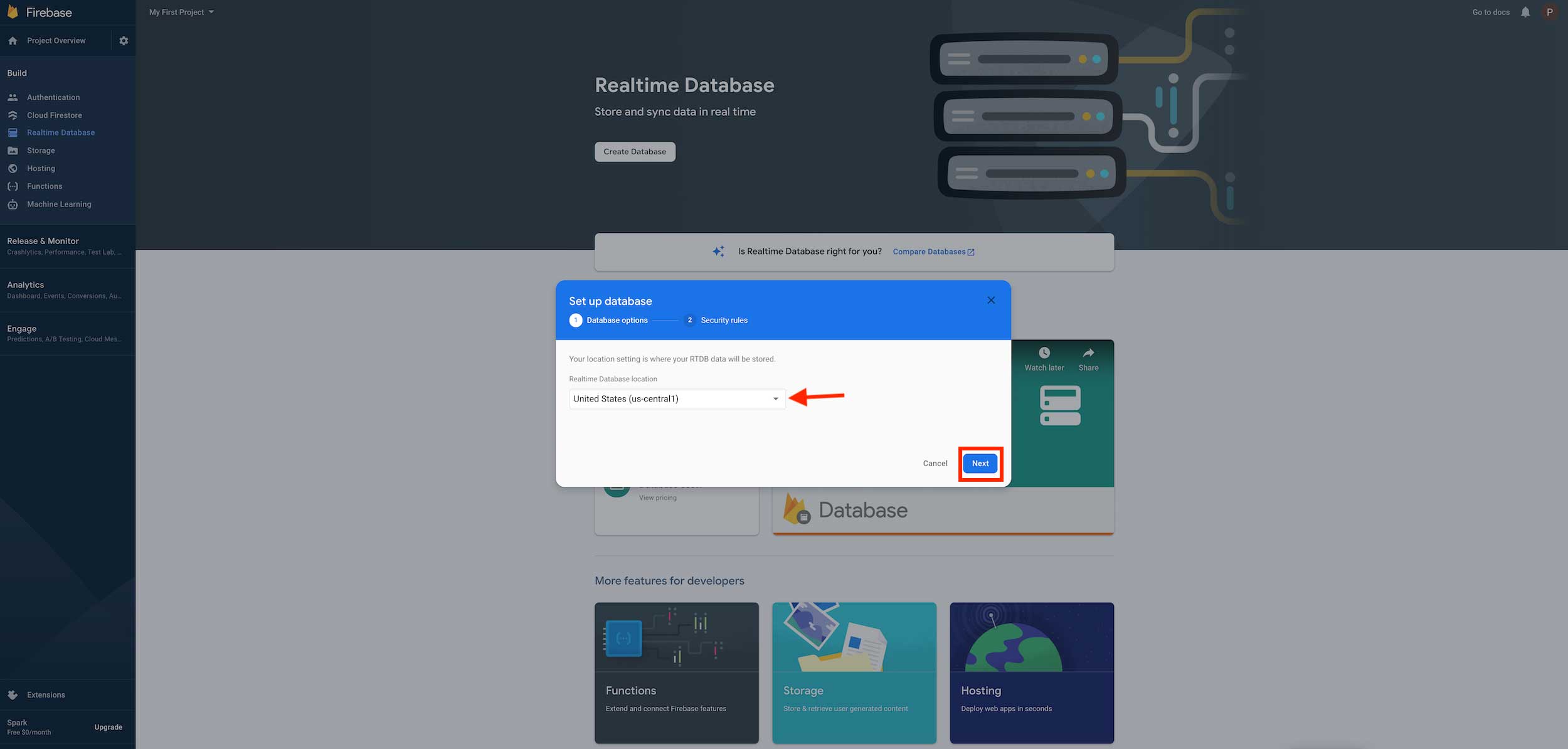
Step 15 : Click on Enable
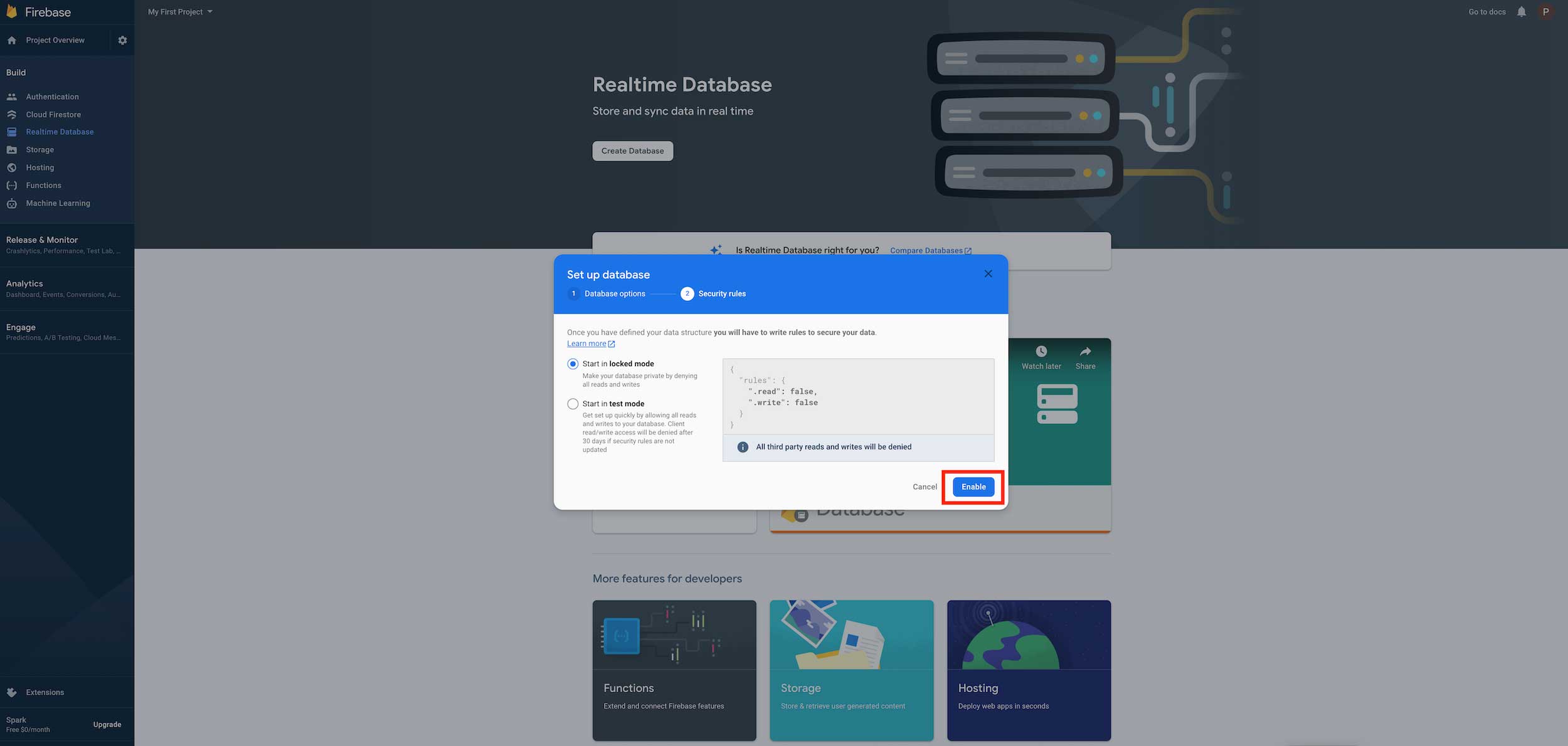
Step 16 : Copy your Firebase url from and paste it into respective field.Click on Setting icon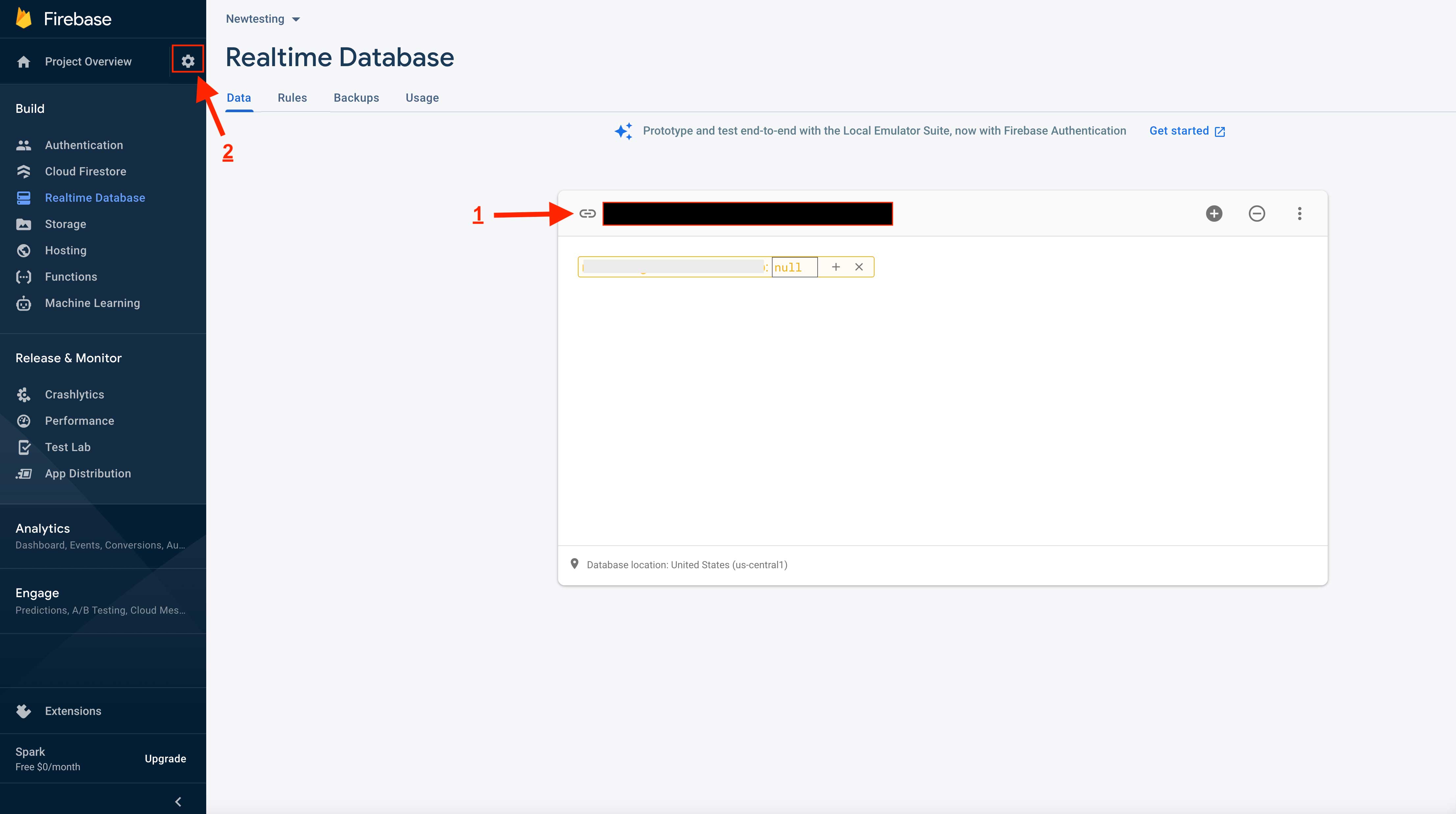
Step 17 : A dropdown menu will open. Select Users and Permissions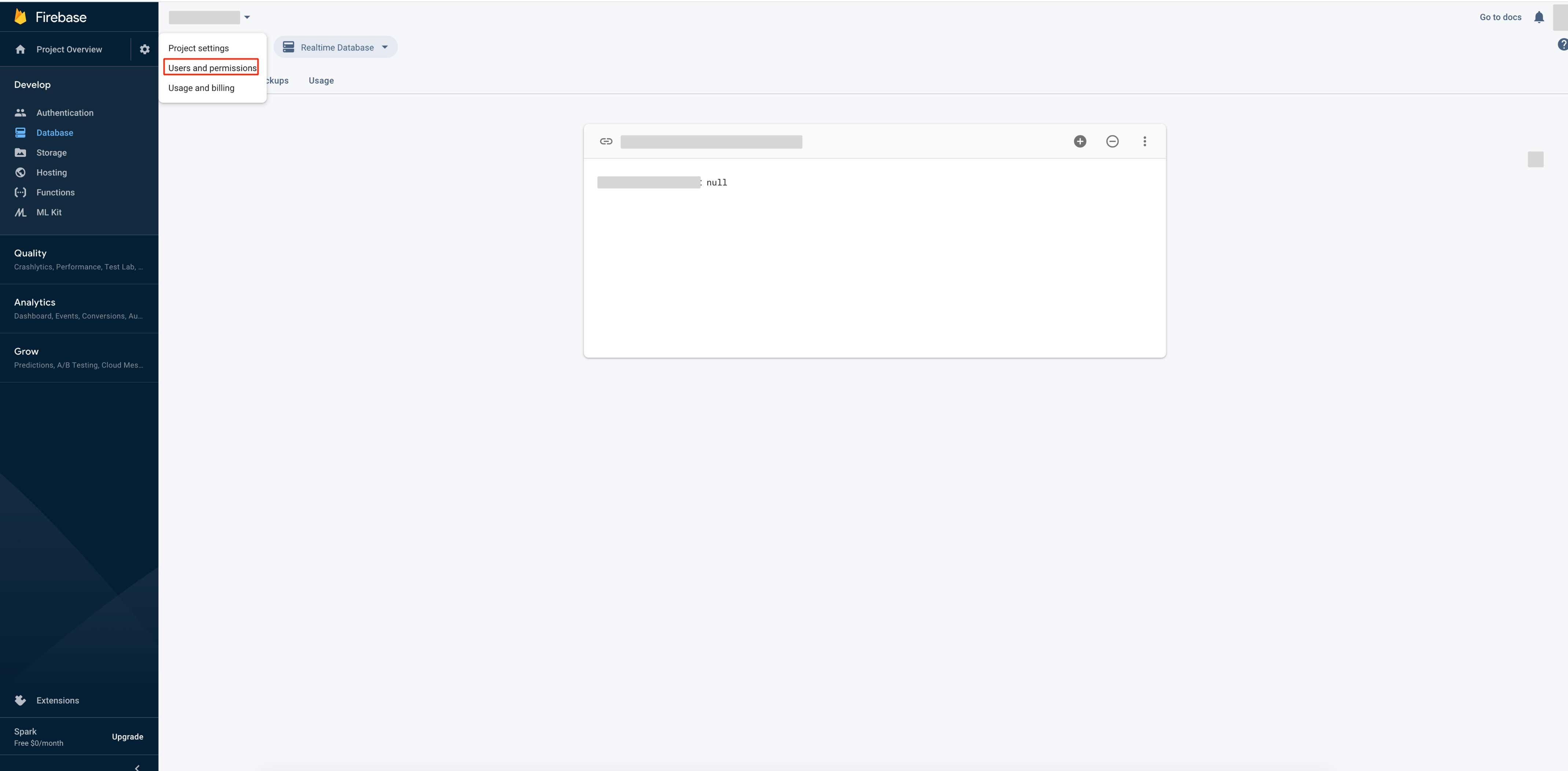
Step 18 : Go to Service Accounts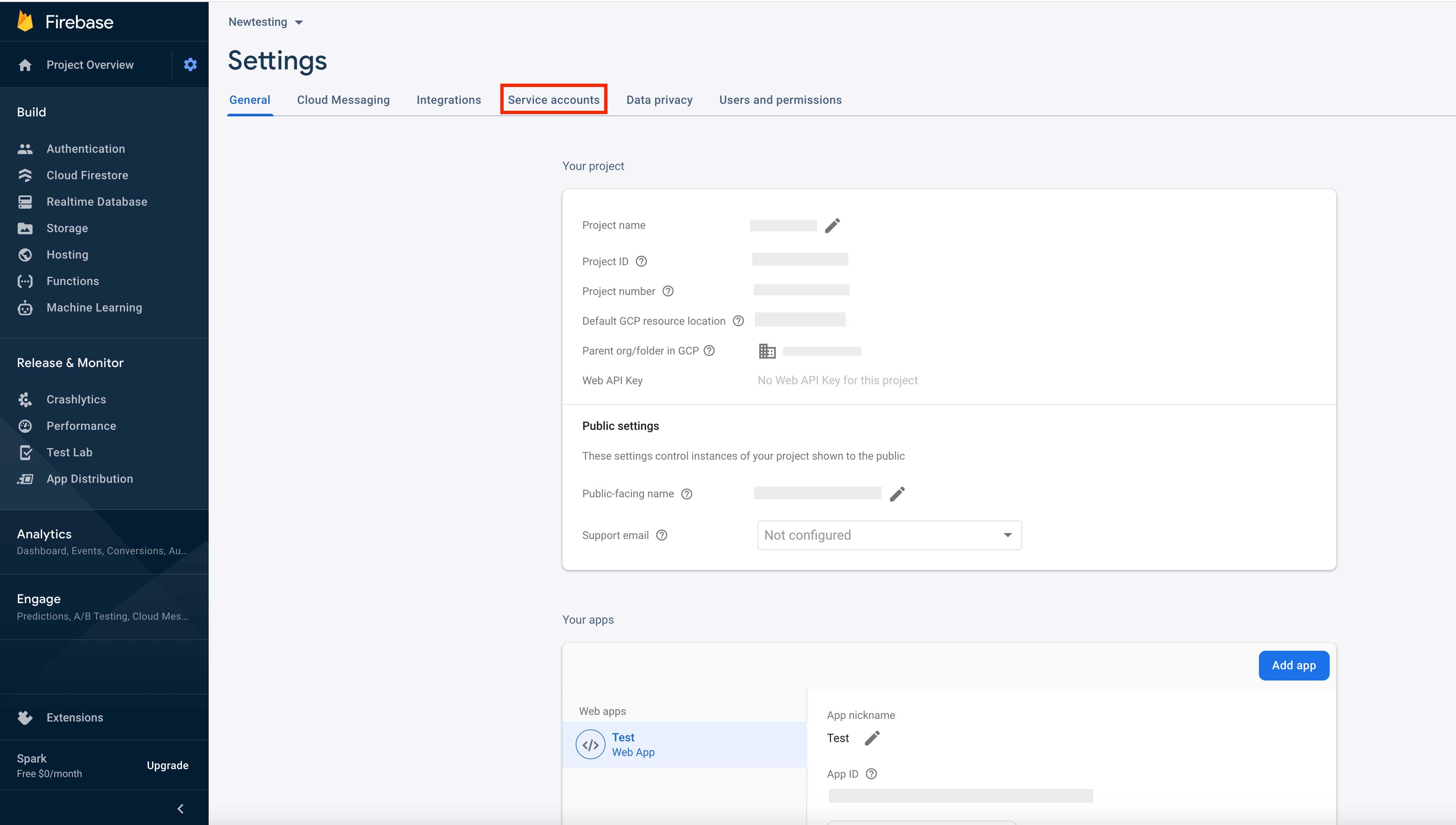
Step 19 : Click on Database Secrets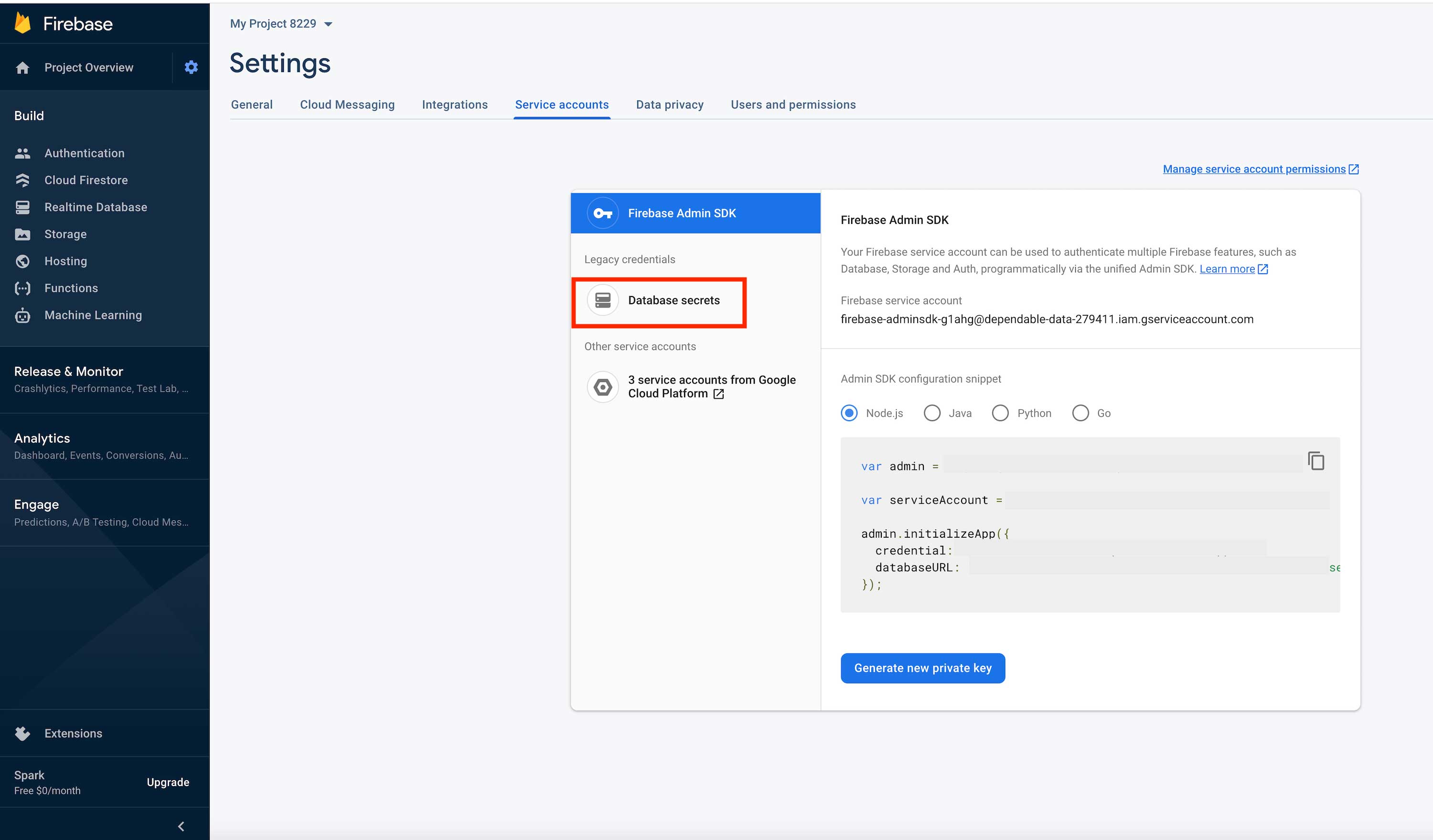
Step 20 : Click on Show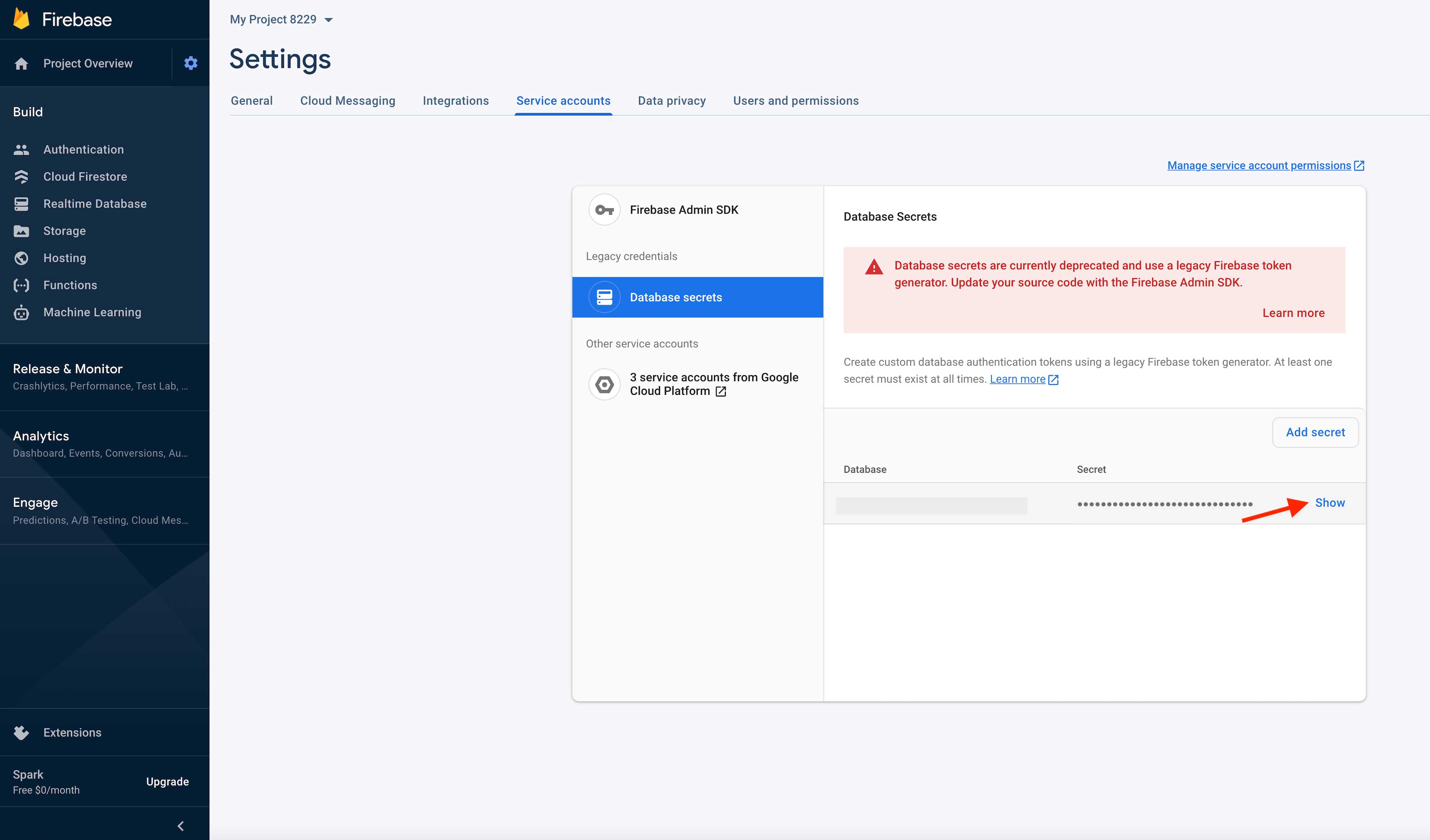
Step 21 : Here is your Database Name and Secret Key. Copy them too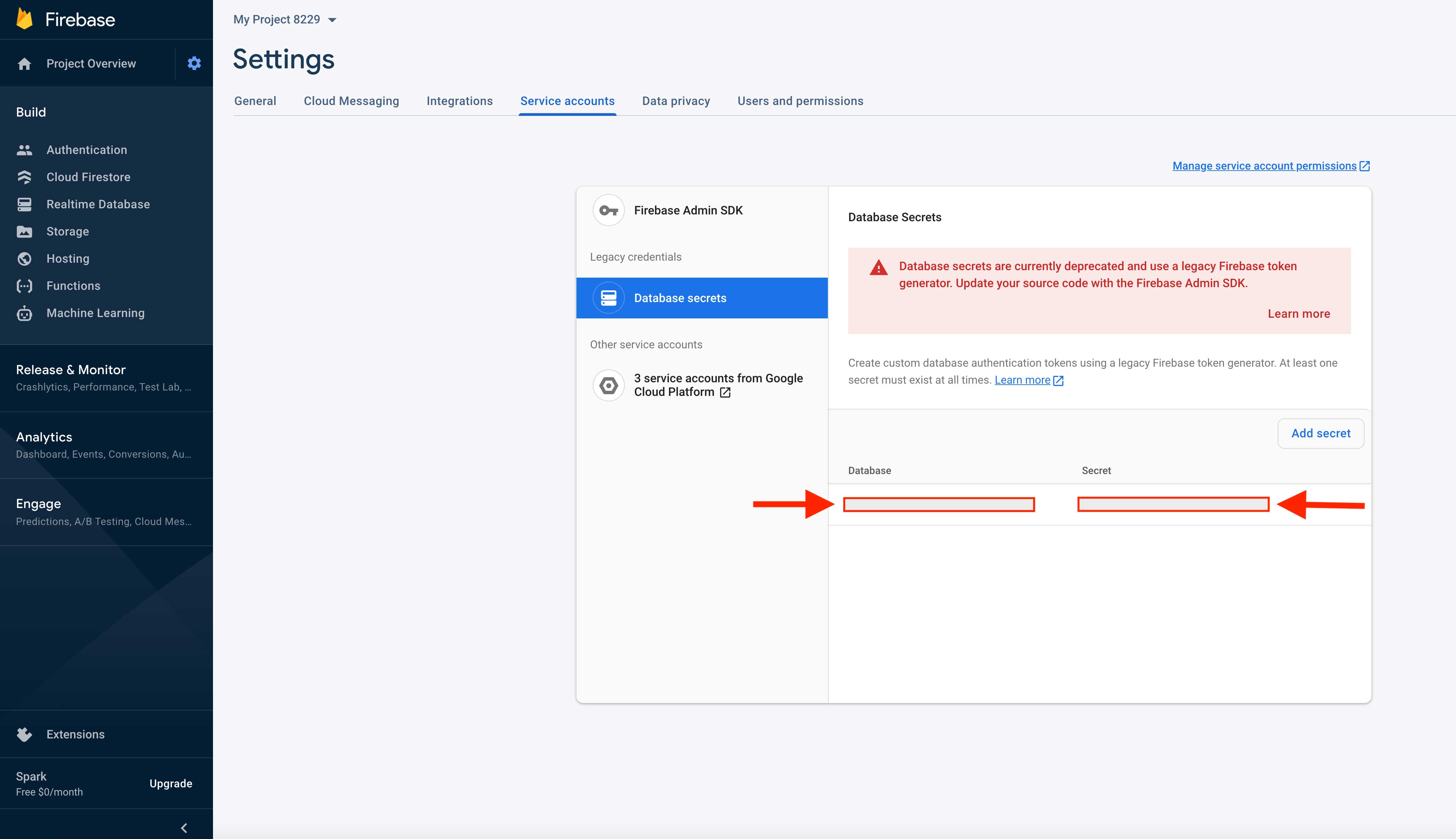
Step 22 : Now paste the copied URL, Database Name and Secret Key in their respective fields on creator software
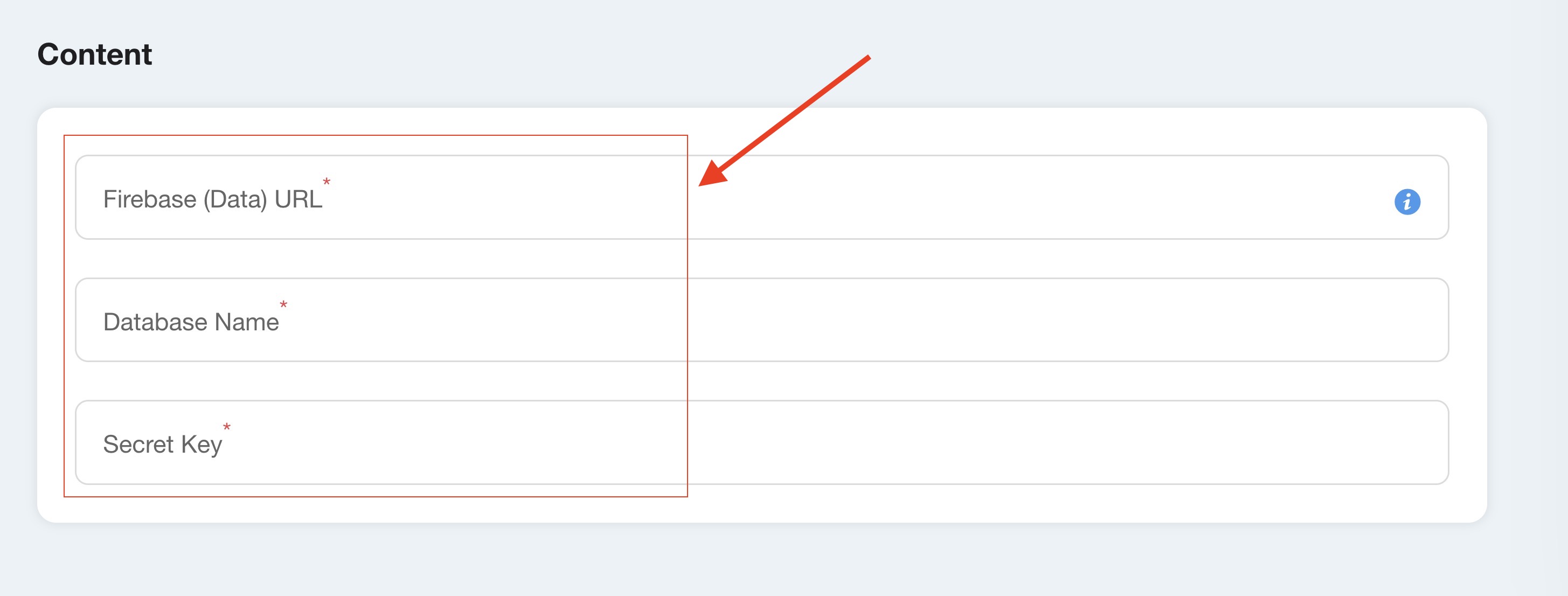
loading...
Related Articles
- How to Create and Verify a Payment Profile in Google Play Console?
- Appy Pie: How to create an iOS Distribution Certificate?
- Appy Pie: How to create an iOS Provisioning Profile?
- Appy Pie Font Licensing: What You Need to Know
- how to get your facebook app id to integrate facebook login into your android/ios app created with appy pie?
- How to Publish Your Android App on Google Play Store: A Step-by-Step Guide?
- Appy Pie: What are the Steps to Declare Trader or Non-Trader Status on the Apple App Store?
- Appy Pie: How to add Hyperlocal feature to your app?
- How to add and edit features in Appy Pie?
Still can’t find an answer?
Send us a ticket and we will get back to you.