Knowledge Base
How To Recall A Message In Microsoft Outlook & Unsend Sent Emails?
Akash Kumar
2 min readPublished on Date | Last updated on Date
When you send an email, it is possible that you send it to the wrong person or forget to attach images or other important things. Microsoft Outlook offers a recall feature so that you can retrive the sent mail from the mailbox of the receiver who have not yet opened it. Moreover, it allows you to add or replace earlier message.
Steps
Click on ‘Sent Items’ folder on the left of the Microsoft Outlook window.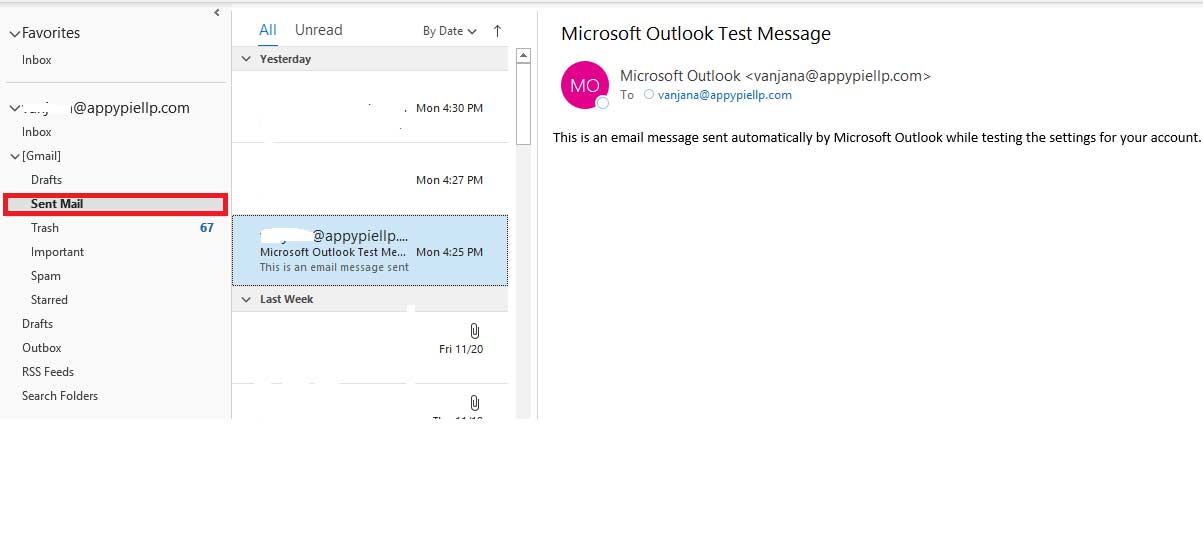
Before moving to the next step, double click on the selected mail to open the message.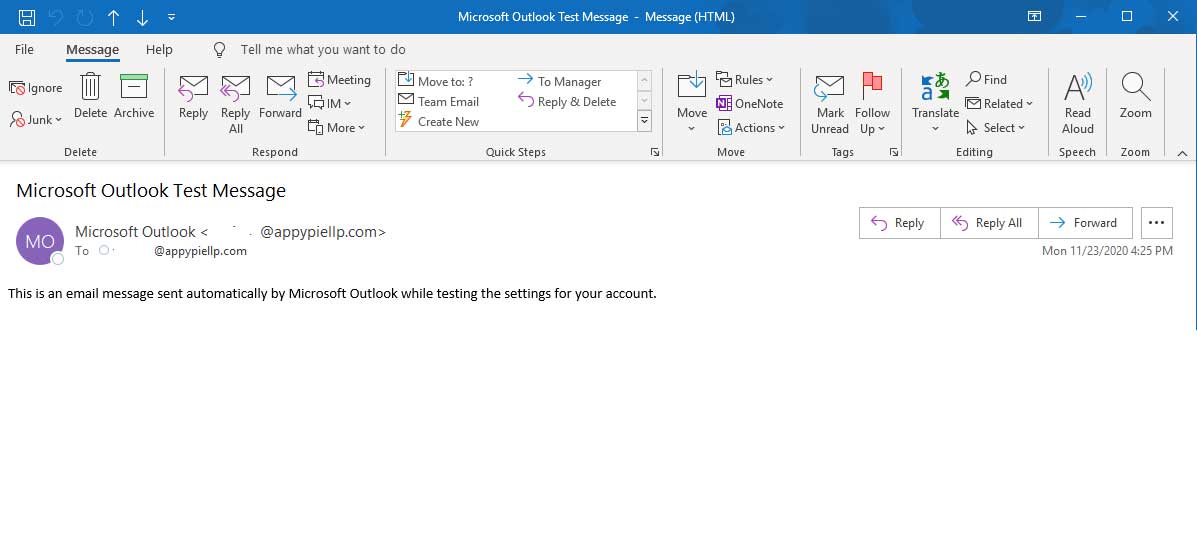
Click on the Message tab. Now, select the ‘Actions’ button from the dropdown available next to ‘Move’ group of the ribbon.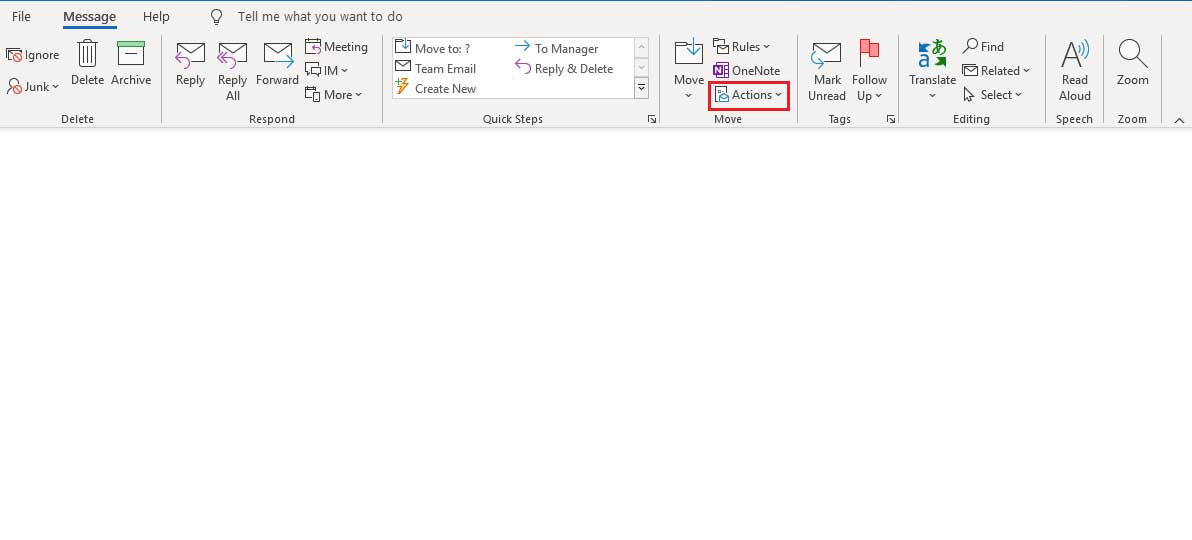
From the dropdown list, click ‘Recall This Message’.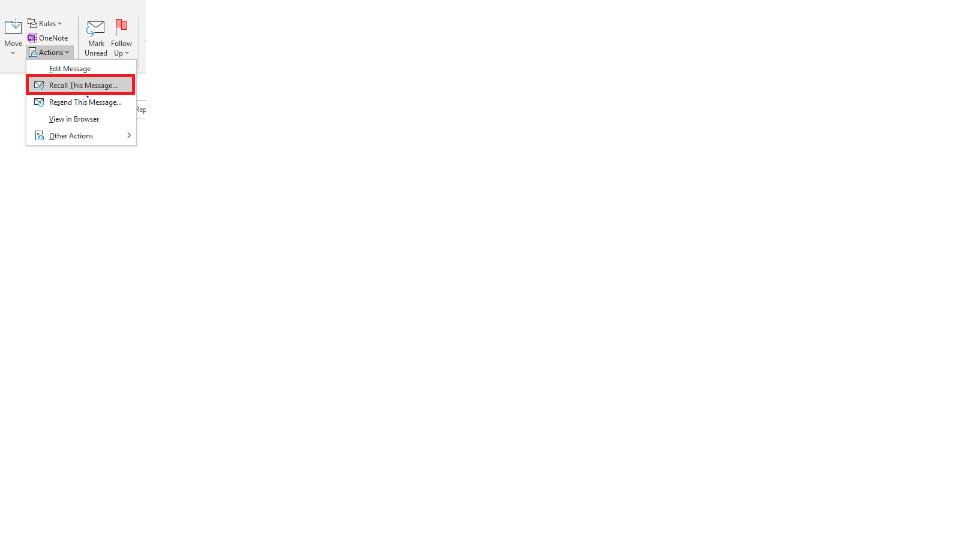
A new window will appear with 2 options:
- Delete Unread Copies of This Message
- Delete Unread Copies and Replace With a New Message
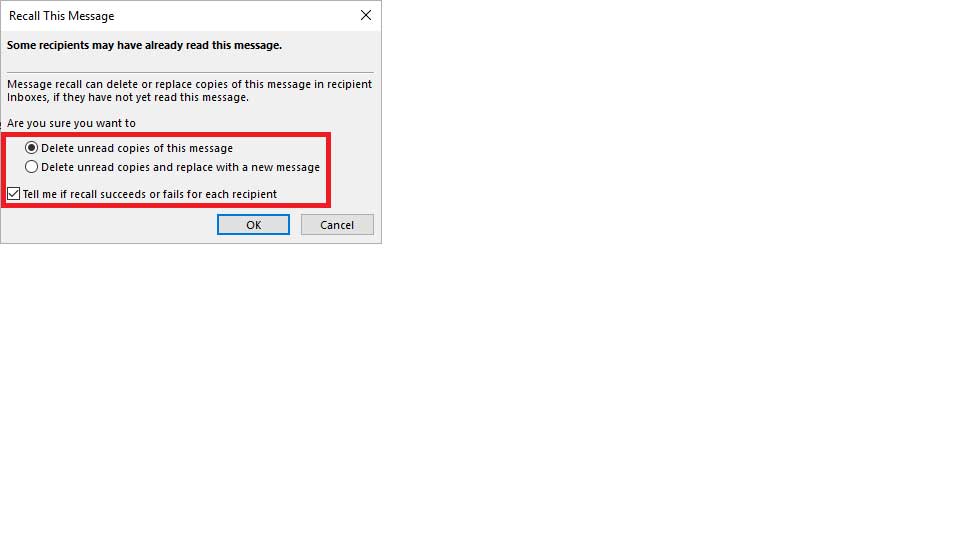
Select any of the two options of your choice and Click on OK.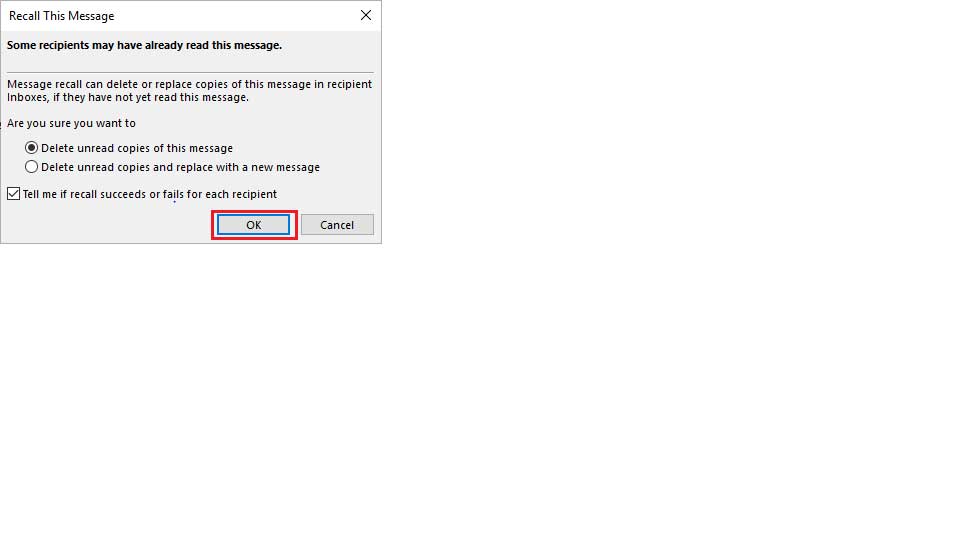
Note: Recall feature is available only if both the recipient and you have Microsoft Outlook or Microsoft Email address in the same organization.
If you want to recall an email in Outlook app, things are different here. Some email services like Gmail allow short time before unsending an email. But in Outlook, you are allowed to recall the message as long as the recipient hasn’t read it.
Want to integrate Microsoft Outlook with 150+ apps?
Check out our Microsoft Outlook integrations on how to connect Microsoft Outlook to 150+ other apps. Combining Microsoft Outlook with Appy Pie Connect will help you automatically add customers to the email list, recall an email, and also send thanks note to those who fill up the form.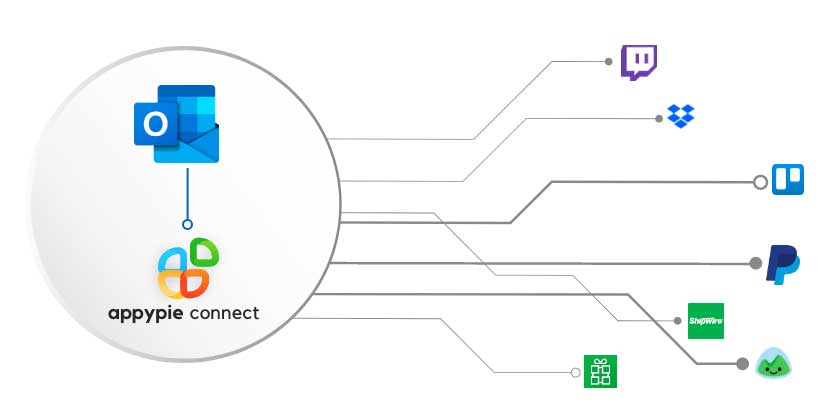
loading...
Related Articles
- How to setup Login with Facebook in my Facebook Developer Account
- How can I setup PayPal web hooks using the PayPal Developer Portal
- How Can I Set Up Facebook Page Integrations With Appy Pie Connect?
- How Can I Set Up Facebook Messenger Integrations With Appy Pie Connect?
- How Can I Set Up Facebook Integrations With Appy Pie Connect?
- How Can I Set Up ClickUp Integrations With Appy Pie Connect?
- How Can I Set Up GitLab Integrations With Appy Pie Connect?
- How Can I Set Up Strava Integrations With Appy Pie Connect?
- How Can I Set Up RepairShopr Integrations With Appy Pie Connect?
Still can’t find an answer?
Send us a ticket and we will get back to you.