Knowledge Base
How to set reminders in Google Calendar
Akash Kumar
3 min readPublished on Date | Last updated on Date
Google Calendar allows adding reminders so that you do not forget any important event/date/appointment. Note that reminders can not be added for any past event/date/appointment. Also, reminders set up in Google Calendar do not show up in third-party calendar applications.
Add reminders to Google Calendar using the mobile app
Open your phone and go to your Calendar. Choose the month, then click on the ‘Plus’ icon at the bottom and create your event.
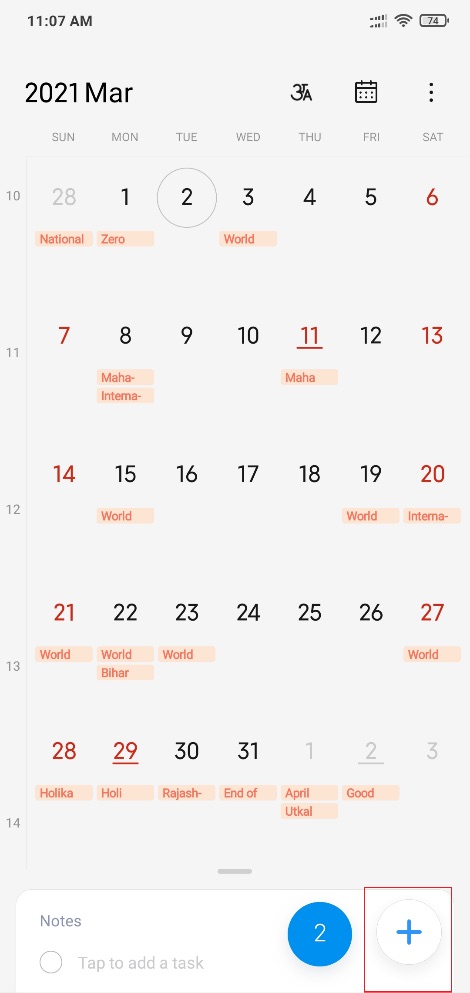
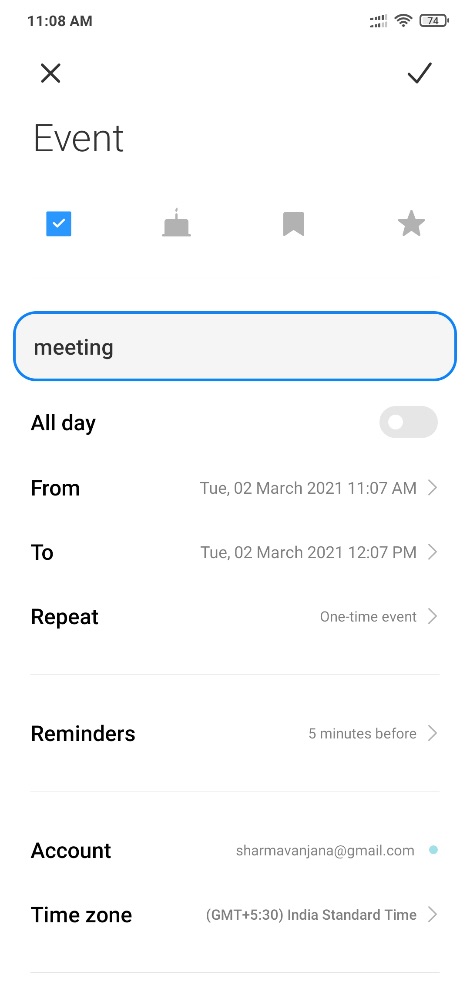
After setting up the event, you can also set a time or set the reminder to be frequent. Tick mark post you are done.
Add reminders to Google Calendar using the web app
Adding reminders to Google Calendar using the web app is similar to the mobile version. Go to your Google Calendar account and click on the ‘Create’ icon at the top of the calendar.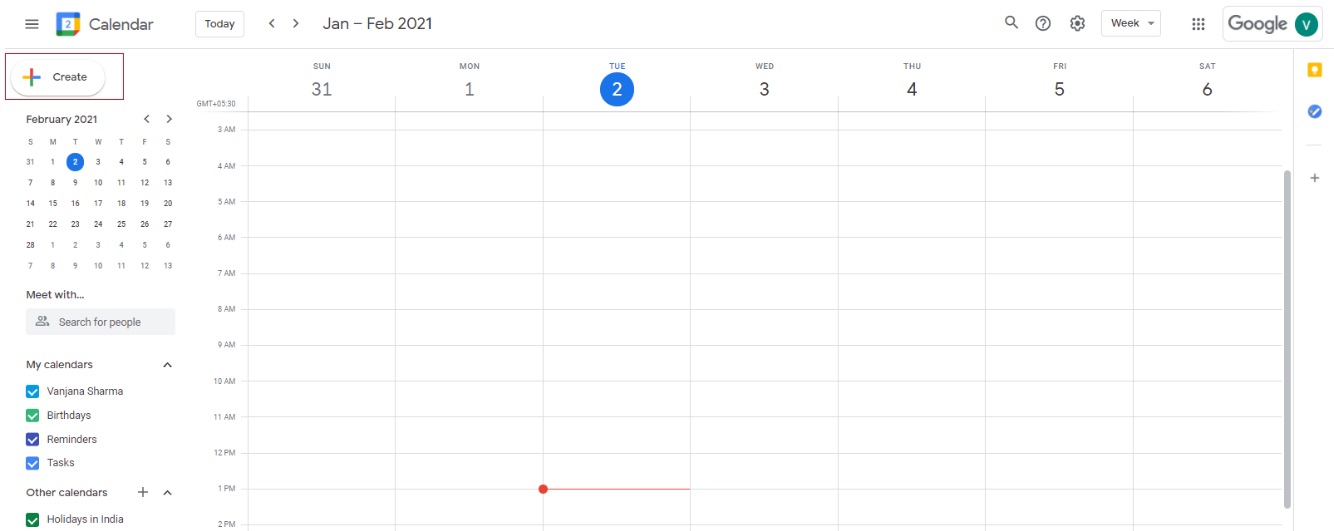
A new window will appear with different options, you have to click on the ‘Reminder’ button and then add the required details.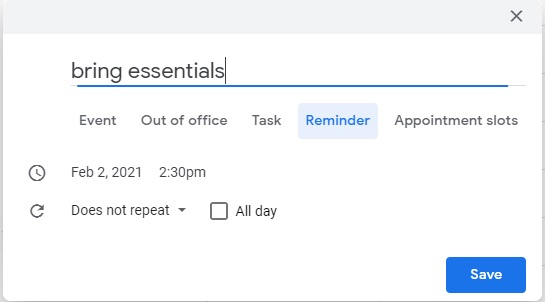
After you are done with the same, simply click on the ‘Save’ button.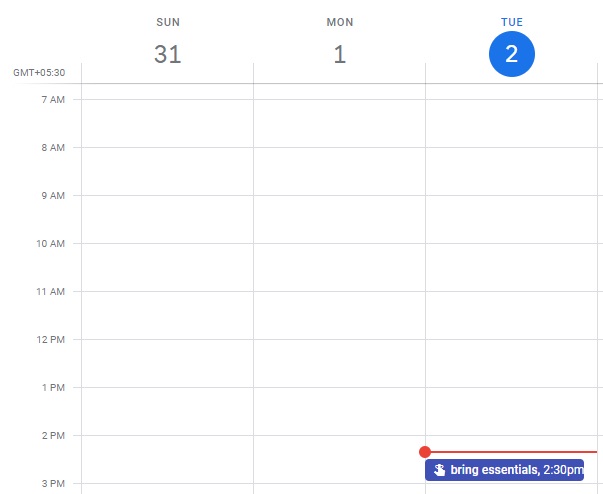
As shown above, your reminder will appear on the calendar, with other tasks/events/reminders if added.
Add reminders to Google Calendar using Google assistant or Google keep
You can also make use of Google Assistant. For example, please remind me to bring groceries tomorrow.
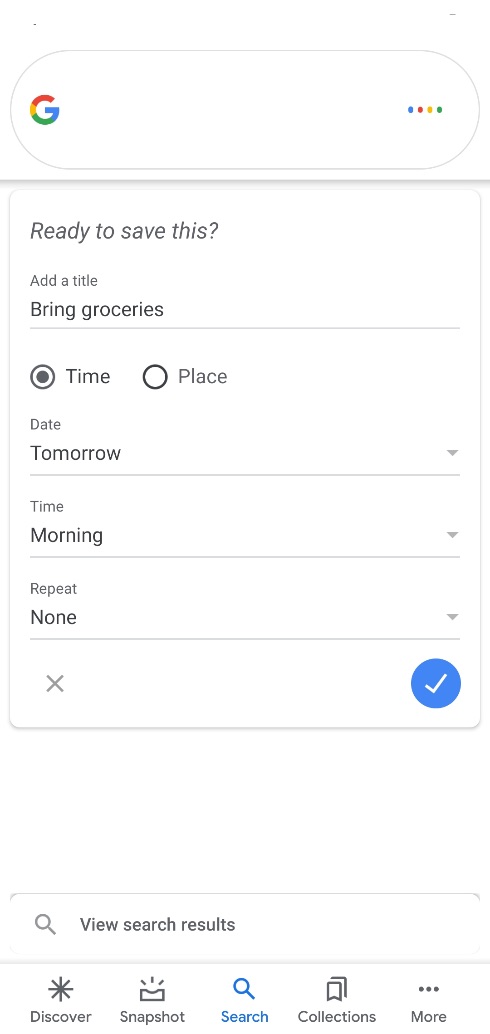
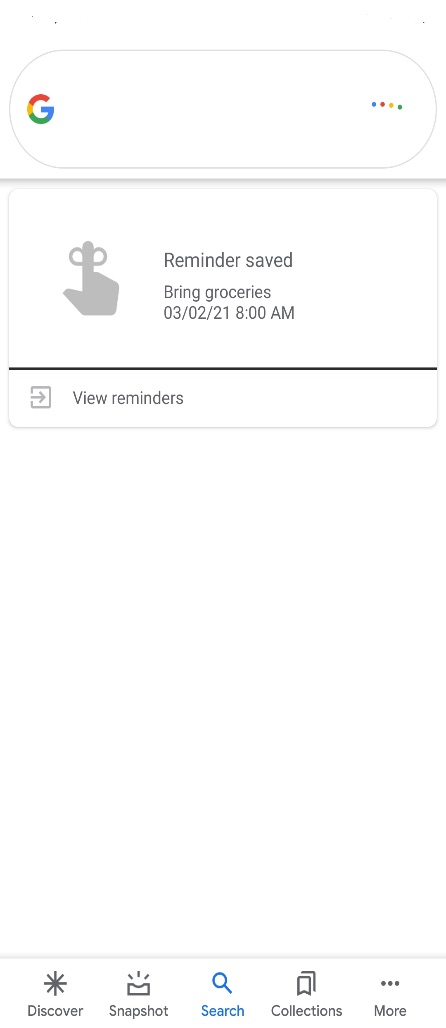
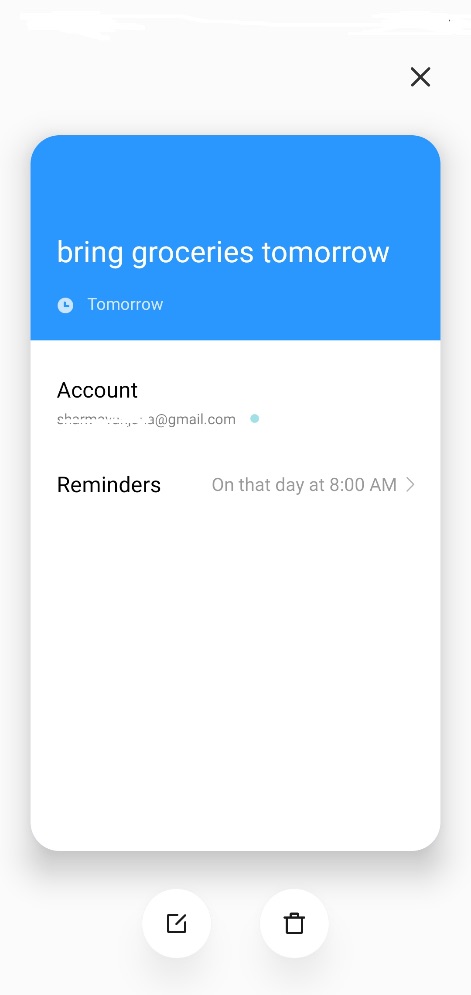
After you are done, the reminder will appear in your Google Calendar. Also, you can simply add reminders from Google Keep. All you have to do is go to the ‘Reminders’ section and write a note about it.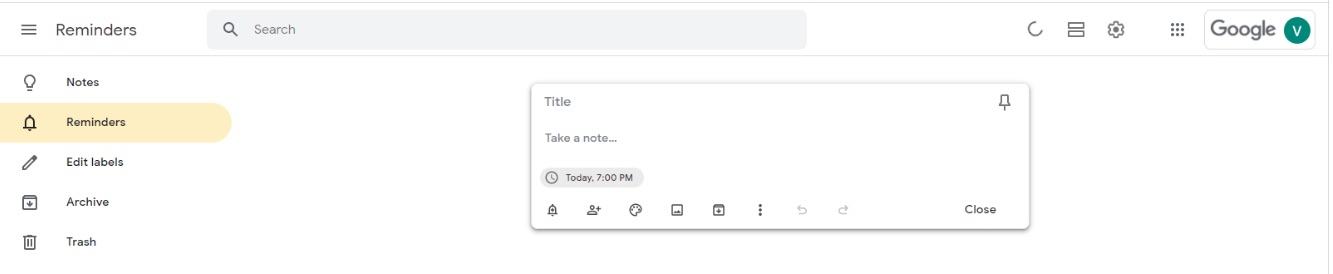
Mark reminders as done
After the task has been completed, do not forget to mark it as done.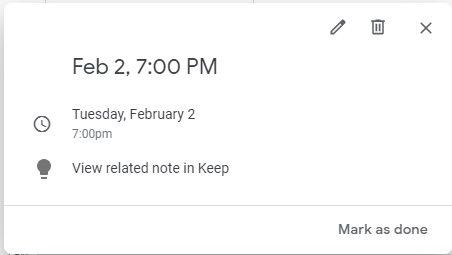
In this manner, you will know whether you finished the task on time or not.
Google Calendar is one of the best calendar apps used by individuals/businesses to record reminders/appointments/tasks. Use Google Calendar with Appy Pie Connect and view your tasks in one place and make sure work does not fall through the cracks while meeting the deadlines. Google Calendar with Appy Pie Connect syncs other apps data to your calendar- making it easier to monitor bookings, reservations, and more.
Here is how you can use Google Calendar with Appy Pie Connect:
- Integrate Google Calendar with Google Sheets and keep your event organized.
- Create a card in Trello for new Google Calendar events and stay on top of your work by setting up Google Calendar-Trello integration.
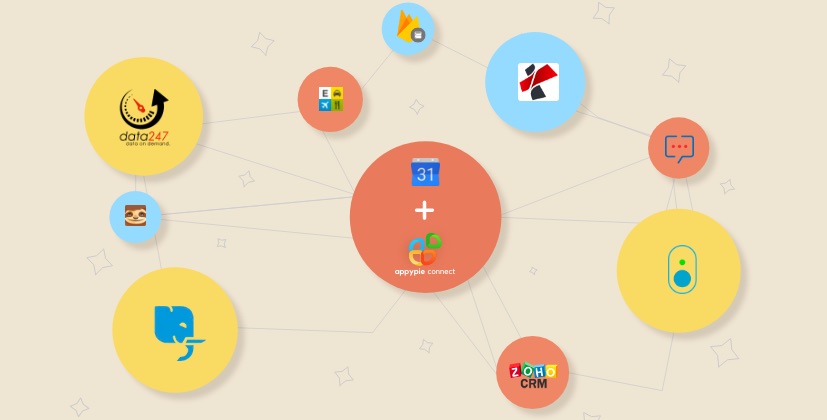
loading...
Related Articles
- How to setup Login with Facebook in my Facebook Developer Account
- How can I setup PayPal web hooks using the PayPal Developer Portal
- How Can I Set Up Facebook Page Integrations With Appy Pie Connect?
- How Can I Set Up Facebook Messenger Integrations With Appy Pie Connect?
- How Can I Set Up Facebook Integrations With Appy Pie Connect?
- How Can I Set Up ClickUp Integrations With Appy Pie Connect?
- How Can I Set Up GitLab Integrations With Appy Pie Connect?
- How Can I Set Up Strava Integrations With Appy Pie Connect?
- How Can I Set Up RepairShopr Integrations With Appy Pie Connect?
Still can’t find an answer?
Send us a ticket and we will get back to you.